FIX: Supplied password does not meet the requirements for passwords on Windows 10 (Solved)
If you try to remove or change the password for a user in Windows 10 and you receive the error "The supplied password does not meet the requirements for passwords on this computer. It may too short, too long, or too simple.", continue reading below to dix the problem.
The "Supplied Password does not meet password requirements" error in Windows 10, is due to the Password must meet complexity requirements policy that requires all users to use strong passwords, which have at least eight characters and include a combination of letters, numbers, and symbols.
The requirement to secure your account with a complex password is not really a problem, because it helps prevent unauthorized users from accessing your computer using manual ways or automated tools that guess passwords.
However, if you don't want to use a complex password and you receive the message "The password provided does not meet the password requirements", continue below to solve the problem.
How to FIX: Windows 10 Supplied password does not meet the requirements for passwords.
Method 1. Disable Password Complexity Requirements.
The first method to solve error "provided password does not meet requirements" in Windows 10 Pro is to disable the Password Complexity Requirements policy:
1. Open the Local Security Policy editor. To do that: *
* Note: Additionally you can open the Group Policy Editor (gpedit.msc) and at the next step navigate at:
- Computer Configuration\Windows Settings\Security Settings\Account Policies\Password Policy
2. In Local Security Policy, navigate to:
- Security Settings -> Account Policy -> Password Policy
3a. At the right pane, double-click at Password must meet complexity requirements policy.
b. Set the policy to Disabled and click OK.
4. Also set the values at the following policies to 0 (Zero):
-
Minimum password age: 0 Days
-
Minimum password length to 0 characters
5. Close the Local Security Policy editor and try to change the password. If you receive the same error, continue to method 2 below.
Method 2. FIX Supplied password does not meet the requirements on HP Computers/Laptops.
If you receive the "password provided does not meet password requirements" error on an HP PC, proceed and uninstall HP's Security software:
1. Navigate to Programs and features in control panel. To do that:
2. Select and uninstall the following HP software.
-
HP Protect Tools
-
HP Client Access Manager
-
HP Client Security Manager
3. After uninstall, reboot your PC and then try to change the password. This time you will be able to change it without any problem.
That's it! Which method worked for you?
Let me know if this guide has helped you by leaving your comment about your experience. Please like and share this guide to help others.
We're hiring
We're looking for part-time or full-time technical writers to join our team! It's about a remote position that qualified tech writers from anywhere in the world can apply. Click here for more details.
- FIX: Numeric keypad Not Working on Windows 10/11 - July 24, 2024
- How to Share Files or Printers in Hyper-V? - July 22, 2024
- How to invoke Hyper-V Screen resolution prompt? - July 17, 2024

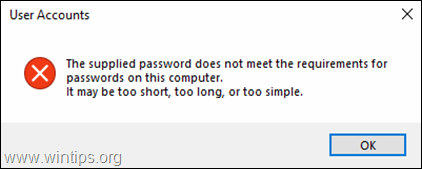
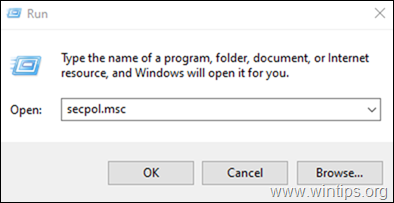
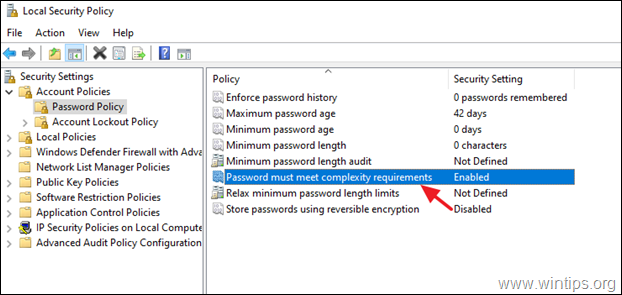
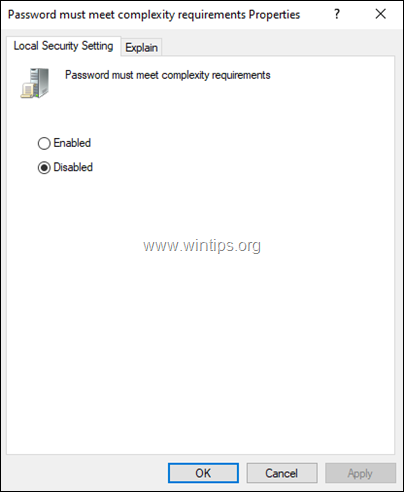
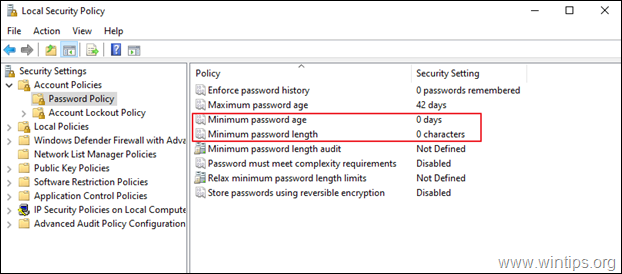
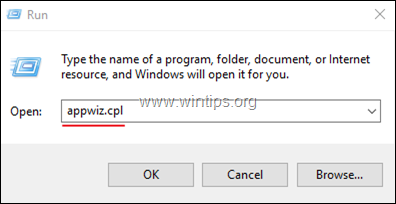
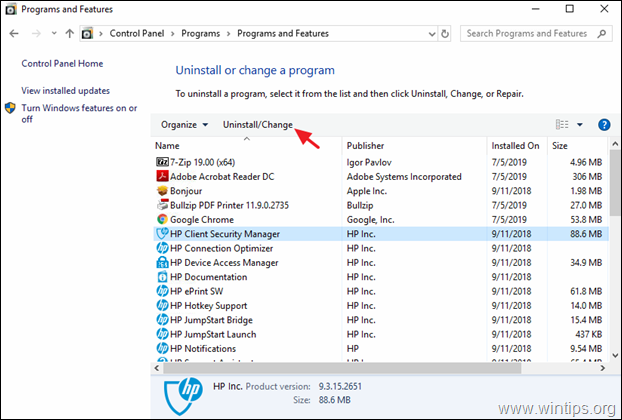




February 10, 2024 @ 4:01 pm
Nope.
Method (1) made no difference and the PC has 0 (ZERO) HP software installed. It it a Dell NB recently re-installed from scratch using a Microsoft Win10 image download created using the Win10 download tool.
The PC then temporarily joined a company's Microsoft online "tenant" presence (using Office 365, Teams, SharePoint, and Exchange hosted mail)… and now it is apaprently permanently part of the company infrastructure 🤷♂️
February 11, 2024 @ 10:41 am
Hello Chris, If the PC is joined in Office 365, then the password must meet the complexity requirements of Office 365. See this article for details: https://learn.microsoft.com/en-us/microsoft-365/admin/misc/password-policy-recommendations?view=o365-worldwide
September 28, 2023 @ 11:08 am
Method 2 worked for me