How to Fix Sysprep was not able to validate your Windows installation".
On a Windows 8.1 based machine the following error appears when running sysprep: "sysprep was not able to validate your Windows installation". The above error happens because sysprep cannot run on an upgraded Windows installation.
For example, if you have already downloaded apps on a Windows 8.1 or 10 machine where you want to run the sysprep command, the sysprepact log file (setupact.log) which is created under C:\Windows\System32\sysprep\Panther folder displays the following error(s):
"[0x0f0036] SYSPRP spopk.dll:: Sysprep will not run on an upgraded OS. You can only run Sysprep on a custom (clean) install version of Windows.
[0x0f0082] SYSPRP ActionPlatform::LaunchModule: Failure occurred while executing 'Sysprep_Clean_Validate_Opk' from C:\Windows\System32\spopk.dll; dwRet = 0x139f
SYSPRP SysprepSession::Validate: Error in validating actions from C:\Windows\System32\Sysprep\ActionFiles\Cleanup.xml; dwRet = 0x139f
SYSPRP RunPlatformActions:Failed while validating SysprepSession actions; dwRet = 0x139f
[0x0f0070] SYSPRP RunExternalDlls:An error occurred while running registry sysprep DLLs, halting sysprep execution. dwRet = 0x139f
[0x0f00d8] SYSPRP WinMain:Hit failure while pre-validate sysprep cleanup internal providers; hr = 0x8007139f] "
To fix the "Sysprep was not able to validate your Windows installation" error while trying to run sysprep on a upgraded Windows 8, 8.1 or Windows 10 machine, follow the steps below:
How to resolve "Sysprep was not able to validate your Windows installation" error (Windows 10, 8.1, 8)
Step 1: Remove the "UPGRADE" key from Windows Registry.
1. Open Windows Registry Editor. To do that:
2. Inside Windows Registry, navigate (from the left pane) to this key:
HKEY_LOCAL_MACHINE\SYSTEM\Setup\
3. At the right pane, DELETE the Upgrade key.
4. Press YES at the warning window.
5. Close Registry Editor and restart your computer.
6. Now run SYSPREP again. Sysprep should run successfully now and without problems.
- Note: Always run "SYSPREP" command as Administrator and uninstall any security software before running the command.
That's it!
We're hiring
We're looking for part-time or full-time technical writers to join our team! It's about a remote position that qualified tech writers from anywhere in the world can apply. Click here for more details.
- FIX: Numeric keypad Not Working on Windows 10/11 - July 24, 2024
- How to Share Files or Printers in Hyper-V? - July 22, 2024
- How to invoke Hyper-V Screen resolution prompt? - July 17, 2024

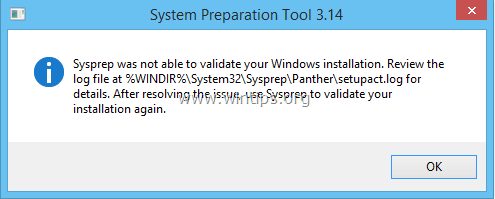

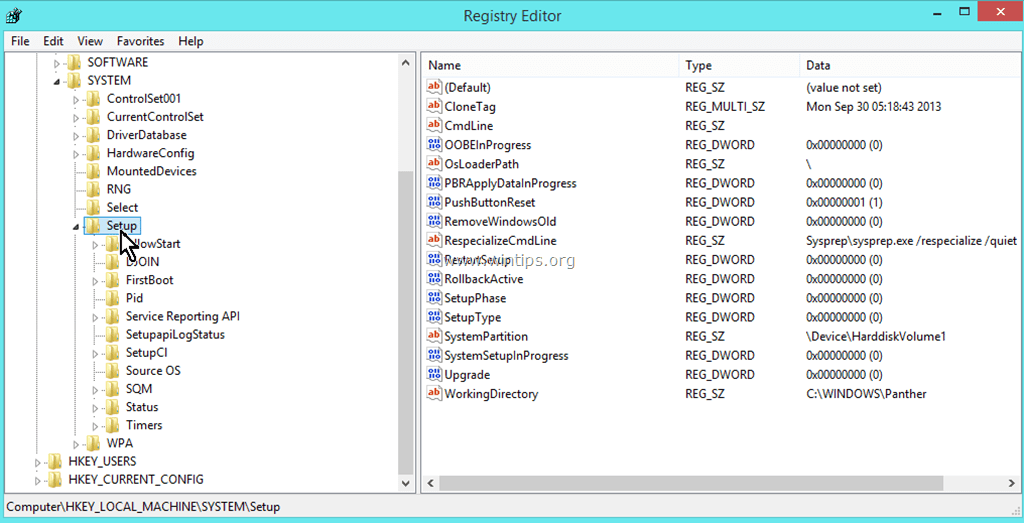

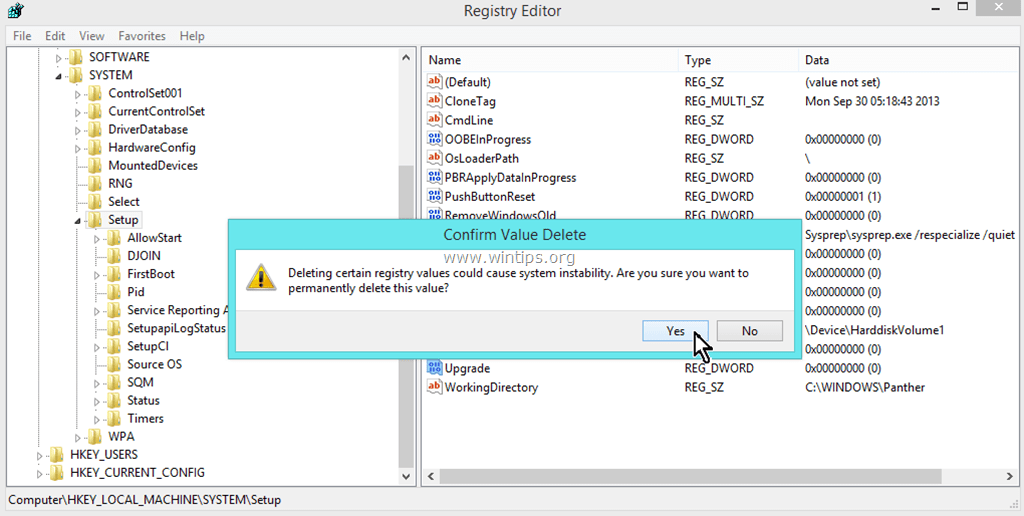




December 13, 2023 @ 3:52 pm
Paused windows update and tried, it worked for me.
February 19, 2021 @ 2:59 pm
Thanks a lot
August 16, 2019 @ 8:17 am
im using win 10 enterprise 1903, i did the same thing but cant run sysprep, same error getting
February 12, 2018 @ 12:38 am
Your fix worked perfectly after receiving error message from update to Win10 Pro version 1709 build 16299.192
Thanks so much!
August 24, 2017 @ 11:45 pm
Thank you very much
May 19, 2017 @ 5:04 pm
All about those live tiles. Candy Crush, Twitter etc. Uninstalling and then confirming their removal with powershell is the ticket.
May 2, 2017 @ 2:18 pm
Hi!
From me there was no Update key, and was not able to find all of the error apps (one of them was not in the menu).
The system (Windows 10 professional) was an install from image, but boot failed.
Needed to make startup repair with usb.
And looks that a repair disk from another machine mix things up. Never heard of the apps from the log, so pretty sure that there were not installed ever.
I created a local admin account with a name 100% that never existed, and deleted all other accounts user profile (administrator too).
After that, reboot, and sysprep run flawless.
December 10, 2018 @ 4:52 pm
Greg. This worked perfectly. Thanks so much! :)
Dave
December 10, 2018 @ 4:55 pm
Greg. Creating a new admin account and then deleting all all other accounts (in my case there was just a local admin account). I rebooted after deleting the other admin account then ran sysprep without issue.
Thanks :)
March 2, 2017 @ 7:45 pm
What if you want to leave some of the installed apps, like windowsstore? I can't get past the validation without removing that app as well.
March 2, 2017 @ 8:53 pm
@Sooze: try and learn :)
January 28, 2017 @ 6:52 pm
This worked perfectly :)
January 9, 2017 @ 5:10 pm
I have the same error on a W10 (1511). I was not able to find in the regedit (HKEY_LOCAL_MACHINE\SYSTEM\Setup\) the Update key. I followed Faruk's advise to check the Read sysprep/panther/setuperr.log (thanks, man!). I found there an error related to Twitter. I uninstalled it and sysprep worked fine after.
October 27, 2016 @ 3:32 pm
Works in windows 2012 r2
September 12, 2016 @ 10:57 am
Thank you Faruk.
August 16, 2016 @ 8:16 pm
If you have Windows 10 or 8.x version(Metro Start Menu);
1. Read sysprep/panther/setuperr.log
2. You can see, "Error SYSPRP Package king.com.CandyCrushSodaSaga_1.59.300.0_x86__kgqvnymyfvs32…" or "Error SYSPRP Package twitter…."
3. Yes, your application is a problem. You should remove this app. (You can see the app Start Menu)
August 8, 2017 @ 4:42 pm
Not necessarily. I have the same error but with apps, I had removed decades ago.
It's not int he start menu and Get-AppxPackage powershell command won't list the application.
September 2, 2017 @ 2:33 am
In the newer version of the windows 10 install, xbox one smartglass was the culprit. Check the error log, I uninstalled the app and it works.
July 30, 2016 @ 12:04 pm
I just had this problem on Windows 10 and I followed the instructions here: http://www.howtogeek.com/224798/how-to-uninstall-windows-10s-built-in-apps-and-how-to-reinstall-them/ to uninstall the windows 10 metro apps and ran sysprep again and it's working.
July 18, 2016 @ 2:42 pm
complimenti, dopo la rimozione della chiave del registro, il sysprep funziona.
June 28, 2016 @ 11:09 pm
What is the fix for a windows 10 Pro clean Install? same error is generated on a clean install.
June 29, 2016 @ 11:12 am
@Daniel: The same (a user mentioned that is also worked on Windows 10)
June 24, 2016 @ 11:25 am
Perfecto. Muchas gracias.
June 10, 2016 @ 3:43 pm
Uninstalling Candy Crush Soda Saga and the Twitter apps did the trick
June 9, 2016 @ 4:01 pm
Excellent ! It works,
To : Bob / Mar 07, 2016 @ 18:35:27
Please quit IT… lol
May 5, 2016 @ 4:55 am
What are the implication of running it Windows 10 Pro that was upgraded form 8? The message appeared during upgrade but the upgrade seems to have worked and is running ok. Don't like to fix something that is not broken.
May 5, 2016 @ 8:58 am
@sean: What is the update KB number?
March 30, 2016 @ 2:56 pm
Worked for Windows 10 Enterprise. Thanks!
March 7, 2016 @ 6:35 pm
Didn't work.
February 26, 2016 @ 10:31 am
It's time to treat you for a beer. How can I thank you man. You just saved me from longs hours of post steps :)
February 24, 2016 @ 4:55 pm
Worked on Windows 10 Version 1511 Build 10586.29
February 24, 2016 @ 4:46 pm
Worked. Excellent.