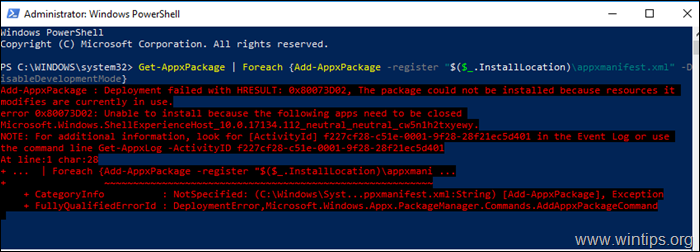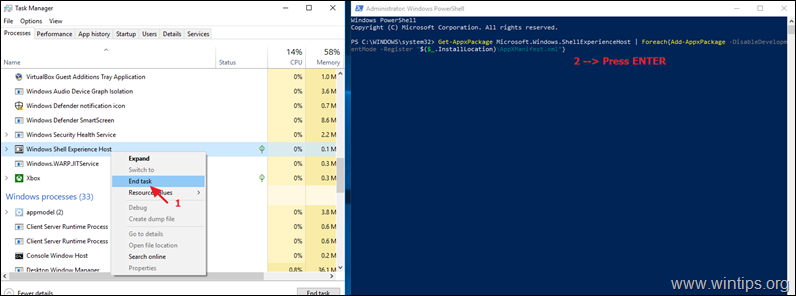FIX: Windows Shell Experience Host Deployment failed with HRESULT 0x80073D02 (Solved)
On a Windows 10 based the 'Windows Shell Experience Host' app, cannot be re-installed (re-registered) by using the "Add-AppxPackage" PowerShell command, with error: "Microsoft.Windows.ShellExperienceHost Deployment failed with HRESULT 0x80073D02. The package could not be installed because resources it modifies are currently in use" (Event ID 401, 404, 419).
The deployment error 0x80073D02 can appear, when you try to re-register all the Windows 10 built-in apps* or, when you try to register only the "Windows Shell Experience Host" app**:
* To register (reinstall) all the built-in apps at the current user:
- Get-AppxPackage | Foreach {Add-AppxPackage -register "$($_.InstallLocation)\appxmanifest.xml" -DisableDevelopmentMode}
** To re-register only the 'Windows Shell Experience Host' app at the current user:
- Get-AppxPackage Microsoft.Windows.ShellExperienceHost | Foreach{Add-AppxPackage -DisableDevelopmentMode -Register "$($_.InstallLocation)\AppXManifest.xml"}
This tutorial contains instructions to fix the following errors in PowerShell and Event Viewer, after executing the "Add-AppxPackage" command, to register the 'Windows Shell Experience Host' App, in Windows 10:
Windows.ShellExperienceHost PowerShell Error 0x80073D02 :
- "Add-AppxPackage : Deployment failed with HRESULT: 0x80073D02, The package could not be installed because resources it modifies are currently in use.
error 0x80073D02: Unable to install because the following apps need to be closed
Microsoft.Windows.ShellExperienceHost_10.0.17134.112_neutral_neutral_cw5n1h2txyewy.
Windows.ShellExperienceHost Event Viewer Errors 0x80073D02:
(Applications and Services Logs\Microsoft\Windows\AppXDeploymentServer\Microsoft-Windows-AppXDeploymentServer/Operational):
- Event ID 419: error 0x80073D02: Unable to install because the following apps need to be closed Microsoft.Windows.ShellExperienceHost_10.0.17134.112_neutral_neutral_cw5n1h2txyewy.
- Event ID 401: Deployment Register operation with target volume C: on Package Microsoft.Windows.ShellExperienceHost_10.0.17134.112_neutral_neutral_cw5n1h2txyewy from: (AppXManifest.xml) failed with error 0x80073D02. See http://go.microsoft.com/fwlink/?LinkId=235160 for help diagnosing app deployment issues.
- Event ID 404: AppX Deployment operation failed for package Microsoft.Windows.ShellExperienceHost_10.0.17134.112_neutral_neutral_cw5n1h2txyewy with error 0x80073D02. The specific error text for this failure is: error 0x80073D02: Unable to install because the following apps need to be closed Microsoft.Windows.ShellExperienceHost_10.0.17134.112_neutral_neutral_cw5n1h2txyewy.
How to Fix: Microsoft.Windows.ShellExperienceHost Deployment Failed with Error: 0x80073D02
The error "Microsoft.Windows.ShellExperienceHost Deployment failed with HRESULT: 0x80073D02" appears, because the Windows Shell Experience Host app is running at the time of executing the "Add-AppxPackage" command.
So, the only way to bypass the error "0x80073D02", is to close the 'Windows Shell Experience Host' app, by using the task manager and then to immediately run the "Add-AppxPackage" command. To do that:
1. Open PowerShell as Administrator and copy/paste the below "Get-AppXPackage" command, to re-install the 'Windows Shell Experience Host' app, but DO NOT press Enter yet.
- Get-AppxPackage Microsoft.Windows.ShellExperienceHost | Foreach{Add-AppxPackage -DisableDevelopmentMode -Register "$($_.InstallLocation)\AppXManifest.xml"}
2. Then press Ctrl+ALT+DEL and open Task Manager.
3. (Now you have to be fast …)…
1. At the Processes tab, right-click at Windows Shell Experience Host and click End Task.
2. Then, click immediately at the PowerShell window and press Enter.
4. Normally now, the 'Windows Shell Experience Host' will be reinstalled without an error.
That's it! Let me know if this guide has helped you by leaving your comment about your experience. Please like and share this guide to help others.
We're hiring
We're looking for part-time or full-time technical writers to join our team! It's about a remote position that qualified tech writers from anywhere in the world can apply. Click here for more details.
- How to Disable or Remove BitLocker from Windows RE. - April 24, 2024
- FIX: Error 0x8007025d in Windows 10 Update. - April 22, 2024
- How to Disable Device Encryption in Windows 11/10. - April 17, 2024