FIX: Dell Laptop – Operating System Loader signature not found/invalid. (Solved)
One of my customers, brought his Dell Inspiron 15-3567 laptop, to our service store with the following boot problem: "The Operating System Loader signature not found in SecureBoot database ('db'). All bootable devices failed Secure Boot verification."
The "Operating System Loader signature not found" problem, shows up right after powering up the Dell laptop with Windows 10 OS and as a result of the problem is that the machine cannot boot to Windows.
The "Operating System Loader signature is invalid" & the "Operating System Loader signature not found" errors, are appeared after installing the Windows Update KB3172729, that affects Windows 8.1 and Windows 10 OS. The Update KB3172729, updates the SecureBoot and may cause the EFI boot partition to be mounted as a non-system disk, causing the DDPE (Dell Data Protection Encryption) to encrypt the files on that partition and the system unbootable.
In this tutorial you 'll find instructions to resolve the "Operating System Loader signature not found" boot issue on a Dell notebook.
How to fix Dell laptop issue: Operating System Loader signature not found.
Requirements: To fix the The "Operating System Loader signature not found" problem you need to start your PC from a Windows 10 Installation USB Media. If you don't own a Windows USB installation media, then (from another working pc) you can create one by using the Media Creation tool.
1. When the "Operating System Loader signature not found" appears on the laptop's screen, press the power button for 5-6 seconds to shutdown the laptop.
2. Plug the Windows USB installation media, on an empty USB port.
3. Power On your laptop and when the Dell logo appears on screen, press the F2 key (on you keyboard) to enter BIOS Setup.
4. Find the Secure Boot options and Disable the Secure Boot.
5. Save and Exit from BIOS Setup.
6. When the Dell logo appears on screen, press the F12 key and then select the USB media from the list (and press Enter), to boot your system from the USB installation media.
7. At the Windows Language Setup screen press SHIFT + F10 to access command prompt, or choose Next –> Repair your computer –> Troubleshoot –> Advanced Options –> Command Prompt.
8. In command prompt give these commands:
- diskpart
- list volume
9. Now notice the following information:
1. The Volume number of the EFI* volume (with size 350-500MB and FAT32 format) if you own an UEFI based system, or the Volume number of the System Rese * ("System Reserved") volume (with size 100-350MB and NTFS format) if you own a non UEFI system.
2. The drive Driver Letter of the OS Volume. **
* This Volume contains the volume contains the Boot Manager and the Boot Configuration Data.
** The OS volume is the partition where the Windows are installed and commonly is the largest volume in size (GB).
e.g. In this example (NON UEFI system):
The volume number of the "System Rese" volume is "2"
The drive letter of the OS volume is "D".
10a. Now select the volume that contains the Boot Configuration data, (e.g. the "System Rese" in this example), by typing this command: *
- select volume 2
* Note: Replace the number "2", according to your case.
10b. Then give assign a drive letter to the selected volume, by typing this command:
- assign letter=Z
11. Type exit to close DISKPART tool.
- exit
12. Finally type the following command to repair the boot configuration data:
- bcdboot D:\windows /s Z: /f ALL
* Note: Replace the letter "D", according to the drive letter of the OS volume in your case.
13. Restart your computer and try to boot in Windows normally. If Windows doesn't boot, then:
a. Boot again from the USB Windows media.
b. At the Windows Language Setup screen click Windows Language Setup screen, Next –> Repair your computer –> Troubleshoot –> Startup Repair.
c. Let Windows to repair the startup problems and then restart your computer, to boot normally to Windows.
14. After the successful boot, don't forget to re-enable the Secure Boot in BIOS Setup.
That's it! Let me know if this guide has helped you by leaving your comment about your experience. Please like and share this guide to help others.
We're hiring
We're looking for part-time or full-time technical writers to join our team! It's about a remote position that qualified tech writers from anywhere in the world can apply. Click here for more details.
- How to Disable or Remove BitLocker from Windows RE. - April 24, 2024
- FIX: Error 0x8007025d in Windows 10 Update. - April 22, 2024
- How to Disable Device Encryption in Windows 11/10. - April 17, 2024

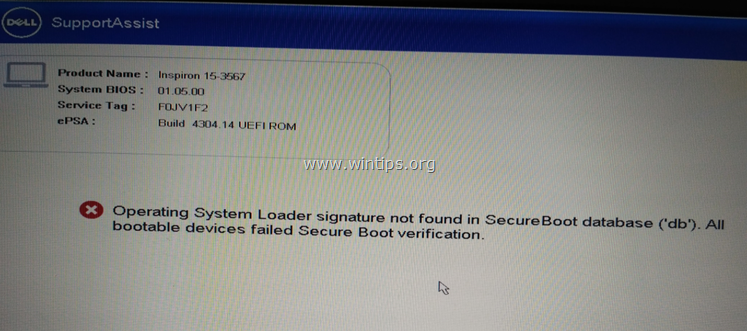
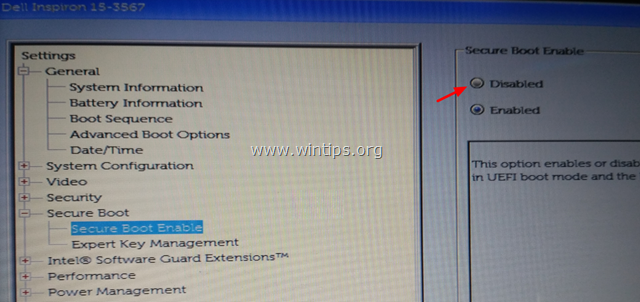
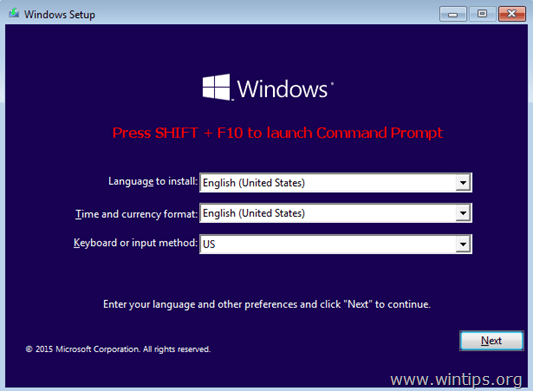

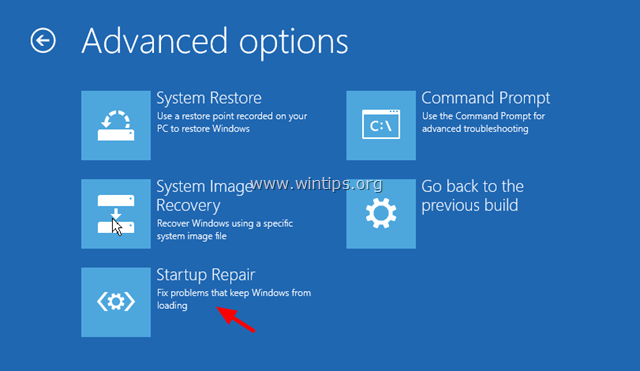




September 12, 2019 @ 9:21 am
My colleagues Laptop Dell Inspiron 15-3567 (System Bios: 2.9.0, ePSA: Build 4304.14 UEFI ROM) with OS Windows 10, boot failed with error "Operating System Loader Signature Loader failed signature verification. WARNING: The file may have been tempered with! All bootable devices failed Secure Boot verification." (Note that I am writing this down so that this post shows up in Google Search). The steps listed below worked for me:
1. On Startup, press F12, and on the options, Select BIOS Setup.
2. Reset Bios to default settings (in my case I did Factory Reset).
3. Restart Laptop, go to BIOS setup again.
4. Firstly, Disable Secure Boot Option.
5. Then, Select Boot Sequence menu.
6. Manually ADD additional line with the name "Windows Boot Manager".
7. Select file /EFI/BOOT/BOOTX64.EFI for the entry created in step 7.
8. Exit and Restart. If the Laptop does not boot then uncheck default UEFI boot option in Boot Sequence menu from BIOS, so that the Laptop boots from the boot entry created above.
May 18, 2019 @ 5:43 pm
This article is excellent and helped me out of a Long journey to get my DELL XPS 13 booting again after a Bios 2.11.0 update. In case your Laptop doesn't boot although the Bios finds the SSD/Harddisk/etc. which actually contains the Windows, you are sure your harddisk is ok and you have checked all Bios Settings being correct, then try this before you start to Formate you hard Disc!!!
Best,
Tom