How to fix Windows XP registry error: "c:windows\system32\config\" missing or corrupted
In this article I will show you an easy way to fix the following registry corrupted errors:
“Windows XP could not start because the following file is missing or corrupt:
\WINDOWS\SYSTEM32\CONFIG\SYSTEM”
or
“Windows XP could not start because the following file is missing or corrupt:
\WINDOWS\SYSTEM32\CONFIG\SOFTWARE”
Registry corrupted errors are common errors in Windows XP. The reasons for these errors are not specific. The problem may be due to a failed hard disk, bad memory (RAM), power corruption, etc.
To solve the above errors follow the process below:
Step 1. Download Hiren’s BootCD
1. From another computer download “Hiren’s BootCD” .
( Hiren’s BootCD Download page: http://www.hirensbootcd.org/download/
Scroll page down and click on “Hirens.BootCD.15.2.zip” )
2. Right click on “Hirens.BootCD.15.2.zip” file and extract it.
Step 2: Burn Hirens BootCD into an optical disk.
3. From inside “Hirens.BootCD.15.2” folder, find the “Hiren's.BootCD.15.2.ISO” disc Image file and burn it to a CD.
Step 3: Boot the problematic computer with Hirens.BootCD.
1. Take the CD out from your recorder and insert it on the problematic ‘s computer CDROM drive.*
Notice*: First make sure that CDROM Drive is selected as first boot device from inside your BIOS.
2. Restart your computer.
3. When the "Hiren’s BootCD” menu appears on your screen, use your keyboard arrows keys to move into the “Mini Windows Xp” option and then press "ENTER"
Step 4: Restore the corrupted registry file from Windows Restore folder.
1. When “Mini Windows XP” is loaded, open Windows explorer and find the “C:\System Volume Information” folder.
2. Open “System Volume Information” and inside it you should find another folder with a name like this:
e.g “_restore{1GSJJKxxxxxxxx-xxxxxxxxx…)”. *
* The second part of this folder name is random
3. Open that random folder e.g. “_restore{1GSJJKxxxxxxxx-xxxxxxxxx…)”, to view its contents.
Now you should view some folders with name RPxx (e.g RP2, RP3, etc.)
4. Find the “RPxx” folder with the newest modification date and open it.
5. Inside “RPxx” folder, find and open the “snapshot” folder.
6. Now inside the “snapshot” folder, you should view these files:
a. _REGISTRY_MACHINE_SOFTWARE
b. _REGISTRY_MACHINE_SYSTEM
7. Now depending on which registry file was corrupted, perform one of the two following actions:
a. If “SOFTWARE” registry file is corrupted, then you should receive this error at windows startup:
“Windows XP could not start because the following file is missing or corrupt:
\WINDOWS\SYSTEM32\CONFIG\SOFTWARE”
How to fix “\WINDOWS\SYSTEM32\CONFIG\SOFTWARE” error:
i. Copy “_REGISTRY_MACHINE_SOFTWARE” file to “C:\WINDOWS|SYSTEM32\CONFIG” folder and
ii. Rename “_REGISTRY_MACHINE_SOFTWARE” file to “SOFTWARE” *
Notice*: If “SOFTWARE” file exists in “C:\WINDOWS|SYSTEM32\CONFIG” folder you must delete it or move it in another location.
OR
a. If “SYSTEM” registry file is corrupted, then you should receive this error at windows startup:
“Windows XP could not start because the following file is missing or corrupt:
\WINDOWS\SYSTEM32\CONFIG\SYSTEM”
How to fix “\WINDOWS\SYSTEM32\CONFIG\SYSTEM” error:
i. Copy “_REGISTRY_MACHINE_SYSTEM” file to “C:\WINDOWS|SYSTEM32\CONFIG” folder and
ii. Rename “_REGISTRY_MACHINE_SYSTEM” file to “SYSTEM” *
Notice*: If “SYSTEM” file exists in “C:\WINDOWS|SYSTEM32\CONFIG” folder you must delete it or move it in another location.
Step 5. Boot to Windows
After performing the copy and rename actions, take out the CDROM out from the CD DRIVE and reboot your computer.
Now, your computer should normally boot in Windows.
Attention: If you cannot find files inside “System Volume Information” folder, it means that System Restore feature was disabled in the problematic computer. If this happens, then you should try to copy “SOFTWARE” or “SYSTEM” registry file from inside “C:WINDOWS\REPAIR\” folder to “C:\WINDOWS|SYSTEM32\CONFIG” folder.
This procedure does not guarantee full recovery of the system to a previous state, however, you should be able to recover your data.
We're hiring
We're looking for part-time or full-time technical writers to join our team! It's about a remote position that qualified tech writers from anywhere in the world can apply. Click here for more details.
- FIX: Numeric keypad Not Working on Windows 10/11 - July 24, 2024
- How to Share Files or Printers in Hyper-V? - July 22, 2024
- How to invoke Hyper-V Screen resolution prompt? - July 17, 2024

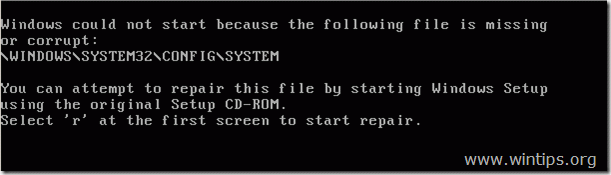
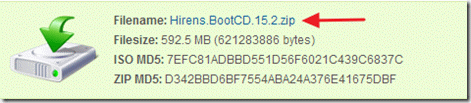
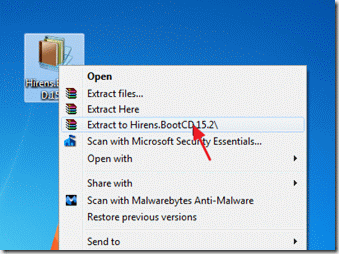
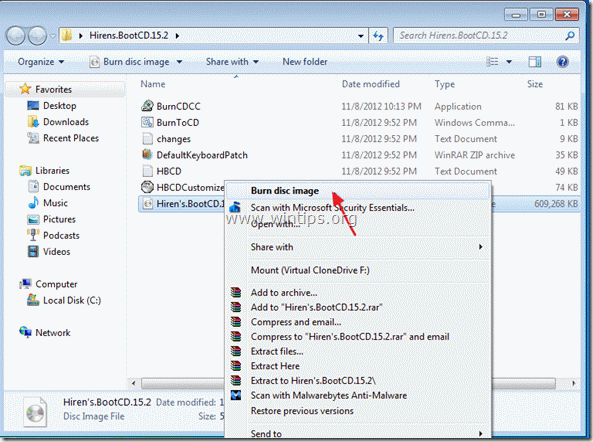
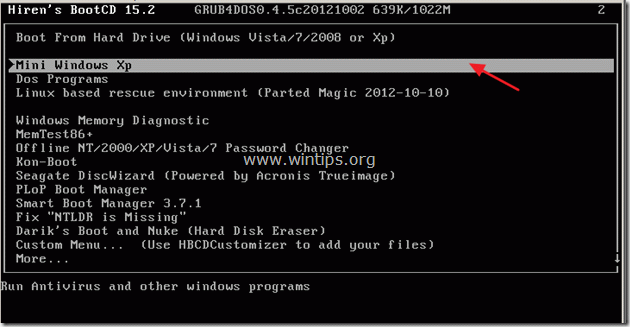
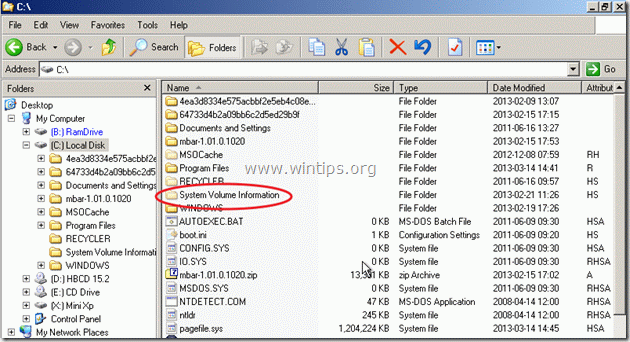

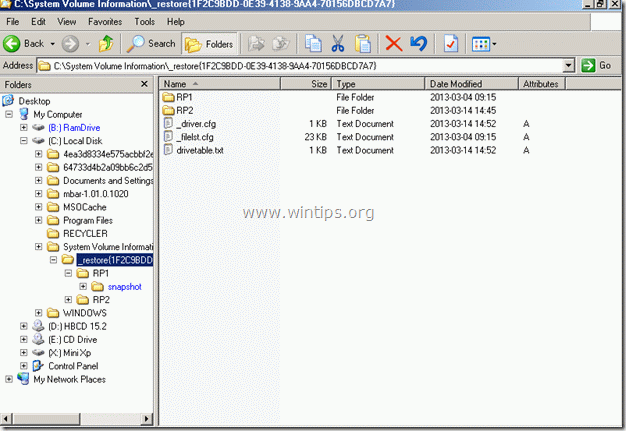
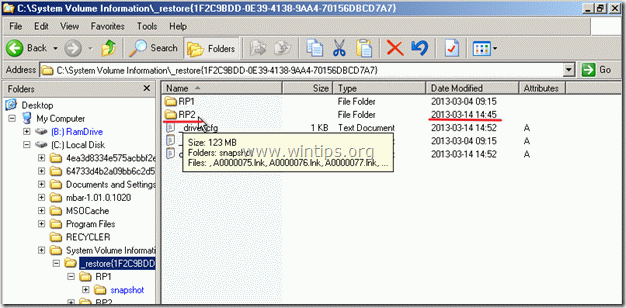
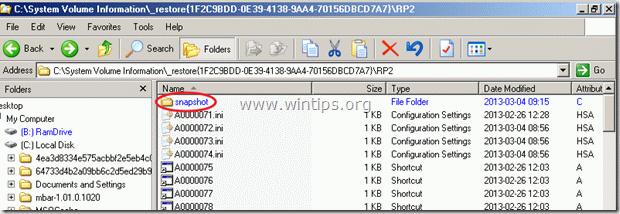
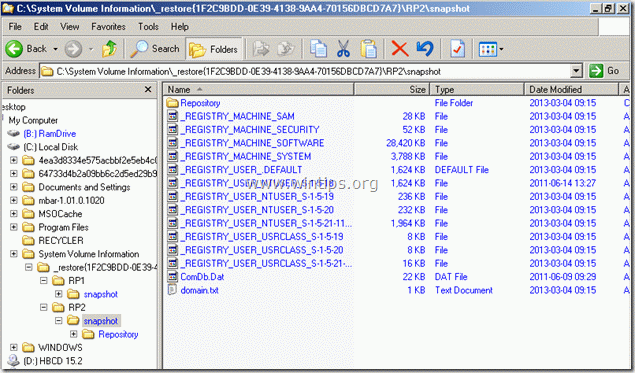




October 20, 2023 @ 4:25 pm
Thank you so much!
June 26, 2019 @ 3:19 pm
Million Thanks, Saved my files.
April 7, 2023 @ 1:18 pm
wintips.org provides by far legit & reliable sources of tips & information on the netland. repeatedly has saved me from reinstalling OSs. amazing site, hope it lasts !
September 13, 2017 @ 1:29 pm
Ohh Myyyyy GOD !!! Its really worked for me, saved lot of time. U saved my life.
June 21, 2017 @ 2:55 pm
Thank you sir..
My computer is recovered without loss of any data..
May 8, 2017 @ 10:44 pm
Thanks
March 23, 2017 @ 8:45 am
Thanks :)
December 1, 2016 @ 7:13 pm
Thank u very much bro. U saved me
November 26, 2016 @ 6:52 pm
i dont have the restore folder in system volume information volume…
can someone help ?
November 21, 2016 @ 4:44 pm
I tried the above method but got this error upon re-booting, “Windows could not start because the following file is missing or corrupt:
System32\Drivers\Ntfs.sys”
Do you have any ideas how to go about it?
Thanks in advance.
November 21, 2016 @ 5:07 pm
@Kris: I believe that your disk is damaged. I suggest you to connect the disk to another computer and backup your files. After backup, try the following:
1.Boot your system from a Windows XP installation media and then in the Windows XP setup screen press the 'R' key to run the Windows Recovery Console.
2. At command prompt type the following command and press enter: chkdsk c: /r
3. Restart your computer and try to boot to Windows.
If the problem persists, then boot from the Windows CD again, start the recovery console and in command prompt type:
copy x:\i386\ntfs.sys c:\windows\system32\drivers
(Select Y to overwrite the file when asked and reboot your computer again)
Good luck!
October 5, 2016 @ 4:18 am
LUAR BIASA !
PERFECT !
THANK YOU SO MUCH BRO !
August 6, 2016 @ 1:29 pm
It works for me toooo……Thanks a lot
July 30, 2016 @ 11:59 pm
Mini XP won't boot up on the computer that I'm having problems with. It's a Fujitsu laptop. The memory seems to be fine. Mini XP boots to a blank screen. I'm wondering if it's actually booted up, but it's just not displaying video. Maybe it's a video driver issue. Has anyone else had this problem? I haven't found any forums where people have been discussing this specific problem. The same copy of Mini XP boots fine on my desktop computer.
July 28, 2016 @ 12:42 am
You saved my old XP laptop, thanks a lot dude!
June 8, 2016 @ 10:14 am
Thanks was very Helpful. …..
May 10, 2016 @ 11:42 am
you save my life.
Thanks
December 16, 2015 @ 6:38 pm
how can i restore a missing or corrupt windows/system32 config/system on a notebook or through a USB drive.
December 17, 2015 @ 5:01 pm
@Sweet Seth: You have to create a Hirens Boot USB disk.
December 4, 2015 @ 4:40 am
Sir thank you very much. Help us alot.
September 22, 2015 @ 9:57 am
it worked, thank you very much
September 4, 2015 @ 10:55 am
VERY GOOD!!
August 8, 2015 @ 2:04 am
I followed procedures correct but the boot cd won't run'
"… strike F1 to retry boot F2 for setup utility" is the error message. However the xp
installation CD runs and I can get into recovery console. a Dell diagnostic was done and there were no errors or signs of hardware damage detected.The boot CD is from someone
else who used it successfully. I have a Dell dimension 2400 series PC.What is wrong?
August 15, 2015 @ 11:23 am
@miknos: Re-create the CD.
July 23, 2015 @ 6:45 am
Thank you very much and God bless you! Everything is working fine!
May 2, 2015 @ 5:32 am
Thanks! It worked just fine. You're great…
April 26, 2015 @ 11:50 am
Hi I can't delete or move the "system" file from step 7. It tells me access is denied. And I cant rename the _REGISTRY_MACHINE_SYSTEM. so I am stuck on this step
April 27, 2015 @ 8:59 am
@zikora: Probably the disk is damaged. If you can, connect the disk to another computer and perform a check disk (e.g: chkdsk d: / f /r
November 12, 2016 @ 3:57 am
The Windows boot is fixable where when attempt to open config folder it says corrupt n whatever. The direction I followed this time, been years, was rename config folder which was allowed and create new one where I pasted "system". On restart I mistakenly hit the any key to skip chkdsk and machine froze on safe mode with command prompt. Reboot to mini Xp and brought up command prompt to type c chkdsk /f. Fixed many items but still frozen on any reboot or black screen of death. Ran another method of chkdsk but no fix. Browsed back in to config folder and was able to open what was corrupted so I swapped it back in place and fired right up to Windows
April 23, 2015 @ 9:33 pm
This is awsome solution…i tried multiple solution but did not help..thanks a lot
I have done booting through USB as CD drive was not working.
April 21, 2015 @ 9:56 am
Thanks, man! It worked just fine. You're great… God bless you!
March 29, 2015 @ 10:32 am
hey i found this error message config folder is unreadable please please help if anything i could do
March 29, 2015 @ 10:54 am
@Leul: I think your disk is damaged.
If I were you I would connect the disk to another computer and then I would run the Check Disk command line from the Command Line to Find and Fix Errors (https://technet.microsoft.com/en-us/magazine/dd637756.aspx).
Good luck.
March 26, 2015 @ 9:08 pm
tutorial is really helpful!
thanks to the author!
veikiantis!
March 13, 2015 @ 10:15 pm
thank you for this solution
March 4, 2015 @ 4:15 pm
Helped me to repair a real PITA machine to working. Many,many thanks!
March 2, 2015 @ 3:40 am
I got in and everything but I could not access the C Drive. I get the message C: is not acessible. The device is not ready. Could you possibly have a solution as to why?
March 2, 2015 @ 12:26 pm
Maybe your disk is damaged. Place the disk in another computer and take a backup of your files. If during Startup, Windows wants to check the problematic hard disk for errors DO NOT INTERRUPT the check disk operation.
February 17, 2015 @ 9:29 am
Thank you …. worked like a charme
January 20, 2015 @ 9:27 pm
thank youuuuuuuuu you saved my old wooden pc yooohooooo
December 1, 2014 @ 12:46 pm
Using Hirens 15.2 on old HP PC with Windows XP and cannot detect Hard Drive (C) in Mini-XP. Why?
December 1, 2014 @ 5:18 pm
Maybe your disk is damaged.
November 28, 2014 @ 9:30 pm
Thanks SOOOO MUCH…..stuck with and old machine that was not booting. This sorted it all out.
Brilliant……
September 11, 2014 @ 3:43 pm
hi – i made a clone of xp system – deleted config files then deleted config dir from other computer – redposit orig files back to problem xp (have to add new config dir first) – problem keeps re-occuring – chkdsk encountering errors – probly diskboot and/or c: drive and/or whole disk is going bye bye but still want to use it so …had restore turned off – turning it back on and may have to go to F8 to return to last known good config each time…thanks for the tips…good find here…I may also try a Windows 7 install over it for kicks or a diff/new WinXp install (not from clone); clone was poss bad as well.
September 10, 2014 @ 10:20 pm
I had the dreaded “Windows XP could not start because the following file is missing or corrupt:
\WINDOWS\SYSTEM32\CONFIG\SYSTEM” message. I tried the repair option from the XP install disc but it blue screened every time. I followed your instructions using the Hirens Mini XP, when I re-boot I now get as far as the Windows XP splash screen then the screen just goes blank. Can you suggest what else I could try?
September 11, 2014 @ 9:25 am
Hello Nigel,
1. Can you boot in Safe mode? If yes, uninstall your Video card (VGA) driver (from safe mode) and then install it again.
2. Follow again this guide, but this time copy the "Registry" files from a different (newest) snapshot folder.
3. Check your disk for damages. (Test and diagnose your hard drive (HDD) for errors).
Goode luck!
September 10, 2014 @ 2:55 am
Booted up the computer this morning and got the system error and panicked! Found you online and burned the disc and fixed everything. Donation of $10 sent! Thanks again.
September 10, 2014 @ 8:54 am
Thanks for your support Mark.
August 4, 2014 @ 9:37 am
Thanks a lot for all your research, hard work and solution!!! God bless you!
August 2, 2014 @ 12:57 pm
Couldn't find the restore file. If the restore file doesnt exist in the system volume information folder, how do i proceed from there?
August 3, 2014 @ 9:17 am
Unfortunately you cannot proceed to the rest steps. If the restore file is missing, means that the System Restore (System protection) feature was disabled on your machine.
The only solution remains, is to backup your hard disk data to another media and then re-install the OS.
July 25, 2014 @ 9:15 am
My system was totally out of order … The config folder in windows/system32/ directory was corrupt and impossible to open. But this repair option did work. A large xrf system was connected with the pc so I copied the config files from a backup to this folder and the SYSTEM + SAM + SECURITY + SOFTWARE had to be copied as well. This program is really awesome… thanks for that…
July 23, 2014 @ 2:20 pm
Omg this is brilliant! I have a hardware error and could not fix my problem by going down the xp repair disk route.
I had my laptop hdd connected to my PC (as an external hdd) and followed the steps and my laptop now reboots.
Thankyou so much!
July 11, 2014 @ 6:47 pm
Fantastic!!! You saved me!!! Thank you!!! Thank you!!!!
June 30, 2014 @ 3:37 pm
Thank you SO much, this saved my computer.
June 27, 2014 @ 5:02 am
its work great
June 24, 2014 @ 3:37 pm
Thanks a lot… !!!!!!!!!!!!!!!!!!!
May 23, 2014 @ 7:57 pm
Thank you! Worked for me
May 15, 2014 @ 10:26 am
Shot for still helping people on this even though it was posted by the looks of it over a year ago.
However the system corrupt worked for me thanks and now it says:
Corrupt or Missing \System32\ntoskrnl.exe
Is there somewhere on the mini xp I can find this to put it on there or something?
Thanks in advance
May 15, 2014 @ 4:11 pm
Bigrep, try the below steps and inform me for the results:
1. Insert your Windows XP CD and restart your computer.
2. Boot from Windows CD.
3. At the “Welcome to Setup” screen, press R to start the Recovery Console.
4. Type your password and hit Enter
5. At command prompt type this command (as D: is your CDROM's drive letter):
expand D:\i386\ntoskrnl.ex_ C:\Windows\system32\
6. Press Enter.
7. Ask YES to overwrite.
8. Restart your computer.
May 16, 2014 @ 12:00 am
Thanks, I've tried that. But hit a wall.
After pressing R at the set up menu I get (before any password):
1: C:\WINDOWS
Which windows installation would you like to log onto
(to cancel, press enter)?
So I push 1 (to access C correct?), and it seems to have frozen. Have I got a bigger problem at hand? It's and old satellite A80 that I'm repairing for someone to play on.
Thanks again.
May 16, 2014 @ 7:27 am
Yes, your HDD is probably damaged and you have to replace it. Before you do that i suggest you try the following: 1. Press F8 when your computer starts and then boot your computer in "Last known boot configuration". If your computer doesn't boot again: 2. power off your computer and disconnect (or replace) the keyboard. Try to load Windows again. Finally, 3. connect the hard disk (if you can) in another working computer (as secondary) and boot into Windows from that machine. When Windows start, they will try to check and fix your damaged disk. After that, "return" the damaged hard disk on the first computer and try to load Windows again.
April 28, 2014 @ 10:28 am
It's work! Thank you so much!
April 17, 2014 @ 1:28 pm
and when i download Download grubinst_gui Grub 4 Dos grub4dos.zip and follow the instructions and click install it says can not run the backround program
April 17, 2014 @ 1:26 pm
when i Download and Run USB Disk Storage Format USB Disk Storage Format USBFormat.zip (34KB) and then click start it says there is no media in the specified device
April 14, 2014 @ 2:00 am
I do not have a latest RPx folder only RP0 and when I click it there is no snapshot folder! Help pleaseeeee!!!!
April 14, 2014 @ 10:30 am
I 'm afraid that System Restore was disabled on your system. In this case there isn't another way to fix your problem. You have to re-install Windows again.
April 15, 2014 @ 12:57 am
My Windows CD is longgg gone! Can I just download one off the internet somewhere? Or do you have a website I can go to , to fix this??
April 15, 2014 @ 10:57 am
Just Google it.
April 12, 2014 @ 3:29 pm
it didnt work for me becoz i dont have a place where to put the cd. I used a usb but it was no good plz help!!!
April 12, 2014 @ 9:26 pm
Hello notinworking. Put Hiren's boot on USB: http://www.hiren.info/pages/bootcd-on-usb-disk
April 17, 2014 @ 11:07 am
tanx
April 6, 2014 @ 4:23 pm
Thank you so much
March 25, 2014 @ 6:11 pm
awesome, thanks! Most other instructions say to boot from Windows XP CD, but I got a BSOD when I tried this or Bart's PE. Your solution worked like a charm!
March 22, 2014 @ 12:48 pm
bravo!! fixed
March 19, 2014 @ 5:19 pm
thank you , it worked like a charm …. god bless you . :)
February 22, 2014 @ 6:48 am
my keyboard didn't work at he black screen, I cant select then, what's my problem?
February 23, 2014 @ 1:10 pm
Hello Chum, enable the USB controller Setting in the BIOS Setup (BIOS). (Status = Enabled)
February 14, 2014 @ 7:43 pm
Thanks, it really worked thanks so much!,:)
January 31, 2014 @ 11:27 pm
WIndows could not started due to an error while booting from a RAMDISK.
Windows failed to open the RAMDISK image.
File \HBCD\XP\XP.WIM could not be loaded
The error code is 32768
Setup cqnnot continue. Press any key to exit.
Please HELP…
February 1, 2014 @ 8:53 am
Possible Causes: 1.the Hirens BootCD disk is faulty. Burn a new one (in a lowest speed) and try again. 2. Damaged Hard drive
January 22, 2014 @ 9:26 am
Mini windows XP runs on my comp but its takes about 5-10 minutes to boot up and it took about 2-4 minutes to open any app when i click it. Drive C also not detected. i cant do the repair above because it takes a very long time to process and sometimes its hang. I install the hardisk as a slave in my other computer but either windows don't boot up or if boot up it cannot be detected in my computer. Do i have a failed harddisk?
January 22, 2014 @ 10:14 am
Yes, i think your disk is damaged. Also give a try to install your hard disk as secondary (primary to the second IDE channel) to the other computer.
January 22, 2014 @ 12:48 pm
I've already tried but still not detected.
January 20, 2014 @ 9:55 pm
Perfect thanks. issue resolved thanks!
January 10, 2014 @ 9:45 am
Super solution.. it works.. Thanks a lot..I can repaired 3 machines with the same problem
January 7, 2014 @ 9:39 am
I run Mini WINDOWS XP ON USB .
when I run my windows hang and nothing happen.
please help me.
I installed my windows from original recovery Disk over and over but after installing my windows hang and nothing happen!!!
my problem is similar to this but i can not fix it!!!
please help me.
January 7, 2014 @ 11:59 am
Probably your problem is caused from hardware. (e.g. hard disk, video card or memory). But first of all try to clean your computer from dust and check all the fans. After that: 1. RUN MemTest86+" from HIREN's CD to check your RAM 2. Try to install Windows with another VGA card 3. Replace your Hard Disk. Good Luck
January 5, 2014 @ 8:50 pm
I put the CD in and it starts booting then a message shows up stating The File MV91XX.SYS is corrupted. Press any key to continue, Then is says Setup failed. Press any key to restart your computer. What should I do?
January 6, 2014 @ 12:36 pm
Hello Mike. I suppose the problem is caused by "Marvel Hard Disk Controller". Try to switch your Hard Disk to another disk controller (if exists on your MoBo) and try again.
Otherwise try to boot your computer with FEDORA LIVE BootCD {I suggest you to download (and use) a previous version of FEDORA BOOTCD (e.g. v16) from here: http://archive.fedoraproject.org/pub/archive/fedora/linux/releases/16/Live/x86_64/Fedora-16-x86_64-Live-Desktop.iso} and then continue with STEP 4 from this tutorial. Good Luck.
January 4, 2014 @ 7:01 pm
Perfect help thanks!!!!!!!!!!!!!!!!!!!!!!!!!!!!!!!!!!!!!!
December 21, 2013 @ 7:29 am
It really works.saves me lot of time of formatting my pc..thank you very much!
December 4, 2013 @ 7:28 pm
I have a problem. When i right click the Hirens.bootcd.15.2 it doesn't have the option to burn it, so i did it manually. i selected the cd drive as first boot device as you sugested, then restarted but the hirens boot cd menu doesn't appear. instead there's a black screen with the following subject: "reboot and select proper boot device or insert boot media in selected boot device and press a key". what am i doing wrong?
December 5, 2013 @ 8:43 am
Hello Emmanuel. You are doing something wrong with the burn process. Download & install ImgBurn (hhttp://www.imgburn.com/) and then right-click the "HirensBootCd" and burn the ISO file with it.
December 4, 2013 @ 12:37 pm
Good solution. It helped me solve the problem of missing system file. thanks.
December 3, 2013 @ 10:58 am
thnk u sooooooooooooooooooooooooooooooooooooo much and I appreciate how you help me
December 2, 2013 @ 11:21 am
that was great …
November 30, 2013 @ 11:32 pm
Fixed problem then rebooted it came up ok the first time. Then rebooted and got same error about system missing or corrupt. I have fixed several times Boots ok once then on second reboot back to original problem?
December 1, 2013 @ 11:41 am
John, try this: After you replace the corrupted registry file , boot your computer in safe mode and follow this guide to scan your computer for malware: (https://www.wintips.org/malware-removal-guide/). Also check if your hard disk has enough space and uninstall any unwanted software. If all these don't help, then backup your files and make a clean installation of Windows again.
November 26, 2013 @ 2:11 pm
Thanks very much realy help me ! bless
November 26, 2013 @ 7:07 am
After follow your command, First word on my toung is 'wow'.
Amazing.,you helped a lot
November 21, 2013 @ 5:44 pm
This works for windows server 2003?
November 21, 2013 @ 8:57 pm
i 'm not sure, (i think yes) but give it a try and inform me of the results.
November 19, 2013 @ 12:13 pm
hello here Geert again, no my PC won't start at all. I see in a flash a blue srceen and then my PC start's up again.???
November 19, 2013 @ 12:59 pm
Probably this happens due to a bad hard disk or memory (RAM).
November 19, 2013 @ 11:54 am
hello i am from holland so don't be mad about my english. your article is working fine but no a sreen about a update of a password appears in a flash and te PC will start up again. what to do?
November 18, 2013 @ 7:31 pm
I just saved my XP desktop after power interrupt at boot by storm. Excellent tutorial, million thanks!!!
November 17, 2013 @ 7:28 am
thanks so much for best article
November 7, 2013 @ 10:49 pm
Konstantinos, thank you very much for helping!
So, booted from fedora 16 livecd (you were correct about raid drivers!). Found a recent restore point – but I can't copy to the […]/config/ directory, I get a input/output error – using both GUI and console (in console i did do it as su). The IO error happens also when i dir where config is the current directory.
Regardless of cause, could i just delet the entire existing config directory and recreate it using all 5 registry hives from the restore point? (software, system, sam, security and default) Anything I am missing about that? What else goes in there?
November 8, 2013 @ 7:46 pm
Bob I performed the same operation (using Fedora 16) without any problems. So I believe that your RAID is probably corrupted due to a bad hard disk drive error (e.g. bad sectors) or to a faulty Raid Controller.
I suggest to copy only the registry file which has the problem.
November 12, 2013 @ 4:44 am
Konstantinos – thank you for all your help. I got it to boot today; here's what I did in case it can help anyone searching around for a similar problem. In my case, Hiren's CD didn't help because it didn't have RAID drivers, and I had no luck slipstreaming f6 drivers onto a custom Hiren's disk. Fedora Live was great, as it had the drivers I needed but due to problems in my filesystem (NTFS), it wouldn't let me move the registry file I needed. I could have tried the repair within linux but thought a windows environment would be better.
So, I used Norton's bootable rescue disk (has RAID drivers included) to get to a windows command line, ran chkdsk /r to repair the partition, then was able to use your tutorial to fix the registry.
Bob
November 12, 2013 @ 8:34 am
Excellent information Bob! Thanks for share!
November 6, 2013 @ 7:45 pm
Appears this is still being monitored so… here goes ;-)
After booting (off hbcd) into minixp, my c: is missing. WinExplorer (WE) won't find it and disk management doesn't either (letter c has been reassigned to what looks like one of my card reader slots). the missing drive is a raid 0 (stripe) of two sata drives; bios shows raid enabled and sata 1&2 enabled for raid. Nvidia raid setup utility shows a healthy array.
WE shows as b: a ramdrive and x: as minixp, both showing as local drives.
Would greatly appreciate your thoughts! Thanks in advance…
-Bob
November 7, 2013 @ 3:12 am
Update – possibly driver issue, looks like nforce raid drivers aren't included in mini (or any) xp. I found drivers, extracted, now just need to figure out how to slipstream them into a cd package (no floppy to install off during boot) with hirens mini xp – any ideas, maybe nlite?
Also, do you think I'm heading in right direction?
November 7, 2013 @ 11:22 am
Hello Bob. Unfortunately i don't know if there is a way to slipstream RAID drivers inside HirensCD. But give it a try and boot your computer using the Fedora Live BootCD (I think it contains RAID drivers) and then perform the steps described at this tutorial. (Put your Fedora live on your CD/DVD drive, leave fedora to boot automatically and press the "Try Fedora" button when asked and then press "Close" button at next window. Inside Fedora press "Activities" from the left top and then click on "Files" icon. Then continue with the Step 4 from current tutorial).
You can get the latest version of FEDORA DESKTOP LIVE MEDIA from here: http://fedoraproject.org/get-fedora-all (FEDORA DESKTOP LIVE MEDIA: x86_64 – Live Image).
Good luck & inform me of the results.
P.s. If you have problems booting your computer with the latest version (19) of Fedora live, then I suggest you download a previous version (e.g. v16) from here: http://archive.fedoraproject.org/pub/archive/fedora/linux/releases/
October 31, 2013 @ 2:11 pm
Since I didn't have another pc with cd-drive I managed to copy all files to a USB as described before. When booting the pc with the USB I even managed to load Windows Mini XP (step 3), then it starts opening windows and the screen turns black after that and nothing is happening. Tried another USB slot already, but the same. Any idea how to solve this problem or what causes it?
October 31, 2013 @ 6:15 pm
Hello Yvonne, please follow this guide to put the Hiren's boot on a USB Disk.
http://www.hiren.info/pages/bootcd-on-usb-disk
October 27, 2013 @ 7:39 am
The best! Thank you..
October 25, 2013 @ 11:56 pm
CD is running since long, blank screen with DOS like pointer. nothing is happening. is it expected behavior? Does it take time to load prompt we are looking step 3?
October 26, 2013 @ 6:59 am
Try (if you can) to replace your CD-drive or to write Hiren's CD image to another disk.
October 19, 2013 @ 7:54 am
Hi Constantinos,
Thank you very much! Your tutorial is solving my problem. I know almost nothing about computers and yet following your instructions I fixed my desk computer. THANK YOU. I'm from Indonesia
October 16, 2013 @ 3:40 am
will this also work for "\systemroot\system32\config\software" problems? most of what i see here is "windows\system32\config\software" is there a difference?
October 16, 2013 @ 7:23 am
Hello Mark, yes it works (it's the same problem).
September 29, 2013 @ 1:38 pm
I can't do 7th step
September 29, 2013 @ 1:31 pm
I have this problem and windows\system32\config folder is not accessible ("the file or directory is corrupted and unreadable")
September 29, 2013 @ 1:55 pm
Probably your disk is damaged and you must replace it.
September 25, 2013 @ 11:43 pm
This works for me.
When you enter the installation, just keep on pressing next until you reach a part where it says. "Windows has found a damaged Windows installation". Once you see that screen, quit the installation. Then you can go in to your windows! :) Works for me!
September 24, 2013 @ 11:32 pm
Thanks for this article – I was able to quickly restore my wife's netbook and look like a tech hero – there's now an extra $5 in your PayPal account :)
September 23, 2013 @ 1:19 pm
Hey guys, I'm having problems booting up my lap top in my Windows XP OS. I tried the procedure in this site, and while I was able to burn the procedure from another computer in to a CD I cannot continue on my problematic lap top. I was stocked in Step 4: Restore the Corrupted Registry File …..When I opened the System Volume Information from C:, I connot find the folder you are referring in the procedure, e.g " _restore {1GSJJKxxxxxxxxx-xxxxxxxxxx …}".* What was showing was this:
Mount Point Manager Remote Database
Please help.
Thank you.
Dads C
September 24, 2013 @ 8:52 am
Hello Dads Cornejo, Probably System restore feature was not active before, so there are not restore points available.
September 13, 2013 @ 1:29 pm
Superb boss.. it works.. Thanks a lot..
September 10, 2013 @ 9:51 am
why after I loaded the Mini Windows XP, the scene was just blue in colour and can't move, pls help as fast as possible. Thank You Very Much!!
September 12, 2013 @ 8:48 am
Probably your memory is bad. Try to change it!
September 13, 2013 @ 4:10 pm
I mean after I burnt disc Image file to a CD and I loaded into Mini Windows XP, the screen was just blue in colour and can’t move. What do you mean my memory is bad? Sorry for my poor english……. pls help!!!
September 8, 2013 @ 11:32 pm
thanks a lot ihave got my files but not fully recovered i mean xp run on safe mode only
August 27, 2013 @ 3:48 pm
Nice fix, but for the Future: First mount ISO cause old PC don´t enable to boot from ISO! :(
Thanks for the Help!!
August 15, 2013 @ 12:09 am
Really works! Fixed my wife´s laptop in no time. Many thanks from Brazil!
August 14, 2013 @ 9:06 am
Hi. I'm also having the same problem but my computer doesn't have CDROM Drive. Can I use a USB/ Flash Drive as a substitute to CD?
Help please.
August 14, 2013 @ 9:46 am
Arnie, try Hiren's BootCD From USB Flash Drive procedure: http://www.hiren.info/pages/bootcd-on-usb-disk
Notice: to be able to view and copy Hiren's.BootCD.15.2.ISO contents into your USB drive, read this article: https://www.wintips.org/how-to-open-iso-files-in-windows-8-7-vista-xp-server-2008-2003/
Good luck!
August 13, 2013 @ 8:08 pm
Thanks a mann…!!!!!! My PC just hang/black screen at startup (just after windows logo), All usual win recovery options, safe mode, etc FAILED.
My Win XP CD recovery Console cannot detect my Windows Installation and ERD Commander wrongly identified my OS as Win NT Workstation. So I turned to Hiren.
Tried rebuild boot.ini, fixboot, fixmbr, chkdsk, Norton NDD all failed….and not much answer or solutions I can find on the net for nearly 2 days and I almost gave up until I found your excellence article. After copying both system & software and…. Violla!!! I can log in to my safe mode and do the restore, again thank god everything back to normal again..
August 10, 2013 @ 6:06 pm
Excellent tutorial. This helped me a lot..
August 9, 2013 @ 4:02 pm
hey so I'm trying to restore a laptop with windows vista and in my system volume folder I do not have a _restore folder where would I find it?
thanks for your help
August 12, 2013 @ 6:25 pm
Probably System Restore feature is disabled on your system.
August 13, 2013 @ 12:29 am
How do I fix that? I might also Add I do not have the disk did download what was said above though
August 6, 2013 @ 12:38 am
YOU ROCK! Best tutorial and simple to follow! Genius! =)
August 4, 2013 @ 3:27 pm
You kick ass man :P
August 3, 2013 @ 9:26 am
Just want to share my solution…
I had encounter the same problem from my desktop few days before…missing or corrupted…
"\WINDOWS\SYSTEM32\CONFIG\SYSTEM"
…but I don't have any window XP cd or internet connection at that time.
So what I did was removed my harddisk & become slave into another desktop… I opened my desktop like usual then right click on effected disk and open the "properties". Then I clicked on "check for error" (click both automatic & fix the error)… then restart my computer & wait until it finished… After that I taken out the harddisk & put it back to its original desktop. Then I run it as "last working configuration" during start-up… Then thank God its back to normal… :D
August 1, 2013 @ 8:32 pm
Excellent utility. I was unable to get Windows Recovery Console to run. This program saved me a lot of headache. Thank you so much!!!
July 22, 2013 @ 9:14 am
Error of missing system file in system32 is sovled but pc keep restarting after win loading finish. how to solve?
July 22, 2013 @ 9:42 am
Hello asyraf,
Log on to Windows into Safe Mode (if you can) and try to find what program runs on Windows Start-up (Run CCLEANER utility and go to "tools" > "Startup" > choose "Windows" tab and delete unnecessary start-up programs).
Otherwise use Mini Windows XP from Hiren's BootCD, to backup your files and re-install Windows again.
Good luck
July 18, 2013 @ 9:48 am
Very, very exelent tutorial,… work fine.
July 15, 2013 @ 12:07 pm
It works for me toooo……Thanks a lot!
July 12, 2013 @ 5:31 am
Thank you so much. I never really comment on sites, but this information really helped. God bless, and I truly thank you!
July 8, 2013 @ 6:01 pm
Thaaanks! helped a lot!
July 8, 2013 @ 11:12 am
thank you so much, you have been a very big help
June 25, 2013 @ 8:21 pm
thanks
June 22, 2013 @ 12:19 am
Thank you very much. It's a perfect tutorial. You saved my computer!!!
June 21, 2013 @ 9:35 am
Excellent!!! Worked like a charm!!!
June 16, 2013 @ 6:05 pm
fixed me too. thanks.
May 31, 2013 @ 5:51 pm
Thank you so much. This is good tutorial. Fixed my problem. Bookmarked.
May 21, 2013 @ 12:26 pm
I can't thank you enough! Your tutorial is THE BEST!!!! I know almost nothing about computers and yet following your instructions I fixed my laptop in no time! THANK YOU THANK YOU THANK YOU!
May 16, 2013 @ 2:19 pm
its work
May 13, 2013 @ 9:11 pm
omg! You saved my computer!!! Thank you so very much!!
May 9, 2013 @ 4:12 am
Thanks for your help, but running chkdsk solve my problem :-D
May 1, 2013 @ 11:17 am
Thank you so much. This solved the problem with my system since I was not able to get to Repair option with XP cd as suggested everywhere.