How to Automatically Backup Outlook 2016, 2013 or 2010 PST Data File.
In this tutorial you 'll find detailed instructions to automatically backup your Outlook PST data file, using the freeware Outlook 2016 and Outlook 2013 Backup Add-In.
The Outlook 2016 and Outlook 2013 Backup Add-In is a reliable and freeware tool to automate the Outlook backup process in Outlook 2010, 2013 or 2016 versions.
How to Auto Backup Outlook 2016, 2013 or 2010 .PST Data file.
1. Close Outlook.
2. Download the Outlook 2016 and Outlook 2013 Backup Add-In v1.7. (direct link). *
* Note: The latest version (V.1.9) of the "Outlook Backup Add-In" can be found here but it doesn't contain the "Setup" file to install the Add-In.
3. Extract the downloaded zip file.
4. Double click at the 'OutlookBackupAddIn.msi" to install the plugin.
6. When the installation is completed, launch Outlook.
7. From the menu bar, click BACKUP and then click Settings.
8. Select the PST data files that you want to backup.
9. At "Interval" options specify when you want the backup to be taken (e.g. 2 days).
10. Specify the backup destination.
11. Click Save when done.
That's it. The first automatic Outlook backup will be taken when you exit Outlook for the first time.
Let me know if this guide has helped you by leaving your comment about your experience. Please like and share this guide to help others.
We're hiring
We're looking for part-time or full-time technical writers to join our team! It's about a remote position that qualified tech writers from anywhere in the world can apply. Click here for more details.
- How to Disable Device Encryption in Windows 11. - April 17, 2024
- How to View Permissions on Shared Folders on Windows 10/11. - April 15, 2024
- FIX 0x80070643 error in KB5034441 update (Solved) - April 10, 2024

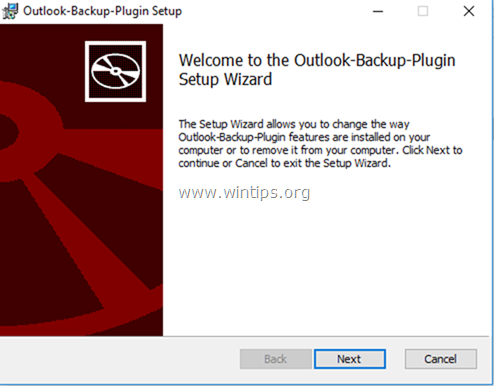
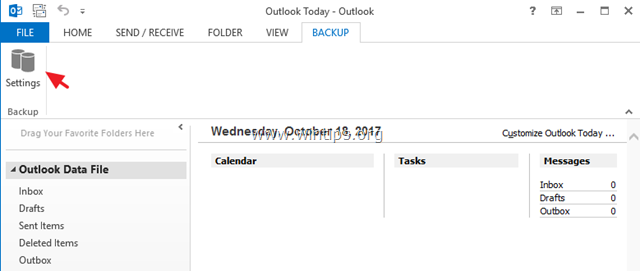
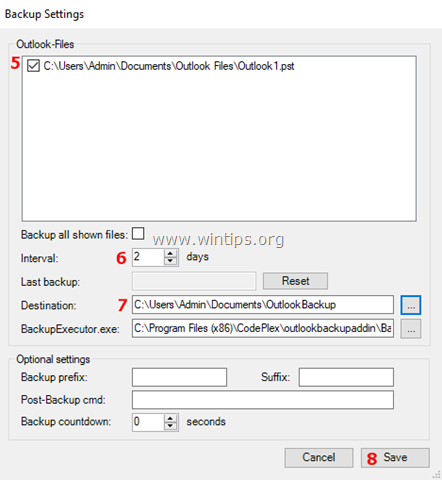




October 9, 2020 @ 9:29 pm
Great! I needed the backup not to overwrite the previous one. Do you plan to upgrade to that?
October 12, 2020 @ 10:10 am
No, I'm not the author (creator) of the plugin…
June 8, 2023 @ 2:15 pm
Sample scripts are provided which you can use to adjust the backup strategy. "Post-backup cmd" is used for this purpose.
October 8, 2020 @ 4:35 pm
Hi – I nstalled this a couple of weeks ago. It worked perfectly, exactly as decribed. Closed Outlook and it made a backup. Perfect. Except………. That was it. Never made another backup. Backup Tab has dissapeared, so not even able to recheck settings. Have tried to run install program, but say already installled. Have run repair. Have uninstalled and re installed still nothing. Any suggestions? Running Outlook 2019 64.
October 12, 2020 @ 10:03 am
Check on Outlook add-ins options if the "Codeplex.BackupAddin – Plugin" is disabled.
September 5, 2020 @ 10:26 am
Hi – Just two questions: Does this work with 64-bit version? And if yes:
If there is no setup file in new version, how do I instal it? Is there upgrade option in old version once installed?
September 7, 2020 @ 9:03 am
Yes, its works in 64-bit version of Outlook. Just install the old version and you you'll be OK.
October 4, 2020 @ 11:27 am
Hi – Have installed it (old version as you suggested) in Outlook 2016 64-bit. There does not seem to be a Backup Tab?? If I run install program again it says already installed. Have tried repair option and also uninstall – reinstall. Still no tab that I can find. Am I being very stupid? Need new glasses?
June 8, 2023 @ 2:13 pm
Please check Outlook –> File –> Options –> add-ins if the "Codeplex.BackupAddin – Plugin" is disabled. If the backup tab is missing, it means the plugin is not loaded.
June 29, 2020 @ 8:43 pm
Hello. Thank you for the article and help. A few questions though if you wouldn't mind.
1. After this 'initial' need to close Outlook to get a backup to run, do the backups run 'automatically' (using the 'interval' ) WITHOUT having to close Outlook to make the backup run? Seems a stupid question I know, as the interval would be useless otherwise. But, and the reason I ask, is why then is the 'first time only' Outlook ending necessary? Perhaps to set the initial interval 'counter (using 'last backup') ? Which then means that this is the only mechanism to set what TIME of DAY the backup will run? Which means if I want it to run at 2 am I would have to be awake at 2 am on the initial occasion to set the backup for running at 2am each subsequent backup? What is really necessary is a 'recurrence' option ( ala Outlook events – perhaps even using that code 'engine' ) to set the time and date when it will run. But I realize this is a simple plug in and probably not intended to have that sort of capability.
2. Will the subsequent automatic (hopefully) backups OVERwrite each previous backup, or will it crate a ADDitional, NEW backup pst file each time it runs. I would hope an overwrite as if not, then I would have to manually manage all the backups, which would make this plugin a bit unwieldy, and frankly useless.
3. Lastly, is there an 'user guide', even a small one that explains the behavior of this plugin at all and the questions I have asked? Other than your article, I have come up empty in all my searching. I have read the github 'readme' but that says almost nothing, and there seems to be nothing else at that site unless I missed something obvious. I have also tried the 'issues' tab at https://archive.codeplex.com/?p=outlookbackupaddin but since that web site says the project has been moved to github, it seems pointless. And the 'issues' links there dont seem to work anyway, and I cannot find its 'equal' at github.
Thanks again for the article.
Eric
June 30, 2020 @ 11:13 am
1. Outlook Backup will be taken at time interval when you exit Outlook. (e.g. If you have set the interval to "2" days, then after 2 days (from the last backup) when you close Outlook, the backup will start)
2. The new backup, overwrites the old one.
3. No, as I know, there isn't any user guide.
June 30, 2020 @ 3:19 pm
Thank you for the reply. As to number 1; You are saying then that NO backup will occur unless and until you close Outlook? I must ask then, what good is this, if I must always remember to restart Outlook just to get a backup. That is not 'automatic' at all, and if I must close Outlook to initiate a backup I might as well just drag and drop a copy and not bother with a plugin at all. It is difficult to believe that this is true. Thanks again.
July 1, 2020 @ 9:10 am
The good, is that you haven't to remember to take backup of your Outlook emails. (If you don't want to use this solution is your choice at all. Just ask yourself, how often you remember to do that "copy paste?)
July 1, 2020 @ 2:36 pm
So I guess that is a yes, you must close Outlook to get the backup to run? My answer is, as often as I remember to shut down Outlook for no reason. I will use the free version of 4 Teams Safe PST Backup. It is much better, has a scheduler and allows more options with file locations, etc. AND does not need Outlook to be closed at all to do its backup. I would have preferred a smaller solution (i.e. a plug in) , but I guess not. Thanks again for your help.
July 4, 2020 @ 9:12 am
Yes, you have to close Outlook in order to take the backup.
June 8, 2023 @ 2:21 pm
As long as Outlook runs, the pst files are opened and locked by Outlook. Thus, outlook has to be closed. You can also use the provided BackupExecutor.exe to run the backup at any desired time (task scheduler). The exe can also be used in any Batch- or PowerShell-Skript.
To rotate the backup files, you can use the field "post-backup cmd", sample scripts are provided which can be adjusted according to your needs.
Any issues can be reported via https://github.com/HoffmannTom/outlookbackupaddin
There is also a wiki, which answers the most frequent questions.
January 6, 2020 @ 1:54 pm
This backup add-in only creates an outlook.pst and does not supply the opportunity to add additional folders in the Outlook-Files window. To give an idea of what I am stating the outlook.pst just created is only 18,167 KB. The entirety of my Outlook Gmail Accounts of which I have 3 accounts showing in my Outlook includes many folders which comprise about 1,201,132 KB.
January 7, 2020 @ 11:08 am
This is happens because you have setup the GMAIL account as IMAP account and not as POP3.
January 5, 2020 @ 6:03 pm
I think that the software is looking in the wrong place for my .pst file because there are no files listed that I can backup. How can I get the app to select the correct path for my.pst? Thanks
January 7, 2020 @ 1:05 pm
By default, the program automatically detects and backs up only the .PST file(s). If you have setup IMAP account(s) then you have .OST file(s) and not .PST. To enable the .OST file(s) backup, see the instructions here: https://github.com/HoffmannTom/outlookbackupaddin/wiki/Files-are-not-shown-for-backup(%3F)
July 22, 2019 @ 3:19 pm
Hi,
I have unzipped the file but there is no Setup.exe to install so is there something missing?
August 28, 2019 @ 11:55 am
@Robert: Thanks for the info. The link in the article is updated, because the latest version (1.9) does not have a setup file.
September 10, 2019 @ 6:49 pm
Thanks for the info. The link in the article is updated, because the latest version (v1.9) does not have a setup file.