How to fix: DOCX files not showing Word icon in Explorer. (Solved)
On a Windows 7 computer, with Office 2013 installed, suddenly all DOCX files were not displayed with the default Word icon in Explorer, even though the DOCX file association was set up correctly and all docx files opened without problems with Word 2013 application.
In this tutorial you 'll find detailed instructions to fix the following problem in Word 2016, 2013 & 2010: "The docx files displayed with a generic icon in Windows Explorer instead of the default Word icon". (Applied to Word 2010, 2013 or 2016)
How to fix: DOCX files are displayed with a generic icon in Windows Explorer.
Step 1. Scan your computer for viruses.
Viruses or malicious programs can cause your PC to work abnormally. So, before you continue to troubleshoot your problems, use this Malware Scan and Removal Guide to check and remove viruses or/and malicious programs that may be running on your computer.
Step 2. Temporally set DOCX files to open with WordPad and then revert back to Word.
1. Right click on a DOCX file and select Open with…
2. At "How do you want to open this file" options, click More apps.
3. Scroll down and select WordPad and then check the "Always use this app to open .docx files" checkbox. Click OK when done.
4. Close WordPad.
5. Now right click again to a DOCX document and select Open with…
6. Select the Word program from the list and then check the "Always use this app to open .docx files".
7. Click OK.
8. Close Word application and then check if the DOCX files displayed with the right Word icon in Explorer. If the problem persists continue to the next step.
Step 3. Set DOCX files to open with "winword.exe" application.
1. Right click on a DOCX file and select Open with…
2. At "How do you want to open this file" options, click More apps.
3. First, scroll down and check the "Always use this app to open .docx files" checkbox.
4. Then click above at Look for another app to open .docx files option.
5. Select the WINWORD.exe application, from one of the following paths, according to the installed Office version and click Open:
- Word 2016 (64-bit): C:\Program Files\Microsoft Office\root\Office16
- Word 2016 (32-bit): C:\Program Files (x86)\Microsoft Office\root\Office16
- Word 2013 (64-bit): C:\Program Files\Microsoft Office\Office 15\
- Word 2013 (32-bit): C:\Program Files (x86)\Microsoft Office\Office 15\
- Word 2010 (64-bit): C:\Program Files\Microsoft Office\Office 14\
- Word 2010 (32-bit): C:\Program Files (x86)\Microsoft Office\Office 14\
8. Close Word application and then check if the DOCX files are displayed with the Word icon in Explorer. If the issue persists, then continue to the next step.
Step 4. Modify Default Word icon in Registry.
1. Simultaneously press the Win ![]() + R keys to open the run command box.
+ R keys to open the run command box.
2. Type regedit and press Enter to open Registry Editor.
3. Navigate to this key from the left pane:
- HKEY_CLASSES_ROOT\Word.Document.12\DefaultIcon
4. Double click at Default value at the right pane and according your Word version and architecture (32 or 64 bit), copy/paste the corresponding value in the value data box:
- Word 2016 (64-bit):
- C:\Program Files\Microsoft Office\root\Office16\wordicon.exe,13
- Word 2016 (32-bit):
- C:\Program Files (x86)\Microsoft Office\root\Office16\wordicon.exe,13
- Word 2013 (64-bit):
- C:\Program Files\Microsoft Office\Office 15\wordicon.exe,13
- Word 2013 (32-bit):
- C:\Program Files (x86)\Microsoft Office\Office 15\wordicon.exe,13
- Word 2010 (64-bit):
- C:\Program Files\Microsoft Office\Office 14\wordicon.exe,13
- Word 2010 (32-bit):
- C:\Program Files (x86)\Microsoft Office\Office 14\wordicon.exe,13
5. Close Registry Editor and restart your computer.
6. If after restart, the Word icon is not displayed in docx files, then the final step is to repair your Office installation.
That it! Let me know if this guide has helped you by leaving your comment about your experience. Please like and share this guide to help others.
We're hiring
We're looking for part-time or full-time technical writers to join our team! It's about a remote position that qualified tech writers from anywhere in the world can apply. Click here for more details.
- FIX: Numeric keypad Not Working on Windows 10/11 - July 24, 2024
- How to Share Files or Printers in Hyper-V? - July 22, 2024
- How to invoke Hyper-V Screen resolution prompt? - July 17, 2024


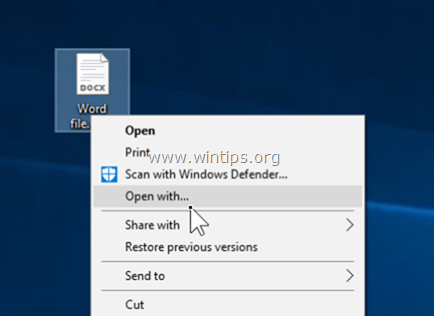

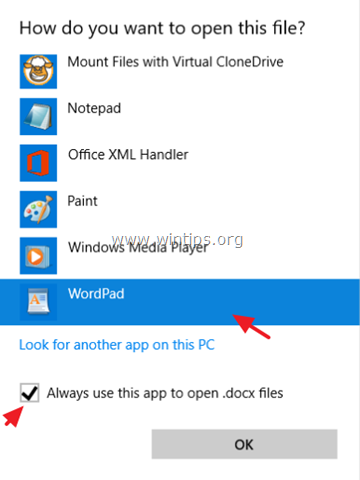
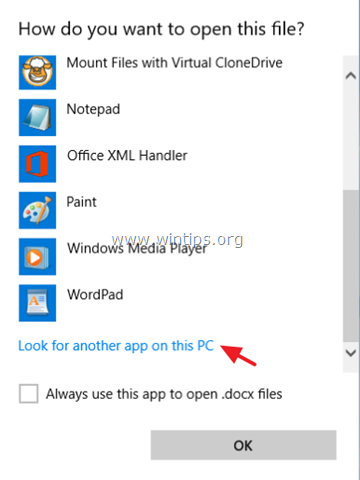
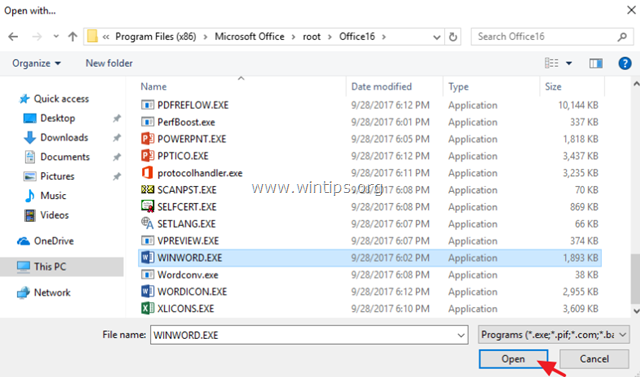

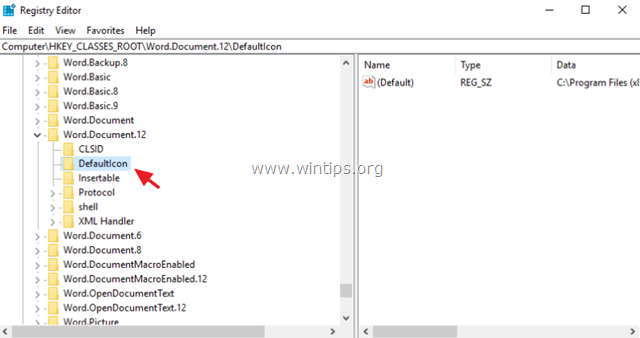
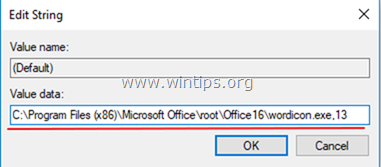




May 5, 2022 @ 3:56 am
It was setting the default icon in the registry that worked for me.
I will add that I had been working with Shell extensions that provide functionality against Word documents and their icons. However, nothing in the Shell extension touches the registry.
Updates had been installed which may have touched the registry.
Most importantly, though: the directions in this article fixed the .docx files. After rebooting according to the above, only .docx files were corrected.
The other file types required a path to be set, as well, where the value did not have one (i.e. "1%" or such was shown in the value of the registry key). Older versions of Word have the .doc extension.
April 30, 2022 @ 4:07 am
Opening with Wordpad and reverting to Word did it for me. thanks!
April 2, 2020 @ 8:22 pm
I tried everything and nothing worked. I then noticed that another account on the computer worked corrected and it had a different sized icondb file. I tried copying that file but it kept getting overwritten by the bad one. I created a new user and the files showed correctly so I decided my profile was corrupt. I decided to transfer my files to the newly created profile and delete the other one.
May 30, 2019 @ 4:37 am
What to do if "Error Editing Value" pops up. i cannot edit the value data.
May 30, 2019 @ 10:26 am
April Matusalem: If you cannot edit the value data then proceed to repair the Office installation.
May 3, 2019 @ 8:00 pm
Thanks sir, it worked for me
Regards
February 7, 2019 @ 12:59 pm
Great tutorial! Unfortunately, none of the 4 steps fixed my problem. So my last resort is to repair the Office installation. But before I do, I wonder if this fix will affect the Quick Access Toolbars I modified in word, excel and ppt. I put a lot of effort into personalising those toolbars and I rather not do it again, just to fix the icon-problem. Do you know if they will be deleted after the fix and/or do you know if those personalised toolbars can be backup-up and restored after the fix? Thanks a million!
February 7, 2019 @ 2:28 pm
@Fred: I'm not sure, but I think that the personalizations will not be affected.