How to FIX: Diagnostic Policy Service Cannot Start. Access is Denied – Error 5. (Solved)
The Diagnostic Policy service (DPS) enables problem detection, troubleshooting, and resolution for Windows services and components. If this service cannot start and you receive an "Access Denied" error 5, when you try to start the service manually then read this tutorial to fix the issue.
The Diagnostic Policy Service is required to diagnose Windows problems using the troubleshooting tools that are offered in Windows 7, 8 or 10 OS. If the DPS service is stopped then you won't be able to diagnose and fix several system issues that affect Windows' operation (e.g. Networking or Internet Access problems).
How to FIX: Diagnostic Policy Service Cannot Start: Access is Denied (Windows10/8/7)
Step 1. Scan for Viruses/Malware.
Viruses or malicious programs can cause your PC to work abnormally. So, before you continue to troubleshoot your problems, use this Malware Scan and Removal Guide to check and remove viruses or/and malicious programs that may be running on your computer.
Step 2. Modify Diagnostic Policy Service Registry Permissions.
1. Simultaneously press the Windows ![]() + R keys to open run command box.
+ R keys to open run command box.
2. Type regedit and press Enter.
3. At the left pane, navigate to this key:
- HKEY_LOCAL_MACHINE\SYSTEM\CurrentControlSet\Services\DPS\Parameters
4. Right click on the Parameters key and select Permissions.
5. Click Add, type your account name/username in the search box and click OK.
6. Select your username and check the Full control box to grant to your account full control permissions on the 'Parameters' key and click OK.
7. Then navigate to this key:
- HKEY_LOCAL_MACHINE\SYSTEM\CurrentControlSet\Control\WDI\Config
8. Right click on the Config key and select Permissions.
9. Click Add, type NT Service\DPS in the search box and click OK.
10. Select the 'DPS' and check the Full control box.
11. Click OK and then close the registry editor.
12. Restart your computer.
13. After the restart, check if the "Diagnostic Policy Service Cannot Start" issue, was resolved. If not, then continue to next step.
Step 3. Add 'NETWORK SERVICE' & 'LOCAL SERVICE' to Administrators group.
The next step to resolve the "Diagnostic Policy Service Cannot Start: Access is Denied" issue, is to add the 'Network Service' & 'LOCAL SERVICE' objects to Administrators group. To do that:
1. Open Command Prompt as Administrator. To do that:
a. In the Search box type: cmd or command prompt
b. Right click on the command prompt (result) and select Run as Administrator.
2. In command prompt type the command below and press Enter:
- net localgroup Administrators /add networkservice
4. Then type the following command and press Enter:
- net localgroup Administrators /add localservice
5. Reboot your computer.
That it! Let me know if this guide has helped you by leaving your comment about your experience. Please like and share this guide to help others.
We're hiring
We're looking for part-time or full-time technical writers to join our team! It's about a remote position that qualified tech writers from anywhere in the world can apply. Click here for more details.
- How to Disable or Remove BitLocker from Windows RE. - April 24, 2024
- FIX: Error 0x8007025d in Windows 10 Update. - April 22, 2024
- How to Disable Device Encryption in Windows 11/10. - April 17, 2024


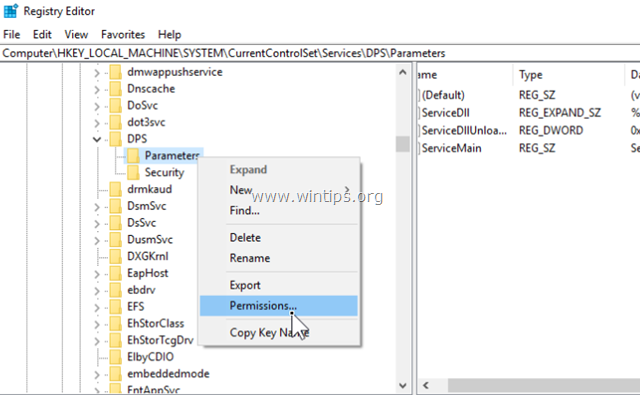


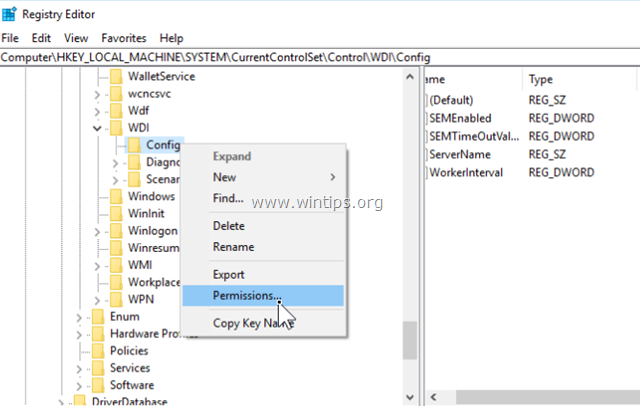


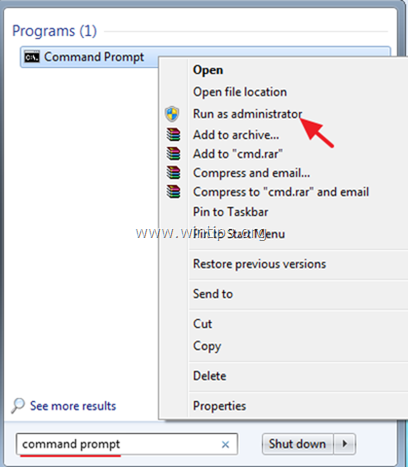






January 12, 2024 @ 11:13 am
it has worked the error i got on my laptop was not connected ,secured . i went through this process and it worked . I thank God for you and this .
December 1, 2023 @ 3:52 pm
Thanks. It worked. Keep the good work going.
November 10, 2023 @ 8:50 pm
Great. Fixed the problem. My troubleshooter works now.
October 17, 2023 @ 12:20 am
Many many thanks
October 16, 2023 @ 4:12 pm
Also worked for Server2012R2 upgrade to Server2019.
After upgrade there was no network and a : 'Diagnostic Policy Service Cannot Start: Access is Denied ' Error 5 failure.
This article helped to fix it. Network was back again after the last restart action.
Because Hyper-V was active I had to further adjust the network settings and the settings for the Virtual switch.
October 14, 2023 @ 7:49 am
TRULY WORKED! SUCH A LIFESAVER! THANK YOUUUUUUU! ALMOST CRIED BC IM WORRIED MY 10 YR OLD LAPTOP WONT COOPERATE ANYMORE😭
August 12, 2023 @ 9:31 am
WOW WOW WOW – I had to follow all the steps and it worked!! Excellent step-by-step guide.
July 29, 2023 @ 12:18 am
This worked GREAT! Many Thanks
July 24, 2023 @ 6:07 pm
Worked Beautifully, awesome stuff
July 14, 2023 @ 8:32 pm
Thank you very much
July 14, 2023 @ 7:28 pm
I thought my computer was a lost cause until I found this guide. Thank you sooooo much!!!!
June 10, 2023 @ 1:47 pm
That was genius
thanks for fixing my computer
January 26, 2023 @ 12:30 pm
Never left a comment in my life… BRAH. Fixed my computer you bloody legend!!
February 23, 2022 @ 6:49 pm
Hi, I have Windows 7, old system. When I try your Step 3, I do not get the "Run as Administrator" ??
I got to Window/Run and get the Cmd Prompt. I get "C:Users\Frank and Letha>". When I Right Click here, I get the following choices –> Mark, Paste, Select All, Scroll and Find.
Is there something else I must do ???
Thank you for your time. I believe I have gotten thru you steps 1 and 2 successfully.
Frank
February 24, 2022 @ 1:21 pm
Hi, follow the instructions exactly and see the screenshot.
October 21, 2021 @ 7:19 pm
Man, your are an absolute LEGEND – wish I hit your site first, as been on for hours with different sites -Just one word 'AWESOME ':) :) :):)
April 28, 2021 @ 6:53 pm
Excellent that tip
April 25, 2021 @ 6:13 pm
Here's a big thank you from me, seriously you're my savior!
March 29, 2021 @ 11:12 am
It worked. Thank you so much!
February 14, 2021 @ 10:32 pm
Thanks a lot!
February 2, 2021 @ 9:24 pm
THANK YOU!THANK YOU! THANK YOU! Very much appreciated!
December 5, 2020 @ 7:12 pm
Thank you. It also worked for me. I had spent 3 hours working on this. I knew that it would be some changes to services in the registry but didn't know what. – Very impressed and appreciative. I am guessing that a Windows Update is what caused this. Thanks again.
November 21, 2020 @ 5:55 pm
You are my hero! Thank you for this fix!
November 13, 2020 @ 5:11 am
it worked for me as well. usually i spent hours trying different fixes people recommended until i hit on a solution. so good to get it fixed first time. awesome.
October 11, 2020 @ 4:59 am
Hi I was able to do all but not Step 2 -9.
Windows says it cannot find object name NT Service\DPS.
Is there any fix for this?
Thanks!
October 12, 2020 @ 10:08 am
Try to repair Windows with DISM and SFC commands. To do that, open command prompt as administrator and give the following two (2) commands in order:
1. Dism.exe /Online /Cleanup-Image /Restorehealth
2. SFC /SCANNOW
When the repair is completed, reboot your PC and follow the instructions on the article again.
July 22, 2020 @ 7:21 am
Thanks 🌸 it resolved the issue :)
July 11, 2020 @ 7:19 am
This worked like a treat. Question: do I go back and undo the registry changes? Or leave them?
July 11, 2020 @ 9:13 am
Of course you have to leave them!
May 23, 2020 @ 7:22 pm
Finally!! A solution that worked.
Thanks!
May 12, 2020 @ 5:48 pm
Worked like magic!!! Thanks so Much.
May 1, 2020 @ 4:17 pm
you are a bloody legend. worked a treat. back to playing rust i go
February 1, 2020 @ 12:16 pm
Thank you so much 😭😭😭
January 7, 2020 @ 6:29 am
Wow. Thanks so much. Your instructions were so easy and clear to understand. Everytime I need help I'm going directly to you for help. Thanks again
November 25, 2019 @ 7:27 am
thanks dear it works
October 10, 2019 @ 2:15 am
I am absolutely indebted to you. My laptop died on me and eventially I managed after getting a lot of bad disk errors to restore it to the last good configuration once I found the page with that option on it. The computer then functioned (I am still getting a message on startup saying Smart HDD is predicting HDD failure soon) but OK the laptop is 10 years old and has been used almost every day. It runs on Vista by the way.
Ever since I resurrected the laptop, I could not get on the internet- limited connectivity kept showing. No webpages at all. I eventually came across some Disgnostic Policy Service info and tried to start it manually. No luck: ERROR 5 Access denied.
I just bought a smartphone. So I googled on the smartphone and found your page. I grabbed some screenshots from the phone in case I never found the page again. It took a little while to find the relevant places in the huge registry directory tree but ONE ATTEMPT was enough to win back internet access on this old computer from which I am now accressing you page to say a humble and sincere THANK YOU VERY MUCH INDEED!
Now I need to sort out my Norton subscription since I bought 2 years of protection a month ago and the computer is telling me my sub has run out. (I guess this is because I had previously restored the laptop to the last good configuration which was shortly before the last sub ran out – but we shall see.
What an excellent service you are providing here!
October 4, 2019 @ 6:14 pm
Thanks for this. Saved me from a bad windows update that ruined my network services
September 28, 2019 @ 8:54 pm
Thaks alot sir it worked
I just want to hug you
Love you sir you cant imagine how much happy i am
September 19, 2019 @ 11:54 am
Thank you, this really works after a lot of other solutions. The last commando KEY_LOCAL_MACHINE\SYSTEM\CurrentControlSet\Control\WDI\Config hack was the one i mist by all the other solutions. great job thanks
August 23, 2019 @ 10:04 pm
It was the KEY_LOCAL_MACHINE\SYSTEM\CurrentControlSet\Control\WDI\Config hack that did the trick for me, as this one did not show up in other blogs.
Thank you ever so much, you're a winner!
August 15, 2019 @ 12:12 pm
Thank a lot
November 4, 2019 @ 10:14 am
Thankyou so much!
August 14, 2019 @ 11:54 pm
It worked like fire, thanks sir
August 4, 2019 @ 1:49 pm
WOW!!! this is working, just got mine fixed
thanks to wintips …you guys are the best solutionist
July 24, 2019 @ 10:38 am
Tried your solution which comes up as: "Windows could not start the Diagnostic Policy Service on local computer error 1297 a privilege that the service requires to function properly does not exist in the service account configuration. You may usenthe services microsoft management console (MMC) snap-in (services-msc) and the local security settings MMC snap-in (secpol-msc to view the service configuration and the account configuration"
I am running windows 7 home on an HP touchsmart 520 desktop; I get no internet (which the cable works on my laptop) and my printer will not work; the computer starts and runs fine, just no internet. I tried a reinstall point which comes up as not completed.
Any help appreciated.
July 24, 2019 @ 4:31 pm
@paul mackie: The problem may caused by a software that run at Windows startup (e.g. you Antivirus program). I suggest to start your system in clean boot state and see if the problem persists.
Also, for the printer problem: Check that the "Print Spooler" service uses the "Local System Account" at 'Log on' tab.
June 20, 2019 @ 4:49 pm
2nd step worked so well thanks sir
June 19, 2019 @ 11:21 am
This worked for me very well. Much appreciated.
June 12, 2019 @ 8:15 am
Finally a solution that works. Thanks
May 20, 2019 @ 5:28 pm
Step 3 Is Working ! Thank a lot man :)
May 7, 2019 @ 7:44 am
THANKS MAN.. fINALLY IT WORKS…
April 20, 2019 @ 8:39 pm
Finally… a solution that worked. I had previously done step 3, but that was not enough to fix it. The registry entries were the keys to getting it to work. Thank you.
April 16, 2019 @ 4:54 am
oh my gosh!!!! I've been working with this thing for almost a week!! THIS solved my problem!!! THANK YOU
April 15, 2019 @ 2:58 pm
Thanks a lot. Worked like a charm!!
April 10, 2019 @ 5:15 pm
Thanks a lot. It is too bad that Microsoft cannot share such useful remedies!
April 8, 2019 @ 12:56 pm
Thanks alot… Good Solution. Working again now.
August 6, 2019 @ 7:52 pm
#2 step worked like a charm!
October 19, 2019 @ 5:34 pm
Cheers mate, absolute lifesaver
March 13, 2019 @ 7:42 am
worked like magic :D ok, i did not edit the User Permissions part exactly bc it could not find my user…but simply gave full access to all users from the existing list. the rest worked exactly as said here :)