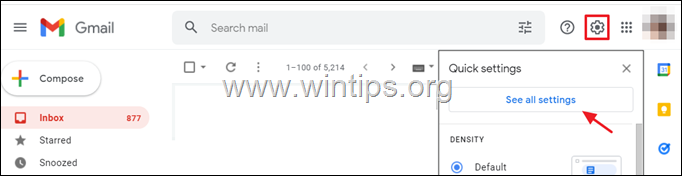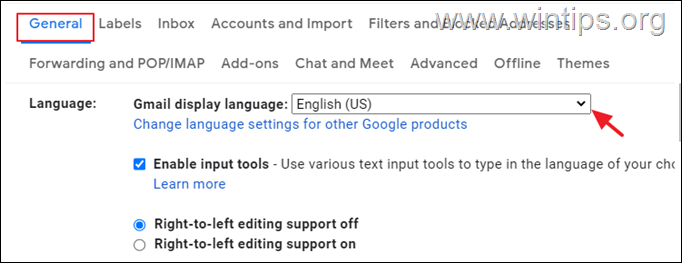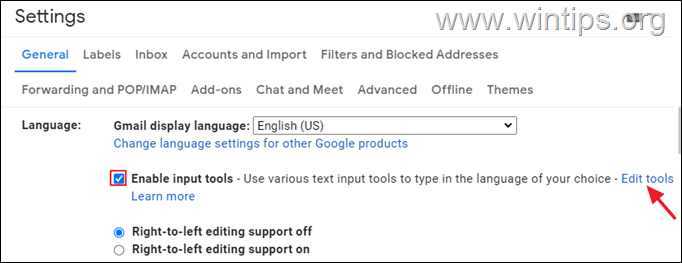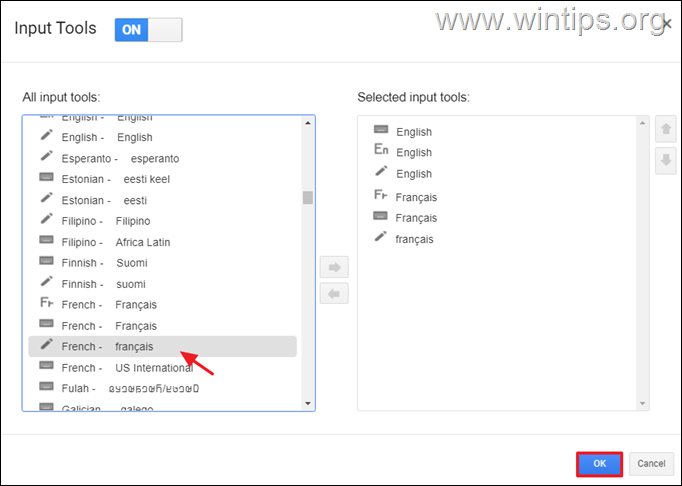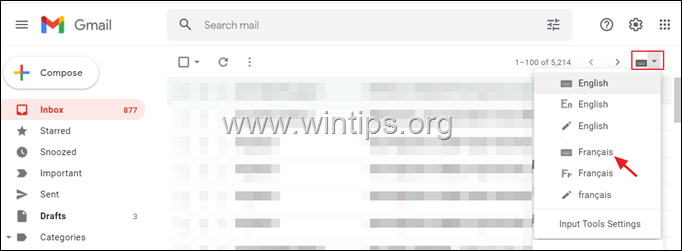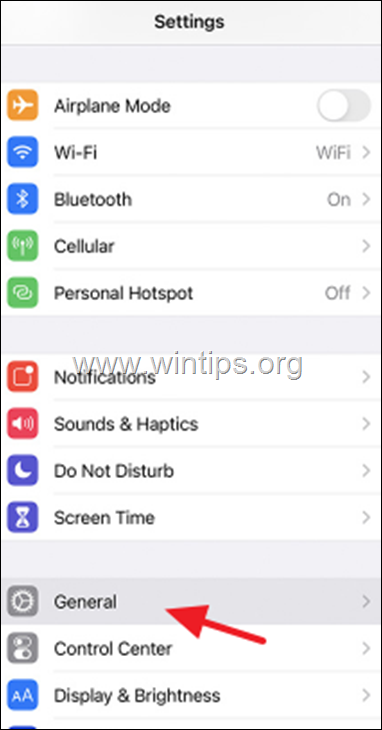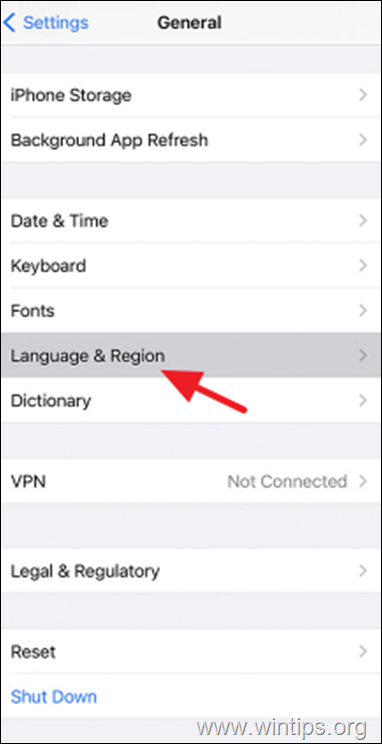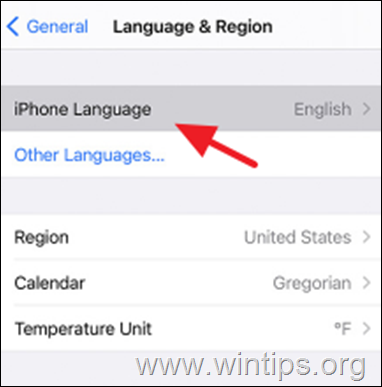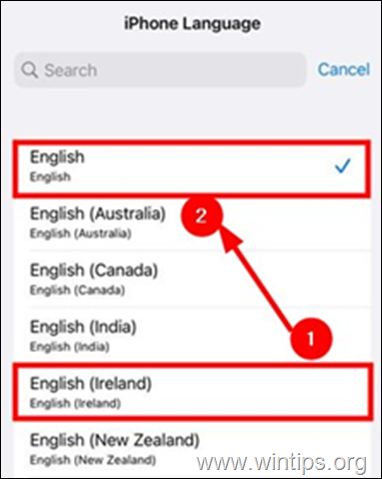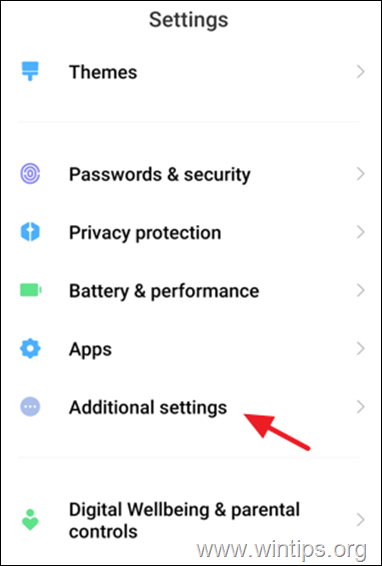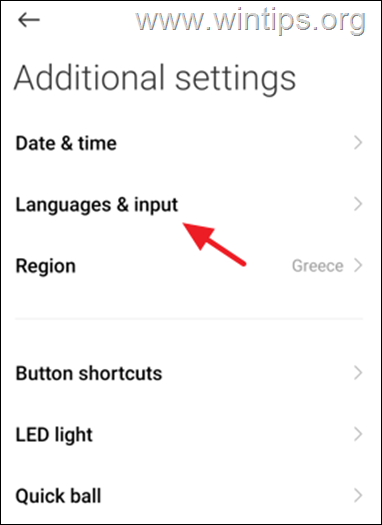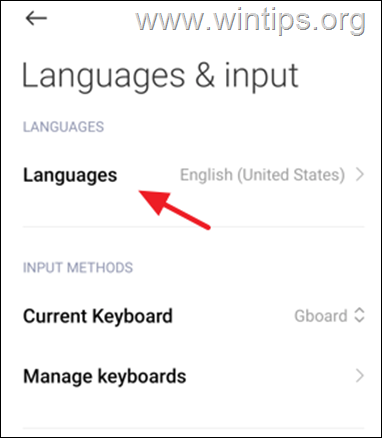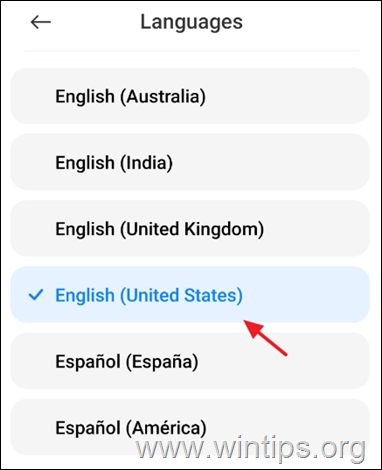How to Change Language in GMAIL on Desktop and Mobile.
Gmail (short for Google Mail) is a Google service that allows users to send and receive e-mail over the Internet for free. It provides consumers with a gigabyte of message storage and the ability to search for specific communications.
As one of the most commonly used email applications on the planet, Gmail should be able to accommodate users who do not understand English. In addition to reading your Gmail in a foreign language, Google offers several text input features that make typing in a specific language easier (such as Hindi, Arabic, or French). Depending on which device you're using, the process of upgrading your Gmail inbox to read and compose messages in your selected language may differ.
In this article, you'll learn how to change the display language in Gmail on the web (desktop) or in the Gmail app on your mobile device. In addition, you will learn how to compose Gmail messages in another language on both desktop and mobile devices.
How to Change Gmail Display & Input Language in Desktop & Mobile (Android & iOS).
- Part 1. Change Display Language on GMAIL for Desktop.
- Part 2. Add Input Languages on Gmail for Desktop.
- Part 3. Change Gmail App Language & Add Input Languages on iPhone (iOS).
- Part 4. Change Gmail App Language & Add Input Languages on Android.
Part 1: How to Change GMAIL Display Language in Desktop.
If you want to change the language in Gmail:
1. Go to your Gmail inbox on your computer.
2. Click on the Settings icon, present at the top right corner and click See all settings.
3. In General tab, use the drop-down menu and choose your preferred language for Gmail display language.
4. Once you select a language, scroll down, and click on Save Changes.
Part 2: How to Add Gmail Input Languages in Desktop.
In Gmail you can type in any language you want by using the different types of Input Tools. To add additional input languages for composing messages on Gmail:
1. Go to your Gmail inbox on your computer.
2. Click on the Settings icon, present at the top right corner and click See all settings.
3. In General tab, Enable input tools and click Edit tools.
4. Here, select one by one all the keyboard languages you want to use when typing in Gmail and add them to the list of Selected input tools by double-clicking on the language you want. When done, click OK.
5. Now, scroll down and click on Save Changes.
6. Return to your Gmail inbox.
7. From now on, when composing a new email click the Input tools icon (under Settings icon), to select the language you want to type in.
Part 3. How to Change GMAIL App Display Language & Add Input Languages on iPhone.
To change the Google Mail App language on your iPhone, you have to change the iPhone language on your device as described below.
If you want to only compose emails on a different language without changing the default language for the whole iOS system, go to add the desired keyboard language in Settings >> General >> Keyboard >> Add keyboard.
To change the language on your iOS device:
2. Tap on General.
3. Tap on Language & Region.
4. Tap on iPhone Language and choose the language you want from the menu.
5. Tap and drag your favorite language to the top of the list.
Part 4. How to Change GMAIL App Display & Input Languages on Android.
The only way to o change the Google Mail App language on your Android device, is to change your device's language in Android Settings.
If you want to only compose emails on a different language without changing the default language for the whole Android system, go to add the desired keyboard language in "INPUT METHODS" on your device. (See the note at the end of this article on how to do this).
To change the language on your Android device:
1. Open Settings app on your phone.
2. Tap on Additional Settings (or in General Management on Samsung devices).
3. Tap on Language & Input.
4. Go to Language.
5. Tap continuously on your preferred language until you see a check mark next to it, or -in some Android devices- tap and drag your preferred language on the top of the list.
6. This will change the display language on your Android device to your preferred. *
* Note: If you want to compose mail in a different language than the Android's display language, go to Settings .> Additional Settings .> Language & Input.
Then, under the "Input Methods" section select Manage Keyboards and then tap Settings >> Languages >> Add Keyboard and add the languages you want to type in.
That's it! Let me know if this guide has helped you by leaving your comment about your experience. Please like and share this guide to help others.
We're hiring
We're looking for part-time or full-time technical writers to join our team! It's about a remote position that qualified tech writers from anywhere in the world can apply. Click here for more details.
- FIX: Numeric keypad Not Working on Windows 10/11 - July 24, 2024
- How to Share Files or Printers in Hyper-V? - July 22, 2024
- How to invoke Hyper-V Screen resolution prompt? - July 17, 2024