How to convert pdf to jpg for free
There are many reasons to convert a PDF file to a JPG image file. The most significant reason is that you don’t need any external application to view JPG image type files in other devices such your mobile phone or your Smart TV, etc. This tutorial shows you the way to convert and save a PDF file as JPG image(s) for such reason(s).
How to convert & save a PDF file to JPG image(s)
If you want to convert Portable Document Format (PDF) file(s) to JPG image(s) files without using an online converter, then you can use PDFill PDF Free tools to do your job.
PDFill PDF Free Tools is a fantastic FREE application, for easy manipulating PDF files. and (at my opinion) should be installed in any Windows based computer that uses PDF documents.
First of all you need to download and install PDFill PDF FREE Tools from here. If you don’t know how to download and install PDFill PDF Free tools, find out below in this article: How to Download & install “PDFill PDF Tools.
Using PDFill PDF Free Tools to convert your PDF files to JPG Images:
Open “PDFill PDF Tools (Free)” application.
When the PDFill PDF Free Tools are started, you can view all the program features. I found this program amazing because it provides some very useful functions to perform if you are working with PDF files.
How to transform PDF to JPG.
1. To convert your PDF file(s) to JPG image(s), press “10. Convert PDF to Images” button.
2. Now browse to find the PDF file that you want to convert to JPG and press “Open”.
3. At “Convert PDF to images” options specify:
- The PDF page(s) you want to convert to Image(s). (e.g. “1 – 5”)
- The Image resolution (DPI) and the color depth (e.g.”300” dpi).
- The image format (e.g. JPG).
Note: From this menu you can also save your PDF files into other image types like png, jpg, bmp and tiff with DPI options.
4. Save PDF to JPG: after finishing setting your choices, press the “Save As Image” button.
5. In “Save PDF as Image File” dialog, type the image name and the location that you want to save your images and press “Save”.
Tip: Create a folder to your computer with the same name as the image name and save there your images to easily find or archive them after convert/save operation is completed.
6. Wait until the converting process is complete (the program flashes) and press “Close” to end the program or repeat the last steps to continue with PDF to image conversion.
That’s it. Simply navigate to the folder where you saved your converted PDF to Image files.
How to Download & install “PDFill PDF Tools”
1. Download PDFill PDF Tools* from here:
Notice*: The setup package contains the complete PDFill application including the evaluation copy of PDFill PDF Editor, the FREE PDF Tools and the FREE PDF and Image Writer.
2. Save the program on your computer or press “Run” to start the installation immediately.
3. Press “Yes” at UAC warning message.
4. Press “Next” at welcome screen.
5. Accept the License Agreement and press “Next”
6. Leave the default setup options (or modify them according to your needs) and press “Next”.
7. Press “Install’ to start installation.
8. When the installation of PDFill applications is completed press “Finish”. *
Notice.*: After Installation the installer checks and updates the Sun Java machine.
Note: You can start working with PDFill PDF Free tools by:
- Double clicking on “PDFill PDF Tools (Free)” icon on your desktop
- Or by go to “Start Menu > Programs > PDFill > PDFill PDF Tools (Free)”
We're hiring
We're looking for part-time or full-time technical writers to join our team! It's about a remote position that qualified tech writers from anywhere in the world can apply. Click here for more details.
- FIX: Numeric keypad Not Working on Windows 10/11 - July 24, 2024
- How to Share Files or Printers in Hyper-V? - July 22, 2024
- How to invoke Hyper-V Screen resolution prompt? - July 17, 2024



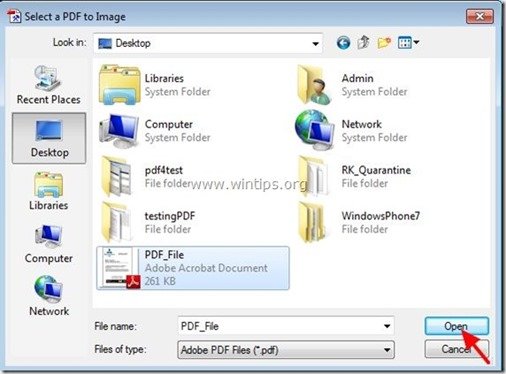
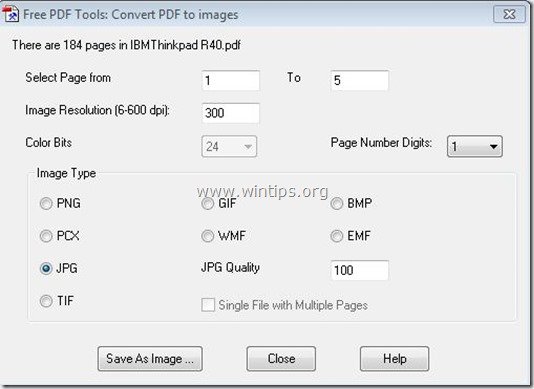
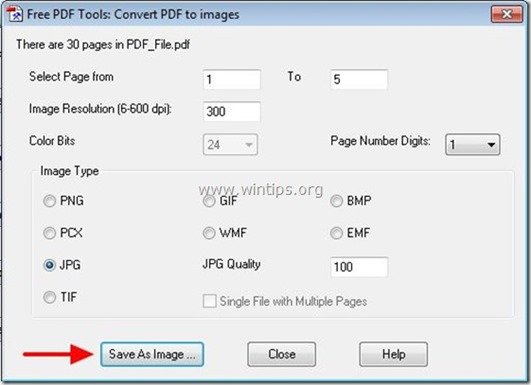
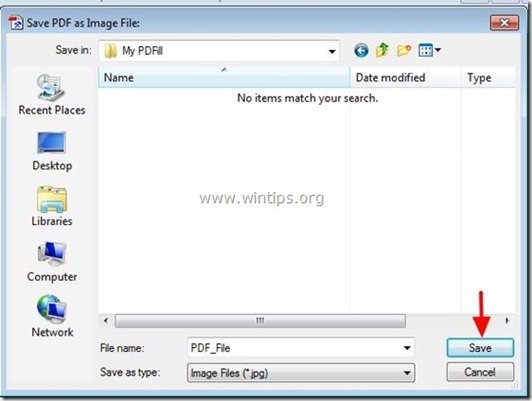
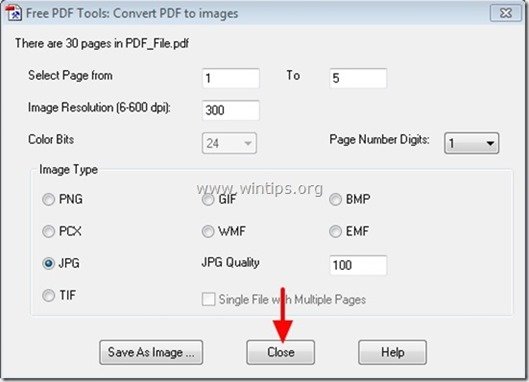
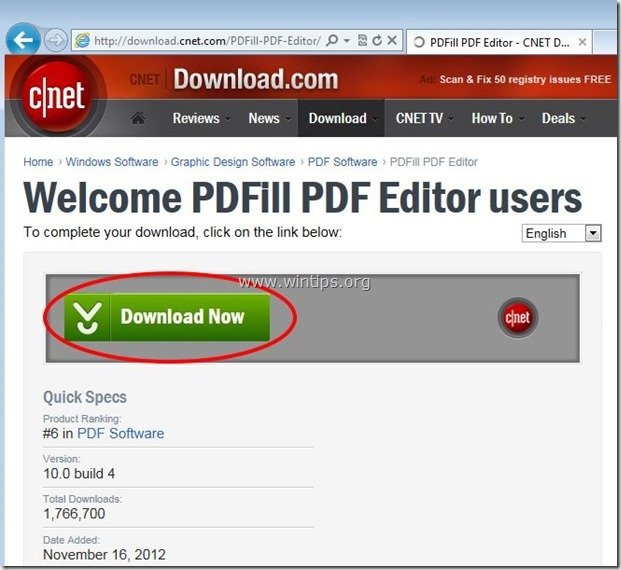

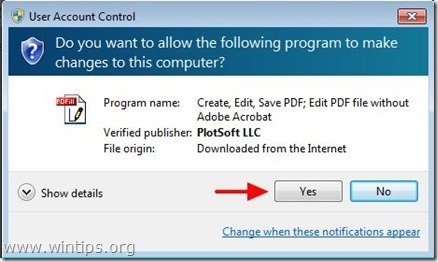

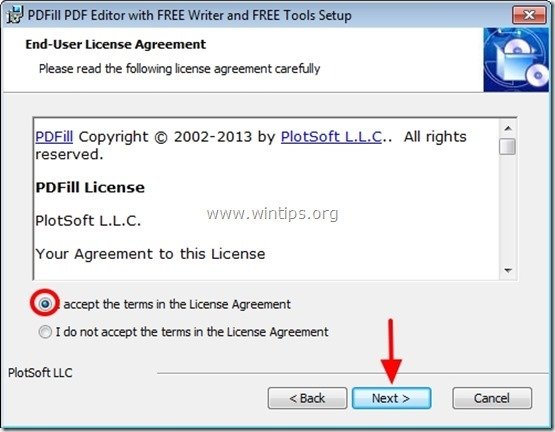
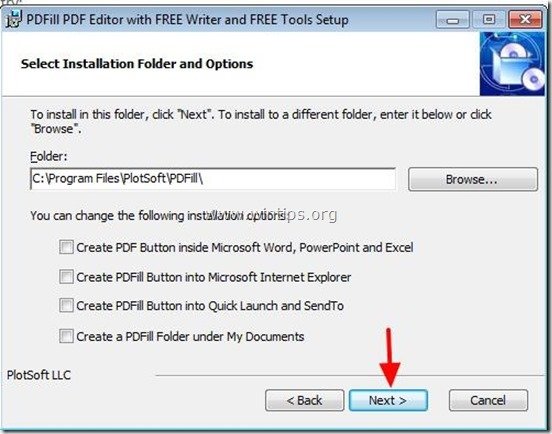

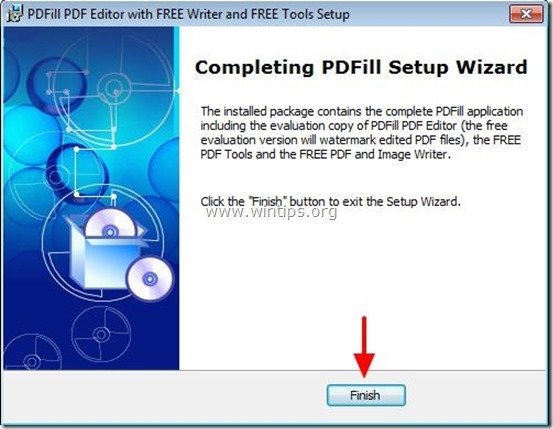




November 1, 2013 @ 4:02 am
You may also try this pdf converter, it can help you convert pdf to jpg image for free.
http://www.pdftoworddoc.com/pdf-converter.html
Hope it helps. Contact me if you have any other question.