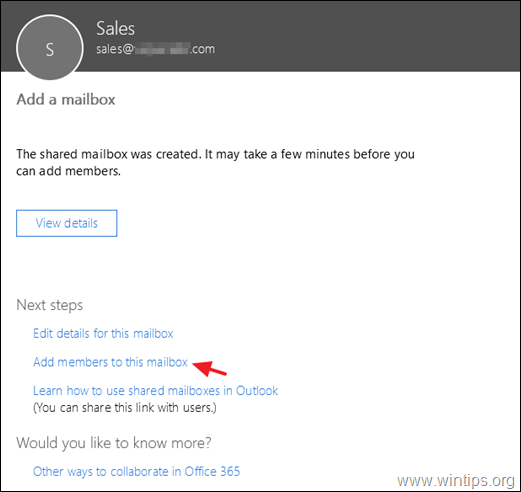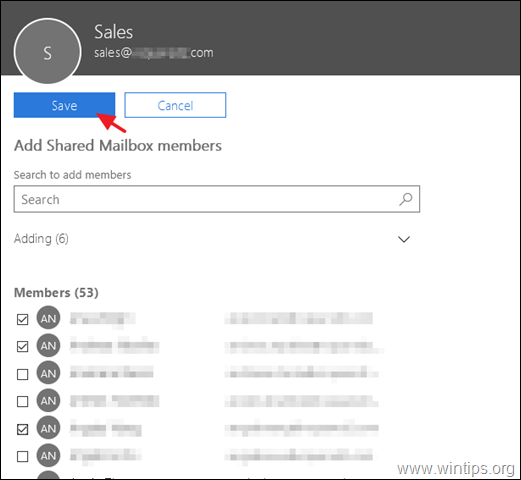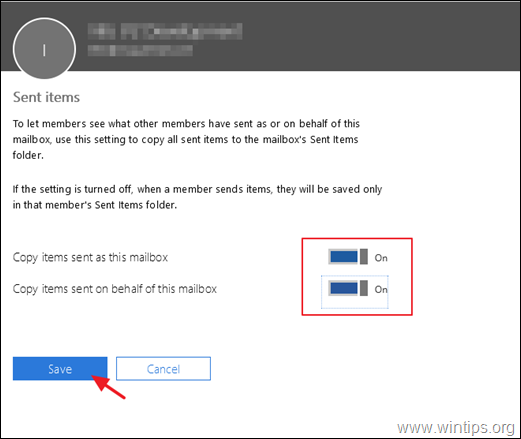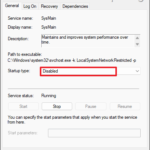How to Create and Setup a Shared Mailbox in Office 365
This tutorial contains detailed instructions on how to create and setup a shared mailbox in Office 365 and how to give access to users on the shared mailbox. In Office 365, shared mailboxes don't require a license and can't be added in Outlook for desktop or in Outlook for Web as an independent mailbox.
A shared mailbox allows a company's team (e.g. the 'Sales' team), to have a central email address (e.g. "sales@company.com'), where team members can receive and reply to emails from other employers or customers of the company.
In fact, a shared mailbox can be used from multiple people that belongs to the same group (e.g. the 'Sales' group), to monitor and to respond to e-mails received through the public email alias (e.g. 'sales@company.com'). This means that when a user from the group, sends or responds to a new message from the shared mailbox, it sends its message using the public e-mail alias (e.g. 'sales@company.com'), instead of his personal email address
How to Add a Shared Mailbox in Office 365.
To create a Shared Mailbox in Office 365:
1. Login to Office 365 Admin center and go Groups -> Shared mailboxes.
2. Click Add a shared mailbox.
3. Type a Name for the shared mailbox (e.g. 'Sales'), and then type the email address of the shared mailbox ('sales@company.com').
4. Now click Add members to this mailbox.
5. Finally select the users that you want to have access in the Shared mailbox and click Save. *
* Additional help: To let the members of the shared mailbox to see what other members have sent as or on behalf of this mailbox, click Edit on the Sent Items settings of the shared mailbox and set the following options to ON.
- Copy items sent as this mailbox
- Copy items sent on behalf of this mailbox
6. That's it. Normally, when you restart Outlook το the user(s) who have permissions on the shared mailbox, the Shared Mailbox will appear on the Outlook's folders pane. If this doesn't happen, then proceed and add the Shared Mailbox manually, by following the instructions in this tutorial: How to Setup the Shared Mailbox in Outlook Desktop and Web App.
That's it! Let me know if this guide has helped you by leaving your comment about your experience. Please like and share this guide to help others.
We're hiring
We're looking for part-time or full-time technical writers to join our team! It's about a remote position that qualified tech writers from anywhere in the world can apply. Click here for more details.
- How to Disable or Remove BitLocker from Windows RE. - April 24, 2024
- FIX: Error 0x8007025d in Windows 10 Update. - April 22, 2024
- How to Fix 100% Disk Usage on Windows 11. (Solved) - April 20, 2024