FIX: IMAP folders Not Showing in Outlook Pane. (Solved)
If you have setup IMAP account in Outlook and several IMAP folders not showing in Outlook pane, then continue below to fix the problem. When you 're using Outlook to access your IMAP account, Outlook should display all the IMAP folders in the navigation pane. If you cannot see all your IMAP folders on the folder pane, then continue reading below.
How to FIX: IMAP folders Missing (Not Visible) in Outlook's Navigation Pane.
Method 1: Choose which IMAP account folders appear in Outlook.
The first method to resolve the "IMAP folders not appearing in folder pane" issue in Outlook, is to subscribe all the IMAP folders that you want to appear on the navigation pane. To do that:
1. In Navigation pane, right-click on the IMAP account and select IMAP folders.
2. Then click Query to display a list of all the IMAP folders on the mail server.
3. Now select the IMAP folders that doesn't appear on the navigation pane, and click Subscribe. Repeat the procedure from any other folder that you want to appear on the navigation pane. To select multiple folders, hold down the CTRL key as you click the folder's name.
4. When done, click OK.
5. Finally right click, to the IMAP account and select Update folder list to apply the change.
6. Now, check if all the IMAP folder are appearing in Outlook and if the problem persists, continue to the next method.
Method 2: Specify the IMAP root folder path.
If not all IMAP folders are displayed in Outlook, proceed and specify the 'Root folder path' for your IMAP account. To do that:*
* IMPORTANT NOTES:
1. DO NOT TRY THIS METHOD if you are using a GMAIL account as it does not work and causes all folders and emails to disappear! (Read the comments below for more info about this issue).
2. I recommend to EXPORT your IMAP MAILBOX to an OUTLOOK DATA FILE (.PST), before applying the steps below .
3. If you are using a GMAIL account, I suggest removing it and adding it back to Outlook. (See the method-4 below for instructions).
1. From the Outlook File menu click Account Settings -> Account Settings.
2. Highlight the IMAP account and click Change.
3. If the 'Root folder path' is empty, type the word "Inbox" and then click Next and Finish to apply the change.*
* IMPORTANT: ONCE AGAIN, DO NOT TRY THIS METHOD IF YOU ARE USING A GMAIL ACCOUNT, BECAUSE ALL YOUR MESSAGES AND FOLDERS WILL BE LOST!
4. Close and restart Outlook to re-sync your IMAP account.
Method 3. Disable the Antivirus Integration in Outlook.
The next method, to resolve the "Not All IMAP folders showing in Outlook" issue, is to disable the Antivirus integration with the Outlook program, or try to completely uninstall the Antivirus software from your PC and if the problem is solved, then download and re-install the latest version of your AV program.
Method 4. Remove and Re-add the Email Account from Outlook.
The final method to fix the mentioned issue is to force Outlook to re-sync the IMAP folders by removing and re-adding the email account. To do that:
Step 1. Export all emails to an Outlook .PST data file.
Step 2. Remove and re-add your email account in Outlook.
Step 3. Wait for Outlook to sync from online content.
Step 4. Check if the problem is fixed and if all your emails and folders are appearing in Outlook. If not, open the Outlook PST file in Outlook and copy from there the missing messages & folders to the IMAP account's mailbox.
* Additional help: If the IMAP folders not showing, after importing messages from the Outlook PST data file, then follow the instructions this tutorial: FIX: Imported or Copied Email Messages on IMAP are Missing.
That's it! Let me know if this guide has helped you by leaving your comment about your experience. Please like and share this guide to help others.
We're hiring
We're looking for part-time or full-time technical writers to join our team! It's about a remote position that qualified tech writers from anywhere in the world can apply. Click here for more details.
- How to Disable or Remove BitLocker from Windows RE. - April 24, 2024
- FIX: Error 0x8007025d in Windows 10 Update. - April 22, 2024
- How to Disable Device Encryption in Windows 11/10. - April 17, 2024

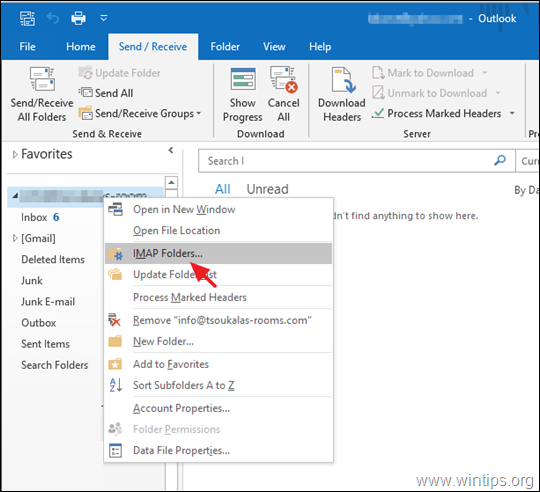

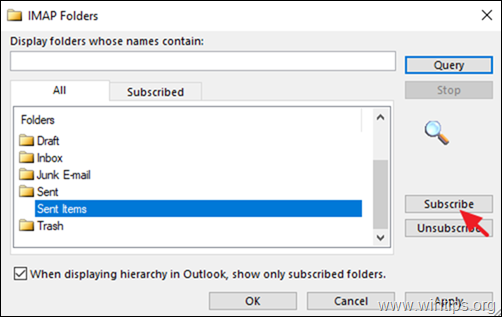
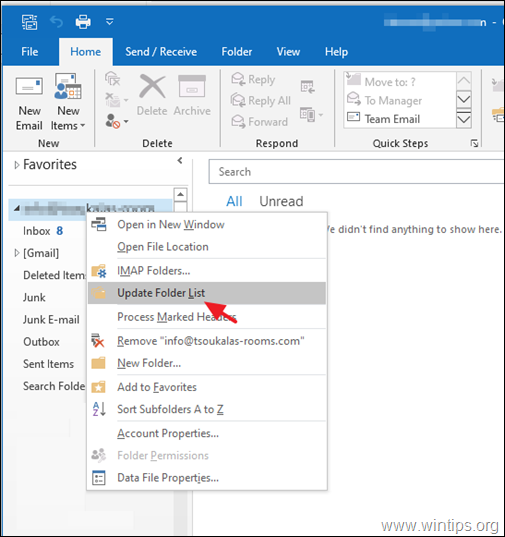
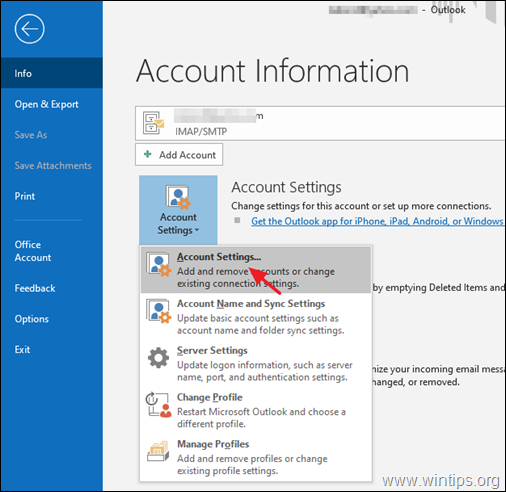
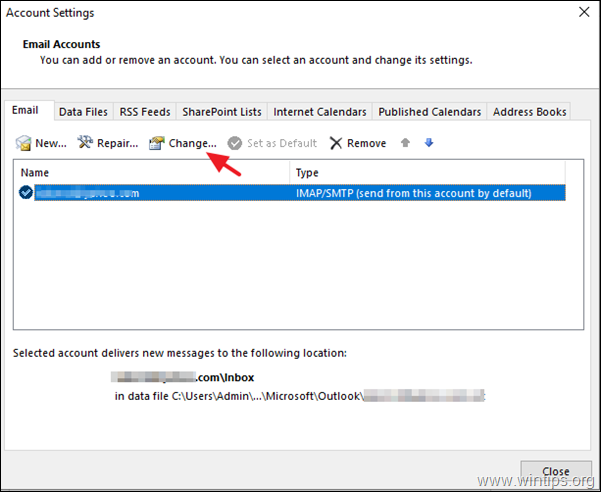





July 7, 2023 @ 7:55 am
Same issue as your first reader. *Don't try method 2 with gmail*! It made all my folders disappear, except for the inbox. Removing "Inbox" from the root did not fix things. Fortunately, before it had time to sync, I deleted my gmail account from Outlook. Then I added it back, and it resynced from the online content, adding the folders it was missing before. Phew.
October 22, 2022 @ 8:04 am
I just tried this and it made things terrifyingly worse for me!
Please help me if you can!
I am using Outlook 365 to view and interact with my Gmail accounts. (I have been doing this for many months now and everything had been working ok for awhile.)
I had new folders I had created a few days ago in Outlook on my desktop, with lots of emails that I moved into them, but those new folders that I created a few days ago were not showing up as labels in Gmail AND those new folders were not syncing to any of my other computers or devices on Outlook or Gmail. I could see my new folders ONLY in my desktop's Outlook, on the device I used to create them, but no other devices. (Surprisingly, the emails inside those folders could be found in Gmail if I searched by name for each email, but the labels/ folder names I had created did not exist in Gmail AND searching within Gmail by email words seemed to be the only way to find the emails inside these folders on any device other than my desktop Outlook. I do NOT have notes to guide me to search for all the emails that were in those folders to even attempt to retrieve them one by one now.)
I tried your suggestion of typing "Inbox" into the root path section of Outlook and the result was disastrous. Now the folders that were previously visible on my desktop Outlook but not showing up on other devices are now suddenly ALSO GONE from my Outlook desktop too! My Outlook account now believes that I have never sent an email (my send folder is empty) and the emails that were in the folders on my Outlook desktop that were not syncing but were visible on my desktop, no longer exist inside my desktop's Outlook at all, even if I search for them individually for the one's I know the words to search for! The emails themselves are still disguised in gmail, not in labeled folders or the inbox, and ONLY findable if I search for names that I happen to remember, but I only remember the names to search by email for a few emails out of 50 or more, and the folder on my desktop Outlook where I could see them before is gone since I tried your repair.
I manage a business, this is our busy season, and I am now becoming nauseous from the horror of the losses that this fix attempt caused!
If you know what went wrong, why your fix deleted my emails from Outlook, and how to fix this, please advise.
October 22, 2022 @ 1:24 pm
First of all you applied a fix that doesn't apply to your situation. The fix applies only if the folders exists on server (e.g. you see the folders in GMAIL) but not in Outlook (not the reverse as in your case).
Secondly, have you tried to undo what you did? (remove the "Inbox" folder from the "root folder path?
October 1, 2022 @ 9:07 am
Hey thank you so much for this!!!! I setup a new IMAP account on my existing outlook and inexplicably had no sent folder. Spent an entire day of extreme frustration trying to sort it out and eventually found this and Method 2 ( typing 'inbox' in the root folder) solved the problem. All the folders just suddenly appeared like nothing was ever wrong!