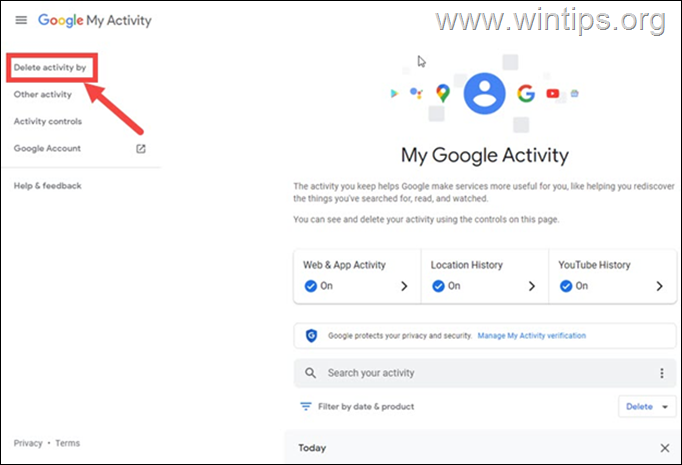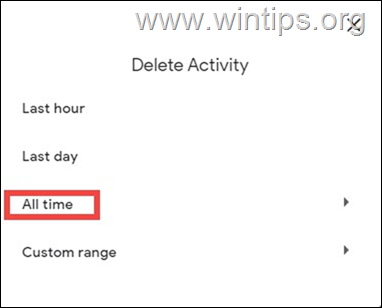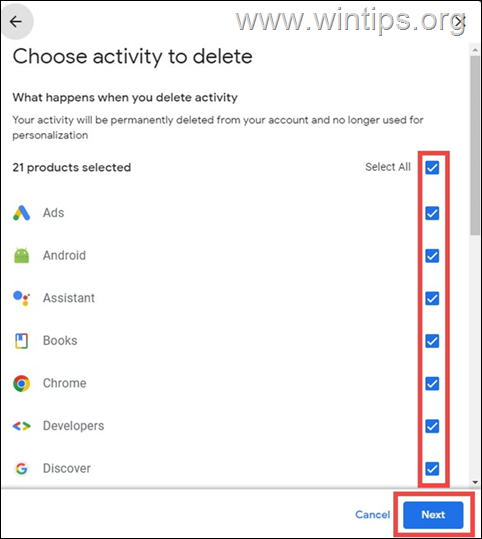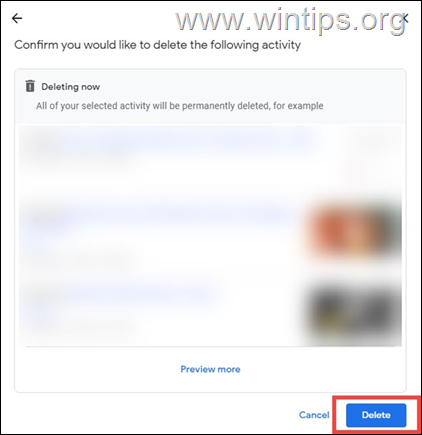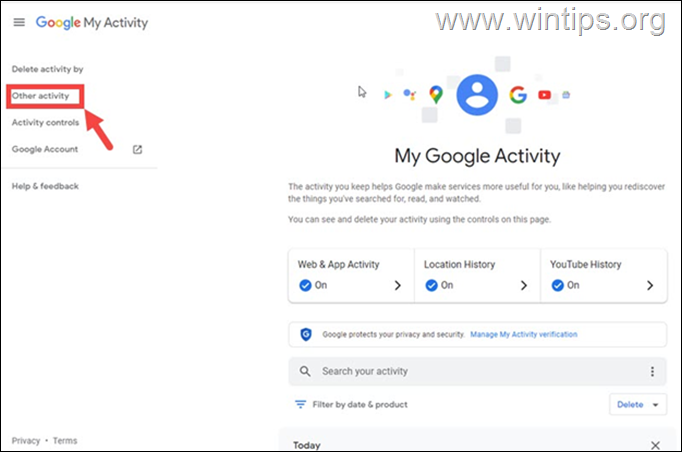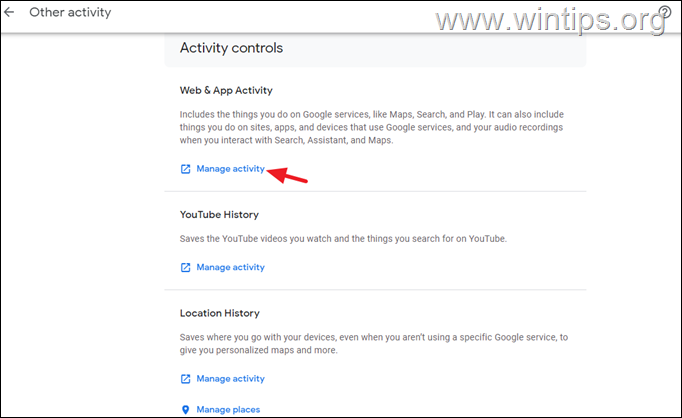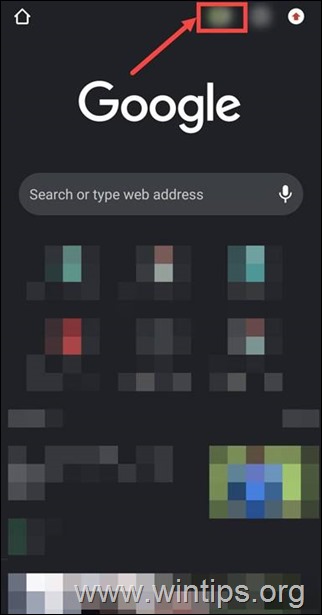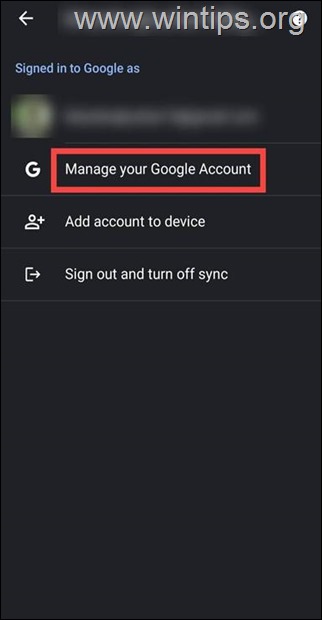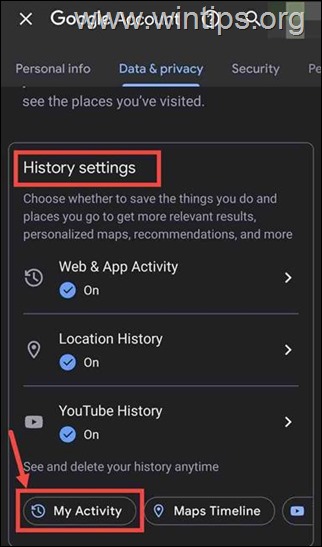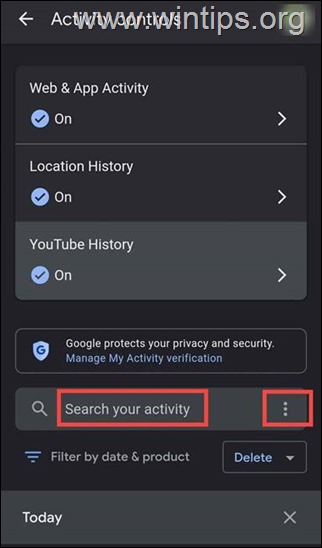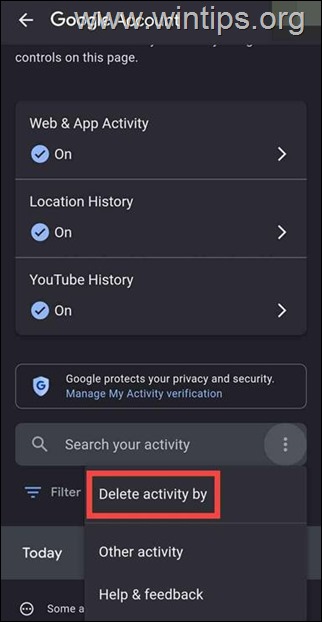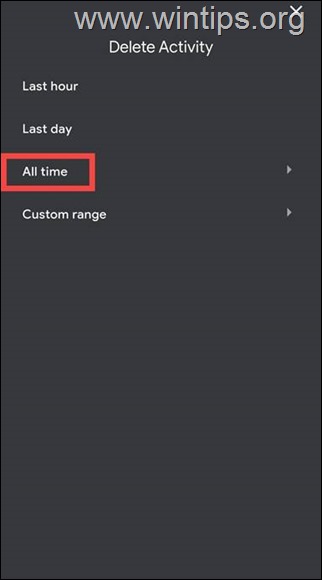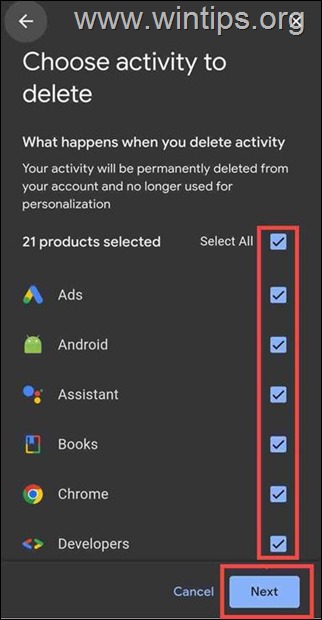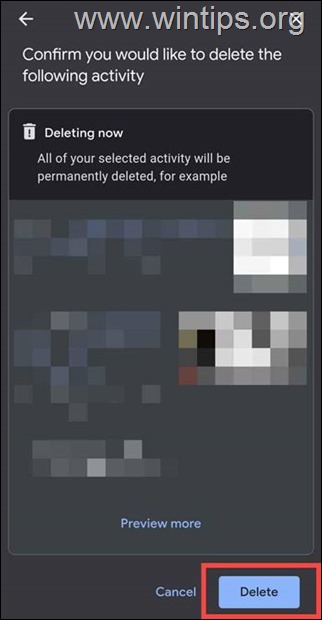How to Delete Google Account Activity on Mobile or Desktop.
It's no secret that Google "tracks" and stores most of our online activities, whether on desktop computers or mobile phones, in our personal Google Account. (Perhaps the word "tracks" is too strict – Google prefers to say that it collects data about what we do to improve its services.)
Google collects information about the web searches you have made, the websites you have visited and the applications you have opened. For example, if you search for a new car, Google, seeing your search history, will show you car ads in the near future.
Since Google keeps an eye on almost everything we do online, deleting Google Account Activity has become so important these days, and in this guide you will find detailed instructions on how to do it on desktop on your mobile.
How to Delete Google Account Activity on Desktop.
Here is a step-by-step guide for deleting all of your Google activity on your Desktop.
1. Sign in to your Google account and navigate to myactivity.google.com
2. From the left menu, click on the Delete activity by option.
3. In Delete Activity options. click on All time if you want to remove all your Google Activity history. *
* Note: Here you also have the options to delete your Google Account activity for a specific period of time (eg for the last hour, the last day, or a custom time range)
4. At the next screen, choose what type of activity you want to delete and click on Next button.
5. Finally, click the Delete button to permanently delete your activity.
9. At next, click Other Activity, to view and manage what kinds of activity are saved in your Google Account Activity history for YouTube, Web, etc.
10. On the 'Activity Controls' page, click the Manage Activity button under each category to change the settings for each kind of activity stored in your Google Account.
How to Delete Google Account Activity on Mobile.
To delete your Google Account Activity on your mobile phone or tablet:
1. Open Google and tap on your Profile icon at the top.
2. Next, tap on Manage your Google Account option from the list.
3. Next, hit the Data & privacy tab.
4. Scroll down and under the History settings, tap on My Activity.
5. Again scroll down and tap on the three dots next to the Search your activity.
6. Now tap the Delete activity by option from the list.
7. Next, from the Delete Activity page, choose All time.
8. Now choose the apps or services to delete the activity for and tap on Next.
9. Finally, tap the Delete button for confirmation.
That’s it. You have successfully deleted all your activities from your Google account and secured your privacy.
Bottom Line.
In this article we showed you the necessary steps to delete Google Account Activity from desktop and mobile. After that you might feel better about what data is stored about you by Google.
That's it! Let me know if this guide has helped you by leaving your comment about your experience. Please like and share this guide to help others.
We're hiring
We're looking for part-time or full-time technical writers to join our team! It's about a remote position that qualified tech writers from anywhere in the world can apply. Click here for more details.
- FIX: Numeric keypad Not Working on Windows 10/11 - July 24, 2024
- How to Share Files or Printers in Hyper-V? - July 22, 2024
- How to invoke Hyper-V Screen resolution prompt? - July 17, 2024