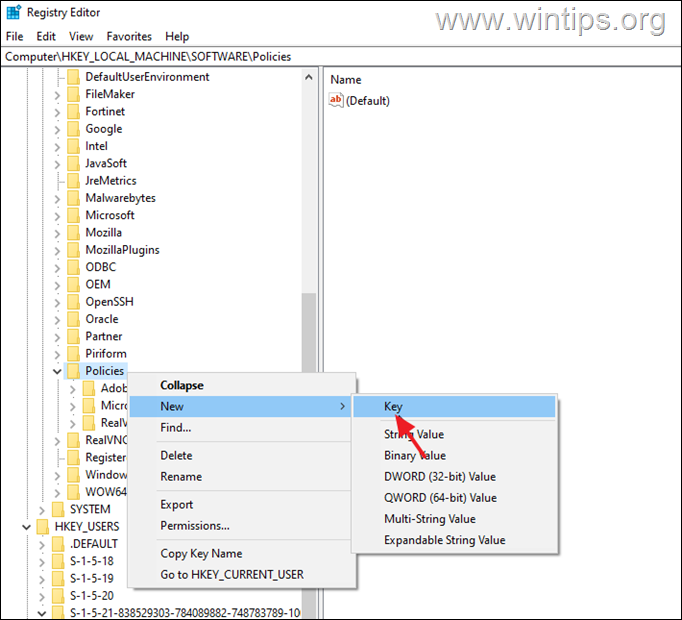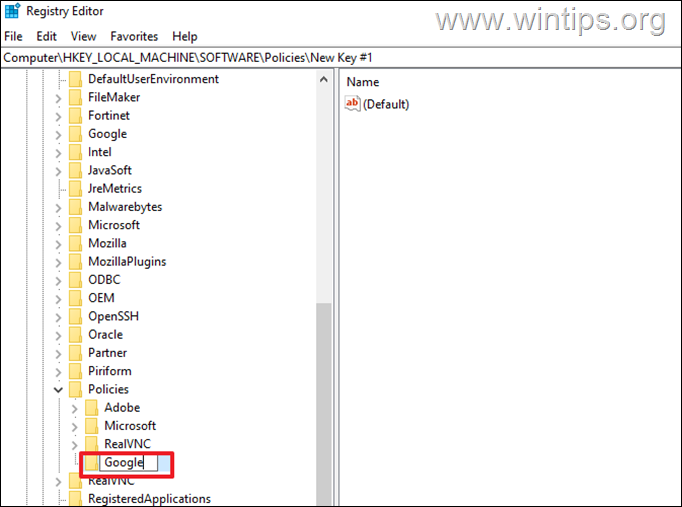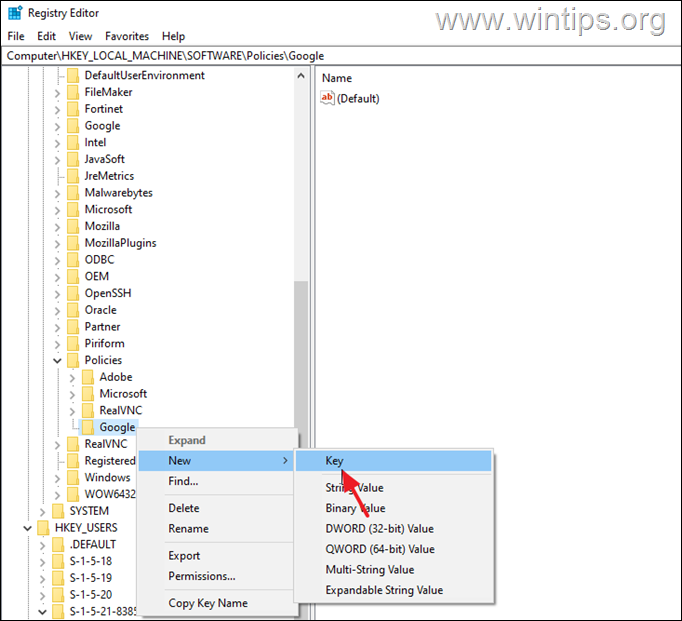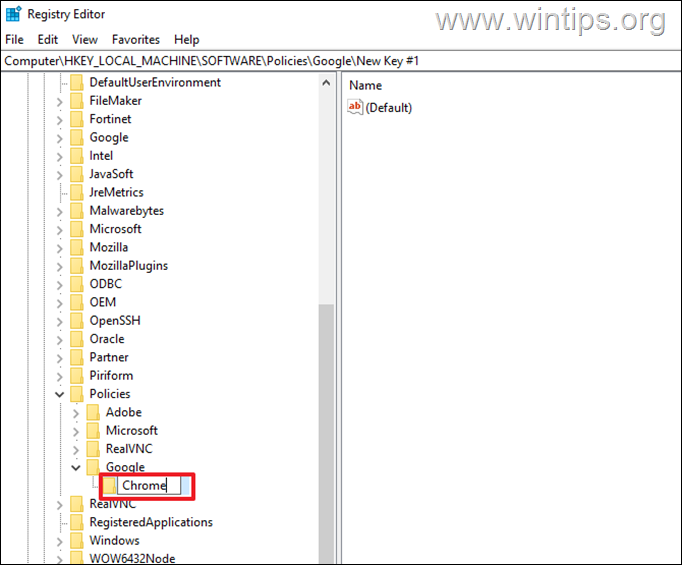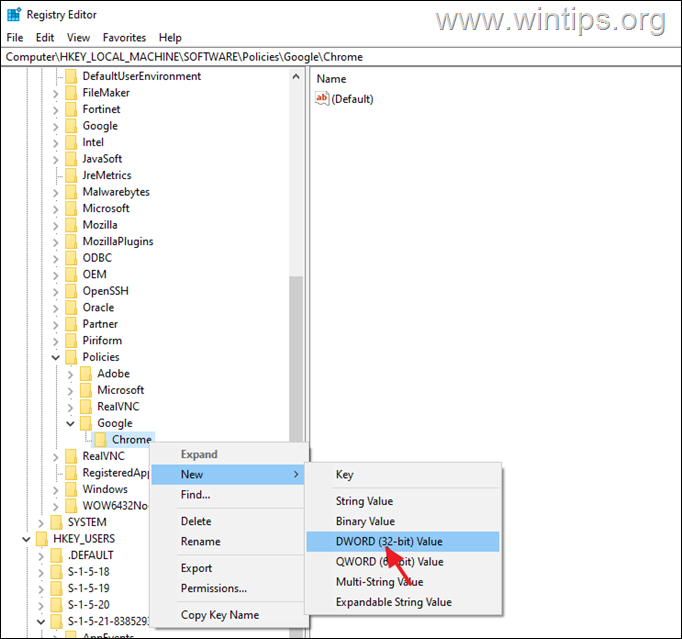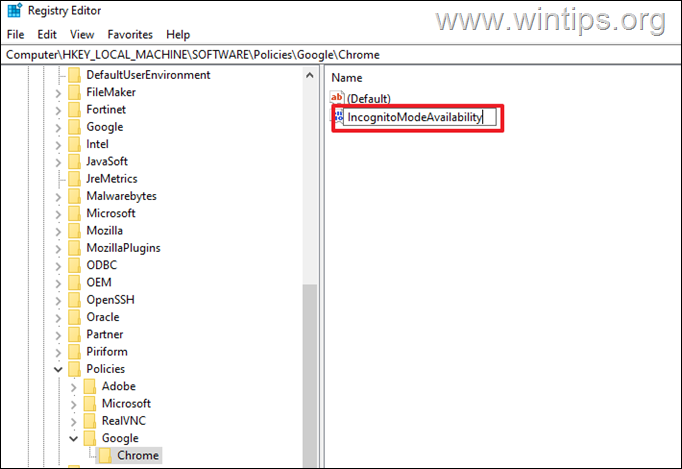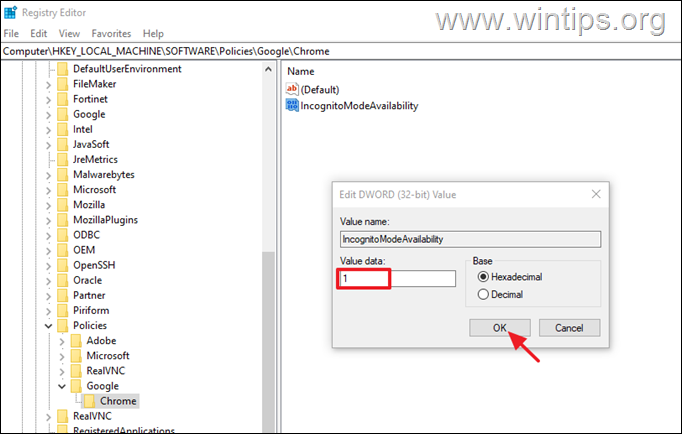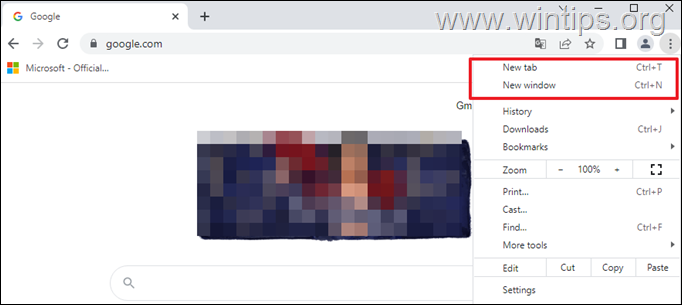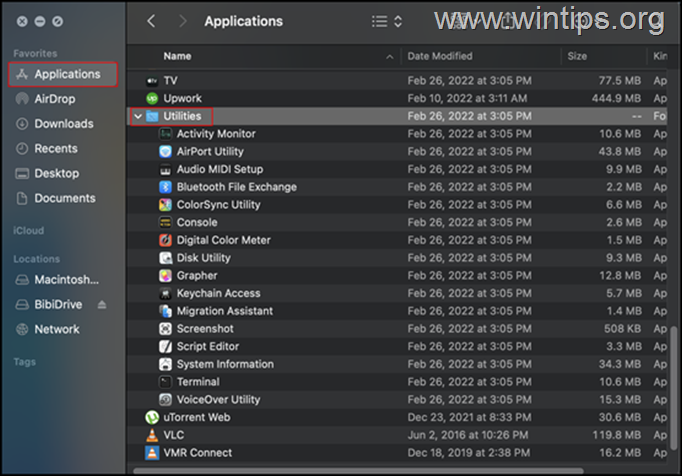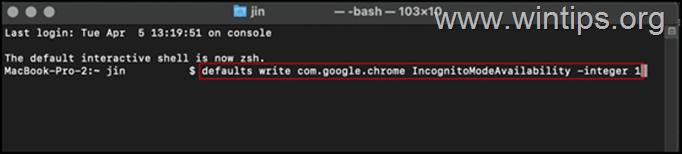How to Disable Incognito mode in Chrome.
Chrome's "Incognito Mode" is a web browsing mode where the browser automatically deletes your browsing history and searches after you close all private browsing windows. This feature is also known as "private browsing" and is available in most popular web browsers, such as Firefox (New Private Window), or EDGE (New InPrivate Window).
To browse the web in private mode with Chrome, press Ctrl + Shift + N keys, or go to Chrome menu and select New Incognito window. *
* Note: You should be aware that while the terms "incognito browsing" or "private browsing" imply that your online activities are anonymous, this type of browsing does not hide your identity from the websites you visit, nor does it hide your browsing behavior from your internet service provider (ISP) or your network administrator.
Why Disable Chrome Private Browsing Mode?
Although Chrome's Incognito browsing feature is a good practice to prevent others from seeing and learning information about your online activity, especially when sharing your computer with others or when using public computers (e.g. in Internet cafes), on the other hand you may want to prevent someone under your supervision (e.g. your children) from hiding their activity from you.
In this guide, we will walk you through the steps required to disable private browsing in Chrome on Windows and iOS (MAC).
How to Disable Chrome Incognito Mode in Windows.
1. Close Chrome.
2a. Simultaneously press the Windows ![]() + R keys to open run command box.
+ R keys to open run command box.
2b. In run command box, type regedit and press Enter.
3. Once you are inside the Registry Editor, navigate to the location mentioned below.
- HKEY_LOCAL_MACHINE\SOFTWARE\Policies
4. Right-click on Policies folder and select New –> Key.
5. Name this newly created key as Google
Then, right-click on Google and select again the New > Key option.
Name this key as Chrome
Now right-click at Chrome key and select New –> DWORD (32-bit) Value.
Rename this value as IncognitoModeAvailability
Finally double-click on IncognitoModeAvailability and under Value data, type 1.
Hit OK and close the Registry Editor.
11. Now open Chrome. The "New Incognito window" option should be missing from Chrome's menu.*
* Note: to re-enable the private browsing feature in Chrome, open the registry editor again and set the IncognitoModeAvailability value to 0, or delete the Google key-folder under the Policies folder, at the following registry location:
- HKEY_LOCAL_MACHINE\SOFTWARE\Policies\Google
How to Disable Incognito Mode option in Chrome on Mac (Apple OS).
To remove the "New Incognito window" option in Chrome for iOS (Mac):
1. In the Finder, navigate to Applications > Utilities.
2. Find and double-click to launch the Terminal application.
3. Type the following command in Terminal and hit Enter.
- defaults write com.google.chrome IncognitoModeAvailability -integer 1
4. Once done, close Terminal and restart your PC to implement the changes.
That's it! Let me know if this guide has helped you by leaving your comment about your experience. Please like and share this guide to help others.
We're hiring
We're looking for part-time or full-time technical writers to join our team! It's about a remote position that qualified tech writers from anywhere in the world can apply. Click here for more details.
- FIX: Numeric keypad Not Working on Windows 10/11 - July 24, 2024
- How to Share Files or Printers in Hyper-V? - July 22, 2024
- How to invoke Hyper-V Screen resolution prompt? - July 17, 2024