FIX Oracle VM VirtualBox Copy-Paste functions (Clipboard) in Windows (Solved)
I use Oracle’s VM Virtual Box several years now to test Operating Systems or applications in a virtual environment. And of course I often use the copy-paste functions between the Host and the Guest machine. So I always install the Guest Additions to the Guest Operating System in order to be able to use all features. But I recently noticed that the copy-paste function doesn’t work in either directions (Host to Guest, Guest to Host or Bidirectional). After some research, I finally found the solution that worked for me. If you cannot use Copy-Paste in Oracle VM Vistual Box then follow the guide below to solve your problem.
How to Solve Copy/Paste (Clipboard) problems in Oracle VM Virtual Box.
Before you continue to the solution below, make sure that:
1. You have installed Guest Additions to the Windows Guest OS. Otherwise from VisrtualBox's main menu: go to "Devices" and click "Install Guest Additions CD Image". Then open Windows explorer and explore "CD Drive X:\Virtualbox Guest Additions CD" and double-click to run "VBoxWindowsAdditions.exe". (Follow the instructions to install Guest Additions). *
* Note: In some cases the problem is solved after re-installing Guest Additions.
2. You have enabled the “Shared Clipboard” > “Bidirectional” option from “Devices” menu.
How to Fix Copy-Paste Not Working in VirtualBox Windows Guest.
1. In Virtual Box Guest machine, press the Host + Del keys to open Task Manager, OR go to Windows Guest “Machine” menu and select “Insert Ctrl+Alt+Del”.
* Note: The “Host key” is by default the right CTRL key on your keyboard.
2. In Processes tab, select the “VBoxTray.exe” and press End Process.*
* Note: If “VBoxTray.exe” is not running (not listed) continue to the next step.
3. Now click the Applications tab and select New Task (or from the File menu select Run New Task).
4. Press the Browse button and navigate to the following folder on your disk:
- C:\Program Files\Oracle\VirtualBox Guest Additions\
5. Choose the “VBoxTray” application and press Open.
6. Close Task Manager, and try the Copy-Paste functions. The Bidirectional Clipboard feature should be working now!
To make this change permanent:
1. Navigate to “C:\Program Files\Oracle\VirtualBox Guest Additions” folder and “Create a Shortcut” of the “VBoxTray.exe” application.
1a. Answer “Yes” to place the created shortcut on your desktop.
2. In File Explorer Address bar, copy-paste the following address to navigate to the Startup Folder (for all users). *
- C:\ProgramData\Microsoft\Windows\Start Menu\Programs\Startup
* Note: If you want to make the change only for the current user, navigate to this path:
- C:\Users\%Username%\AppData\Roaming\Microsoft\Windows\Start Menu\Programs\Startup
3. Now drag and drop the “VBoxTray” shortcut from your desktop to the open window.
4. Press “Continue” to the warning message.
5. Restart your computer and you ‘re done!
That's it!
Let me know if this guide has helped you by leaving your comment about your experience. Please like and share this guide to help others.
We're hiring
We're looking for part-time or full-time technical writers to join our team! It's about a remote position that qualified tech writers from anywhere in the world can apply. Click here for more details.
- How to Disable or Remove BitLocker from Windows RE. - April 24, 2024
- FIX: Error 0x8007025d in Windows 10 Update. - April 22, 2024
- How to Disable Device Encryption in Windows 11/10. - April 17, 2024

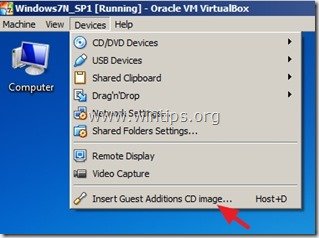
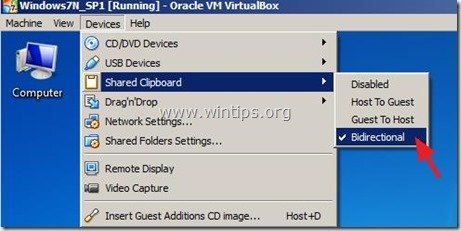
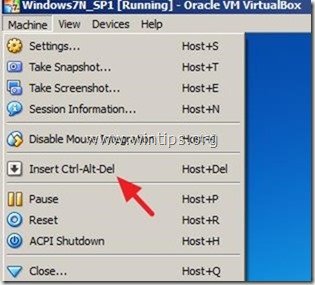
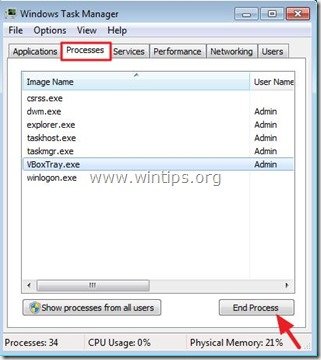
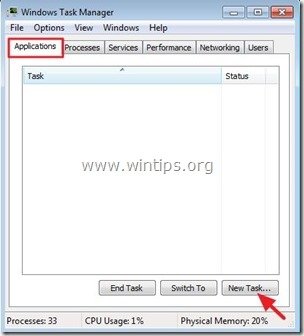
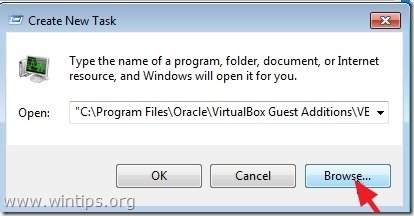
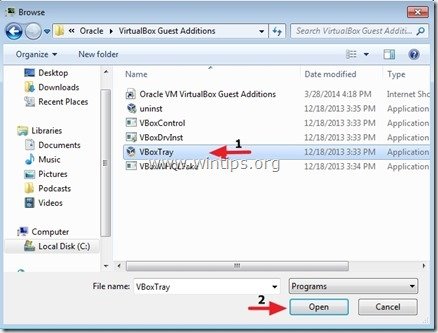
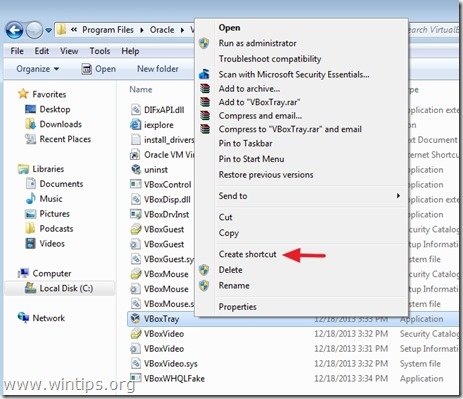
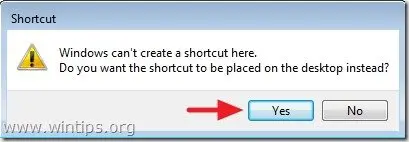
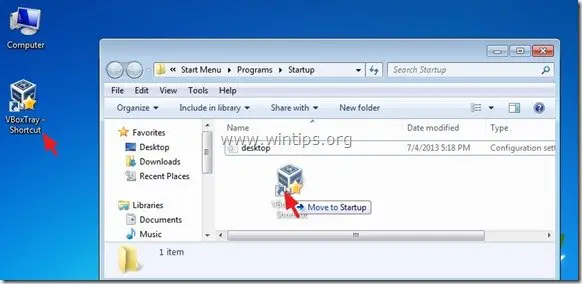





January 1, 2019 @ 10:09 pm
I use Virtual Box for XP versions of Photo Impact and Dreamweaver. The bidirectional copy and paste function works perfectly with Photo Impact, but not with Dreamweaver. I've tried all the steps several times, but it just doesn't work with that program.
Does anyone have any ideas for a solution?
Thanks
February 28, 2018 @ 11:19 am
Thanks a lot, i was struggling to make this work…untill i followed ur steps.
June 12, 2017 @ 3:56 am
perfectly works. Thanks
May 20, 2017 @ 10:43 am
Hi there to every body, it's my first pay a visit of this blog; this website includes awesome and truly excellent stuff in favor of readers.
January 18, 2017 @ 2:40 pm
To anyone still having this problem , make sure you open the guest with normal start and not detachable… you will still be able to resize/change resolution and enable floating.
Fixed all my problems regarding drag/drop and pasting of text.
Hope this helps someone
November 7, 2016 @ 3:22 pm
Great tutorial, couldn't find it anywhere on the vbox forum. This solution worked for me.
October 4, 2016 @ 12:00 pm
its working for me. thanks for your solution.
June 10, 2016 @ 7:53 am
I am able to copy and past text (bi-directionally), but I cannot copy and past files at all!
I can, however, drag and drop files in both directions.
June 10, 2016 @ 9:04 am
@IAN: As I know, you cannot copy/paste files between Host and Guest machine. The best way to do that, is to use the Shared Folders feature, or the Drag & Drop option, as you already did.
June 7, 2016 @ 11:10 am
Great! thank you!
April 2, 2016 @ 3:40 pm
Thanks for this useful tip. You've saved my time.
March 31, 2016 @ 8:56 am
Thx
March 24, 2016 @ 4:24 pm
Hi,
Please disregard my previous message, I managed to install the libraries needed by the VBoxClient and managed to execute the command but for some reason I am still unable to copy from my host which is Windows 10 and paste into the Guest OS which is Debian
Please advise
Thanks!
Vlad
March 24, 2016 @ 8:05 pm
@Vlad: I'm sorry, but I haven't tested this under Unix-based systems.
March 22, 2016 @ 2:12 pm
Worked perfect for me. Thanks
March 12, 2016 @ 2:21 pm
This did not work for me. I've noticed this bug for years on many different VirtualBox versions, with guests ranging from Windows XP Pro to Windows 7 Pro. It's BS that Oracle won't and can't fix this.
March 10, 2016 @ 7:13 pm
this worked for me using a Win7 guest, thanks!!
February 11, 2016 @ 3:25 pm
Thanks, it works!
November 7, 2015 @ 7:35 pm
Thank you very much for your article. This is help me so much :D
November 1, 2015 @ 6:55 pm
Thank you so much! That fixed the issue!
October 16, 2015 @ 12:43 am
Thank you. Just…Thank you. Well documented steps, the ability to not only cut n paste out of of the VM, but this enabled FULL SCREEN on my VM! You rock!
October 8, 2015 @ 7:25 pm
It works!!!! Years of suffering has come to an end!!!!!!!!!!!!! lol
September 24, 2015 @ 3:21 pm
It worked! Thanks!
September 5, 2015 @ 7:48 am
Thanks a lot! It was very helpful
February 11, 2015 @ 1:10 pm
.. That should be a /usr/bin/VBoxClient clipboard
My last update seemed to make it look like a single hyphen/minus, it's a double hyphen/minus.
HTH
February 11, 2015 @ 1:09 pm
I found that for a linux guest on a windows host – just stop and restart the '/usr/bin/VBoxClient –clipboard' daemon/service and cut and paste behaviour will be restored.
So kill the application in the linux guest using 'kill
Next just restart it using the same command:
/usr/bin/VBoxClient –clipboard
HTH
AB
February 4, 2015 @ 11:35 am
Thanks!. It worked for me!!
January 6, 2015 @ 11:15 am
Thank you very much
December 4, 2014 @ 2:34 am
Restarted vboxtray. Bidirectional selected.
Still not working.
Clipboard works from Guest to Host, BUT NOT Host to Guest.
Most Irritating.
December 4, 2014 @ 10:15 am
Is VBoxTray.exe running at Windows Startup? (C:\Program Files\Oracle\VirtualBox Guest Additions\VBoxTray.exe)
November 28, 2014 @ 12:50 pm
Any idea how to do this when using a Linux (Ubuntu) VM?
November 27, 2014 @ 1:35 pm
still not working restarted the virtual machine but invane
June 16, 2014 @ 8:57 pm
Restarting vboxtray fixed the issue, thanks.
August 13, 2016 @ 1:27 pm
THANKS WORked Perfectly :)