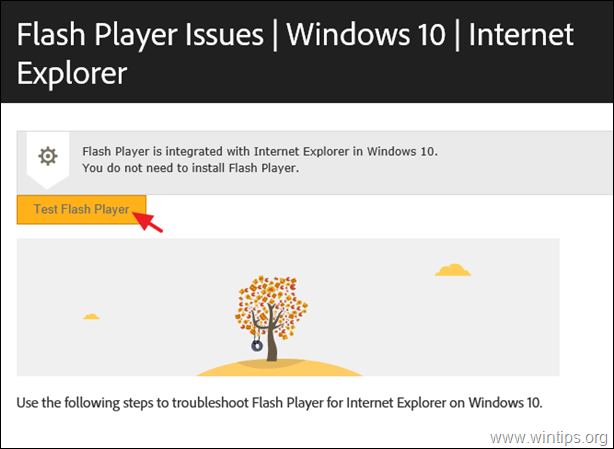How to Install Flash Player on Server 2016/2019.
If you looking for a way to install Adobe Flash Player on Server 2016 or in Server 2019, then continue reading this tutorial. As you may know Adobe flash Player can be installed in Server 2016 after adding the Remote Desktop Session Host (RDSH) role. But, If you don't want to buy a RDSH license in order to install the Flash Player on Server 2016 or 2019, follow the instructions below.
This tutorial contains step-by-step instructions on how to install Flash Player on a Windows Server 2016 or 2019.
How to Install Adobe Flash Player on Server 2016/2019.
To enable flash player on Server 2016:
1. Open Command prompt as Administrator and give this command:
dism /online /add-package /packagepath:"C:\Windows\servicing\Packages\Adobe-Flash-For-Windows-Package~31bf3856ad364e35~amd64~~10.0.14393.0.mum"
2. Restart the computer.
3. After restart, open Internet Explorer and navigate to this page:
4. Press the Test Flash Player button. If you see clouds moving in the animation below, you have successfully installed Flash Player.
How to Install Adobe Flash Player on Server 2019.
To enable flash player on Server 2019:
1. Open Command prompt as Administrator and give this command:
dism /online /add-package /packagepath:"C:\Windows\servicing\Packages\Adobe-Flash-For-Windows-Package~31bf3856ad364e35~amd64~~10.0.17763.1.mum"
2. Restart the server and then navigate to this page to test the Flash Player.
That's it! Let me know if this guide has helped you by leaving your comment about your experience. Please like and share this guide to help others.
We're hiring
We're looking for part-time or full-time technical writers to join our team! It's about a remote position that qualified tech writers from anywhere in the world can apply. Click here for more details.
- FIX: Numeric keypad Not Working on Windows 10/11 - July 24, 2024
- How to Share Files or Printers in Hyper-V? - July 22, 2024
- How to invoke Hyper-V Screen resolution prompt? - July 17, 2024