How to modify New Tab page behavior on your browser
Changing the default "New Tab" behavior on your internet browser helps you avoid other users to accidentally view your most visited websites. Also, this feature delays the load speed of your browser when you press the New Tab button. The New Tab feature exists today in most popular browsers e.g. Internet explorer, Mozilla Firefox, Google Chrome, etc.. to help users quickly open their most visited sites with just one click.
If you would like to set a custom URL for the "New Tab" in your browser, then follow the instructions below.
Screenshot example after you have pressed New Tab page in Internet explorer:
How to change the default New Tab behavior in your browser.
Internet Explorer, Google Chrome, Mozilla Firefox
How to change the default New Tab behavior in Internet Explorer
1. Open Internet Explorer and then open "Internet Options".
To do this from IE's file menu, choose "Tools" > "Internet Options".
Notice*: In the latest versions of IE press the "Gear" icon ![]() on the top right.
on the top right.
2. In General tab, click on Settings button at the Tabs section.
3. Click on the Drop down arrow under “When a new tab is opened, open:” settings to specify your preferred new tab behavior and then press ‘OK” twice to close Internet options.
4. Continue working with your browser.
How to change the default New Tab behavior in Google Chrome
1. Go to Google Web store and Download and Install New Tab Redirect extension.
2. After the installation, click Set Options and specify the URL that you want to load when you open a "New tab" in Chrome.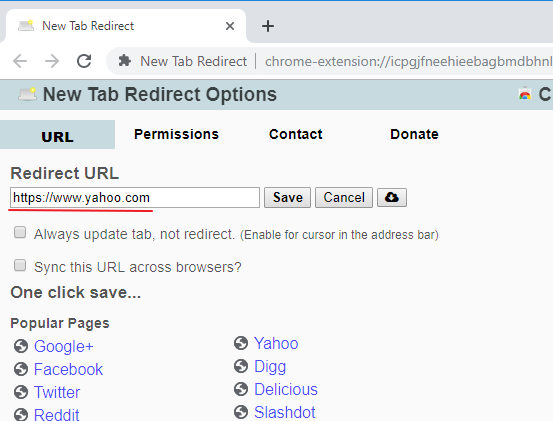
How to change the default New Tab behavior in Mozilla Firefox
1: Open Firefox and in the address bar type: about:config
2. Click on “I’ll be careful, I promise!” button to continue.
3. On search box type: newtab
4. Double click to open “browser.newtab.url” entry
5. Change the string value to your preferred webpage (e.g. www.google.com) and click “OK”
6. Restart Firefox for changes take effect.
We're hiring
We're looking for part-time or full-time technical writers to join our team! It's about a remote position that qualified tech writers from anywhere in the world can apply. Click here for more details.
- How to Disable Device Encryption in Windows 11. - April 17, 2024
- How to View Permissions on Shared Folders on Windows 10/11. - April 15, 2024
- FIX 0x80070643 error in KB5034441 update (Solved) - April 10, 2024


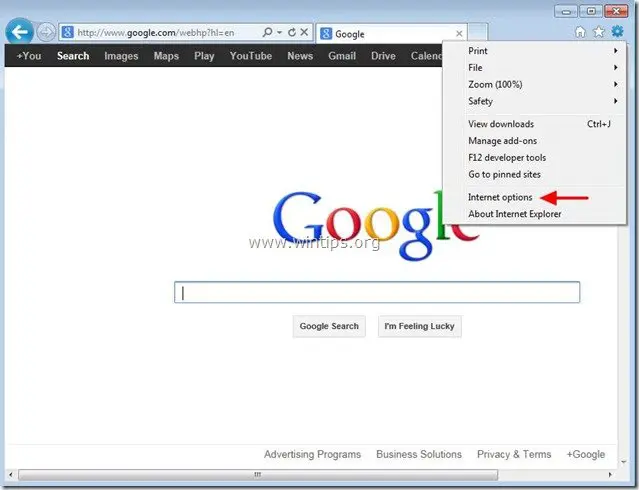
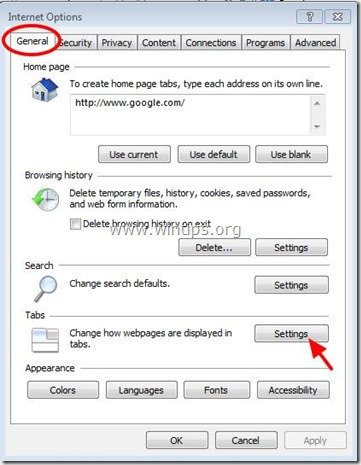

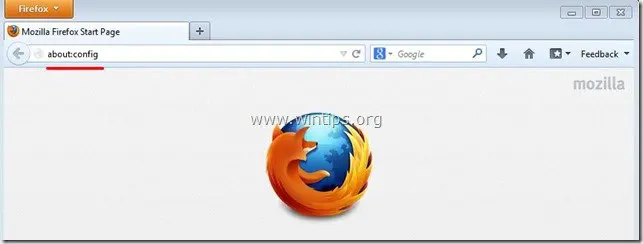
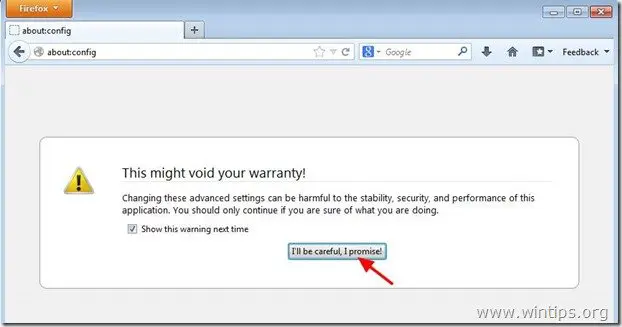
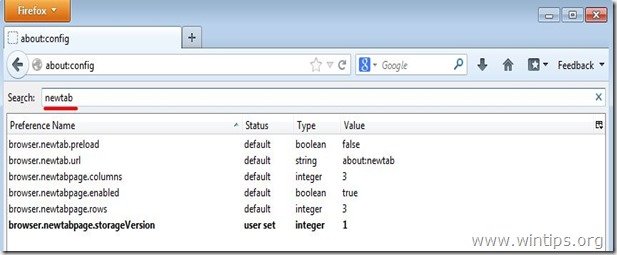

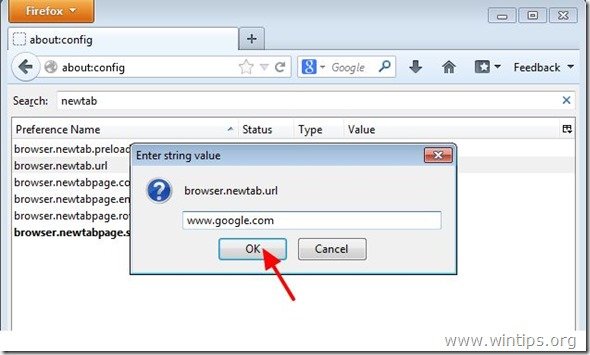




September 28, 2014 @ 2:03 am
Thank you! This is exactly what I was looking for, these instructions.
July 23, 2013 @ 3:47 am
VERY HELPFUL!!!! THANK YOU THANK YOU THANK YOU
June 5, 2013 @ 4:23 pm
Thank You SOOOOOO Much!!!!! I did the bingiton challenge and ever since then bing took over my computer. (google won by the way) Now it's back to the way it should be.
June 2, 2013 @ 7:23 am
Thanks. It really helped a lot! :)