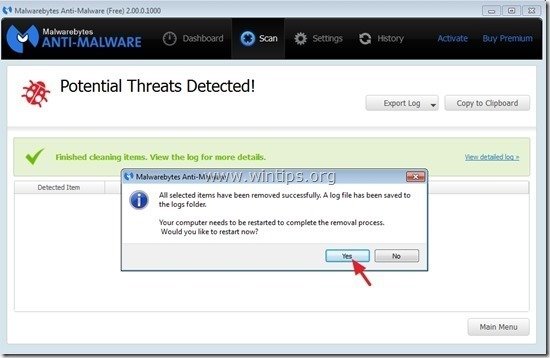How to remove Activeris AntiMalware Rogue software
Activeris-Antimalware is a rogue software program and upon installed on your computer, it claims that malicious threats are found on your computer and you must buy the full version of the program in order to clean them. If your computer is infected with Activeris-Antimalware, you must ignore all fake warning messages and DO NOT give any money to purchase the full version of the program. Activeris-Antimalware is a rogue ransomware software which means that it is fake and it is designed only to scare you and earn money for its publishers.
Activeris-Antimalware program looks legitimate, but the scanning results are fake and upon its installation, it disables your antivirus program and compromises your computer security. If a computer is infected with “Activeris-Antimalware ” ransomware, then more FAKE security warning messages and pop-up ads are displayed on the victim’s computer screen and the computer speed is slowed down due to the malicious program running on the background.
Activeris-Antimalware scareware can download and install additional malicious programs to the infected computer that can damage your Operating System or steal your private information. Ransomware programs like this, may contain malware (malicious software) on their code in order to compromise the computer security and make it vulnerable to hackers or malicious Internet attacks.
Technically “Activeris-Antimalware” is not a virus and is categorized as a malware program (“Potentially Unwanted Program (PUP)” that may contain and install malicious programs on your computer, like adware, toolbars or viruses.
Activeris-Antimalware rogue program was probably installed without the user's notice because it is commonly bundled inside other freeware software which are downloaded -and installed- from known internet sites like “download.com (CNET)”, “Softonic.com”, etc. For that reason, you must always pay attention at the installations options for any program you install on your computer, because most software installers contain additional software that you never wanted to install. With simple words, DO NOT INSTALL ANY IRRELEVANT SOFTWARE that comes with the software installer of the program that you want to install. More specifically when you install a program on your computer:
- DO NOT PRESS the “Next” button too fast at the installation screens.
- READ & ACCEPT CAREFULLY the Terms and Agreements.
- ALWAYS SELECT: “Custom” installation.
- DECLINE to install any offered additional software that you don’t want to install.
- UNCHECK any option that says that your homepage and search settings will be modified.
You must immediately remove Activeris-AntiMalware from your computer by following the instructions given below:
How to get rid of Activeris Antimalware Rogue software.
Step 1: Start your computer in “Safe Mode with Networking”
Start your computer in Safe mode with network support. To do that:
Windows 7, Vista & XP users:
- Close all programs and reboot your computer.
- Press the "F8" key as your computer is booting up, before the appearance of the Windows logo.
- When the "Windows Advanced Options Menu" appears on your screen, use your keyboard arrows keys to highlight the “Safe Mode with Networking” option and then press "ENTER".
Windows 8 & 8.1 users:
- Press “Windows”
 + “R” keys to load the Run dialog box.
+ “R” keys to load the Run dialog box. - Type “msconfig” and press Enter.
- Click the Boot tab and check “Safe Boot” & “Network”.
- Click “OK” and restart your computer.
Note: In order to boot Windows in “Normal Mode” again, you have to uncheck the “Safe Boot” setting by using the same procedure.
Step 2. Uninstall "Activeris Antimalware ” from your Control panel.
1. To do this, go to:
- Windows 8/7/Vista: Start > Control Panel.
- Windows XP: Start > Settings > Control Panel
2. Double click to open
- Add or Remove Programs if you have Windows XP
- Programs and Features if you have Windows 8, 7 or Vista.
3. In the program list, find and Remove (Uninstall) these programs :
- Activeris AntiMalware
- DMUinstaller
- * Also remove any other unknown or unwanted application.
Step 3: Remove Activeris-AntiMalware with AdwCleaner.
1. Download and save “AdwCleaner” utility to your desktop.
2. Close all open programs and Double Click to open ”AdwCleaner” from your desktop.
3. Press “Scan”.
4. When the scan is completed, press “Clean” to remove all the unwanted malicious entries.
4. Press “OK” at “AdwCleaner – Information” and press “OK” again to restart your computer.
5. When your computer restarts, close "AdwCleaner" information (readme) window and continue to the next step.
Step 4. Remove ‘Activeris AntiMalware’ with Junkware Removal Tool.
1. Download and run JRT – Junkware Removal Tool.
2. Press any key to start scanning your computer with “JRT – Junkware Removal Tool”.
3. Be patient until JRT scans and cleans your system.
4. Close JRT log file and and then reboot your computer.
Step 5. Remove Activeris AntiMalware with Malwarebytes Anti-Malware Free.
Download and install one of the most reliable FREE anti malware programs today to clean your computer from remaining malicious threats. If you want to stay constantly protected from malware threats, existing and future ones, we recommend that you install Malwarebytes Anti-Malware Premium:
Malwarebytes™ Protection
Removes Spyware, Adware & Malware.
Start Your Free Download Now!
Quick download & Installation instructions:
- After you click the above link, press at the “Start My Free 14-Trial” option to start your download.
- To install the FREE version of this amazing product, uncheck the “Enable free Trial of Malwarebytes Anti-Malware Premium” option at the last installation screen.
Scan & Clean your computer with Malwarebytes Anti-Malware.
1. Run "Malwarebytes Anti-Malware" and allow the program to update to its latest version and malicious database if needed.
2. When the update process is completed, press the “Scan Now” button to start scanning your system for malware and unwanted programs.
3. Now wait until Malwarebytes Anti-Malware finishes scanning your computer for malware.
4. When the scan has completed, first press the “Quarantine All” button to remove all threats and then click “Apply Actions”.
5. Wait until Malwarebytes Anti-Malware removes all infections from your system and then restart your computer (if required from the program) to completely remove all active threats.
6. After the system restart, run Malwarebytes' Anti-Malware again to verify that no other threats remain in your system.
Advice: To ensure that your computer is clean and safe, perform a Malwarebytes' Anti-Malware full scan in Windows "Safe mode". Detailed instructions on how to do that you can find here.
Step 6. Clean unwanted files and entries.
Use “CCleaner” program and proceed to clean your system from temporary internet files and invalid registry entries.*
*If you don’t know how to install and use “CCleaner”, read these instructions.
We're hiring
We're looking for part-time or full-time technical writers to join our team! It's about a remote position that qualified tech writers from anywhere in the world can apply. Click here for more details.
- FIX: Numeric keypad Not Working on Windows 10/11 - July 24, 2024
- How to Share Files or Printers in Hyper-V? - July 22, 2024
- How to invoke Hyper-V Screen resolution prompt? - July 17, 2024


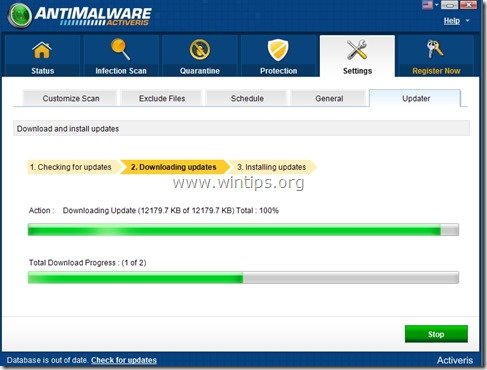
![safe-mode-with-networking_thumb1_thu[2]_thumb safe-mode-with-networking_thumb1_thu[2]_thumb](https://www.wintips.org/wp-content/uploads/2014/04/safe-mode-with-networking_thumb1_thu2_thumb_thumb.jpg)
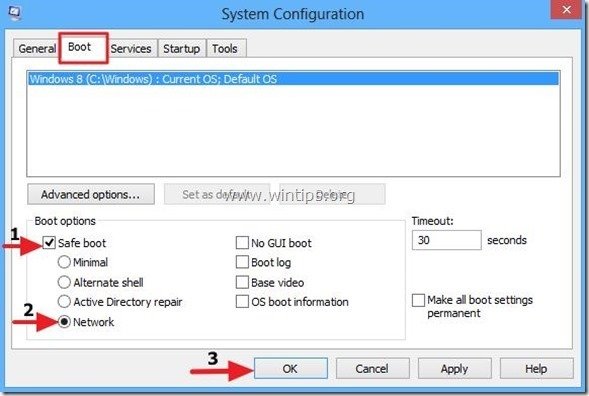

![add-remove-programs_thumb1_thumb1_th[2]_thumb add-remove-programs_thumb1_thumb1_th[2]_thumb](https://www.wintips.org/wp-content/uploads/2014/04/add-remove-programs_thumb1_thumb1_th2_thumb_thumb.jpg)
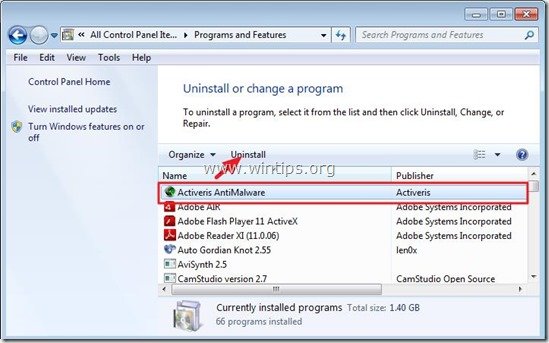
![download-adwcleaner-home_thumb1_thum[2]_thumb download-adwcleaner-home_thumb1_thum[2]_thumb](https://www.wintips.org/wp-content/uploads/2014/04/download-adwcleaner-home_thumb1_thum2_thumb_thumb.jpg)
![adwcleaner-scan_thumb1_thumb_thumb_t[2]_thumb adwcleaner-scan_thumb1_thumb_thumb_t[2]_thumb](https://www.wintips.org/wp-content/uploads/2014/04/adwcleaner-scan_thumb1_thumb_thumb_t2_thumb_thumb.jpg)
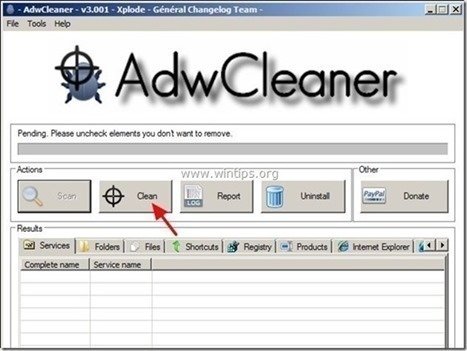




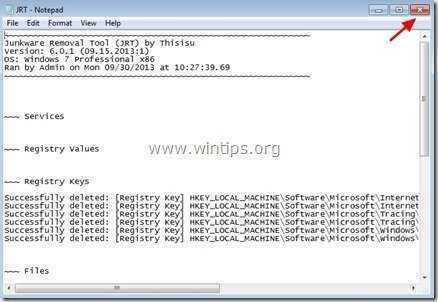

![malwarebytes-anti-malware-free-insta[1]_thumb malwarebytes-anti-malware-free-insta[1]_thumb](https://www.wintips.org/wp-content/uploads/2014/04/malwarebytes-anti-malware-free-insta1_thumb_thumb.jpg)
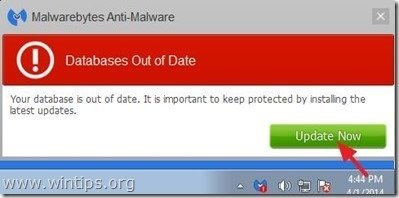
![start-scan-malwarebytes-anti-malware[1]_thumb start-scan-malwarebytes-anti-malware[1]_thumb](https://www.wintips.org/wp-content/uploads/2014/04/start-scan-malwarebytes-anti-malware1_thumb_thumb.jpg)
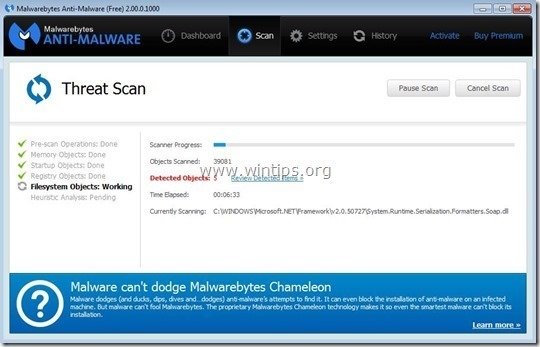
![image_thumb5_thumb_thumb[1] image_thumb5_thumb_thumb[1]](https://www.wintips.org/wp-content/uploads/2014/04/image_thumb5_thumb_thumb1_thumb.png)