How to Uninstall Updates in Windows 10/8/7 OS.
This tutorial contains detailed instructions on how you can uninstall updates in Windows 10, 8 & 7 Operating Systems. As you have already noticed, Windows forces the automatic installation of all updates in order to keep your system healthy and secure.
This is a good procedure, because your system is always updated. But, in some PC's, a Windows update or a driver update can make the system unstable after its installation. For that reason, there is the need to uninstall that update, in order to regain the system's stability back.
How to Remove Windows Update(s).
1. Open Programs and features in control panel. To do that:
1. Simultaneously press the Windows ![]() + R keys to open run command box.
+ R keys to open run command box.
2. In run command box, type: appwiz.cpl and press Enter.
2. Click View installed updates on the left pane.
3. Click at 'Installed On' to sort the installed updates, by the installation date.
4. Then select and Uninstall the latest installed update. *
* Tip: If you know the KB number of the update that you want to remove (e.g. "KB4093118"), then you can easy find that specific update, by typing its KB number on the 'Search installed updates' field.
5. When the update removal is completed, then proceed and prevent the installation of the removed update in the future.
That's it! Let me know if this guide has helped you by leaving your comment about your experience. Please like and share this guide to help others.
We're hiring
We're looking for part-time or full-time technical writers to join our team! It's about a remote position that qualified tech writers from anywhere in the world can apply. Click here for more details.
- How to Disable or Remove BitLocker from Windows RE. - April 24, 2024
- FIX: Error 0x8007025d in Windows 10 Update. - April 22, 2024
- How to Disable Device Encryption in Windows 11/10. - April 17, 2024



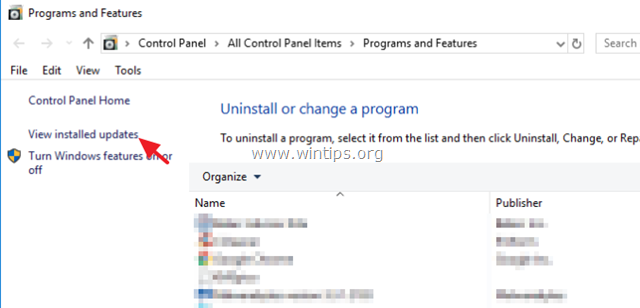
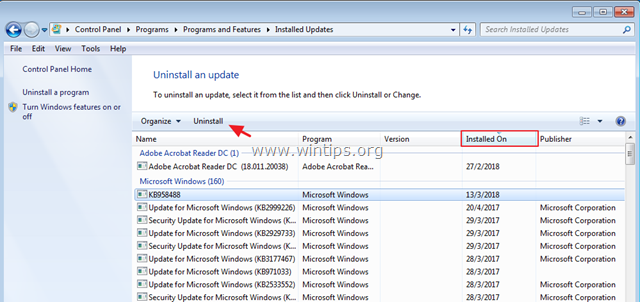




April 20, 2024 @ 7:13 am
how do i download it back?
April 20, 2024 @ 9:37 am
Go to Microsoft Update catalog to find and download the update you uninstalled from its KB number.