Tip: How to increase (maximize) Outlook 2003, 2007, 2010 & 2013 PST file size limit
All versions of Microsoft Outlook use (by default) a single file to store all the information included on the Outlook program, like Emails, Contacts, Tasks and Calendar. This file by default is named “Outlook.pst” (the “PST” extension means “Personal Data Folder”) and has a default maximum size limit depending on the Outlook version. That means that over the default limit, Outlook cannot store (cannot receive new e-mails) and displays the following "0x8004060C" error message during send/receive procedure: "Task ‘mail@server.com – Receiving’ reported error (0x8004060C): ‘The message store has reached its maximum size. To reduce the amount of data in this this message store, select some items that you no longer need, and permanently (SHIFT + DEL) delete them".
Up to Outlook 2002 version, the default size limit for the “Outlook.pst” file was about 2GB, because the “Outlook.pst” file was created using the ANSI format and the ANSI format prevents the “Outlook.pst” file to be increased over 2GB (1.933 GB).
In the latest versions (Outlook 2003, 2007, 2010 & 2013), the “Outlook.pst” is UNICODE formatted and the default size limit for “Outlook.pst” is increased. Specifically, for Outlook 2003 & 2007, the default size limit for PST file (or OST if you use an Exchange server for your e-mails) is 20GB and for Outlook 2010 & 2013 versions, the default size limit is 50GB.
Although this size is enough for most users, there is the need to maximize this limit for users who receive a large number of emails This tutorial shows how to increase the default size limit in Outlook 2003, 2007, 2010, 2013 @ 2016 Versions.
How to increase (maximize) Outlook 2003, 2007, 2010, 2013 & 2016 PST file size
Step 1: Open Registry Editor.
How to open Registry Editor:
1. Open “Run” command and in the search (run) box, type “regedit” and press “Enter”.
Windows XP:
Press “Start” and choose “Run”
Windows 7, Vista
Press “Start” and click on the “search”box.
Windows 8:
Right-click on the bottom left corner and select “Run”.
Step 2: Modify Outlook PST size limit through registry.
1. Inside Registry editor, look at the left pane and under “Computer”, navigate to the following registry path according to your Outlook version:
For single users:
- Outlook 2016: HKEY_CURRENT_USER\Software\Microsoft\Office\16.0\Outlook\PST
- Outlook 2013: HKEY_CURRENT_USER\Software\Microsoft\Office\15.0\Outlook\PST
- Outlook 2010: HKEY_CURRENT_USER\Software\Microsoft\Office\14.0\Outlook\PST
- Outlook 2007: HKEY_CURRENT_USER\Software\Microsoft\Office\12.0\Outlook\PST
- Outlook 2003: HKEY_CURRENT_USER\Software\Microsoft\Office\11.0\Outlook\PST
For Administrators: (Via Group Policy)
- Outlook 2016: HKEY_CURRENT_USER\Software\Policies\Microsoft\Office\16.0\Outlook\PST
- Outlook 2013: HKEY_CURRENT_USER\Software\Policies\Microsoft\Office\15.0\Outlook\PST
- Outlook 2010: HKEY_CURRENT_USER\Software\Policies\Microsoft\Office\14.0\Outlook\PST
- Outlook 2007: HKEY_CURRENT_USER\Software\Policies\Microsoft\Office\12.0\Outlook\PST
- Outlook 2003: HKEY_CURRENT_USER\Software\Policies\Microsoft\Office\11.0\Outlook\PST
Note: IF the PST key doesn't exist under Outlook key, you have to create it manually. To do this:
a. Right-click on the Outlook key and from the menu that appears, choose: New > Key.
b. Give at the new key the name: PST.
2. Double click at PST key and look at the right pane to find these two (2) values: *
- MaxLargeFileSize
- WarnLargeFileSize
Note: If the above values cannot be found in the registry, then you have to create them manually. To do this:
a. Right-click on the right pane and from the menu that appears, choose: New > DWORD Value
b. Give at the new value the name: MaxLargeFileSize
c. Repeat the above procedure (2a) and create a new DWORD value with name: WarnLargeFileSize
3. Double click at “MaxLargeFileSize” value, choose “Decimal” and in the value data type the new file size in Megabytes (MB). *
Reminder:
- In Outlook 2003 & 2007 the default Outlook PST size limit is 20GB, so you have to specify a size over 20GB.
- In Outlook 2010 & 2013 the default PST size limit is 50GB, so you must specify a size over 50GB.
Note: 1GB=1024MB, 30GB=30720MB, 50GB=51200MB, 70GB=71680MB, 100GB=102400MB
In our example we are going to increase the Outlook PST size limit to 30GB (Outlook 2003 & 2007)
4. Then double click at “WarnLargeFileSize” value, choose “Decimal” and in the value data, type the new warning file size in Megabytes (MB). *
Attention: This value must be set at least 95% of the MaxLargeFileSize value (MaxLargeFileSize X 95%)
* In our example: 30720 X 95% = 29184.
5. Close Registry Editor.
You 're done!
We're hiring
We're looking for part-time or full-time technical writers to join our team! It's about a remote position that qualified tech writers from anywhere in the world can apply. Click here for more details.
- FIX: Numeric keypad Not Working on Windows 10/11 - July 24, 2024
- How to Share Files or Printers in Hyper-V? - July 22, 2024
- How to invoke Hyper-V Screen resolution prompt? - July 17, 2024

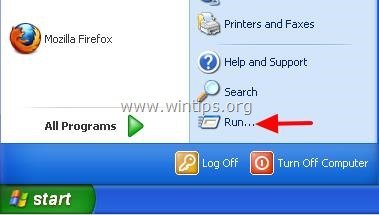
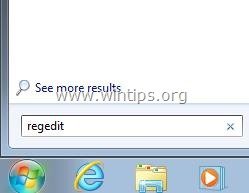

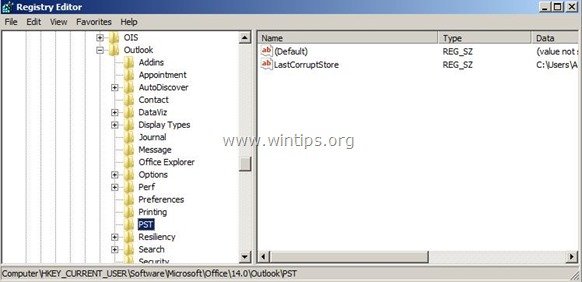

![MaxLargeFileSize[3] MaxLargeFileSize[3]](https://www.wintips.org/wp-content/uploads/2013/12/MaxLargeFileSize3_thumb1.jpg)
![WarnLargeFileSize[3] WarnLargeFileSize[3]](https://www.wintips.org/wp-content/uploads/2013/12/WarnLargeFileSize3_thumb1.jpg)
![MaxLargeFileSize value data MaxLargeFileSize[5] value data](https://www.wintips.org/wp-content/uploads/2013/12/MaxLargeFileSize5_thumb.jpg)
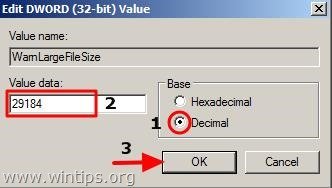




October 3, 2020 @ 8:26 am
i am unbale to locate the pst @ Outlook 2007: HKEY_CURRENT_USER\Software\Microsoft\Office\12.0\Outlook\PST
my pst folder is kept in another drive
unable to increase the folder size. pelase advsie
October 3, 2020 @ 9:40 am
Read carefully the article's note: "IF the PST key doesn't exist under Outlook key, you have to create it manually."
May 8, 2019 @ 8:22 am
I have done all steps but how do I know whether the inbox storage has been increased?
May 8, 2019 @ 9:11 am
@Adrianna: After a few days you will find that the size of the Outlook PST data file will be increased.
January 8, 2019 @ 3:28 pm
Worked great – thanks
Windows 7, Outlook 2007
December 26, 2018 @ 11:39 am
Hi, Lakonst,
I followed your process and tried to enhance their size, but it was not working. I checked again, but did not find the solution. Mine is outlook 2016. Can you help me to find the solution.
At the right pane at PST was showed :
EnableMarch2018BestBodyFix REG_DWORD 0x00000000 (0)
EnableNewCorruptionUx REG_DWORD 0x00000001 (1)
MaxLargeFileSize REG_DWORD 0x00019000 (102400)
WarnLargeFileSize REG_DWORD 0x00017c00 (97280)
December 27, 2018 @ 10:15 am
@ Jessica Sun: I cannot imagine why this happens. The "numbers" are correct. Have you upgraded Office? If you have upgraded to Office 2016 from a previous Office version, then you must uninstall the old version before installing the latest one.
January 8, 2019 @ 5:43 am
Hi lakonst,
It was very nice to get your reply. I has checked there is not old version in my PC. But, I got to know my outlook belong to "ost" instead of "pst". As that, I tried to create "ost" and delete "pst" manually. Unfortunately, it was not still working.
I would like to check if something else should be modified. Would you please let me know how check from my outlook if the new file should be set up"DWORD" or "QWORD", and "Hexadecimal" or "Decimal" under Base.
January 8, 2019 @ 10:34 am
@Jessica Sun: Your account is IMAP? At this case the best procedure is the following:
1. Close Outlook
2. Delete the .ost file.
3. Open Outlook and let it to rebuild its cache.
November 18, 2018 @ 7:42 am
Guys,
Thank you for the information above. I did it, I increased my limit from 2GB to 30GB. I am so grateful. I have donated £10 for this. Please keep such good work up. Very grateful again. Bless you!
Kindests regards
John Paccioti
June 15, 2018 @ 9:01 am
I m using windows 7 professional – 64 bit and ms office 2010.
PST file size is already 35 GB
I facing problem is outlook hang when i one mail drag to another folder.
i follow all procedure as per your suggestion but still same issue persist.
June 15, 2018 @ 11:02 am
@itsupport: Use scanpst.exe tool to repair the Outlook.pst file.
December 22, 2017 @ 2:53 pm
WoW!Thank you soooo much for this!
September 6, 2017 @ 12:58 pm
it doesn't work for me, I am using 2013 professional plus. Mail box size remains same as earlier.
September 6, 2017 @ 1:07 pm
@Asit: Don't expect to see the size to be increased directly. The size will be increased gradually according the usage.
August 3, 2017 @ 7:37 pm
I have the company laptop running Outlook 2016, I've followed all the steps, but seems the space of the emails still showing the same. Can you help?
August 4, 2017 @ 5:29 pm
@Amin: Follow carefully the instructions again and make sure that you modify the registry at this path: HKEY_CURRENT_USER\Software\Microsoft\Office\16.0\Outlook\PST
p.s. If have you upgraded to Office 2016 from a previous Office version, then you must uninstall the old version before installing the latest one.
June 20, 2017 @ 10:15 am
Many Thanks :)
June 20, 2017 @ 5:10 am
I'm using Window 7 and Outlook 2010. Have followed all the steps but the size still remains at 1.7 GB (this is company's mail address which got 2 mailboxes in one, direct mail and central mail)
June 20, 2017 @ 8:45 am
@Myo: The steps are not working if you 're using IMAP. You have to contact your email administrator.
May 23, 2017 @ 10:50 pm
That works, so easy. Thank you!
May 8, 2017 @ 12:46 pm
Have followed all of these steps for Outlook 2016 but the size limit still remains at 2 GB.
May 8, 2017 @ 2:33 pm
@Killian: In Outlook 2016 the default size limit is 50GB so you must specify a size over 50GB.
April 23, 2017 @ 2:50 pm
In the path given as Outlook 2007: HKEY_CURRENT_USER\Software\Microsoft\Office\12.0\Outlook\PST , I could not find outlook folder under Outlook 2007: HKEY_CURRENT_USER\Software\Microsoft\Office\12.0 .
But there is one outlook folder under the office tab, i added both keys in that .But did nt work for me
April 24, 2017 @ 8:37 am
@fazil: At this case you have to create the Outlook folder and then (under the Outlook folder) create the PST folder.
April 9, 2017 @ 7:27 pm
One of the simplest example. Thanks.
January 23, 2017 @ 10:58 pm
perfect. thanx. works a charm.
December 23, 2016 @ 10:15 am
Even though it doesn't work for me, thank you guys.
November 12, 2016 @ 1:14 pm
I have 20GB PST file from outlook 2010 , i have for mated my PC and reinstalled with office2013 , configured my outlook and attached the pst file also but i can see only 500 mails that is only 2013 years mails only , i am not able to see 2014,2015,2016 mail …..
please help me ….
November 13, 2016 @ 10:31 am
@sudheesh: Use the File > Import wizard to import the "old" PST file into Outlook.
November 8, 2016 @ 4:43 am
@Jonas: You may try to delete the OST file that causing the problem (or you can make a backup of it). Please make sure that your Outlook is closed while doing this.
April 7, 2016 @ 12:23 pm
I have followed the guide and it still says 2GB limit
June 7, 2016 @ 5:53 pm
If you are using any office version OLDER than Office 2007, it will not recognize any pst file sizes bigger than 2gb. the procedure above is very well explained, but it is ONLY for Office 2007 or newer
April 7, 2016 @ 6:17 am
Hi,
When I check my account info in Outlook it still say's 96% full (2GB limit)
Any advice?
April 7, 2016 @ 9:44 am
@Jonas: Follow the instructions and increase the limit.
April 7, 2016 @ 12:23 pm
I have followed the guide and it still says 2GB limit
April 7, 2016 @ 5:57 pm
@Jonas: This is strange. Perform all the steps again and ensure that you have setup the correct values at the correct keys.
April 4, 2016 @ 9:44 am
Thanks a lot, you saved me from big issues.
All the best to you.
April 4, 2016 @ 9:33 am
Wonderful article. This has really saved me from big problem
I could successfully increase the outlook capacity.
Thanks a lot to you guys…….
April 3, 2016 @ 5:32 am
You guys are computer angels! I followed your instructions on how to increase my Outlook memory as I was max'd out… it was easy to follow, fast and it worked! The additional steps if my settings didn't have the PST and the two DWORD values… that came in handy. THANK YOU SO MUCH for your detailed and helpful instructions, your time and expertise in providing this site for everyone to use.
March 16, 2016 @ 8:47 am
Thanks a lot for this valuable information
February 24, 2016 @ 8:11 am
items are still being indexed 2010 in windows 8.1.
how to resolve this error as i am getting after 2-3 days.
i tried everything scanpst,rebuild & also created new profile but indexing in old post is being occurred but still not resolved.
February 24, 2016 @ 10:05 am
@vikram: Try to rebuild index or try to create a new profile and then import the OLD PST file.
September 15, 2015 @ 11:08 pm
How can we add a new folder in outlook 2007? could any one help me….
September 17, 2015 @ 12:46 pm
@Sandra Wilson: Right click at (e.g.) INBOX Folder at the left pane > New Folder.
August 6, 2015 @ 11:49 am
Thanks for this contribution.
When I drill down I only get as far as HKEY_CURRENT_USER\Software\Microsoft
Beyond that the folders are 'SystemCertificates' or 'Windows', not 'Office'.
Many thanks
June 19, 2015 @ 7:59 am
1) if more than 1 pst file, the maximum file size is for each files or for total ?
2) any limit for the number of pst files ?
thanks
June 19, 2015 @ 5:24 pm
@Ralph: 1) For each 2) I don't know if there is any limit for the number (I suppose no limits, but you 'll have performance problems).
May 5, 2015 @ 4:47 pm
I don't even have an office folder at either of those locations in my registry
May 6, 2015 @ 9:13 am
@hrmf: Are you sure? what Windows and Office version you have?
March 4, 2015 @ 3:16 pm
I tried this, but the inbox still gives error when passing 2500emails. What can cause this ? I am using w7.
March 4, 2015 @ 5:36 pm
@Peetaη: what is the error?
Try this: Close Outlook and then find and run the "scanpst.exe" tool (from: %programfiles%\Microsoft Office\Office12\scanpst.exe). When Scanpst tool opens, click Browse, find your "Outlook.pst" file. (Commonly is stored in "%USERPROFILE%\Local Settings\Application Data\Microsoft\Outlook\" folder) and then click "Start". If errors found check the "Make a Backup…" checkbox & click "Repair".
January 4, 2016 @ 9:57 am
Repair is completed successfully still the size is 1GB only. I am on outlook 2013.
February 27, 2015 @ 5:29 am
hi..
i don't have PST folder.
2007 version
and how about if the .pst file is at different location? not in the default location again..
thanks a lot
February 27, 2015 @ 7:05 pm
@Aryo: You can Create the PST folder. The location has no importance.
March 5, 2015 @ 5:46 am
hi, lakonst..
I have a question, whether there is an alarm or reminder application to send information if the size of the outlook.pst file approaching the maximum quota..because in my company often encounter problems such as open outlook took a long time, the outlook is often "not responding" apparently because of the size of the maximum outlook.pst
thank you for answer..
Aryo
December 4, 2014 @ 2:02 pm
I don't have PST folder, please advise. 2010 version
December 4, 2014 @ 5:22 pm
For Outlook 2010 the registry key is: HKEY_CURRENT_USER\Software\Microsoft\Office\14.0\Outlook\PST
May 18, 2017 @ 8:51 am
then you have to create it manually in right click in outlook file then new type name as PST
September 11, 2014 @ 11:29 am
thanks alot
really appreciating your excellent contripution and sharing iformation
July 1, 2014 @ 7:07 pm
OMG¡¡ SAVED¡¡
THX A LOT KONSTANTINO¡¡