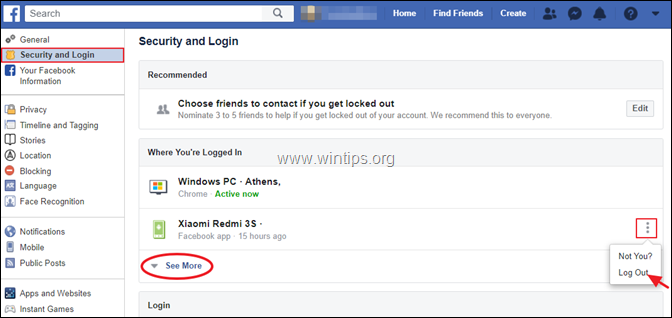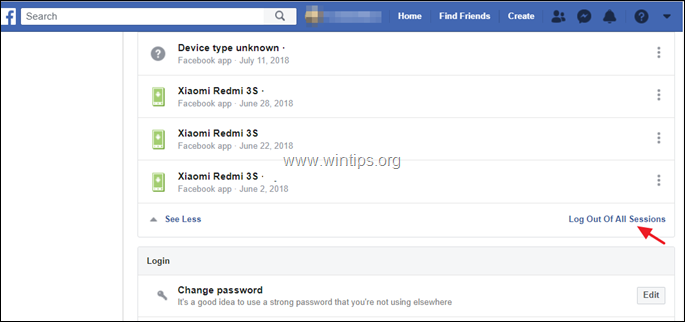How to Logout Facebook Devices from another PC.
This tutorial contains instructions on how to view in which devices you are connected to Facebook, and how to logout your FB account from any other device that you're connected to. This information can be useful if another person uses your Facebook account without your permission, or if you have been using your friend's smart device (computer, smartphone or tablet) to login to your Facebook account and you forgot to logout from that device.
How to View Facebook Connected Devices and Logout Devices from Facebook.
1. Go to Facebook webpage (http://www.facebook.com) and login to your Facebook account.
2. Click the down arrow icon ![]() on the top right corner and select Settings.
on the top right corner and select Settings.
3. Select Security and Login at the left.
4. In the right pane, you can see the recent devices you've connected to Facebook. *
a. To sign-out from a specific device, click the tree dots
menu and then select Log Out.
b. To view all the connected devices in Facebook, or to logout your Facebook account from all the connected devices, click See More and continue below.
* Advice: If you discover an unknown device in the list, then after logging out from that device, change immediately your Facebook password.
5. To sign-out from all the connected devices click Log Out of All Sessions.
That's it! Let me know if this guide has helped you by leaving your comment about your experience. Please like and share this guide to help others.
We're hiring
We're looking for part-time or full-time technical writers to join our team! It's about a remote position that qualified tech writers from anywhere in the world can apply. Click here for more details.
- How to Disable or Remove BitLocker from Windows RE. - April 24, 2024
- FIX: Error 0x8007025d in Windows 10 Update. - April 22, 2024
- How to Disable Device Encryption in Windows 11/10. - April 17, 2024