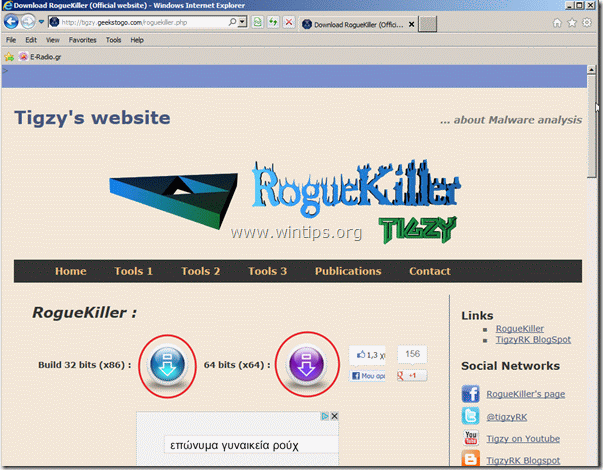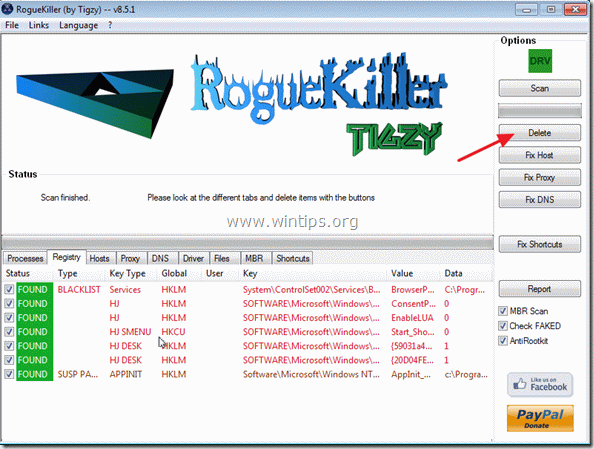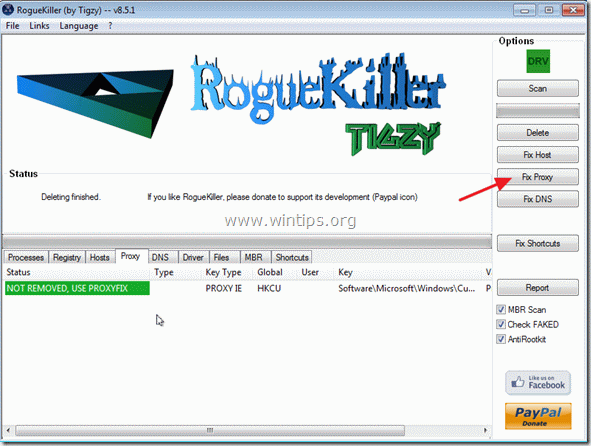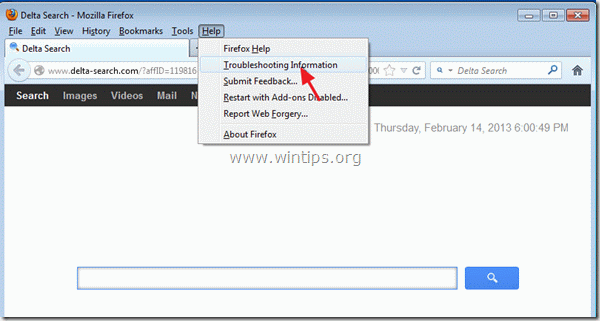Remove Firefox need to update immediately – hijacker
“Firefox need to update immediately” message is a fake security warning message. In fact this message is a malware that compromises your Firefox default settings. The virus compromises computer security when the user chooses to “start update process”. If you see this message on your screen, close Firefox immediately and proceed to check if your system is infected. *
Notice*: There is no reason to update Firefox manually, because Firefox automatically performs updates when needed.
If you want to ensure that your system is clean or if you want to clean this malware from your computer, follow the steps bellow.
Step 1: Clean your computer using “RogueKiller”.
1. Download and save “RogueKiller” utility to your desktop.
Notice*: Download version x86 or X64 according to your operating system’s version. To find your operating system’s version, “Right Click” on your computer icon and look at “System Type” section.
2. Find ”RogueKiller” on your desktop and double click to run it. When prescan is completed, press "Scan" button to perform a full scan.
3. When full scan is completed, press “Delete” to remove all malicious items.
4. When removal of malicious threats is completed, press the “Fix Proxy” button to fix proxy entries.
5. Restart your computer.
Step 2. Reset Firefox settings
How to reset Firefox settings to their defaults.
1. From Firefox menu, go to “Help” > “Troubleshooting Information”.
2. In “Troubleshooting Information” window, press “Reset Firefox” button to reset Firefox to its default state.
3. Press “Reset Firefox“ again.
4. After the resetting job is completed, Firefox restarts.
5. Close all Firefox windows and proceed to the next Step.
Step 3. Clean unwanted files and entries.
Use “CCleaner” program and proceed to clean your system from temporary internet files and invalid registry entries.*
*If you don’t how to install and use “CCleaner”, read these instructions.
Step 4. Clean your computer from malicious threats.
Use “MalwareBytes Antimalware” program to clean your computer from malicious threats remaining on your computer.*
*If you don’t know how to install and use “MalwareBytes Anti-Malware“, read these instructions.
Advice: To ensure your computer is clean and safe, perform a Malwarebytes’ Anti-Malware full scan in windows “Safe mode“.*
*To get into Windows Safe mode, press the “F8” key as your computer is booting up, before the appearance of the Windows logo. When the “Windows Advanced Options Menu” appears on your screen, use your keyboard arrows keys to move to the Safe Mode option and then press “ENTER“.
Step 5. Perform a full scan with your antivirus program
Run your antivirus program and perform a full scan to all files and folders.
We're hiring
We're looking for part-time or full-time technical writers to join our team! It's about a remote position that qualified tech writers from anywhere in the world can apply. Click here for more details.
- FIX: Numeric keypad Not Working on Windows 10/11 - July 24, 2024
- How to Share Files or Printers in Hyper-V? - July 22, 2024
- How to invoke Hyper-V Screen resolution prompt? - July 17, 2024