Take screenshots in Oracle VM Virtualbox from your Windows host
If you have perform installations of other operating systems, using Sun VM Virtualbox and you want to capture the screen of your guest operating system and using "PrintScreen" or "Alt + PrintScreen" does nothing, use the solution below to solve this problem.
For this article I have setup a Vbox Environment (Version 4.1.20) in my Windows 7 host operating system to install Windows XP as the guest operating system and I had also installed the "Guest Additions".
Then I notice that when I try to choose the guest OS, my keyboard and mouse automatically captured by the guest OS.
When this happens you can see a "green down arrow" at the right bottom of your guest’s OS window, that indicates your keyboard and mouse has captured by guest OS.
1. So we need to un-capture keyboard and mouse by pressing Right Ctrl key once, and the "green down arrow" becomes as "black down arrow".
2. When this done, you can use your shortcuts keys "PrintScreen" to capture the entire screen or press "Alt + PrintScreen" simultaneously to capture the active* VirtualBox guest OS window.
Notice*: First you must choose the VirtualBox guest OS window, then un-capture keyboard and mouse by pressing "Right Ctrl" key once and use your shortcuts keys to capture.
We're hiring
We're looking for part-time or full-time technical writers to join our team! It's about a remote position that qualified tech writers from anywhere in the world can apply. Click here for more details.
- FIX: Numeric keypad Not Working on Windows 10/11 - July 24, 2024
- How to Share Files or Printers in Hyper-V? - July 22, 2024
- How to invoke Hyper-V Screen resolution prompt? - July 17, 2024

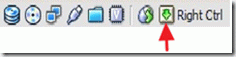
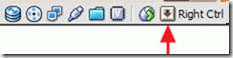




March 5, 2015 @ 4:39 pm
thanks you