Ten+ Tips to Keep your Computer Fast and Healthy.
Working in a slow computer is a problem for everyone. In this article you can find some easy to follow tips that help you to keep your computer fast and functional.
Keeping your Windows system healthy and fast is not a time-consuming process and is an easy task that even an amateur user can do. To make this process easier, I have written the following tips to help you.
How to Keep Windows Fast & Healthy.
TIP 1: REMOVE USELESS FILES.
Over time, as we work on our computer, junk files are created that remain on our computer and can prevent it from running smoothly. Usually these junk files are created when we browse the internet (known as "Temporary Internet Files"), when installing or uninstalling applications, or when updating Windows.
These junk files both fill up our hard disk space and slow down the speed of Windows. So, the first step to keep your computer fast and healthy is to clean up the useless files. To do that, you can use the Windows embedded Disk Cleanup tool, as follows:
1. In Windows Explorer right click at "Local Disk disk (C:)" and select Properties.
2. Click the Disk Cleanup button.
3. At "Disk Cleanup" window, click Clean up system files.
4. Check to delete the following files and then click OK:
- Windows Update Cleanup
- Windows Upgrade log files.
- Downloaded Program Files.
- Temporary Internet files.
- Previous Windows Installations.
- Recycle bin
- Temporary Files
- Temporary Windows Installation files.
TIP 2: REMOVE UNECESSARY STARTUP PROGRAMS.
Many setup applications add unnecessary programs in Windows Startup. All these programs run always in the background and slow down the speed of our system. For that reason always eliminate the unnecessary programs from startup. To do that:
in Windows 10 OS:
1. Press the CTRL + SHIFT + ESC keys to open the task manager.
2. At Task Manager window, select the Startup tab.
3. Now review all the startup applications and disable those that you do not want to run at startup. (e.g. skype, utorrent, etc.)
in Windows 7 & Vista OS:
1. Press Windows ![]() + R keys to load the Run dialog box.
+ R keys to load the Run dialog box.
2. Type msconfig and press Enter.
3. Select the Startup tab, and uncheck the unnecessary startup programs. When done, click OK and restart your PC.
TIP 3: UNINSTALL ALL UNUSED APPLICATIONS.
Remove from your computer all programs that you don’t need. To do that:
1. Press the Win ![]() and R keys at the same time to open the RUN command box.
and R keys at the same time to open the RUN command box.
2. Type appwiz.cpl and press Enter.
3. Select any Program that you don't want and press the Uninstall button to remove it.
TIP 4: BACKUP YOUR DATA.
IMPORTANT: Backing up your data ensures that you won't lose your files even if your computer is damaged. So, periodically backup all your personal data to a separate storage device,* like an external portable USB hard disk and keep the backup disk unplugged from your computer in a safe place when you don't need it.
* Note: Alternately you can use a CLOUD storage service (like Dropbox, Google Drive, OneDrive) to keep a copy of your data.
TIP 5: DO NOT VISIT UNTRUSTED SITES.
Keep away from sites that contains: pornographic or betting material, warez programs and cracks. All of these sites manipulate the security holes of internet browsers and can harm your computer.
- Related article: How to Block Adult Sites on all Web browsers & Network Devices.
TIP 6. DO NOT INSTALL FREE EXTRA APPLICATIONS.
When you download and install applications from the internet, DO NOT install the extra applications that offered on the installer program (e.g. free toolbars, free antivirus, etc.)
TIP 7. DO NOT OPEN E-MAILS FROM UNKNOWN SENDERS.
Never open e-mails from unknown senders that informs you that you won a large sum of money, or e-mails that includes attachments with suspicious extensions, e.g.: exe, .bat, .com, .vbs or .scr .pif , etc.
TIP 8. PERIODICALLY SCAN YOUR COMPUTER FOR VIRUSES.
Always have installed an Antivirus program into your computer and keep it always updated.*
* Note: If you don’t have an antivirus program already installed and you don’t want to buy one, you can download and install one of the free reliable antivirus programs available mentioned in this article.
TIP 9. PERIODICALLY SCAN YOUR COMPUTER WITH MALWAREBYTES.
Malwarebytes’ Anti-Malware program can detect and remove malware that even the most well known anti-virus programs fail to detect or remove.
* Note: If you don’t know how to install and use Malwarebytes, read these instructions.
TIP 10. KEEP WINDOWS ALWAYS UPDATED.
Set your computer to automatically download and install Windows Updates and periodically manually check & install all available updates. To do that:
1. Go to Start ![]() -> Settings
-> Settings ![]() -> Update & Security -> Windows Update. *
-> Update & Security -> Windows Update. *
* Note: In Windows 7, go to Control Panel -> Windows Update.
2. Click on the Check for updates button in the right pane and wait for the scan to complete. If any updates found, proceed and install them.
…and some sore tips:
TIP 11. KEEP YOUR FILES ORGANIZED.
Put your files in folders and keep them organized. Additionally delete the useless or duplicate archives. Another tip that can speed-up the load time of Windows, is to reduce the number of icons & files on your desktop.
TIP 12. KEEP DUST AWAY.
Periodically clean your computer from dust remaining inside to avoid high temperatures and operational problems. The best way to do this is to use a powerful air blower. Also ensure that the air flow outwards is not prevented. If you own a laptop computer avoid using it over fabric materials.
That's it! Let me know if this guide has helped you by leaving your comment about your experience. Please like and share this guide to help others.
We're hiring
We're looking for part-time or full-time technical writers to join our team! It's about a remote position that qualified tech writers from anywhere in the world can apply. Click here for more details.
- FIX: Numeric keypad Not Working on Windows 10/11 - July 24, 2024
- How to Share Files or Printers in Hyper-V? - July 22, 2024
- How to invoke Hyper-V Screen resolution prompt? - July 17, 2024

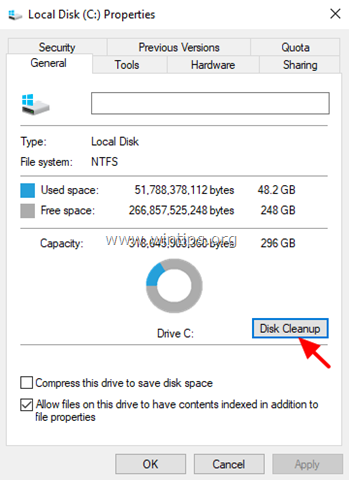
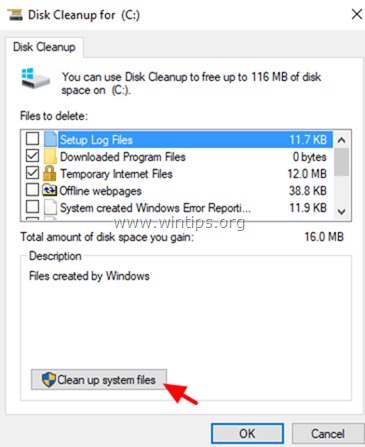
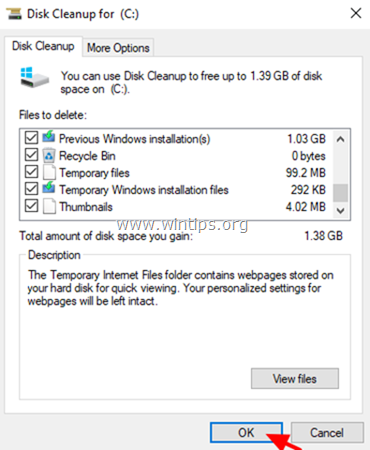
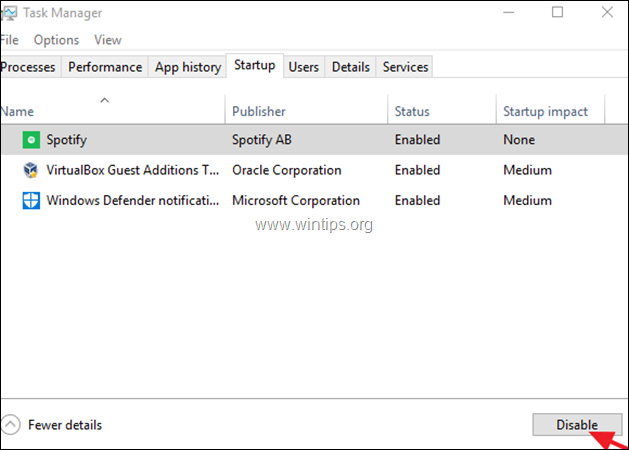
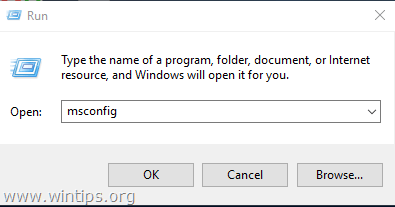
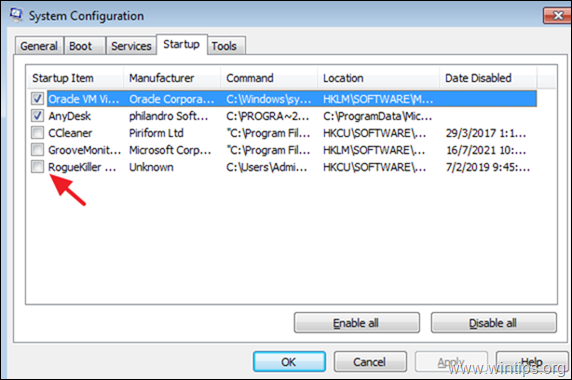
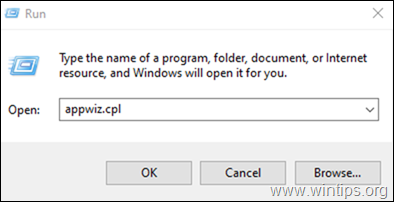
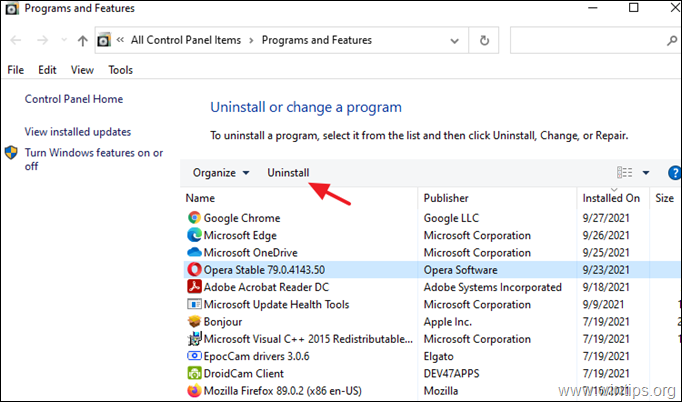

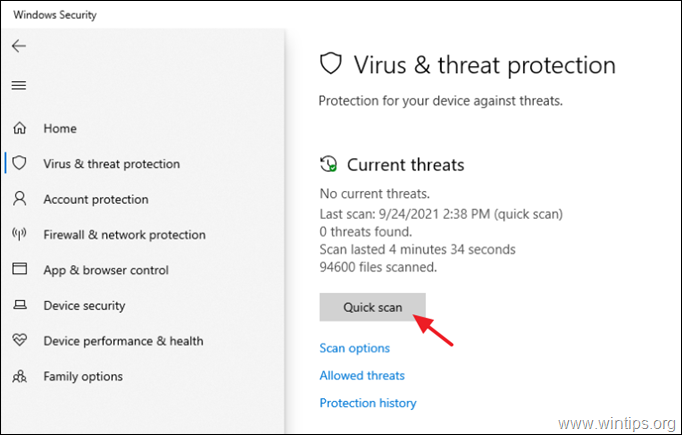
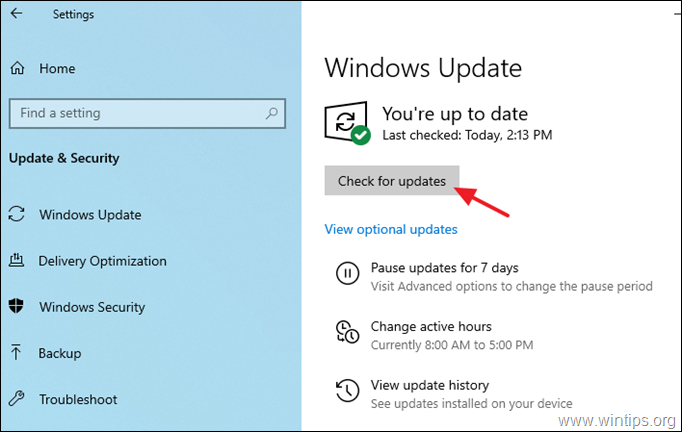




Fruits
March 17, 2013 @ 7:18 pm
Thanks for the great Post very COOL!!!…
healthy baby
March 17, 2013 @ 10:51 am
This article is a great help to me! Thank you!…
Eight major security tips for Windows
March 7, 2013 @ 10:22 am
[…] Keep reading on Ten+ tips to keep your computer fast and healthy. […]