Tip: Set your preferred homepage in Internet Explorer 10 metro app
To easily set your preferred home page in Internet Explorer 10 Metro App in Windows 8, just follow the instructions below:
How to set your preferred Homepage in Internet Explorer 10 metro app – Windows 8
Step 1. Open Windows 8 Control panel
1. Right-click at the screen’s bottom-left corner and from the pop-up menu, choose “Control Panel“.
Step 2. Change Internet Options.
2. From Control panel items, double click to open “Internet Options”.
3. Inside Home page box, type your preferred homepage and choose “OK”
Enjoy.!
We're hiring
We're looking for part-time or full-time technical writers to join our team! It's about a remote position that qualified tech writers from anywhere in the world can apply. Click here for more details.
- FIX: Numeric keypad Not Working on Windows 10/11 - July 24, 2024
- How to Share Files or Printers in Hyper-V? - July 22, 2024
- How to invoke Hyper-V Screen resolution prompt? - July 17, 2024


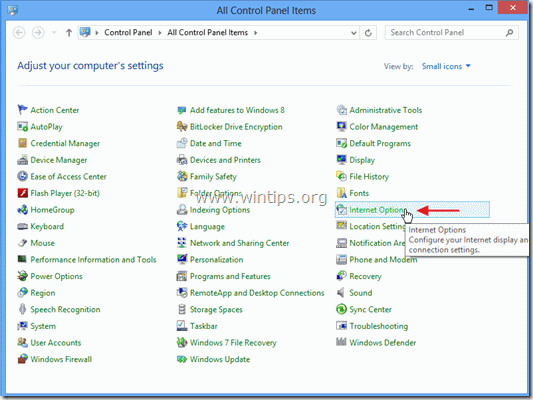
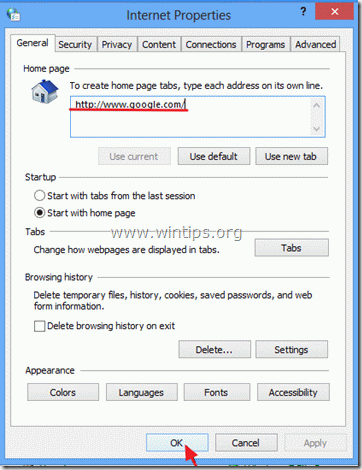




December 30, 2013 @ 3:44 am
The article says this for step number 2 "From Control panel items, double click to open "Internet Options"" and I am stuck. I get my control panel open but this information is completely inadequate because I cannot find "Internet Options" anywhere. I am also getting frustrated because every time I swipe my trackpad to move my customer Windows is responding by changing from the control panel to this Metro IE and vice versa. It is so annoying.
December 30, 2013 @ 10:41 am
At "Control Panel" you must set (first) the "View By" (at Top Right) to "Small Icons".