Windows 10/11 Cannot Recognize Android Device (Solved)
If your Android device is not recognized from Windows 10/11, continue reading below. Device manufacturers today have greatly improved the ease of connection between computers and phones to enhance the user experience. Thus, most phones connect easily to a computer using the "plug and play" function.
However, there are some cases where connecting an Android phone to a PC is not possible for various reasons, and the most common problem that many users report is that Windows 10 cannot recognize the Android phone.
In this guide you will find several methods to solve connectivity problems between your Android device (phone or tablet) and Windows 10/11.
How to FIX: Windows 10 Doesn't Recognize Android Phone/Tablet.
If your Android device is not recognized by Windows 10/11, please follow these simple steps first, before proceeding to the methods below to fix the problem:
- Restart your computer and phone (Android or iPhone) and then try to reconnect them. Rebooting and reconnecting the 2 devices usually fixes the problem.
- Make sure that the contacts on the USB port are not clogged with dirt and that the USB cable is not damaged.
- Try plugging the USB cable into a different USB port on your computer and retest the connection, or use a different USB cable if available.
- Try to connect your Android device to another computer and see if the problem persists.
- Try to connect your Android phone with the computer using another method, such as Bluetooth (if your devices supports it). This may also help you isolate the cause of the problem.
- If the problem occurred after installing a Windows update, proceed to uninstall it and see if that fixes the problem. To uninstall updates, follow the instructions in this guide: How to Uninstall Updates in Windows 11 (All Methods).
Once you try all the basic steps above and the issue persists, follow the methods below to fix the problem.
- Change USB Connection to File Transfer or MTP.
- Enable USB Debugging on the phone.
- Reinstall the Android phone driver.
- Change the USB cable.
Method 1: Change USB Connection to File Transfer or MTP.
Most Android phones need to be configured to transfer files via USB to connect to the computer. So…
1. After connecting your phone to your PC, slide down the notification pane on your Android phone and see if there is a notification for the USB configuration. If yes, select Transfer Files or MTP and check if your is recognized from Windows.
If you don't see a such notification for the USB connection, scroll down to the bottom and under the Android System click Tap for more options. *
* Note: Alternatively, navigate to Android Settings > Connected device > USB Configuration.
2. Choose File Transfer or MTP (Media Transfer Protocol), depending on what is displayed on your screen.
3. Now check if your Android phone is recognized by Windows.
Method 2: Enable USB Debugging on Android.
Android USB debugging is a special feature for developers that allows Android devices to fully communicate with the PC so you can use advanced features and easily transfer files.
Since USB debugging is a hidden feature on Android devices, you can enable it using the instructions below.
To enable USB Debugging on Android:
1. Go to Settings on your phone, then scroll down and click System.
2a. Select About phone and then tap Build number seven (7) times until you are prompted to unlock the phone.*
* Note: If you own a Xiaomi phone, tap 7 times at MIUI version.
2b. When prompted, tap to unlock the device. (After that, you will see "You are now a developer" flash at the bottom of the screen).
3a. Now go back to System screen and tap Developer options. *
Note: If you own a Xiaomi phone go to Additional settings > Developer options.
3b. Drag the USB debugging slider to ON to enable it.
3c. Once you see the prompt to allow USB debugging, tap OK. *
* Warning: Turning on USB debugging may make your phone vulnerable to attacks so make sure you're connected to a trusted computer and turn it off when you finish your job.
Method 3: Reinstall the Android device driver.
The next method to resolve Android device connectivity issues with Windows 10/11, is to uninstall the Android device driver from Device Manager.
1. Press Windows ![]() + R keys to load the Run dialog box.
+ R keys to load the Run dialog box.
2. Type devmgmt.msc and press Enter to open the device manager.
3a. in the Device Manager window, expand the Portable Devices.*
3b. Right-click on your Android device and select Uninstall device.
* Note: If the phone device is not in Portable devices, expand Other devices to check if it is there.
34 As soon as the driver uninstalled, reboot the PC.
4. Once Windows starts, the driver will automatically reinstall and your Android device will reappear in Device Manager. Now check if Windows can recognize the Android phone.
Method 4: Change the USB cable
I mention changing the USB cable as a separate solution when Windows doesn't recognize your Android smartphone, because many times some USB cables are not made for connecting your computer with your device or are not compatible with your phone. For example, some Micro Type B cables are only intended for charging purposes and are not suitable for transferring files.
A trip to your nearest technology store to get the right USB cable to connect your computer to your phone has proven to be the trick that fixes this problem most of the time.
That's it! Which method worked for you?
Let me know if this guide has helped you by leaving your comment about your experience. Please like and share this guide to help others.
We're hiring
We're looking for part-time or full-time technical writers to join our team! It's about a remote position that qualified tech writers from anywhere in the world can apply. Click here for more details.
- FIX: Numeric keypad Not Working on Windows 10/11 - July 24, 2024
- How to Share Files or Printers in Hyper-V? - July 22, 2024
- How to invoke Hyper-V Screen resolution prompt? - July 17, 2024

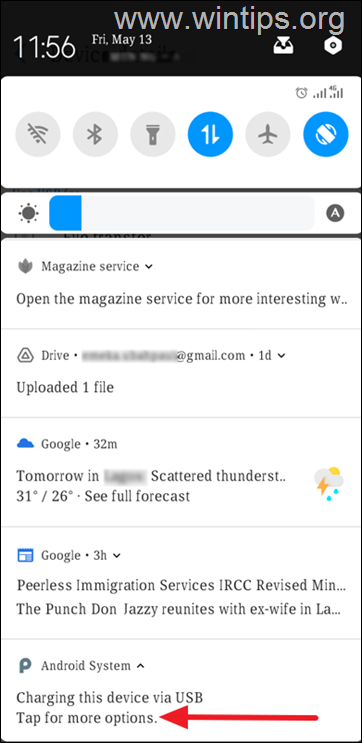
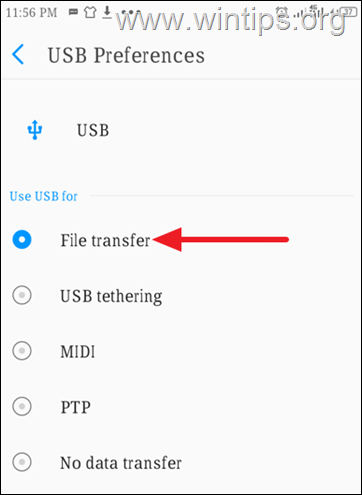


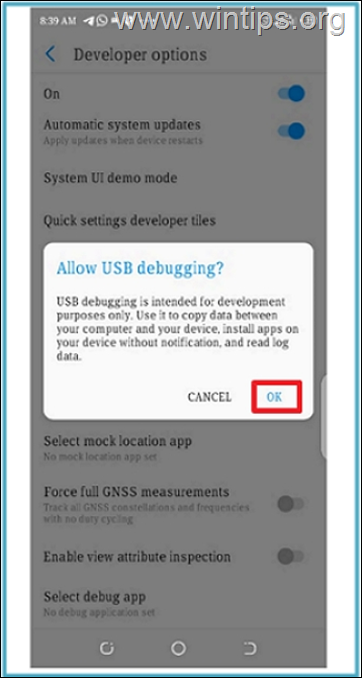
![image_thumb[22] image_thumb[22]](https://www.wintips.org/wp-content/uploads/2019/05/image_thumb22_thumb-2.png)
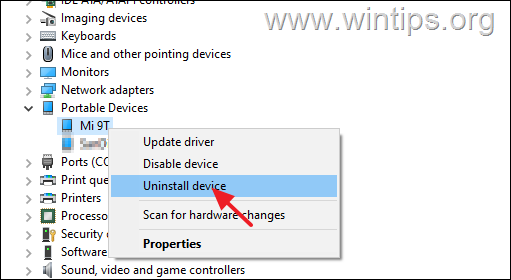




November 2, 2023 @ 2:03 pm
Voila!Very useful tips that have guided me to link my phone with windows 10. Thank you.
October 2, 2023 @ 3:19 am
My Galaxy A13 used to be seen on my Desktop (Windows 10) Now it does not, however, it does on my laptop, also Windows 10. So ot ios not the cable, or the phone, but the desktop. When I check on the driver under Samsung, it says the driver is up to date. What else can I do?
September 1, 2023 @ 2:41 pm
We have tried doing all of the above – even installed software for newer MTP software that stated for Samsung A20 interface – but still no go. Believe it is a function of Windows 10 to just block interaction based on their version upgrades. I wish Gates would stop crewing around with the MS software (along with our Nation) and get back to business of helping what he started MS. He has gone around the bend and can no longer be trusted – that is why people are going to Apple.
April 13, 2023 @ 2:57 am
Changed cable did the trick.
Unlocked the phone and now I'm a developer. Does that mean the phone is unlocked to take SIM cards from other service providers? My phone is locked to Optus (in Australia).