How to Scan and Clean your Android Device from Adware, Virus & Malicious Apps
Nowadays many developers provide free applications for the Android platform, but the cost of the Free application are the Ads (advertisements) which are displayed while using your Android device. By doing that, the developer offers you his application for free, but he gets an income
from the Ads publisher that helps keep him active in business and productivity. But applications that are offered for free are not always trustworthy and may contain malicious code in order to always display annoying Ads in every application you open in your Android device or to compromise your privacy. For that reason, a good precaution is to periodically check your Android device for malicious software, to remove all unwanted or unrecognized apps and to clear the browser's history and cache (Temporary files).
In this Android Virus Removal Guide tutorial I will show you how to scan and remove malicious software (e.g. Adware, Ransomware, Screen lockers, etc.) from your Android device, plus some protection tools and precautions to keep your device clean and protected.
How to protect your Android Device and yourself from Malware.
- Avoid the installation of applications that come from unknown sources. To take care of that uncheck the "Unknown sources" option found under Settings > Security > Device Administration.
- Before downloading an application, always read the reviews and rating.
- Always check the permissions and locations that an application wants to access when downloading.
- Always keep Android up to date.
How to Remove Adware & Malware Apps from Android (Including FBI Police virus).
ATTENTION: If your Android device is heavily infected with malware (e.g. if it is blocked from a ransomware virus or it freezes), then you have to enter Android in Safe Mode before performing the steps below. The instructions on how to boot Android in Safe Mode can be found in this article: How to Boot your Android device in Safe Mode.
- Notices for devices infected with the Android FBI-Police (or other) Screen Locker virus:
1. Keep in mind that in some cases the Android FBI (FBILock-APolice) scam message virus cannot be removed from some devices by using the steps described in this article. In these cases – unfortunately – the only way to get your Android device back to normal operation is to reset your phone to factory settings (factory defaults). Before doing that, first ensure that you don't have any important files on your device because all your files and settings will be erased.
2. Before performing a factory reset, give it a try and perform every step of this article. If you cannot perform a step, then continue to the next one.
3. For Amazon Kindle owners: The only way (as I know) to remove the FBI-Police screen-locker virus is to reset your KINDLE device to factory defaults settings (in Safe Mode).
Step 1. Stop all recently used applications on your Android device.
First of all, you have to close all recently used (open) apps. Depending on your phone's model, the way to do that varies. For example:
- On an HTC One: While on home screen, tap the ‘Home’
 key twice. Then, tap an application and swipe up to close it. Repeat this, for all open Apps.
key twice. Then, tap an application and swipe up to close it. Repeat this, for all open Apps. - On an LG G3: While on home screen, tap the two stacked boxes next to the home button. Then press the “Clear All” button to remove them all.
- On a Samsung Galaxy S3 or S4: While on home screen press & hold down the “Home” menu button on your device. Now, press the ‘Close All’ icon
 on the bottom right corner to close all open apps (or tap an application and swipe left or right until the application's thumbnail disappears. Do the same for all running applications).
on the bottom right corner to close all open apps (or tap an application and swipe left or right until the application's thumbnail disappears. Do the same for all running applications). - On a Nexus 4 or Galaxy Nexus, press the multitasking button. Then, tap an application and swipe left (or right) to close it. Repeat this, for all open Apps.
- On XIAOMI phones press the Recent items menu
 and then tap the X symbol on screen.
and then tap the X symbol on screen. - On HUAWEI phone press the
 button and then tap the recycle bin
button and then tap the recycle bin to close all running apps.
to close all running apps.
* Note: If you don’t know how to close the recently used apps, just restart your phone and then continue to the next step.
Step 2: Close Running Background Applications.
Now, proceed and close all the applications that are still running in the background (e.g. Internet Explorer, Chrome, etc.).
1. Go to Apps.
2. Tap Settings.
3. Tap to open Application Manager or Apps menu. *
* Notes:
1. In Samsung S3 and other devices, the Application Manager (Apps) can be found under the More menu (on the top).
2. On XIAOMI phones, go to Installed apps.
4. While in Application Manager, swipe to ‘Running’ tab to display all running applications. *
* Note: ON XIAOMI phones the running apps are indicated with a green dot cycle. ![]()
5. From ‘Running’ applications list, tap to open and then stop (Force Stop):
-
- Any related Internet Browser app (e.g. Chrome, Internet Explorer, etc.)
- Any unrecognized or non system essential application that is still running .
6. When finished, go back to to Application Manager's main screen and continue to the next step.
Step 3: Uninstall all the recently downloaded or unrecognized apps from your Android device.
1. In Application Manager swipe to “All” apps (listing) menu.
* Note: ON XIAOMI phones, tap the Uninstall button on Installed apps menu.
2. Review all the installed applications and uninstall:*
-
- Any unwanted or unrecognized application or plugin (like: BaDoink, Porn-player, Browser update 1.0, Flash Player, Porn Droid, System Update etc.)
- Any application that you recently installed on your Android device.
* Note 1: To completely remove/uninstall the malicious android application:
-
- Tap the application that you want to remove from your Android device.
- At App's Info screen: If the app is currently running press Force stop.
- Then tap Clear cache.
- Then tap Clear data.
- Finally tap Uninstall.*
* Note 2. If the Uninstall option is grayed out (commonly after the Android Screen Locker virus infection) then go to:
1. Settings > Security > Device administrators.
2. Tap the app that you cannot uninstall.
3. Choose "Deactivate" > “OK” and immediately shutdown (or remove the battery from) your device.
4. Start your device again and then uninstall the malicious app.
7. Repeat the above procedure to uninstall all unwanted or unrecognized apps.
Step 4. Delete Junk files.
Now it's time to remove all the junk files from your Android device (e.g. temporary Internet files, applications cache, etc.). This step is very important to maintain your Android device clean and safe. Some Android users have also reported that after clearing the browsing history and cache content, they managed to disinfect and remove the scam (fraud) Police lock screen message from their Android device.
A. Clear Internet Browser History & Cache on Android Browser:
1. Open your Internet browser (e.g. Internet Explorer) and tap the Option menu key (button) .
3. At Settings tap Privacy and security.
4. Tap Clear cache to clear the cashed content and databases history.
5. Tap Clear history, to clear your browser's navigation history.
B. Clear Applications Cache Data on Android:
Then proceed and clean all the cached data from all the installed applications on your device. For this task I prefer to run CCleaner app for Android. CCleaner is a power freeware tool that can help you keep your Android device clean and safe because it can easily remove all junk files that slow down your device's performance. To clean the applications cache on android:
1. Download CCleaner for Android
1. Open Google Play store.
2. In the search box type “ccleaner” and tap the search icon.
3. Tap “CCleaner” to open it and then tap “Install”.
4. Read carefully the application requirements and if you agree, press “Accept”.
5. Wait for “CCleaner” to be installed and then proceed below.
——————————————————————————————-
2. How to clean junk files from Android with CCleaner
1. Tap on CCleaner app to open it.
2. Tap ANALYSE.
3. When analysis is completed, tap to mark the checkboxes next to “Browser History” & “Cache”. Also check any other application that your want to delete its cached content.
4. Finally tap CLEAN.
Step 5. Detect & Remove Malware Apps with MalwareBytes Anti-Malware for Android.
One of the most popular & reliable anti malware programs for Windows platforms is now available for your Android device. Malwarebytes Anti-Malware for Android helps you protect your device from malware, suspicious apps and more. To remove the malicious apps with MalwareBytes on Android:
1. Download MalwareBytes Anti-Malware for Android
1. Open Google Play store.
2. In the search box, type “malwarebytes” and then tap the search icon.
3. Tap ‘MalwareBytes Anti-Malware’ and then tap “Install”.
4. Read carefully the application requirements and, if you agree, press “Accept”.
5. Wait for “MalwareBytes Anti-Malware” to be installed and then proceed below.
——————————————————————————————-
2. How to Scan your Android device for malware & suspicious apps with MalwareBytes
1. Open MalwareBytes Anti-Malware app.
2. Wait until MalwareBytes Anti-Malware scans your Android device for malware.
3. When the scan is completed, tap “VIEW RESULTS”.
4. If MalwareBytes Anti-Malware scan has found suspicious apps on your device, then choose the recommended action by the program.
That's it! Let me know if this guide has helped you by leaving your comment about your experience. Please like and share this guide to help others.
We're hiring
We're looking for part-time or full-time technical writers to join our team! It's about a remote position that qualified tech writers from anywhere in the world can apply. Click here for more details.
- FIX: Numeric keypad Not Working on Windows 10/11 - July 24, 2024
- How to Share Files or Printers in Hyper-V? - July 22, 2024
- How to invoke Hyper-V Screen resolution prompt? - July 17, 2024

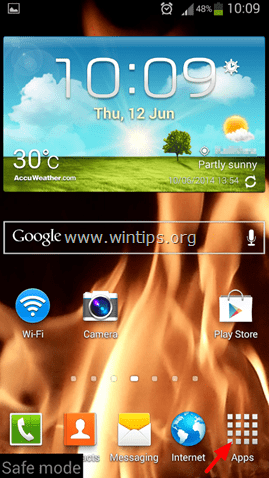

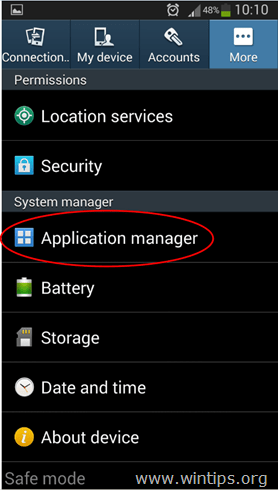




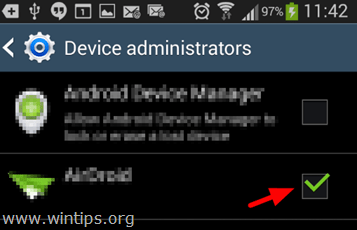




















May 29, 2018 @ 11:51 pm
Great info…
I did every step in this article until the last step (step 5) solved my device problem with adware.
Thanks a lot
October 14, 2017 @ 5:46 pm
Great info, keep it up, please my android phone i.e Itel A12, all the files especially my songs and pics got cleaned up by a malware, please tell me how i can recover all those files.
October 16, 2017 @ 10:05 am
@Buchi: Connect your phone to your pc and try with the programs mentioned on this article to recover your files.
July 29, 2017 @ 10:53 pm
Great info, very detailed and step by step, thanks a lot!!
June 9, 2017 @ 8:30 am
Very good information! I was able to clean my phone. Thank you!
May 31, 2017 @ 5:09 am
Hi.
After a factory reset. And after hours or day, after I reconnect to googleplay, I get the "unfortunately Google partner as stopped working" wtf? It happens with all the apps too.
I can only keep it running for a few days before it crashes again. What happened???
May 31, 2017 @ 9:14 am
@Ulrik Hansen: See on your device's manufacturer support webbite for that issue.
May 7, 2017 @ 9:09 am
Great article… Many thanks!
January 4, 2017 @ 9:53 am
Hi i got a lenovo k note 3 not long ago i had a app just appeared on my phone home page 2048 since then any app i went on open ads so i backed up my files done a hard reset again no luck done a factory reset no luck now i cant even get in google acc and i keep getting messages unfortunately google has stopped and also safe center and others and another app has appeared called flyee also if i conect to wifi its says there is a problem with it will another factory reset in safe mode work please help me resolve the problem many thanks
January 5, 2017 @ 10:16 am
@Tony: Try to clean your phone with 360 Security Antivirus.
November 28, 2016 @ 6:00 am
Hi, my android infected by 5 malware : casioc, guo, jiu, xuang and UC News. I've tried to uninstall those malware in normal mode and it's deleted but when I tried to reboot my phone it comes again. Uninstall in safe mode it's the same, comes after reboot. Factory reset won't work either. It keeps coming after reboot. When I turn on my phone it says "Android is upgrading" "Optimized apps x of 5" and those malwares come again. I tried to install antivirus but all of it won't work. What should I do now??? I have a rooted Kitkat 4.4.2 device.
November 28, 2016 @ 10:50 am
@Nurul: 1. Go to Settings > Security > Device administrators. Tap the app that you want to remove and "Deactivate". Immediately shutdown your device.
2. Start the Device and open Application Manager.
3. Open the unwanted app and tap in order: Force stop > Clear cache > Clear data > Uninstall.
Additionally you can try to use SD Maid to clean your device.
November 17, 2016 @ 6:43 pm
hello, i have BE TOUCH 3 (ulefone). the past few days, when i open google chrome, always opens a second tab named "www.lmuch.com ". even when i opened the browser witch the device had, still opens the same tab. i restored the factory settings and still have the same problem. i tried all the steps and i installed the programs that you suggested and the didn't detect anything, nothing has changed.
what else can i do ???? please ….
November 17, 2016 @ 9:13 pm
@lucy.K: Delete Chrome's browsing data (https://support.google.com/chrome/answer/2392709?co=GENIE.Platform%3DAndroid&hl=en)
October 3, 2016 @ 8:04 am
Hi, I think I have a virus in my Nexus 4: I cannot open some apps, the phone is closing or opening apps and, strangely enough, I can tap and open only the apps on the right and left side of the screen, nothing in the center. Do you know what could be wrong and how to fix this? Thank you.
October 3, 2016 @ 9:38 am
@Urmuz: Maybe the touch screen is damaged, but you can try to
1. Clean you phone by using the above guide and after that, if the problem persists, then 2. backup you data and reset your phone to factory settings.
October 3, 2016 @ 10:35 am
Thanks Iakonst. Unfortunately I can't access – in Safe Mode – the Settings menu in order to stop all the running apps, as my touch screen is blocked in the center. Any suggestion?
October 3, 2016 @ 11:47 am
@Urmuz: No…-> Backup your phone data and then reset your phone to factory settings.
September 3, 2016 @ 1:04 pm
Thanks a lot. this helped a lot.
August 31, 2016 @ 10:33 pm
Thanks it helped alot
August 21, 2016 @ 2:09 pm
I Had maxon click adware both in chrom and internet browsers and facebook apps on my android phones. Cleaning cache and data on all these apps and restart did not help. After installing norton antivirus, it found 3 apps that could cause a problem. After removing bad apps the problem was gone. Thanks to Norton
August 7, 2016 @ 9:25 am
Malwarebytes seems to have worked well. I have seen other security software work well for a while, and there is a race between the crooks and the rest of us, and it stops working well. But this time, this one did the job. It picked out several apps I was suspicious of already, and reports them deleted.There is some very old security info on some pages. This one is still working.
July 4, 2016 @ 11:43 am
I have officially found the answer all my android people, find the internet icon in the apps and drag it to the top of the phone as if you were about to uninstall the app. Beside the uninstall option there is an app info option drag it there next tap on clear cache and clear data. Exit out and your internet is new again.
July 2, 2016 @ 7:44 am
If that malware application is included in your android's default system, then goodluck uninstalling them on root mode. And you've better find a much clean firmware then flash it yourself. :)
June 2, 2016 @ 12:54 pm
sorry,type wrong, it is malware*
June 2, 2016 @ 12:50 pm
Hi, I have scan many times with 'lookout' and 'malwarebytes' both of them show that my device is safe and no mareware.
I also deleted cache,internet history,apk files and etc through 'CCleaner'. The 'Android player' is not appear and download automatically after i power off and power on my phone. I feel glad because the virus maybe removed.
So, thanks for your help! :D
June 1, 2016 @ 6:46 am
Erm,actually i cant even find the app… i dont know why the app ads is always show on my launch, and i have install many types of anti-virus app to remove them but still cannot detect those virus. I think that is not an app, but it is an ads that recommend their app…
June 1, 2016 @ 9:43 am
Ok, now i have download the system app remover and i found a system app called 'android player' that i have downloaded about 5 days ago…so suspicious right? But when i want to uninstall it at the system app remover, it shows 'no root permission'.. Can you help me to solve this problem please?
June 1, 2016 @ 3:09 pm
@Yeap: Go to Settings > Security > Device administrators. Select the app that you cannot uninstall and choose Deactivate -> OK. Then immediately shutdown (or remove the battery from) your device. Start your device again and uninstall the App.
June 2, 2016 @ 5:52 am
Thankyou for your reply;), i have already use an app called 'kingo root' to allow me to root and uninstall the system app (Android player), it works with the 'system app save remover'.The virus was gone.
But in the next day (today), the AntiVirus scanner was scanned the 'Android player' and it shows that it is safe.. And i realised that the Android player was just downloaded today…so confuse>_< I dont know whether the Android player is safe or not now and why it download itself, i didnt do anything , but luckily the ads is not appear again..
June 2, 2016 @ 9:05 am
@Yeap: Maybe some other app on your device downloads the 'Android Player'. Also delete all Internet history and cache.
May 28, 2016 @ 10:00 am
I have one malware this name as SystemFQAD. i cant uninstall it. I find the device manager but there no SystemFQAD there so i cant deactivate the app and uninstall it. please help me
May 28, 2016 @ 1:16 pm
@Justine: These types of Malware apps, secretly roots your phone and also infects the original version of Android's System files. In that cases is very difficult to remove the malware app(s) so try to:
1. Restore your phone to factory settings (backup first).
2. Root your Android phone and then remove the malicious app/files from "/system/app" folder by using an Android root explorer application (from your PC).
May 27, 2016 @ 5:53 pm
In my phone 20 malware are detected
But i cant uninstall that apps…
Am trying to uninstall its says uninstall unsuccessful…
Pls help me….
Am turn on the data then automatically apps are downloded and porn adds are coming…
How to solve my problem please help me….any one…
May 27, 2016 @ 6:18 pm
@Srikanth: Close all open apps then follow Step 4 to clean Internet History/Cache & then run Malwarebytes (Step 5). Then uninstall Apps
May 24, 2016 @ 10:12 pm
Can anyone tell me how to remove malware which have infected System files ( those files like 'com.android….'). I have tried Factory reset but the virus just won't go away. I heard flashing my phone would help. But I don't like taking risks so can someone give me a good guide for flashing my phone or some other method
May 5, 2016 @ 11:01 pm
I have less than 30 seconds to do anything on then phone before it locks. I went into safe mode and tried to deactivate the admin but it kept locking me out constantly turning off my screen. I installed both apps but the scan takes way too long and heats up my phone way too hot. Am I at the point of wiping it or should I go smash the thing and go buy a new phone.
May 1, 2016 @ 2:52 pm
I have a Samsung S3 Neo and for the last couple of weeks have been plagued with green hyperlinks and popup ads. I installed Malware bytes and scan daily but nothing has been found. Shall I install the CC cleaner app too?
May 3, 2016 @ 9:56 am
@Susie: Yes install CCleaner too. Also look at the installed apps and uninstall any unknown app.
April 21, 2016 @ 3:44 pm
WORKED LIKE A CHARM SAVED ME A FACTORY RESTORE!!!!!!!!!!!!!!
April 12, 2016 @ 11:28 am
mine is greyed out as well. i went to try to deactivate pornplayer but as soon as i do. the screen goes black and i cant ever click ok.
March 24, 2016 @ 12:45 pm
Hi, i have two malwares in my phone named configNservice and smsmanager they won't disable they keep showing ads and keep installing apps. I did the factory reset but it came back. When I checked they were in launcher menu in settings but i can't delete it. Please help me if you can.
March 24, 2016 @ 8:00 pm
@Pearl: You reset your phone to Factory defaults and you still have problems? Probably you install a third party app that includes the malware.
March 27, 2016 @ 4:52 pm
Can you tell us what do you meen by " third party app" ,and how to remove it
March 28, 2016 @ 9:30 am
@Ashraf: A third party app is an app that is not come pre-installed on your device.
April 7, 2016 @ 5:44 am
Hi how do you factory reset and back up data because i tried every step and when i get to force stop i went to device admin deactivate the turn off phone and it didnt work im really mad that this happend when something comes up when my son is playing a game on my phone
April 7, 2016 @ 9:28 am
@Donny Bullock: 1.Login-in to your Google account and check if all your contacts are there. 2. Connect your phone to your PC and transfer your data to the PC. 3. Then read your phone's manual on how to reset your phone to factory settings.
March 18, 2016 @ 9:37 pm
It is not showing stop or uninstall option
March 19, 2016 @ 9:43 am
@Santosh: At Device Administrators > Deactivate the app. (See note at step-3)
March 18, 2016 @ 6:22 am
When I deactivate the app from administrators it goes straight to the virus page. My app is called xxx video and all the bottons to uninstall and stuff are greyed out. Will it work if I just reset it to factory default. It is a Samsung galaxy tab 4 and I'm scared
March 18, 2016 @ 5:43 pm
@Casey: Yes, it will work when you reset your phone to factory defaults. (But first backup everything you needed).
March 11, 2016 @ 1:09 am
Hello,
I downloaded the Malware scanner in safe mode but can't find the app and so can't run it! How can I run it in safe mode?
Thanks.
March 11, 2016 @ 10:27 am
@Anthony: You have to run the malware scanner in Normal mode. By default you cannot run a non-system (3rd party) app in safe mode. The only way to run a non-system app in Safe Mode is to have root access.
March 2, 2016 @ 11:06 pm
I was recently hit by a ransomware app and listed it has the phone numbers of 2 family members listed for "interrogation", should I be worried? Or am I overthinking it
March 3, 2016 @ 9:44 am
@Thade: Such messages usually are fake. If you haven't do something bad, you do not need to worry :P
January 21, 2016 @ 6:50 am
If you have this popping up when you open the internet browser up, clear the cache of internet and uninstall updates. Reopen it and it should be good to go.
January 16, 2016 @ 2:49 am
Very good info. I used it to get rid of ransomware three times before but cannot now.When I go to Device Administrators in my phone there is nothing to unclick other than permission for Google to access my phone in case of loss. A number of apps cannot be disabled nor can I change permissions. Any suggestions? note 3.
January 16, 2016 @ 10:13 am
@Liam: 1. Force Stop third party running Apps and then Uninstall them. 2. Clear the history from all browsers.
January 11, 2016 @ 4:26 pm
when I try to deactivate the device administrator permission in safe mode it just starts the lockout screen. also can't reset phone because the option is greeted out by thr app. now what???
January 12, 2016 @ 11:01 am
@joe: Try to: 1. Deactivate 2.Force Stop the app and then uninstall it.
December 27, 2015 @ 10:01 am
Your article is lacking. I was looking for a way to start malwarebytes in safe mode. You didn't show that.
January 6, 2016 @ 10:12 am
Kenneth did you ever find…."How To Boot Your Android Device in Safe Mode? If not please go back to the article above ^…. Look under headings: …Ho To Remove Adware & Malware Apps from Android (Indcluding FBI Police Virus). …Press on the blue sentance that reads:… "How To Boot your Android device in Safe Mode…… Hope this helped!
December 25, 2015 @ 12:20 am
Me too!!! I already did reset Factory settings and it's still there! How to remove it? Lookout couldn't either…
November 6, 2015 @ 5:04 am
I wish i can but there is no uninstall button. Force stop and turn off is the only thing i can do. Some says I need to root my phone to erase it but too scared to take the risk.
December 11, 2015 @ 8:43 am
I have the same problem did u end up figuring it out
January 4, 2017 @ 7:50 am
download 360 security
April 9, 2016 @ 4:52 pm
Me too :( there are 4 apps which was downloaded automatically on my phone, i tried to uninstall it but only "Force Stop" and "Disable" were the options :((((
April 11, 2016 @ 9:30 am
@Mein: 1. Force Stop these apps. 2. Then deactivate the app in Settings > Security > Device administrators. 3. Uninstall the app.
August 9, 2016 @ 4:02 am
try to root
November 5, 2015 @ 9:12 am
Malwarebytes can't uninstall all the malwares it detected 9 threats all was unsuccessful when i click uninstall.
November 5, 2015 @ 10:45 am
@Aly: Uninstall them manually.
October 13, 2015 @ 7:43 am
I try to deactivate the app that I want to uninstall on my Galaxy tab 3. When I hit OK the virus screen comes back immediately. Any other things to try without doing the factory reset? Amy way you can help would be hugely appreciated.
THANK YOU!!!!!
October 13, 2015 @ 9:08 am
@David: Have you performed all the step in this guide in Safe Mode?
October 7, 2015 @ 1:11 pm
Very useful to me .
June 13, 2017 @ 12:46 am
Agreed! Step 3 was the BEST.