FIX: 0xc0000428 Windows cannot verify the digital signature for winload.efi, winload.exe (Solved)
This tutorial contains instructions to fix the Windows boot error 0xc0000428, with description: "Windows cannot verify the digital signature for this file: "\Windows\system32\winload.efi", or "Windows cannot verify the digital signature for this file: "\Windows\system32\winload.exe".
How to FIX: Windows cannot verify the digital signature for file: winload.efi OR winload.exe (0xc0000428)*
* Note: The following instructions apply to all versions of Windows.
Requirements: To fix the Windows boot error "0xc0000428: Windows cannot verify the digital signature for this file: winload.efi" you need to start your PC from a Windows Installation USB or DVD Media. If you don't own a Windows installation media, then (from another working pc) you can create one by using the Media Creation tool
1. Boot your computer from the Windows Installation Media (USB or DVD).
2. At the Windows Setup screen press SHIFT + F10 to access command prompt, or choose Next –> Repair your computer –> Troubleshoot –> Advanced Options –> Command Prompt.
3. At command prompt type the following command and press Enter:
- bcdedit
4. Now notice the identifier value at the "\Windows\system32\winload.efi"
e.g. As you see at the screenshot bellow the identifier value is "{default}"
5. Now give the following command and press Enter: *
- bcdedit -set {identifier value} nointegritychecks 1
* Note: Replace the "identifier value" according your case. e.g. At this example the command will be:
-
bcdedit -set {default} nointegritychecks 1
6. Remove the Windows installation media.
7. Close all windows and restart your PC.
That's it! Let me know if this guide has helped you by leaving your comment about your experience. Please like and share this guide to help others.
We're hiring
We're looking for part-time or full-time technical writers to join our team! It's about a remote position that qualified tech writers from anywhere in the world can apply. Click here for more details.
- How to Disable or Remove BitLocker from Windows RE. - April 24, 2024
- FIX: Error 0x8007025d in Windows 10 Update. - April 22, 2024
- How to Disable Device Encryption in Windows 11/10. - April 17, 2024

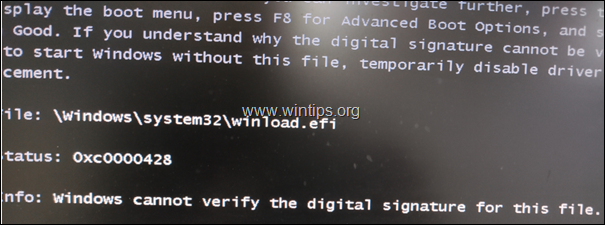
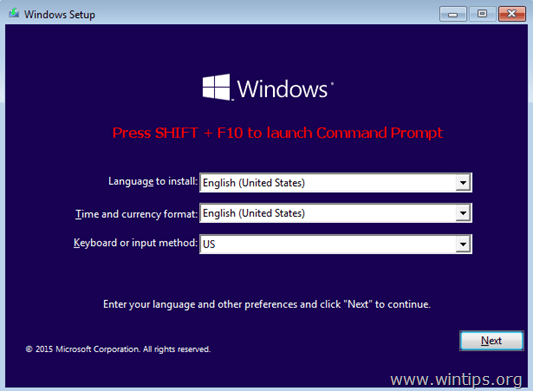
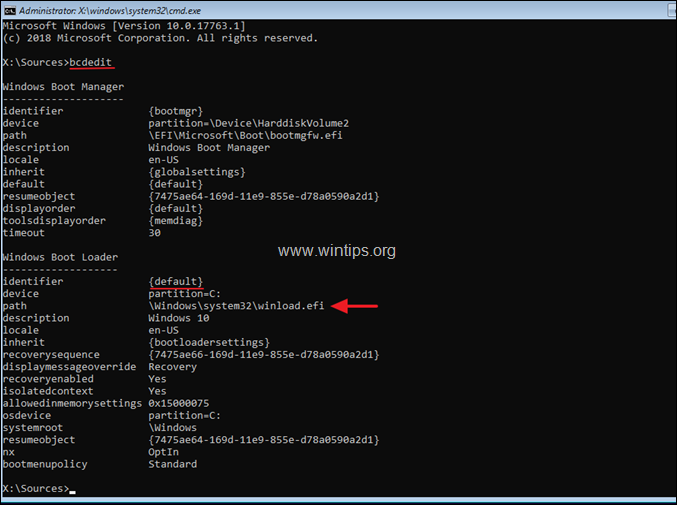
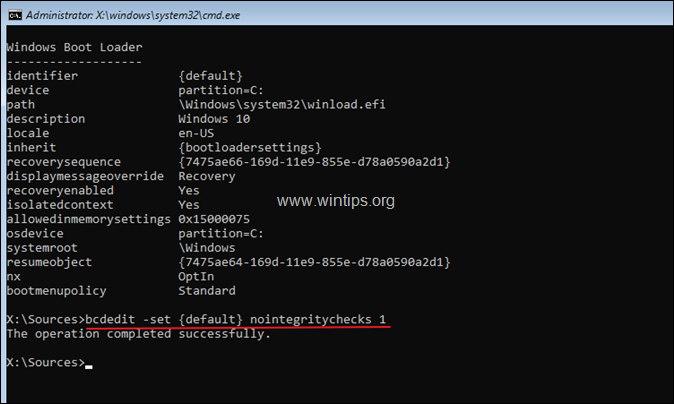




August 30, 2023 @ 1:40 pm
Thank you so much, this actually really worked. In my case I was able to boot into windows but only after 5-6 hard reboots. This worked in a cmd ran as administrator. Many thanks again
August 30, 2023 @ 9:20 am
Thank you dude. That solved my problem too. I had to force reboot 4-5-6 times everyday I needed to start my machine until it started without this. This rocks!
April 10, 2023 @ 4:48 pm
Thank you so much! Got me out of trouble. :)
August 30, 2022 @ 5:26 am
Thank you. Thank you. Thank you…..
March 26, 2022 @ 10:26 pm
Genius! Saved my life….. Thank you very very much!
March 14, 2022 @ 3:28 pm
Thank you, this is the only one solution that resolved my problem!
Windows server 2008 R2 failed to boot after update.
March 10, 2022 @ 1:41 am
Worked a treat on our flaky but extremely important 2008 R2 server, thanks!
November 10, 2021 @ 5:00 pm
I just want to leave a big THANK YOU!
Solved my problem perfectly.
March 27, 2021 @ 2:21 pm
Can't thank you enough for this, solved a very irritating problem.
December 26, 2020 @ 8:52 pm
Awesome… Fixed the issue… Godbless