FIX Boot Configuration Data Missing BSOD Error 0x000000f on Windows 10/8/8.1
This tutorial contains instructions to fix the following blue screen problems on a Windows 10 based computer: "Boot configuration data for your PC is missing or contains errors. File:\EFI\Microsoft\Boot\BCD. Error Code: 0x000000f" or ""Boot configuration data for your PC is missing or contains errors. File:\Boot\BCD. Error Code: 0x000000f"
The BSOD error 0x000000f, can appear on any Windows version, commonly after an improperly computer shutdown (e.g. power outage) or after an unsuccessful Windows update.
How to fix Boot Configuration Data Missing – BSOD Error 0x000000f on Windows 10 & 8 OS.
In order to resolve the 0x000000f Boot error, you need to start your computer from a Windows installation/recovery media. If you don't own a Windows Installation Media, then you can create one (corresponding to your Windows Edition and Version) directly from Microsoft.
Method 1. Fix Boot Configuration Data using BOOTREC tool.
Method 2. Repair Boot Configuration Data using BCDBOOT tool.
Method 1. Fix Boot Configuration Data using BOOTREC tool.
1. Power on your PC and boot from a Windows 10 installation/recovery media.
2. At the Windows Setup screen press SHIFT + F10 to access command prompt, or choose Next –> Repair your computer –> Troubleshoot –> Advanced Options –> Command Prompt.
3. In command prompt type the following commands in order:
- bootrec /fixmbr
- bootrec /fixboot
- bootrec /scanos *
* Note: If after executing the "bootrec /scanos" command you receive that "Total identified Windows installations = 0" then give the following commands, before you continue to next step:
-
- bcdedit /export C:\bcdbackup
- C:
- cd boot
- attrib bcd -s -h –r
- ren C:\boot\bcd bcd.old
4. Rebuild Boot Configuration Data:
- bootrec /rebuildbcd
5. Press "A" to Add installation to boot list and press Enter.
6. Close all windows and restart your computer. If Windows still fails to boot, then try Method-2 below.
Method 2. Repair Boot Configuration Data using BCDBOOT tool.
1. Power on your PC and boot from a Windows 10 installation/recovery media.
2. At the Windows Setup screen press SHIFT + F10 to access command prompt, or choose Next –> Repair your computer –> Troubleshoot –> Advanced Options –> Command Prompt.
3. In command prompt type the following commands in order:
- diskpart
- select disk 0
- list partition
4. Note the size in Megabytes of System Partition. *
* e.g. As you can see at the screenshot below, the partition size of System partition is 99 MB.
5. Find out the volume number of the system partition * and the drive letter of OS drive,** by typing this command:
- list volume
* At the previous step we found that the system partition is 99 MB. So, from the screenshot below, we understand that the System partition is the "Volume 2".
** The OS Drive, is the drive where the Windows installed. Commonly this is the "Volume 0", the largest volume on the list. At this example the OS drive is located at "C" drive letter.
6. Select the System partition and assign a drive letter to it. Then exit DISKPART:
- select volume 2 *
- assign letter=Z
- exit
* Note: Change the Volume number according your case.
7. Finally, in command prompt give this command:
- bcdboot C:\windows /s Z: /f ALL
* Note: Replace the letter "C", according the drive letter of the OS volume at your case.
8. Close all windows, remove the Windows Recovery media and try to boot in Windows normally. If Windows doesn't boot, then follow the same steps, but at the end, type this command:
- bcdboot C:\windows /s Z: /f UEFI
9. Close all windows, remove the Recovery media and restart your system
That's it! Let me know if this guide has helped you by leaving your comment about your experience. Please like and share this guide to help others.
We're hiring
We're looking for part-time or full-time technical writers to join our team! It's about a remote position that qualified tech writers from anywhere in the world can apply. Click here for more details.
- FIX: Error 0x8007025d in Windows 10 Update. - April 22, 2024
- How to Disable Device Encryption in Windows 11/10. - April 17, 2024
- How to View Permissions on Shared Folders on Windows 10/11. - April 15, 2024

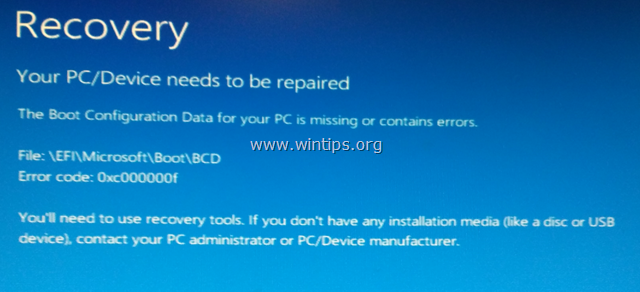
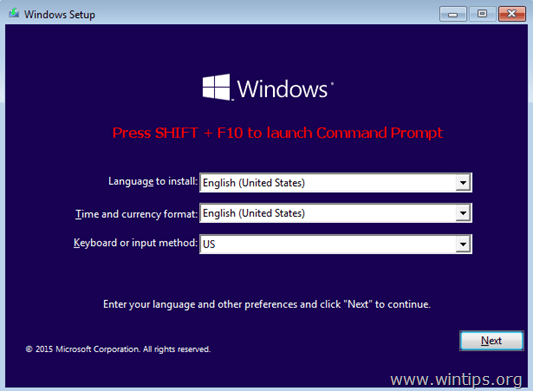

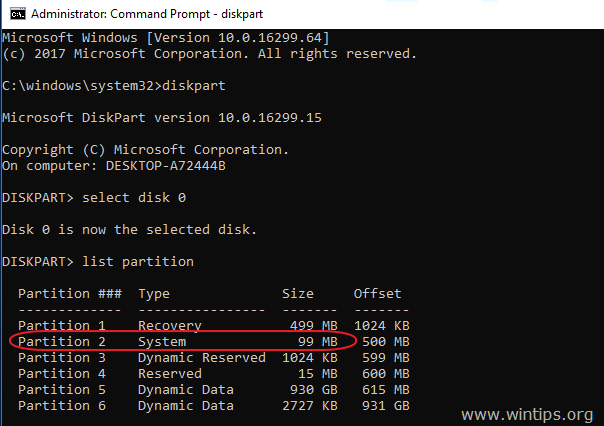

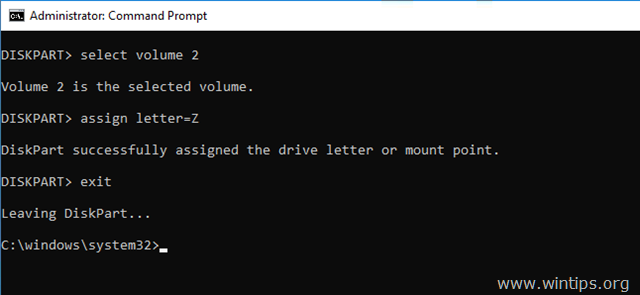
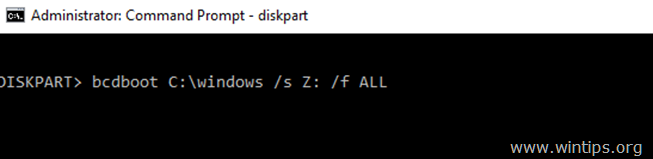





September 29, 2023 @ 12:44 pm
Very grateful
July 27, 2021 @ 9:42 pm
YES! This was the only set of instructions that worked for me. I had cloned a regular HD to an SSD, but the new SSD would not boot. Turns out there was no SYSTEM partition. I used AOEMI to shrink the C: partition, create a new partition, labeled it system, then cloned a valid SYSTEM partition to this new one. Then I ran the steps above, and it worked. Whew. Thanks!
February 26, 2021 @ 5:55 pm
THANK YOU!!! After trying all the other fixes, this is the one that got me back up and running. You are very much appreciated.
April 13, 2020 @ 11:43 am
Worked
January 18, 2020 @ 5:57 am
Worked like a charm…
Steps 7 & 8 is kinda confusing! You log out of/exit DISKPART in step 6 and then steps 7 & 8 is shown running the updates from [DISKPART> bcdboot C:\windows /s Z: /f All (or UEFI)] and the updates actually run from an:
Administrator: Command Prompt
[C:\Windows\System32> bcdboot C:\windows /s Z: /f All (or UEFI)] — at least in my case "ALL" worked.
Reason for me finding your work-around. Just tried to boot up this morning and the beautiful BSOD decided to show up.
MSI MoBo, Win 10, 6700K, 32gb
Unable to get anywhere and found my keyboard was not responding, out came old faithful. Still not able to boot into anything, not even the Bios. Finally woke up, maybe the the Bios crashed, and moved Bios Sw from B to A.
Success, system woke up and and I found that my Raid 0 was broke. Not good. Reset UEFI to boot Raid and rebooted back into the bios and my Raid was reset and shown as bootable. Nice, but, still wouldn't boot into Windows. With the original OS disk loaded I was able to get to a Administrator: Command Prompt.
After an hour or so of trying the usual BS and not getting anywhere and not wanting to rebuild, started the Google thing.
Up pops your page, interesting! Had not seen this page before and not wanting to take the time to rebuild because I've been working on a project and wanted to get it finished decided, "Why not".
The system booted right up the second try. Closed the system down, plugged all internal & external drives, along with the keyboard back in and rebooted.
Running like nothing ever happened and saved me at least a days work.
Thank you for posting this workaround/fix.
Bob Miller