How to fix "Broken" Store Apps, Deployment failed: 0x80073CF6 & Merge Failure: 0x80070003 problems in Windows 10. (Solved)
In a Windows 10 machine, after November Update 1511, the Start (Windows) button freezes and Cortana does not work. (This behavior is a common bug after Windows 10 1511 update that Microsoft has not fixed yet).
To fix the Start button, Cortana and apps, we tried to re-register all modern apps by executing the following command, from the PowerShell (admin):
- Get-AppXPackage | Foreach {Add-AppxPackage -DisableDevelopmentMode -Register "$($_.InstallLocation)\AppXManifest.xml"}
But the results, during command execution and after that, are disappointing. More specifically:
1. During execution of the above command, the following repeated error is displayed on PowerShell window: "Deployment failed with HRESULT: 0x80073CF6, Package could not be registered. Merge Failure : error 0x80070003 : Cannot register the Microsoft App….. package because there was a merge failure with the following file…"
2. After the execution of the re-register Apps command, I realized that the Start button and Cortana are working again, but all Windows 10 Store Apps are broken and they are displayed under the "Other" section with a long weird filename with the following pattern: "@Microsoft.AppName_Version….." (see image below).
To fix the broken Store Apps "Deployment failed: 0x80073CF6, Merge Failure : error 0x80070003" & Broken Apps problems I tried BUT WITHOUT SUCCESS the following actions:
- To uninstall (or re-install) all Store Apps.
- To uninstall (or re-register) an individual Store App.
- To check and repair the Windows system for errors by using the SFC /SCANNOW command.
- To fix other Windows problems with the DISM tool (Dism /online /cleanup-image /restorehealth).
To make a long story sort, I decided to repair Windows 10 installation and then all Windows problems FINALLY were resolved at once. The repair operation takes about an hour and here are the steps I followed.
How to fix "Broken" Windows 10 Store Apps issue & Deployment failed: 0x80073CF6, Merge Failure: 0x80070003 errors when re-installing apps.
Step 1. Create a Windows 10 installation media.
1. Go to Get Windows 10 download site.
2. Download and save Windows Media Creation Tool (MCT) on your computer.
3. When the download is completed, run the Media Creation Tool (MediaCreationTool.exe).
4. Accept the license agreement.
5. Choose Create installation media for another PC & click Next.
6. At the next screen choose Next. *
* Note: There is no need to modify anything here. Windows have already chosen the right version and edition for the current computer.
7. Choose the type of Windows 10 media that you want MCT to create for you (USB or ISO) and click Next.
a. If you want to create a Windows 10 USB installation media, select USB flash drive and plug an empty USB stick (at least 4GB) on the computer.
b. If you want to download Windows 10 in a ISO file and burn it to a DVD, select ISO file and insert a blank DVD disk on the DVDRW tray.
8. Now be patient until MCT downloads the Windows 10 install media. *
* Note: At the end of this process and if you have chosen to download an ISO file, choose to burn the files to a blank DVD.
9. When the tool finishes, continue to the next step.
Step 2. Repair and Upgrade Windows 10 instalaltion.
1. Put the Windows 10 Installation media you created at the previous step on the computer and explore its contents to locate and run the Setup application.
2. Press Yes at the UAC warning message and then be patient as Windows are preparing your system for repair.
3. At the next screen, select the Download and install updates (recommended) option and click Next.
4. Then Windows check your PC.
5. Accept the license Terms.
6. Be patient until Windows 10 Setup downloads the available updates.
7. At the next screen choose Install. *
* Note: The repair install will keep all your files, personal settings and apps untouched.
8. Now wait until Windows perform an in-place upgrade and repair you computer.
9. When the Repair/Upgrade is completed, you should login normally to your profile and the Store apps will be back!
You 're done!
We're hiring
We're looking for part-time or full-time technical writers to join our team! It's about a remote position that qualified tech writers from anywhere in the world can apply. Click here for more details.
- FIX: Error 0x8007025d in Windows 10 Update. - April 22, 2024
- How to Disable Device Encryption in Windows 11/10. - April 17, 2024
- How to View Permissions on Shared Folders on Windows 10/11. - April 15, 2024

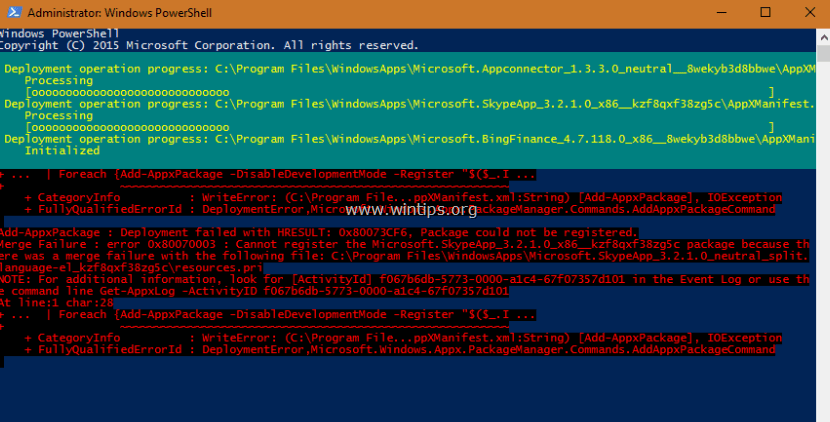
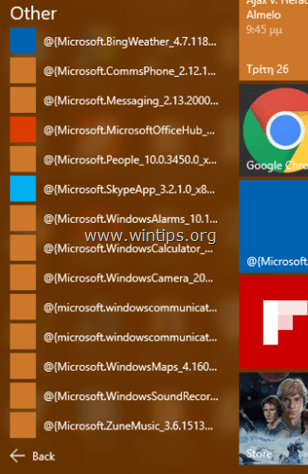

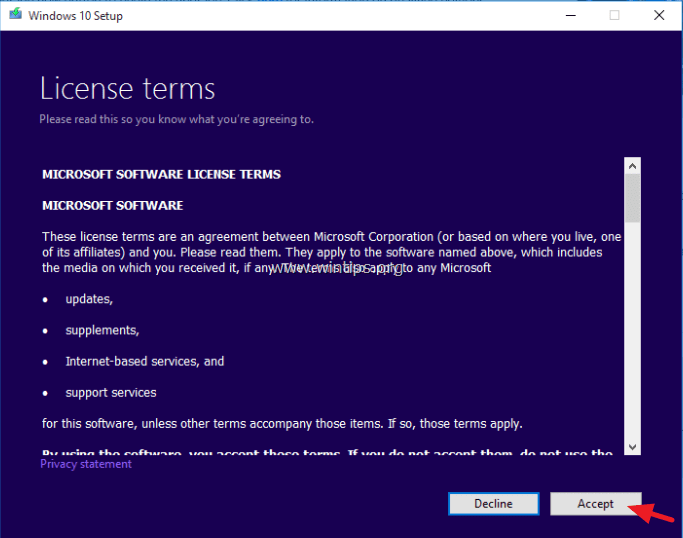

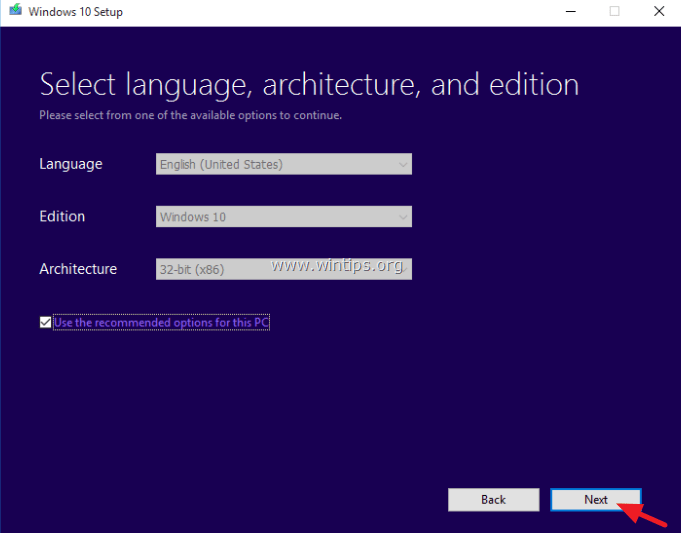
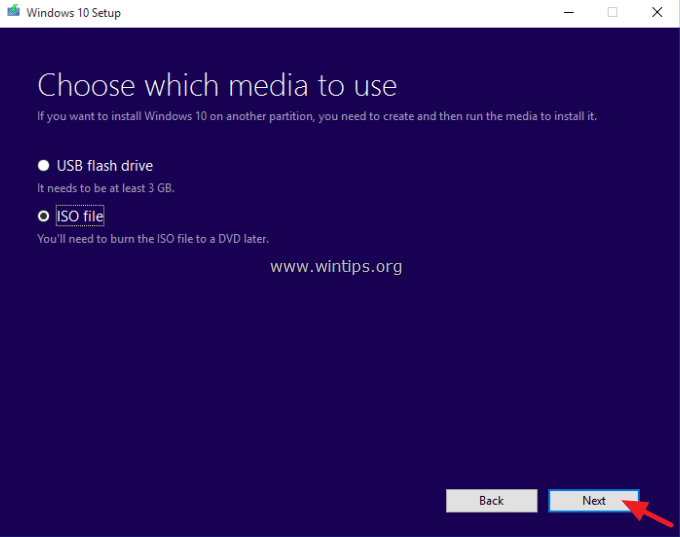
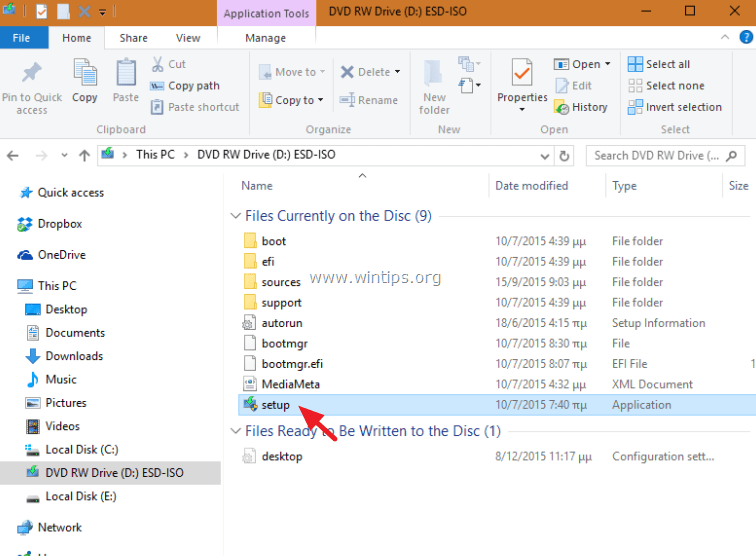

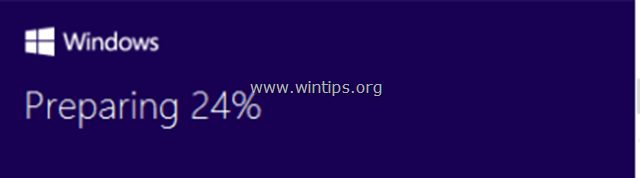
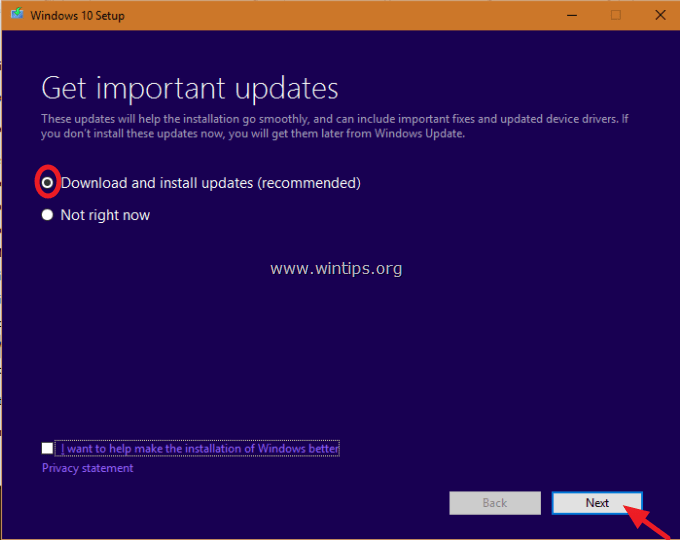
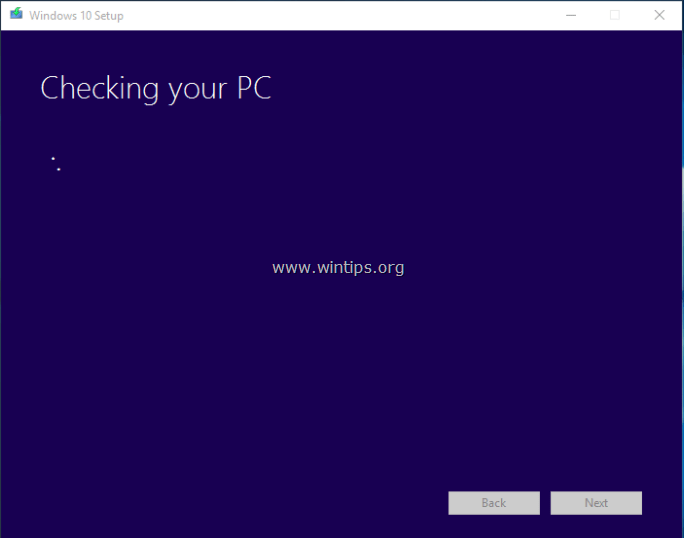
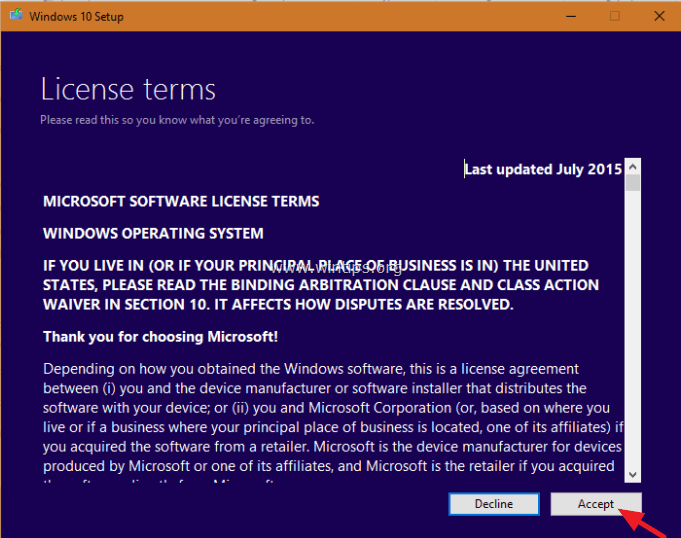
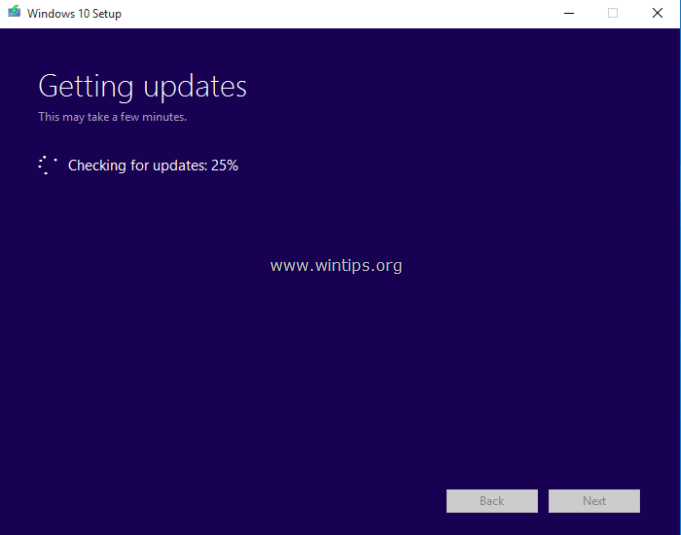
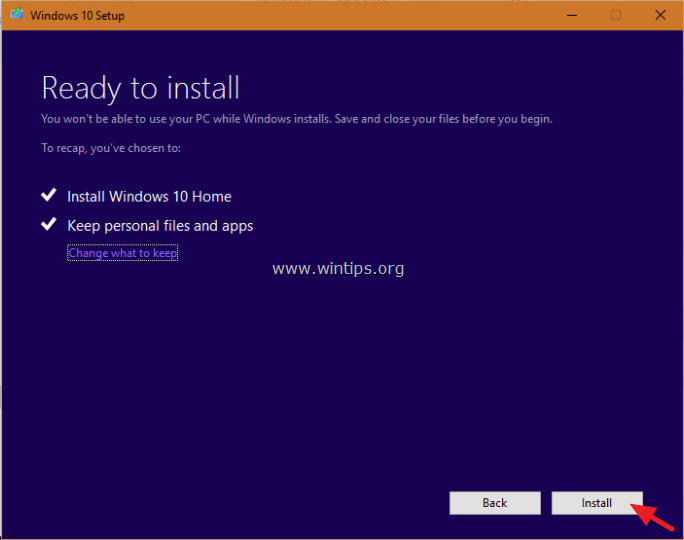




March 11, 2020 @ 9:50 pm
Wow!!!!!! Finally after all that, something that bloody well works.
June 24, 2018 @ 8:52 pm
Thanks a lot!!! It's worked, :D
May 29, 2018 @ 4:27 pm
Just a comment to say : I thank you so much!
I was in trouble since the April 2018 update. Non working start button & calculator, no store, and theses 0x80070003 errors.
Your solution has worked like a charm. Thank you again :-)
I suggest for your readers, if the media creation tool doesn't work (another errors…) like me to use rufus (and download the windows iso) or other tool to create the usb stick.
It worked for me. You need to change your user agent on your web browser on the microsoft site in order to download the iso file, else it will give you the media creation tool instead.
July 1, 2017 @ 8:33 am
Does this method will erase my data on my laptop? I do not want any of it to be gone, and needed to install all of them back.. I need an answer, because as I see this method it seems like reseting or formating back your computer/laptop. Thanks..
July 1, 2017 @ 9:08 am
@Shiro Choii: This method doesn't erase your data. It performs only a Windows repair and keeps your personal files.
March 23, 2017 @ 8:25 pm
Worked for me on March 23rd, 2017 in Germany after struggling for two days with other attempts!!!
Thanks a lot for this solution.
October 16, 2016 @ 12:01 pm
I tried everything, but this solution hasn't worked for me :/ I don't want to do a complete re-installation…
July 12, 2016 @ 7:23 am
THANK YOU!!!!! After being told by Microsoft Customer Support that my laptop was too old (3 years old) and not supported (although their own compatibility check had said otherwise) when their November update screwed almost all the apps, I thought that was it. Microsoft basically told me to go **** myself, yet you have come along and saved the day.
July 10, 2016 @ 11:05 pm
This problem was making me crazy!! Thanks so much, your solution is the only one that worked. Definitely worth donating a few dollars as a big THANK YOU for this solution. The MS user forum certainly wasn't any help!