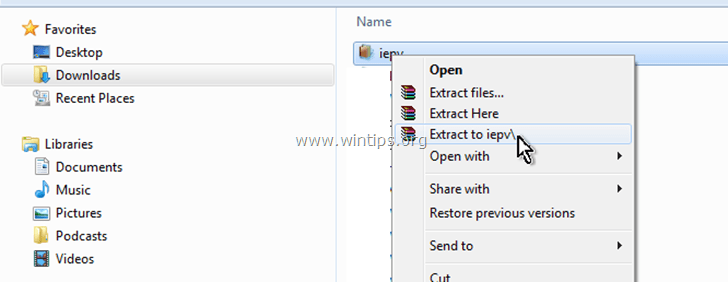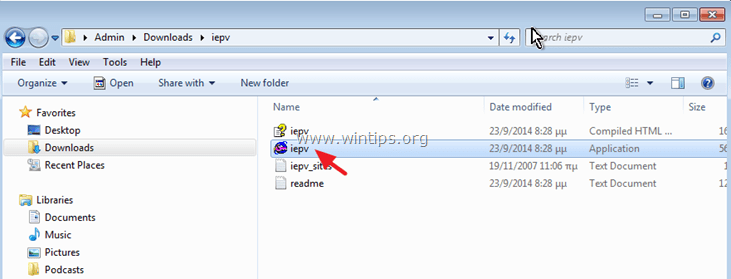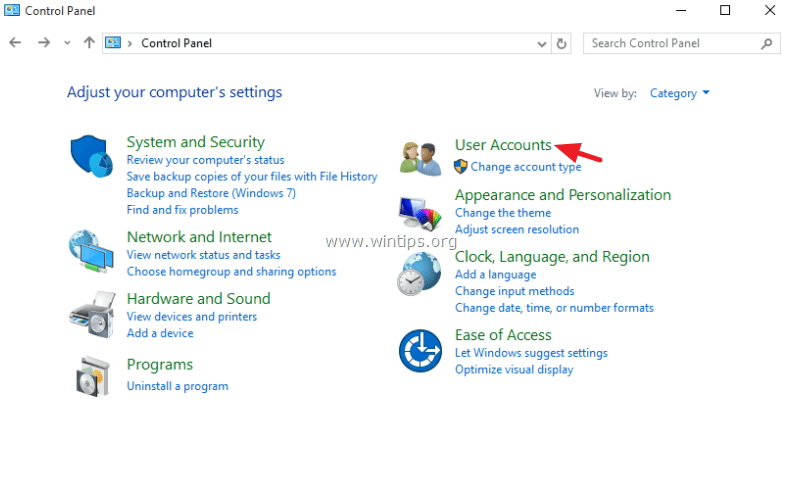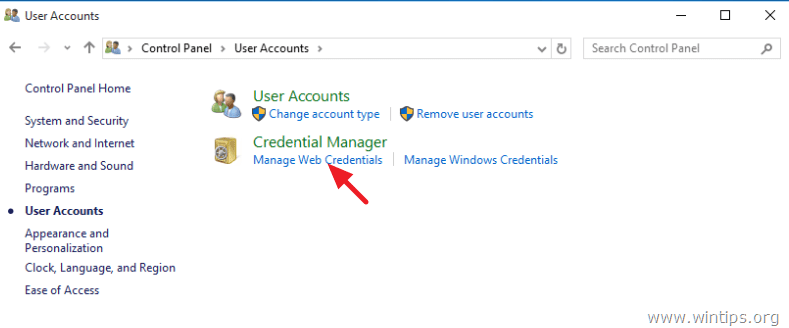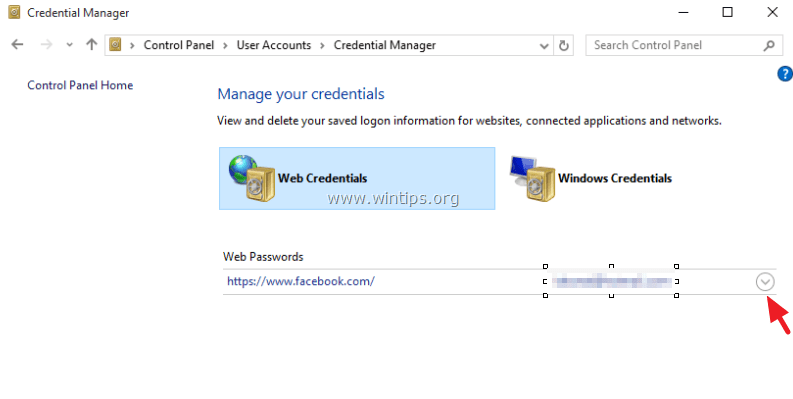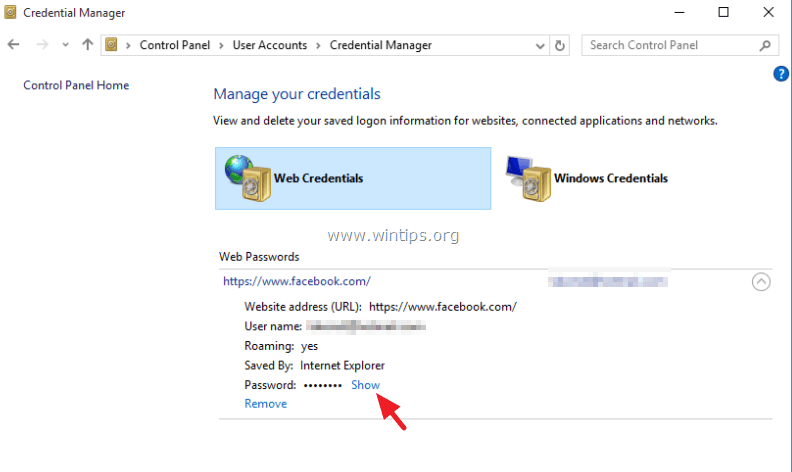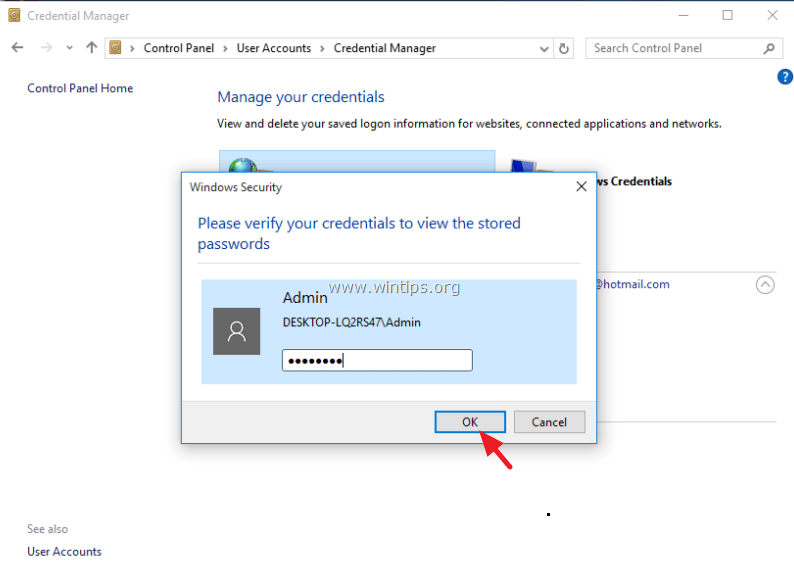How to view saved passwords in Internet Explorer & Microsoft Edge.
The first time you login to a website, it asks you for your login credentials (using Internet Explorer or Microsoft Edge) and then you are prompted by your web browser: “Do you want Internet Explorer to remember the password for this website?”. If you answer Yes”, then the next time(s) you login to that site, Internet Explorer (or Microsoft Edge) remembers your password you typed and you don’t waste your time by entering it again.
Because of the "remember password" web browser feature, users often forget their passwords after some time.
In this article you can find detailed instructions on how you can view and retrieve saved passwords in Internet Explorer or Microsoft Edge browsers.
How to view saved passwords in Internet Explorer & Microsoft Edge.
Windows 7, Vista & XP (Works also in Windows 8 or 10).
Internet Explorer stores passwords inside the registry in an encrypted format, so it's impossible to view the saved passwords without a third party program. In this article we 'll use the freeware IE PassView * (Internet Explorer Password Viewer) utility, from Nirsoft to retrieve and view the stored Internet Explorer's password(s) in Windows Registry.
* IE PassView is a small password management utility that reveals the passwords stored by Internet Explorer Web browser, and allows you to delete passwords that you don't need anymore. It supports all versions of Internet Explorer, from version 4.0 and up to 11.0 and works in all versions of Windows (Included Windows 8 & Windows 10).
If you want to show the stored password for a website in Internet Explorer on Windows 7, Vista & XP by using IE PassView :
1. Download and save IE PassView (iepv.zip) from NirSoft on your computer. *
* Note: Some Antivirus programs detect this utility as a virus. This is a false alert. Click here to read more about false alerts in Antivirus programs).
2. When the download is completed, extract 'iepv.zip' file.
3. Run iepv.exe application.
4. Finally, under 'Password' column you will see the stored password of the website you want.
Windows 10, 8.1 & 8
To view the stored passwords in latest Windows versions:
1. Right click on Windows flag ![]() at left bottom and select Control Panel.
at left bottom and select Control Panel.
2. Click User Accounts.
3. Click Manage Web Credentials.
4. Expand the website for which you want to see the saved password.
5. Click Show.
6. Type your credentials and hit OK to view the stored password.
7. You 're done!
We're hiring
We're looking for part-time or full-time technical writers to join our team! It's about a remote position that qualified tech writers from anywhere in the world can apply. Click here for more details.
- How to Disable or Remove BitLocker from Windows RE. - April 24, 2024
- FIX: Error 0x8007025d in Windows 10 Update. - April 22, 2024
- How to Disable Device Encryption in Windows 11/10. - April 17, 2024