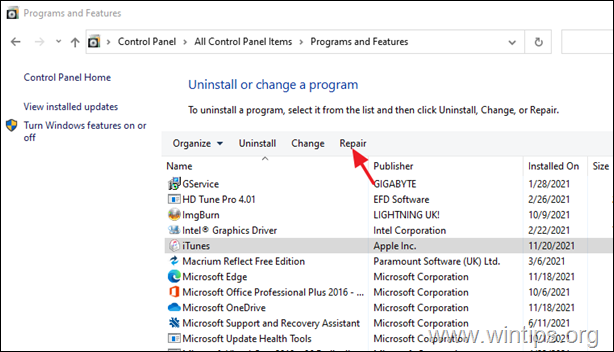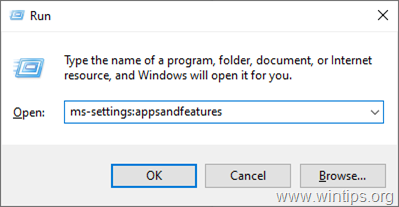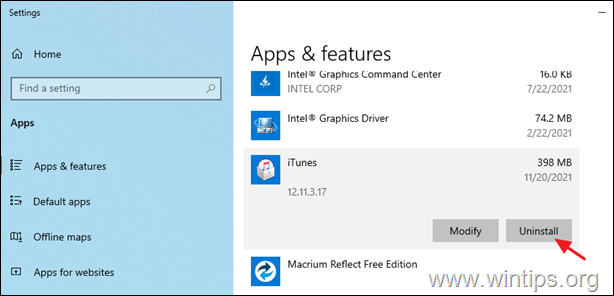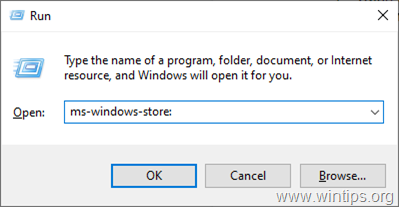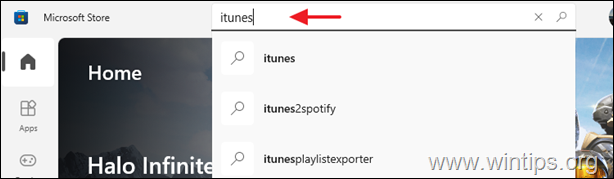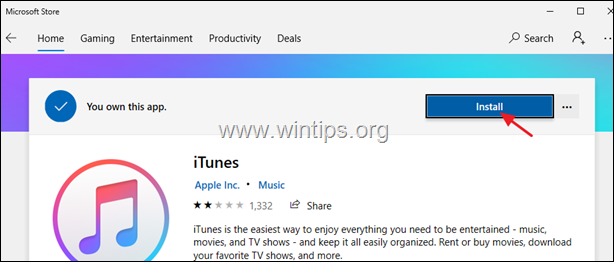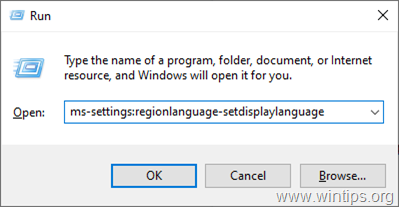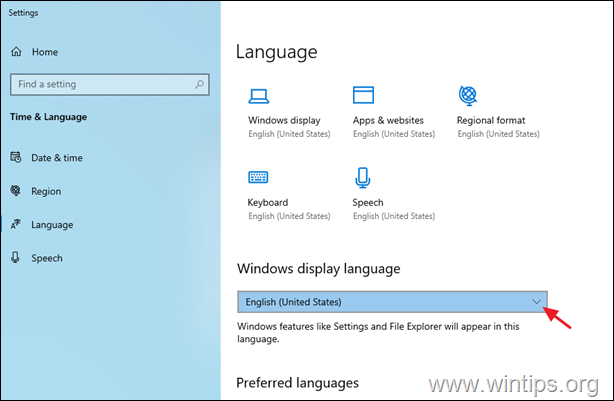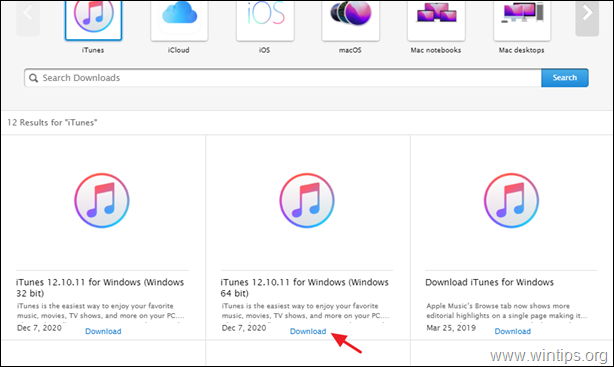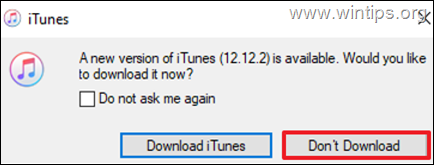FIX: iTunes required files missing and cannot run. (Solved)
If iTunes cannot run because required files are missing, continue below to fix the problem. One of the recent versions of iTunes for Windows had a major problem, and many users started complaining that iTunes doesn't work on Windows 10. More specifically, they report that after upgrading iTunes to version 12.12.1.1, iTunes can't run because of error: "iTunes cannot run because some of its required files are missing".
If you face the above iTunes error, try the following methods to resolve the problem.
How to FIX: iTunes cannot run because some of its required files are missing. (Windows 10/11)
- Method 1. Install Windows Updates.
- Method 2. Repair iTunes.
- Method 3: Re-Install iTunes from Windows 10.
- Method 4. Change Windows Display language.
- Method 5. Install Older iTunes Version.
Method 1. Install all Available Windows 10 Updates.
Before we start fixing any problem, it's always important to make sure that Windows is up to date. To do that:
1. Go to Start ![]() > Settings > Update & Security.
> Settings > Update & Security.
2. Click Check for updates.
3. Finally let Windows to download any available updates and install them.
Method 2. FIX "iTunes cannot run" by Repairing iTunes Installation.
Because sometimes, iTunes cannot run due to corrupted files caused by an abnormal closing of the application, the first method to solve the problem is to repair iTunes.
1. Navigate to Control Panel > Programs & Features, or…
-
- Press the Win+R keys to open the Run dialog.
- Type appwiz.cpl in the search box and press Enter
2. In the “Programs and Features” window that opens, select the iTunes application and select Repair.
3. Once the repair is complete, check if the problem has been resolved.
Method 3: Uninstall and Reinstall iTunes from Windows 10.
1. Open the Run dialog by pressing the Win+R keys.
2. Type ms-settings:appsfeatures and press Enter to navigate to "Apps & Features" menu.
3. Scroll down the list of installed apps, locate iTunes and then click on it.
4. Click on Uninstall button.
5. Now, open again the Run dialog by pressing the Win+R keys.
6. Type ms-windows-store: in the search box and press Enter to open Microsoft Store.
7. Click on the search bar in the Microsoft Store on the top right, type iTunes and press Enter.
8. Click on iTunes from search results and click Get and then Install to install iTunes on your PC.
Method 4. Change Windows 10 display language to English.
The second method to resolve the "iTunes can't run because some of its required files are missing" error is to change the Windows display language to US English! *
* Note: Yes, it's crazy I know, but by changing the Windows 10 display language to English (United States), iTunes will launch without any error! (Note that it does not work with any other display language).
1. Navigate to Windows 10 language settings. To easily navigate there:
- Open the Run dialog by pressing the Win+R keys.
- Type the following and press OK.
- ms-settings:regionlanguage-setdisplaylanguage
2. At Windows display language section, change the display language to English (United States) from the drop-down menu.
Method 5. Fix iTunes cannot run error by Installing an Older version of iTunes.
Until Apple fixes the issue, a hacky way to fix the issue is by actually using an older version of iTunes that does not have this issue and avoid updates.
1. Uninstall iTunes form your PC, by using steps 1-4 from method-1 above.
2. Click on the link below to download an older version of iTunes (12.10.11 or earlier).
3. Double-click on "iTunesxxSetup.exe" and follow the on-screen instructions to install iTunes on your PC.
4. When the installation is completed, open iTunes. If prompted to download and install the latest iTunes version, click Don’t download.
That's it! Which method worked for you?
Let me know if this guide has helped you by leaving your comment about your experience. Please like and share this guide to help others.
We're hiring
We're looking for part-time or full-time technical writers to join our team! It's about a remote position that qualified tech writers from anywhere in the world can apply. Click here for more details.
- How to Disable Device Encryption in Windows 11. - April 17, 2024
- How to View Permissions on Shared Folders on Windows 10/11. - April 15, 2024
- FIX 0x80070643 error in KB5034441 update (Solved) - April 10, 2024


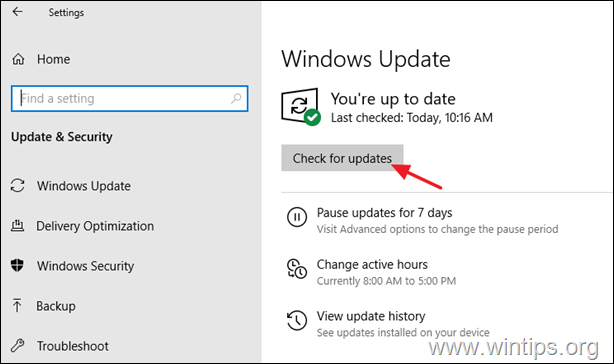
![clip_image011[1] clip_image011[1]](https://www.wintips.org/wp-content/uploads/2021/11/clip_image0111_thumb-1.png)