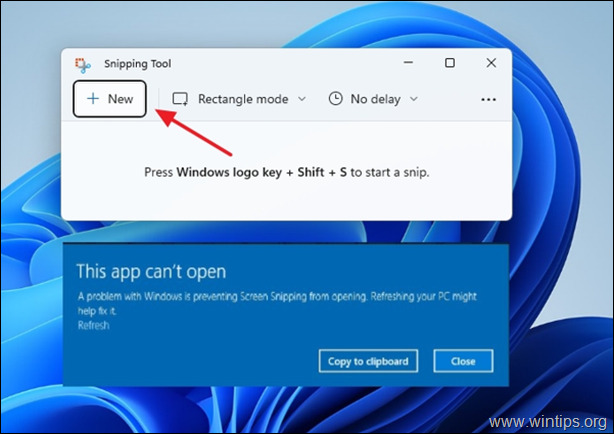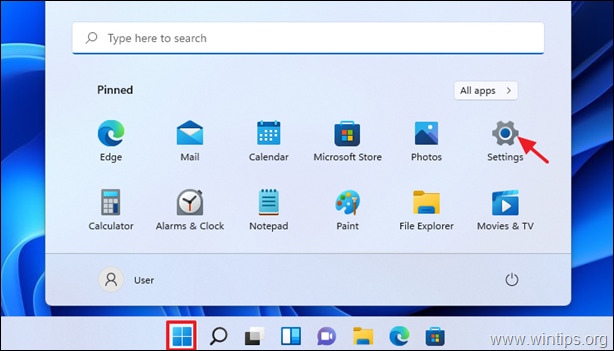FIX: Snipping Tool error "This app can't open" in Windows 11 (Solved)
This tutorial contains instructions to fix the Windows 11 Snipping Tool error "This app can’t open". The Snipping Tool, a built-in application for taking screenshots, has stopped working on many computers that have upgraded from Windows 10 to Windows 11. More specifically, many users report that when they open the Snipping Tool and click the New button to capture the screen, they receive the error:
“This app can’t open. A problem in Windows is preventing Snipping Tool from opening. Refreshing your PC might help fix it.”
Despite the limitation of hardware supported for Windows 11 installation, users who managed to upgrade their devices are reporting the problem with the Snipping Tool using the Windows forums and every available channel to express their dissatisfaction.
The official Microsoft statement about the problem with the snipping tool in Windows 11 states that:
“Starting on November 1, 2021, some users might be unable to open or use certain built-in Windows apps or parts of some built-in apps. This is caused by an issue with a Microsoft digital certificate, which expired October 31, 2021. The following might be affected:
- Snipping Tool
- Accounts page and landing page in the Settings app (S mode only)
- Start menu (S mode only)
- Touch Keyboard, Voice Typing, and Emoji Panel
- Input Method Editor user interface (IME UI)
- Getting started and Tips
How to FIX: "This app can’t open" error in Snipping Tool and Windows 11.
Method 1. Check and Install all Available Updates.
1. Click at Start menu and open Settings.
2. Select Windows Update on left and click the Check for Updates button on the right. (This may take few minutes to complete) to check for available updates for your PC.
3. Once the update is downloaded, you will get a prompt to Restart your PC to install the update.
4. Once the PC restart, use Snipping Tool as usual. The app should now be working on your computer.
Method 2. Install KB5008295 standalone update.
The second method to solve the Snipping Tool error "This app can’t open", is to install the standalone update KB5008295. So…
1. Download and install the KB5008295 update from Microsoft Update Catalog.
2. Restart the system and use the Snipping Tool without errors.
That's it! Which method worked for you?
Let me know if this guide has helped you by leaving your comment about your experience. Please like and share this guide to help others.
We're hiring
We're looking for part-time or full-time technical writers to join our team! It's about a remote position that qualified tech writers from anywhere in the world can apply. Click here for more details.
- How to Disable or Remove BitLocker from Windows RE. - April 24, 2024
- FIX: Error 0x8007025d in Windows 10 Update. - April 22, 2024
- How to Disable Device Encryption in Windows 11/10. - April 17, 2024