{FIX} System and Compressed Memory Service High CPU Usage on Windows 10.
The System and Compressed Memory Service high CPU usage issue occurs on Windows 10 computers without an obvious reason. Up to today, I have faced this issue several times, either in clean Windows 10 installation(s) or in many Windows 10 computers and tablets such as Microsoft's Surface Books.
What is the System and Compressed Memory Service?
On previous Windows versions, when your physical memory (RAM) becomes full, Windows uses a file on your disk called "pagefile.sys" as an extra memory and stores there pages that aren't used at the time the memory becomes full. At a later time when RAM is emptied, Windows load back these pages to RAM. This feature prevents the system from running out of memory.
On Windows 10 the above feature, goes one step further, but instead of transferring the unused pages to the pagefile, Windows compress them (to make their size smaller) and continues to keep these pages in the physical memory (RAM). This service is called "System and Compressed Memory Service" and is used on Windows 10 to improve the overall computer performance.
In this tutorial you can find detailed instructions and several solutions in order to resolve the "System and Compressed Memory Service" high CPU usage problem on Windows 10.
How to resolve the Windows 10 System and Compressed Memory Service High CPU Usage issue.
Solution 1. Scan your computer for viruses.
Solution 2. Disable Hibernate and Fast Startup.
Solution 3. Set PCI Express Link State Power Management to Maximum power savings.
Solution 4. Turn off Notifications for Windows tips.
Solution 5. Uninstall Graphic Adapter's drivers.
Solution 6. Perform a Windows 10 Repair.
Other Solutions to fix the System and Compressed Memory high CPU usage.
Solution 1. Scan your computer for viruses.
Many viruses or malicious programs can cause the System and Compressed Memory high CPU (or memory) usage problem. So, before you continue to troubleshoot the issue, use this Malware Scan and Removal Guide to check and remove viruses or/and malicious programs that may be running on your computer.
Solution 2. Disable Hibernate and Fast Startup.
1. Right-click on the Start menu ![]() and choose Control Panel.
and choose Control Panel.
2. Change the View By (at the up right) to Small icons and then click Power Options.
3. At the left choose "Choose what the power buttons do".
4. Click at "Change settings that are currently unavailable" option.
5. Scroll down and uncheck the "Turn on fast startup (recommended)" option and click Save changes.
6. Then, at Power Options main window, select Change plan settings.
7. Click Change advanced power settings.
8. Expand Sleep and then set the Sleep after and Hibernate after options to Never.
9. Press OK to apply settings.
10. Restart your computer and check if the "System and Compressed Memory Service" High CPU usage issue persists.
Solution 3. Set PCI Express Link State Power Management to Maximum power savings.
1. From Control Panel navigate to Power Options > Change plan settings > Change advanced power settings.
2. Scroll down to find and expand the PCI Express setting.
3. Set the Link State Power Management to Maximum power savings.
4. Press OK to apply settings and restart you computer.
Solution 4. Turn off Notifications for Windows tips.
1. From Start menu, open Settings.
2. At settings window, select System.
3. Select Notifications & actions at the left and then set the Show me tips about Windows notifications to OFF.
4. Close settings window and check if the "System and Compressed Memory Service" high CPU usage problem persists. If it persists, then try to turn off all other notifications.
Solution 5. Uninstall Graphic Adapter's drivers.
1. Uninstall the installed Video drivers and restart your computer.
2. After the restart, let Windows search and find the appropriate driver for your graphic card and then reboot the computer.
3. If the problem persists, try to downgrade (install a previous version) your graphic card's driver.
Solution 6. Perform a Windows 10 Repair.
Repair Windows 10 by using the instructions on this guide: How to repair Windows 10 with in-place upgrade.
Other Solutions to fix the System and Compressed Memory high CPU usage.
1. Make sure that you have installed the latest drivers for your computer hardware especially the drivers for:
a. Graphic Card (VGA).
b. Intel® Rapid Storage Technology.
2. Install the latest firmware update for your Surface Book.
That's it! Let me know if this guide has helped you by leaving your comment about your experience. Please like and share this guide to help others.
We're hiring
We're looking for part-time or full-time technical writers to join our team! It's about a remote position that qualified tech writers from anywhere in the world can apply. Click here for more details.
- FIX: Numeric keypad Not Working on Windows 10/11 - July 24, 2024
- How to Share Files or Printers in Hyper-V? - July 22, 2024
- How to invoke Hyper-V Screen resolution prompt? - July 17, 2024


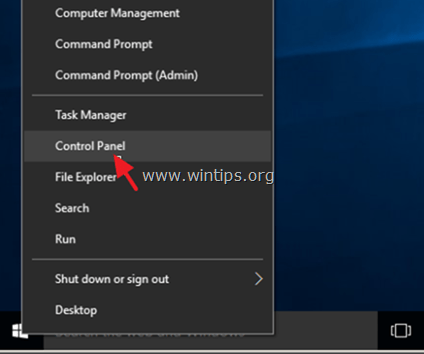
![image_thumb[9] control panel items](https://www.wintips.org/wp-content/uploads/2014/11/image_thumb9_thumb.png)
![turn-off-fast startup] turn-off-fast startup](https://www.wintips.org/wp-content/uploads/2014/11/image_thumb12_thumb.png)
![image_thumb[16] image_thumb[16]](https://www.wintips.org/wp-content/uploads/2014/11/image_thumb16_thumb.png)
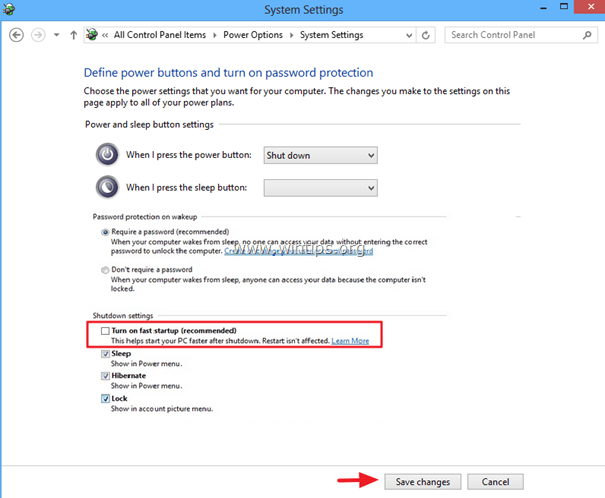
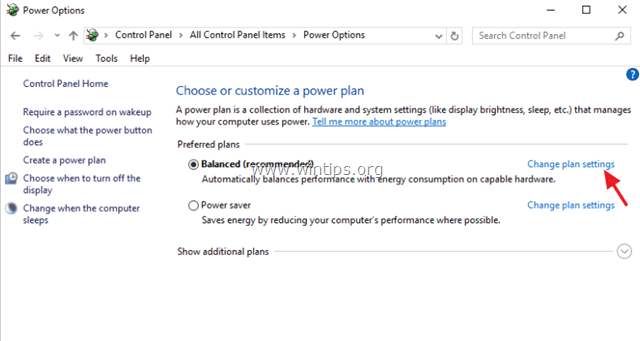
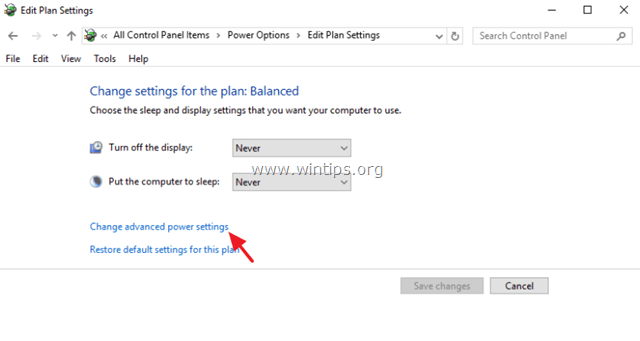
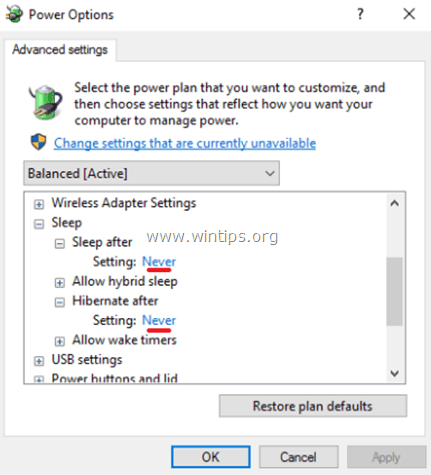
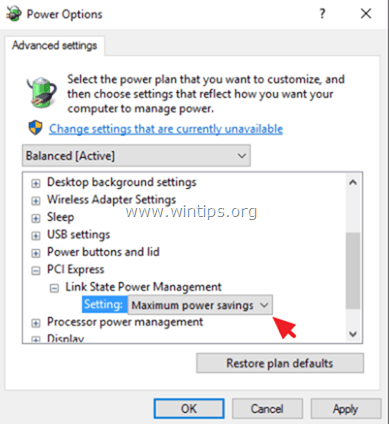
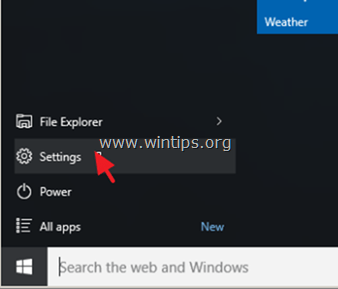
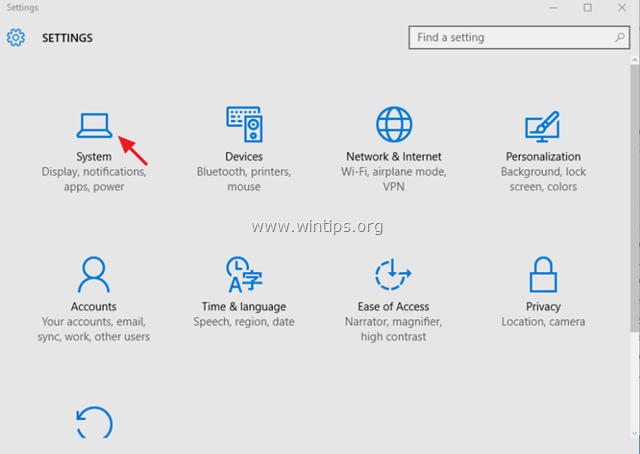
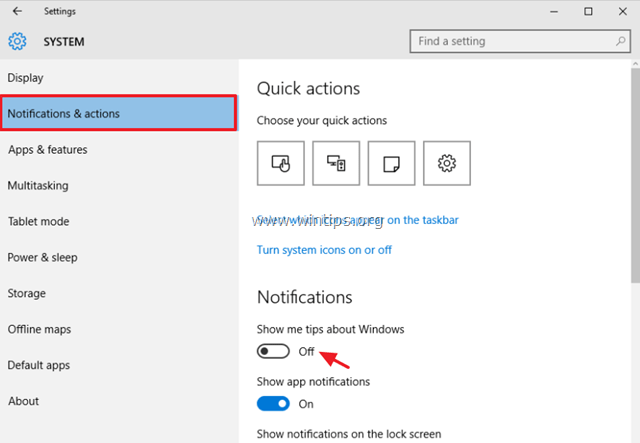




September 18, 2016 @ 11:57 pm
helped by switching off in task scheduler Run Full Memory Diagnostic task / or uncheck -run with highest privileges .
August 12, 2016 @ 1:12 pm
best solution to install windows 7 and don,t believe Microsoft lies and propaganda how fast and good windows 10 are