FIX: 'Users must enter a user name and password to use this computer' option is Missing.
If you're running Windows 10/11 and the option "Users must enter a user name and password to use this computer" is missing in the 'User Accounts' options, continue reading below to fix the problem.
Windows gives users the option to bypass the login screen and to sign-in directly to Windows, by deselecting the option "Users must enter a username and password to use this computer" in User Accounts settings.
But in newer versions of Windows 10 & Windows 11, this option is missing, (as you can see in the screenshot below). If you face the same issue, follow the instructions below to restore that option in order to login to Windows without having to type a username/password.
How to Restore the option "Users must enter a user name and password to use this computer" in Windows 10/11.
In order to force Windows 10/11 to display the "Users must enter a username and password to use this computer" option in the "User Accounts" settings, proceed and make the following modification in Windows Registry:
1. Open Registry Editor. To do that:
1. Simultaneously press the Win
+ R keys to open the run command box.
2. Type regedit and press Enter to open Registry Editor.
2. Navigate to this key at left pane:
- HKEY_LOCAL_MACHINE\SOFTWARE\Microsoft\Windows NT\CurrentVersion\PasswordLess\Device
3. On the right side, open the DevicePasswordLessBuildVersion REG_DWORD value, change the value data from 2 to 0 and click OK.

5. Close the Registry Editor and RESTART the PC.
6. Now press the Win ![]() + R keys to open the run command box.
+ R keys to open the run command box.
7. Type netplwiz and hit Enter, to open the User Accounts window.
3a. In User Accounts window, the Users must enter a user name and password to use this computer option should be appear now.
That's it!
Let me know if this guide has helped you by leaving your comment about your experience. Please like and share this guide to help others.
We're hiring
We're looking for part-time or full-time technical writers to join our team! It's about a remote position that qualified tech writers from anywhere in the world can apply. Click here for more details.
- FIX: Error 0x8007025d in Windows 10 Update. - April 22, 2024
- How to Disable Device Encryption in Windows 11/10. - April 17, 2024
- How to View Permissions on Shared Folders on Windows 10/11. - April 15, 2024



![image_thumb[2] image_thumb[2]](https://www.wintips.org/wp-content/uploads/2022/11/image_thumb2_thumb.png)
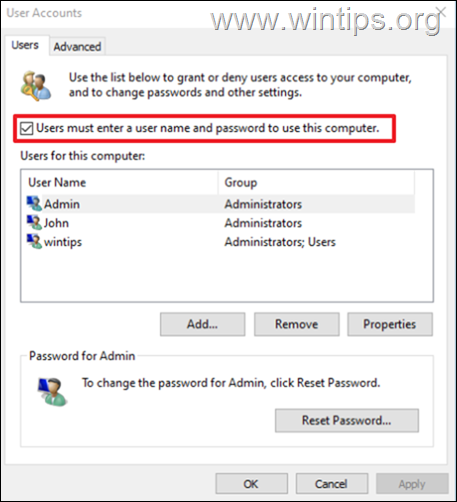




August 21, 2023 @ 9:22 pm
Thank you so much, this worked perfectly!
July 12, 2023 @ 3:15 am
Great it work
April 25, 2023 @ 7:48 pm
tried on windows 10 and did not work
April 26, 2023 @ 4:22 pm
Just checked in Windows 10/11 and works (26 April, 2023)
April 27, 2023 @ 12:59 pm
I've just tried and is still not working. The registry key is already set to zero and I still can't see the "Users must enter a user name and password to use this computer" checkbox. Very frustrating…
July 6, 2023 @ 4:51 am
Try Start Button>Settings>Accounts>Sign-in options>Under option Require sign-in,, "If you've been away, when should Windows requires you to sign in again?" change drop down from "When PC wakes up from sleep" to "Never" then repeat the steps again from netplwiz, You should find that you now have the option to uncheck "Users must enter a user name and password to use this computer"
August 2, 2023 @ 7:51 am
I'm having the same issue. I manually entered in the registry key for PasswordLess and Device, then entered and set the DevicePasswordLessBuildVersion to 0. Also added Freeman's suggestion to turn of the login requirement for "When PC wakes up from sleep". Still not getting the check box.