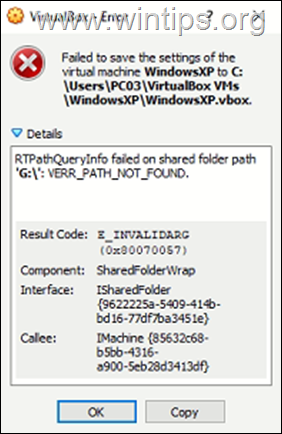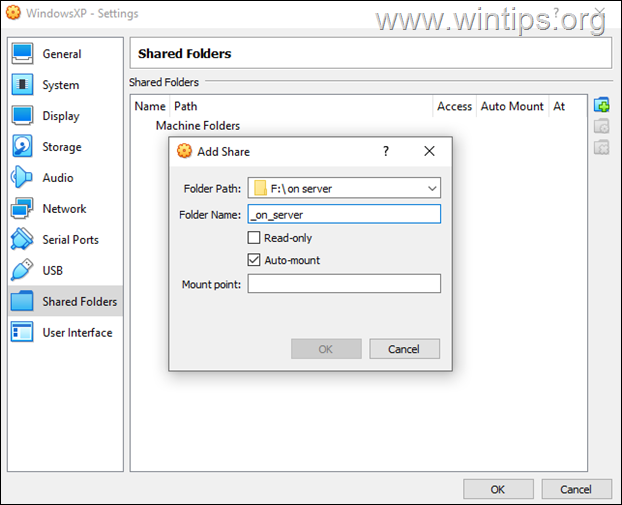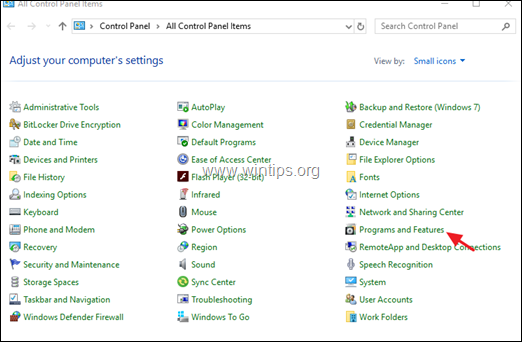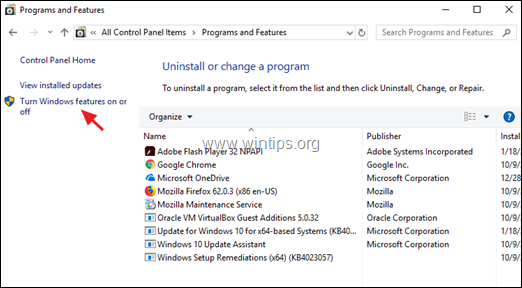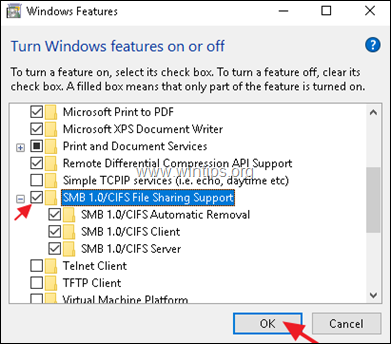FIX VirtualBox RTPathQueryInfo failed on shared folder path (Solved)
If you cannot start your VirtualBox Machine because of error "RTPathQueryInfo failed on shared folder…", then follow the instructions below to fix the problem. The mentioned error in VirtualBox appears when you're running Windows 10 and you mount a network shared folder on a VM machine that runs Windows XP as Guest OS.
Problem in Details: On Windows 10/11, VirtualBox VM Machine fails to start with error:
Failed to save the settings of the virtual machine WindowsXP to C:\Users\user\VirtualBox VMs\WindowsXP\WindowsXP.vbox.
RTPathQueryInfo failed on shared folder path 'G:\': VERR_PATH_NOT_FOUND.
Result Code: E_INVALIDARG (0x80070057)
Component: SharedFolderWrap
Interface: ISharedFolder {9622225a-5409-414b-bd16-77df7ba3451e}
Callee: IMachine {85632c68-b5bb-4316-a900-5eb28d3413df}
How to FIX: Failed to save the settings of the virtual machine – RTPathQueryInfo failed on shared folder in VirtualBox and Windows 10.
As I mentioned at the beginning of this article, the error occurs on a Windows XP VirtualBox machine (VM), when you map a network shared folder on a Windows 10 machine to VM Settings >> Shared Folders.
In such a case, the error is due to the Host OS missing the Samba (SMB) protocol that Windows XP needs to connect to the shared folder. To fix the problem, proceed and enable the SMB 1.0 support feature on Windows 10/11 (Host OS), as instructed below:
1. Navigate to Control Panel and open Programs and Features.
2. Click Turn Windows features on or off.
3. Check the SMB 1.0/CIFS File Sharing Support feature and click OK. *
* Note: It's also enough to enable the SMB 1.0/CIFS Client only.
4. Restart your computer.
5. After restart start the VirtualBox VM. The problem should be gone! *
* Note: If you still have the problem, go ahead and install the Samba (SMB) protocol on the machine with the shared folder as well.
That's it! Let me know if this guide has helped you by leaving your comment about your experience. Please like and share this guide to help others.
We're hiring
We're looking for part-time or full-time technical writers to join our team! It's about a remote position that qualified tech writers from anywhere in the world can apply. Click here for more details.
- How to Disable or Remove BitLocker from Windows RE. - April 24, 2024
- FIX: Error 0x8007025d in Windows 10 Update. - April 22, 2024
- How to Disable Device Encryption in Windows 11/10. - April 17, 2024