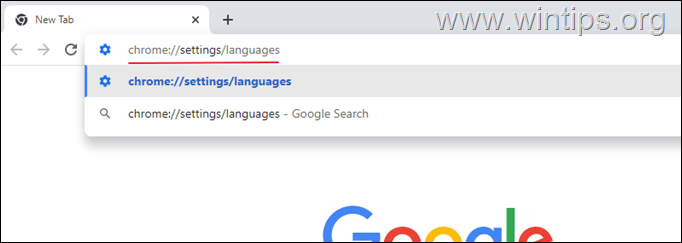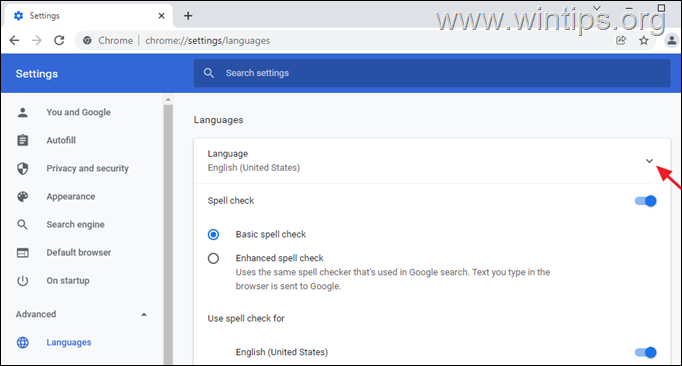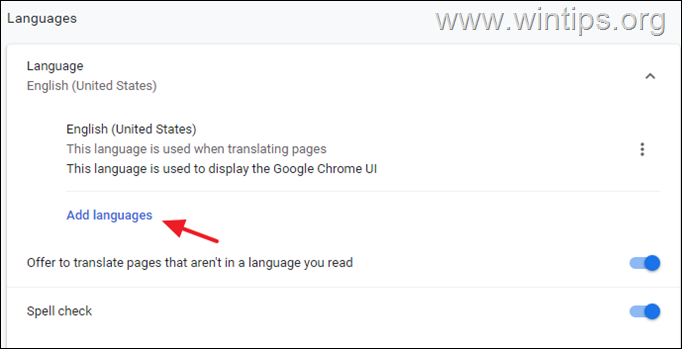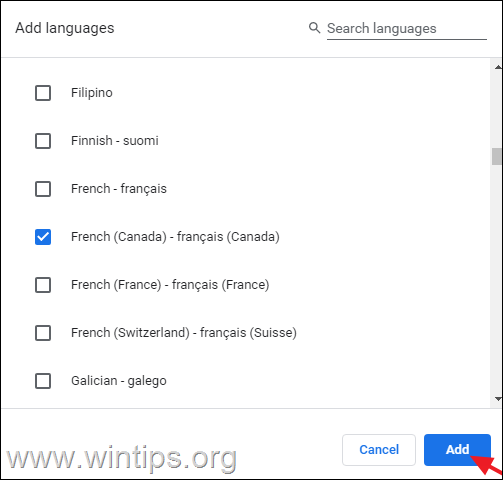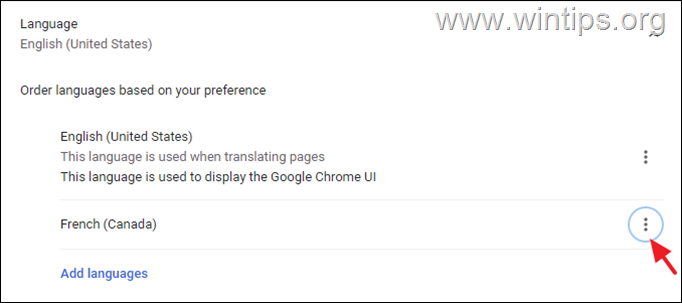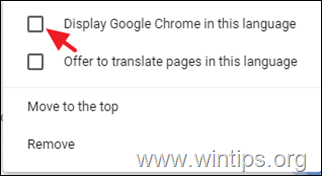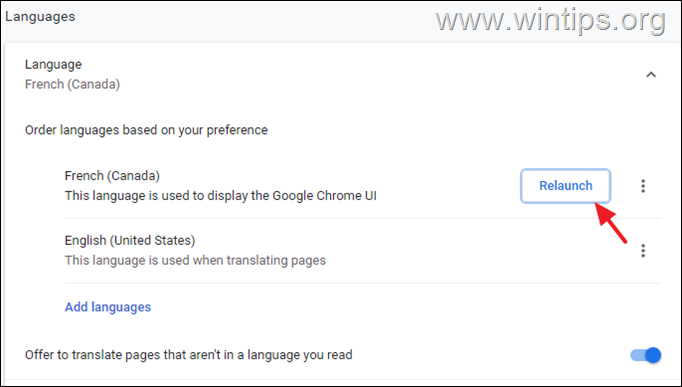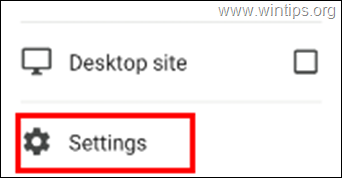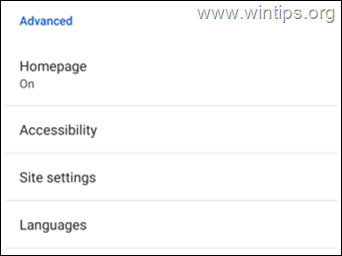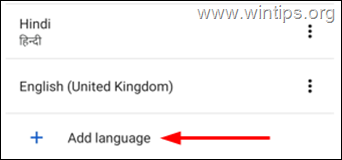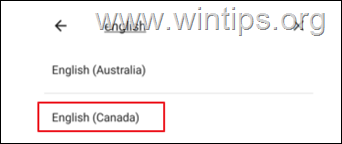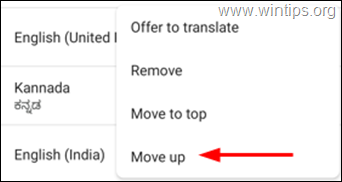How to Change Chrome Language in Desktop & Mobile.
Google Chrome has a wealth of features that are both user-friendly and practical. One of these features is the ability to change the language of Chrome to display all its menus and settings in your language or to view its content in different languages.
More specifically, we can change the display language of Chrome UI to our local language, which is quite convenient for many people who do not speak English. Content translation is another useful feature of Chrome because it translates the content of a web page into the language we want, which is useful for people who don't speak the language in which the material is written.
This tutorial contains instructions on how to display Google Chrome UI and content in your preferred language.
How to Change the Display Language of Chrome Menus & Content.
The ability to change Chrome language is available in both the Android and desktop versions of Chrome and in this tutorial will show you how to change the language settings on both versions.
How to Change Chrome Language in Desktop.
To force Chrome for desktop to display its menus in a different language, or suggest translating web content into your language, follow these steps:
1. Open a new tab and type chrome://settings/languages in the address bar and hit Enter to access language settings.
2. Click on the drop-down menu language under languages.
3. If the required language is not seen on the list, follow these steps to add it.
3a. Click on Add languages option.
3b. Find the language you want from the list (or search for it), and select it by clicking the check box next to it. Then click Add.
4. Click the three dots next to the language that you want Chrome to display. .
5. Click on the check box next to Display Google Chrome in this language to set it as the display language. *
* Note: Optionally and if you want, you can check the option "Offer to translate pages in this language".
6. Finally click Relaunch to restart Google Chrome and apply the changes.
How to Change Chrome Language in Mobile.
To force Chrome for Desktop to display it's menus in your language, follow the steps below:
1. Click on three dots ![]() on the top right corner and select Settings in the menu options.
on the top right corner and select Settings in the menu options.
2. Scroll down to advanced options and tap Languages.
3. If the required language does not exist in the list click on Add language option.
4. Tap on the search icon on the top right and type the language name and select it by tapping on it.
5. Finally, tap on three dots to the right side of the language you want and select Move to top.
That’s it! Let me know if this guide has helped you by leaving your comment about your experience. Please like and share this guide to help others.
We're hiring
We're looking for part-time or full-time technical writers to join our team! It's about a remote position that qualified tech writers from anywhere in the world can apply. Click here for more details.
- How to Disable Device Encryption in Windows 11. - April 17, 2024
- How to View Permissions on Shared Folders on Windows 10/11. - April 15, 2024
- FIX 0x80070643 error in KB5034441 update (Solved) - April 10, 2024