How to Completely Remove Edge browser from Windows 10.
In a previous article I mentioned the way to reinstall Microsoft Edge on Windows 10 if you face problems with the browser. Microsoft Edge is a core component in Windows 10 and for that reason its not possible to completely remove the app by using usual methods.
In this tutorial you 'll find instructions on how to completely remove Microsoft Edge browser from Windows 10. *
* Notes:
1. If you 're interested to uninstall and reinstall Microsoft Edge then read this tutorial: How to Uninstall and Reinstall Microsoft Edge.
2. The below instructions are tested in Windows 10 Version 1709 (Build: 16299.125)
To see the installed Windows 10 Version & Build:
1. Simultaneously press the Win
+ R keys to open the run command box.
2. Type winver and press Enter.
3. At the second line you can view the installed version and build of Windows 10.
How to Completely Remove Edge in Windows 10.
Step 1. Start Windows 10 in Safe Mode.
- Related article: How to Enable the F8 key in Windows 10/8 OS.
1. To start Windows in Safe Mode, simultaneously press the Win ![]() + R keys to open the run command box.
+ R keys to open the run command box.
2. Type msconfig and press Enter.
3. Click the Boot tab and then check the “Safe Boot” option.
4. Click OK and restart your computer.
Step 2. Enable Hidden Files.
1. Open Windows explorer.
2. Click the View tab and go to Options > Change folder and search options.
3. At "Folder Options" select the View tab:
a. Check the Show hidden files, folders, and drives checkbox.
b. Clear the Hide protected operating system files check box. (Click Yes to confirm)
c. Click Apply to folders and then click OK.
Step 3. Rename Microsoft Edge folders.
1. Navigate to the following location:
- C:\Users\%Username%\AppData\Local\Packages
2. Rename the "Microsoft.MicrosoftEdge_8wekyb3d8bbwe" folder to "Microsoft.MicrosoftEdge_8wekyb3d8bbwe.BAK"
4. Then navigate to then following location:
- C:\Windows\SystemApps
5. Rename the "Microsoft.MicrosoftEdge_8wekyb3d8bbwe" folder to "Microsoft.MicrosoftEdge_8wekyb3d8bbwe.BAK". *
- Note: If you cannot rename the folder, "because the folder it is open in another program…"
a. Press CTRL + ALT + DEL and open Task Manager.
b. At 'Processes' tab, right-click at Microsoft Edge and select End Task.
c. Proceed to rename the folder.
Step 4. Restart Windows 10 normally.
1. Simultaneously press the Win ![]() + R keys to open the run command box.
+ R keys to open the run command box.
2. Type msconfig and press Enter.
3. At General tab, check the Normal startup.
4. Click OK and restart your computer.
Step 5. Remove Microsoft Edge Shortcuts.
1. After restart you 'll see that the Edge shortcut at the taskbar is displayed blank. Right click on it and select Unpin from taskbar.
2. Then right click at "Microsoft Edge" shortcut at Start screen and select Unpin from Start.
You 're done! If you want to change your decision about the EDGE browser in the future, just follow the same steps, and remove the ".BAK" extension from the above mentioned Microsoft Edge folders.
That's it! Let me know if this guide has helped you by leaving your comment about your experience. Please like and share this guide to help others.
We're hiring
We're looking for part-time or full-time technical writers to join our team! It's about a remote position that qualified tech writers from anywhere in the world can apply. Click here for more details.
- How to Disable Device Encryption in Windows 11. - April 17, 2024
- How to View Permissions on Shared Folders on Windows 10/11. - April 15, 2024
- FIX 0x80070643 error in KB5034441 update (Solved) - April 10, 2024

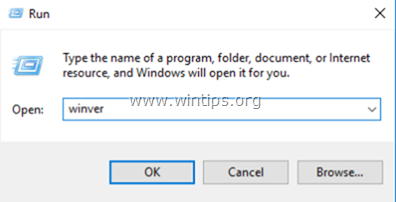
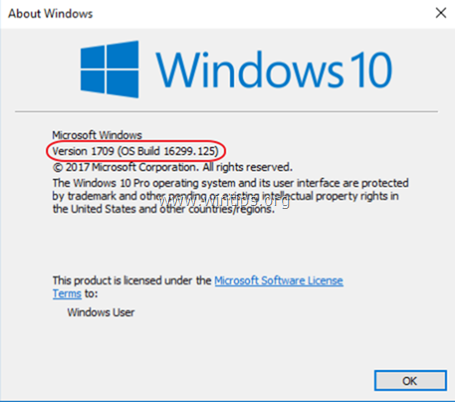
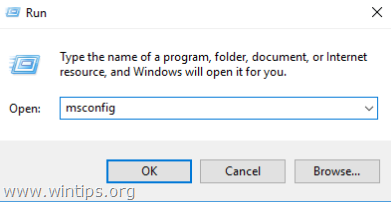
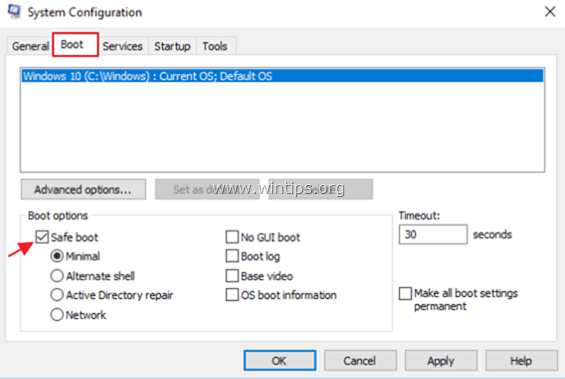
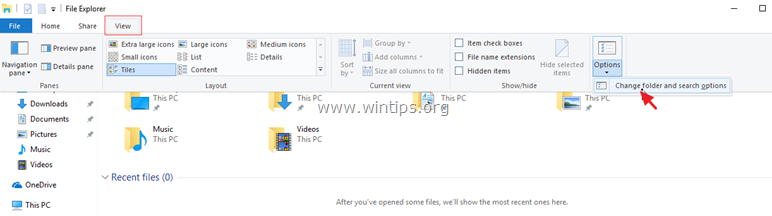
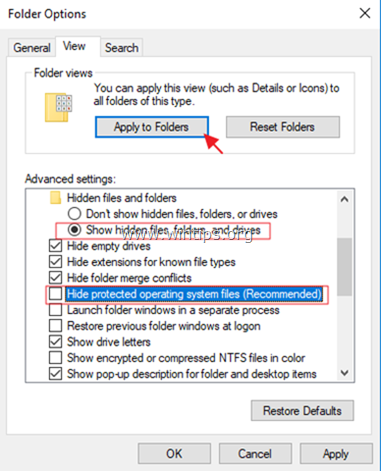
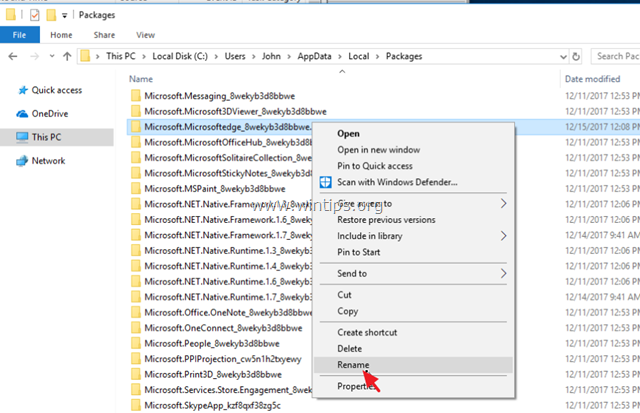
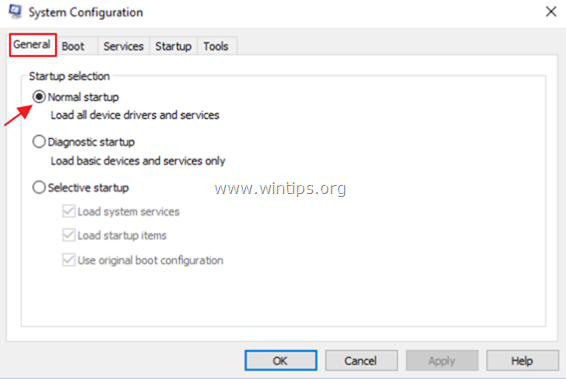
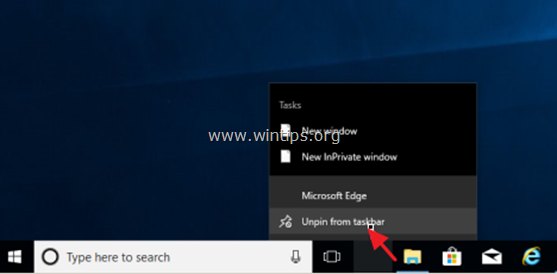
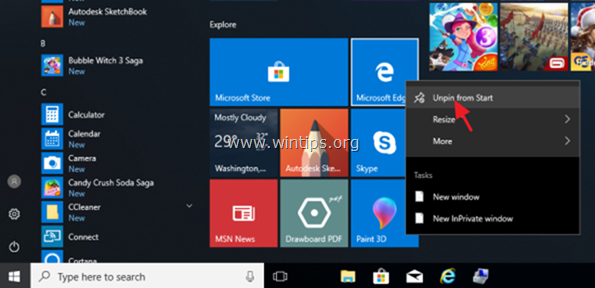




March 30, 2023 @ 12:40 pm
If you are logged on as an administrator you do not need to enter safe mode, Saves the two reboots :)
December 8, 2022 @ 4:04 pm
Thank you very much this monster no longer randomly popup in task details, I've also renamed the
edge DevToolsClient folder and dump everything within "C:\Program Files (x86)\Microsoft" into a trash collection folder while I was in safe mode just to be sure.
Be dead trash BE DEAD seriously.
March 30, 2023 @ 12:59 pm
Great call, I had to end all edge processes from task manager to be able to delete the contents of that folder, great advice
August 19, 2020 @ 11:07 pm
This did not work exactly as stated; but, it did work with one added step.
Microsoft Edge could not be unpinned from the Start Menu; so, I found the program on the disc and deleted it. This step just replaced Step 5.
April 9, 2020 @ 7:49 pm
It worked on version 1909
Thanks 💯💯👍
April 9, 2020 @ 7:40 pm
It's now disabled
Thanks brother
I love you!❤️
February 8, 2020 @ 7:27 pm
I think it's disabled now (Ver 1909 18363.628)
Thanks for instructions
November 24, 2019 @ 6:19 pm
does not function in Version 1909
November 23, 2019 @ 5:07 am
what's truly messed up is earlier this year microsoft announced they are abandoning Edge, there will no longer be support for it and updates are supposed to be ending relatively soon. i haven't used edge in a while but i saw promise in it. regardless, it's gotta go.
October 29, 2019 @ 11:36 pm
can you please tell me how to undo it?
October 30, 2019 @ 10:41 am
Just follow the same procedure, but this time rename the "Microsoft.MicrosoftEdge_8wekyb3d8bbwe.OLD" to "Microsoft.MicrosoftEdge_8wekyb3d8bbwe"
October 28, 2019 @ 3:51 am
Too many noobs to teach individually This is way to much damn trouble. I already had it disabled and still followed this. It's nothing. It only takes two steps.
1. Hit Start, Type Features and click "Turn Windows features on or off"
2. Find Microsoft Edge, uncheck it and then click ok and then you're done.
Simple as that. I don't even think you have to go into safe mode, don't think I did when I did it. You just wasted my time.
October 29, 2019 @ 11:54 am
Via the "Turn Windows features on or off" options you can only remove the Internet Explorer 11 and NOT the MS EDGE.
October 31, 2019 @ 10:57 pm
There is no edge in the features section on this machine. Try again…
November 23, 2019 @ 5:08 am
hey bonehead, ms edge isn't even listed in the "Features," so if you removed it that way you were dreaming…which means you've fallen asleep at work!!! again!!!
May 19, 2022 @ 8:21 am
Sounds like you just wasted your own time, bonehead
October 24, 2019 @ 8:48 pm
Will it be possible to install IE5setup.exe after this?
My objective is to get Outlook (Office XP Pro 2002) to work properly in Win 10 Home v1809 (soon to be v1903 if update works properly).
Thank, and have a nice day!
October 25, 2019 @ 8:57 am
Internet Explorer is already included in Windows 10. Just perform a search for "Internet Explorer" using Cortana.
October 22, 2019 @ 1:27 pm
I was stucked with middle of the process to uninstall the microsoft edge. But, I have looked on to your step by step article that helps me to unstalling the microsoft edge successfully. Thanks for the useful tips.!
Regards,
Abdul Ahad
September 26, 2019 @ 12:10 am
Thanks for this great instruction. I followed through and got Edge out of my computer.
September 9, 2019 @ 10:03 pm
I have version 1903 and also can not find a way to remove the icons from the start menu. Why is this not easily customizable like earlier Windows? These folks seems like they're TRYING to mess up the easy stuff. Why isn't Edge, Store, etc a simple uninstall feature? No problems removing "core" components on my MacOS versions. Hint hint.
September 10, 2019 @ 8:49 am
Right-click -> Unpin from Start
October 28, 2019 @ 10:18 pm
This is done by design. Microsoft does not want Edge uninstalled. As well, the store is integral to Windows, try disabling it and see how mach of a pain in the ass everything is to do. This again, is all by design so you use their ecosystem. Europe variant of Widows does not have Edge, as it is against the law to prepackage the browser there.
December 8, 2020 @ 6:24 am
funny thing is I removed windows update service (which wasn't easy but easier that I thought) and this, to my knowledge also removed access to the store, however my pc runs smoother than ever since…
also funny thing now edge also stopped "working" it works but most sites tell me my browser is outdated… which is what brought me here as I was curious how to remove edge as it is not completely useless to me.
I actually liked it before it became "outdated" but such is life now it gotta go :)
August 14, 2019 @ 8:03 pm
Worked, tanks!
June 22, 2019 @ 1:35 pm
This is temporal bcz after major updates Edge will come back and u need to redo the steps… better solution is to remove edge with power shell and from registry but still not forever xD
June 22, 2019 @ 4:00 am
Microsoft is Wrong to force us to install programs like Cortana and Edge and others which I never need or want or use. And I thought this was the country of by and for the people.
Everything but drivers should all be optional glittering generalities.
June 22, 2019 @ 3:54 am
Nvidia Driver Says EDGE is using its GPU
Amongst other programs Which I do not want
them to use my gpu ???
I need the full use of my gpu for other programs Which I actually use.
Nothing will allow me to rename the edge folder it seems in use by some unknown program.
June 22, 2019 @ 10:16 am
@gmvoeth: Perform the following steps…
a. Press CTRL + ALT + DEL and open Task Manager.
b. At 'Processes' tab, right-click at Microsoft Edge and select End Task.
c. Proceed to rename the folder.
June 12, 2019 @ 4:37 pm
Hello, I too am running 1809 build. All I did was add the .bak to the end of the "Microsoft.MicrosoftEdge_8wekyb3d8bbwe.BAK" file. didn't have to go into safe mode, didn't have to take ownership.
June 7, 2019 @ 11:10 am
Hello and thank you for this instruction. I managed to follow it up to step 5 but unable to
unpin edge from taskbar. The shortcut does not appear blank or otherwise. I went into file explorer and saw a file edge.lnk which I deleted but still no good. I did unpin from the
start screen. There is still a file somewhere lingering which still brings up edge. I went into
apps and features and edge is not to be found.
My win10 is 1803 build 17134.765. Appreciate any further help. Thanks
March 28, 2019 @ 7:34 pm
Great THANK YOU