How to enable (Turn on) Windows Defender.
In Windows 10, 8, 8.1 operating systems, Microsoft updated its security protection with the Windows Defender Antivirus program. The Windows Defender (previously known as Microsoft Security Essentials) offers more protection to your Windows system from viruses, Trojans, worms and other malicious programs that can harm your computer.
When you buy a Windows 8 computer today, Microsoft Windows Defender is already bundled inside the new operating system, but for the reason that some OEM manufacturers prefer to install trial versions of antivirus protection programs from other manufacturers like Norton, McAffee, etc. the Windows Defender is disabled. If you don’t like the manufacturer's antivirus, then you can uninstall it from your control panel and then you can enable and use Windows Defender to protect your computer.
(FIX: Windows Defender has been turned off and isn't monitoring your computer).
In this article I will explain how to enable the default Windows Antivirus Protection ('Windows Defender' in Windows 10 or the 'Microsoft Security Essentials' if you own Windows 7 or Vista).
How to enable Windows Defender Antivirus (Microsoft Security Essentials) in Windows 10, 8, 7 & Vista OS.
1. You can easily enable Windows Defender from your control panel. To do this, go to: *
* Attention: Uninstall any other third party antivirus before you continue below.
1a. Windows 7: Start > Control Panel.

1b. Windows 8: Right click on the bottom left corner and select Control Panel }
2. From “Control Panel” menu items, double click to open “Action Center”. (In Windows 10 OS open the "Security and Maintenance" item)
3. In “Action Center” settings, press the “Turn on now” button to enable “Windows Defender”. *
* Notes:
1. In Windows 7, Vista OS you have to press the “Turn on now” button beside “Virus Protection” options.
2. In Windows 10 OS press the Turn on now button next to Spyware and unwanted software protection.
3. If after pressing the "Turn ON" button nothing happens, then follow the instructions on this guide: How to fix: Cannot Start Windows Defender on Windows 10 or Windows 8.
4. After Windows Defender Activation you should view the follow screen on your computer.
5. After you have enabled Windows Defender, press the “Update” tab and proceed to update its virus database.
6. In “Update” options, press the “Update” button to start updating Windows virus and spyware definitions.
That's it! I hope that this article was useful for you.
Please leave a comment below if it helped you or not. It really helps us a lot. Thanks.
We're hiring
We're looking for part-time or full-time technical writers to join our team! It's about a remote position that qualified tech writers from anywhere in the world can apply. Click here for more details.
- FIX: Numeric keypad Not Working on Windows 10/11 - July 24, 2024
- How to Share Files or Printers in Hyper-V? - July 22, 2024
- How to invoke Hyper-V Screen resolution prompt? - July 17, 2024

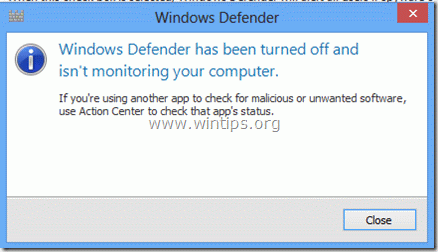
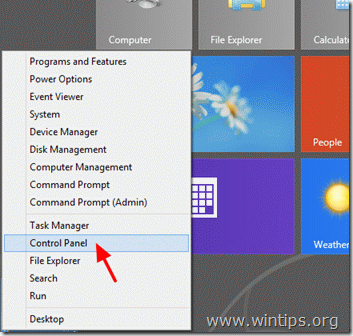

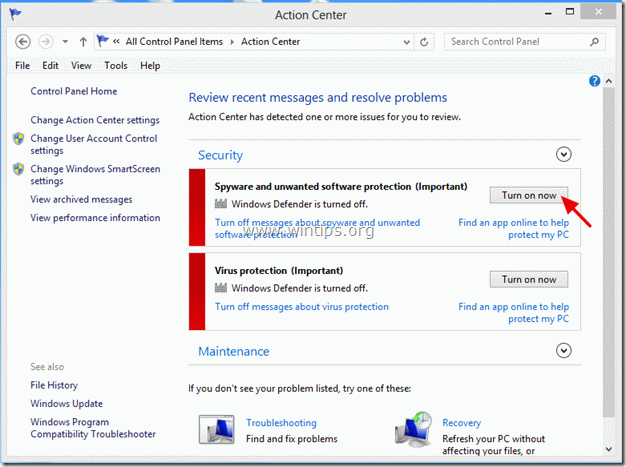
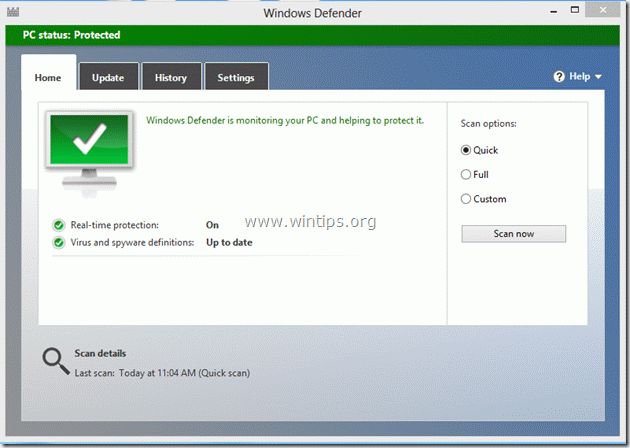
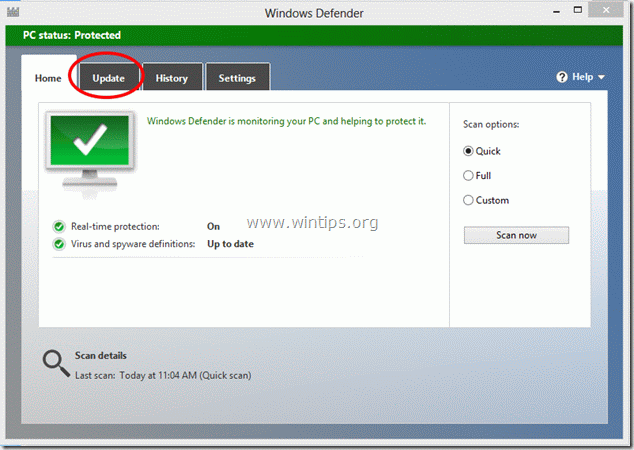
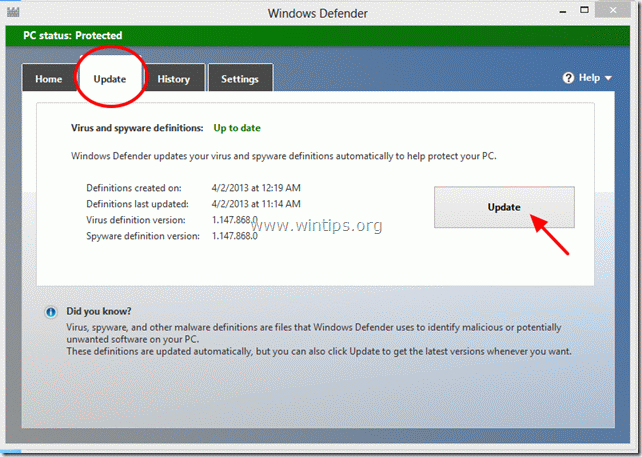




May 16, 2016 @ 11:03 pm
Does not work for me. It says impossible to start windows defender service. I disabled windows defender via checkbox.
May 17, 2016 @ 10:36 am
@Anixx: Follow the instruction from this article to fix your problem: How to fix: Cannot Start Windows Defender on Windows 10 or Windows 8.
July 27, 2015 @ 5:27 pm
I have to manually turn on my Windows Defender (W/ 7) every time after I have shut my computer down. I always completely shut down this computer when I am finished with it. Apparently from what I have read above I have another program which is doing the same function and is overriding my Windows Defender. The message is always the same relating to Your Windows Defender is not running, and then something about another program. I have scanned my computer with all of my security system and do not see any problems. Windows Defender did remove some potential threats when I turned on full scan last night. My question is where do I go within my computer to see what program is overriding my system. It has to be another firewall I am thinking.
July 28, 2015 @ 9:48 am
@Ron: If you have another antivirus installed then uninstall it.
July 17, 2014 @ 4:57 pm
Windows defender turn on a off is not in the security center ?
March 1, 2014 @ 6:29 am
I cannot turn defender on , I tried suggested fixes but could not turn on. never found where to turn on. I have an expired webroot secure anywhere installed, should I delete from computer. Please help
March 1, 2014 @ 1:42 pm
Hello Marie. Yes, you must uninstall any other antivirus from your computer before you try to enable Windows Defender.
February 5, 2014 @ 6:51 pm
i cannot able to turn on windows defender .if i click turn on virus production in action center then it goes to C:\Windows\System32 what can i do?
February 6, 2014 @ 11:11 am
Hello ragupathi.
Pls Check your computer for malware: https://www.wintips.org/malware-removal-guide/
January 22, 2014 @ 2:54 am
after a couple of hours of looking for a solution and trying all kinds of suggestions on the various forums, this is the only one that worked, and was the simplest; THANK YOU, THANK YOU, THANK YOU!!!
December 27, 2013 @ 4:16 am
After spending about 30 mins looking for a working solution, this write-up did the trick. Thanks.
October 17, 2013 @ 11:44 am
Thanks for the detailed explanation. Very helpful for everyone whose new to windows 8.
October 6, 2013 @ 4:17 am
good one
August 30, 2013 @ 3:11 pm
wao, thanks allot so straight forward helpful, thanks again
August 28, 2013 @ 4:00 pm
If you have a problem similar to Will then simply update first and the go to setting – Administrator – then turn on and save
August 25, 2013 @ 4:32 am
Tim: Thank you so much. I've been on the compuyer for hours till I came across this site A+
August 17, 2013 @ 6:02 am
thank you so much….. it works……
August 16, 2013 @ 7:23 am
Thanks. I echo others, this was super helpful where others let me down.
August 7, 2013 @ 1:58 pm
hi, i am not any security message on action center, what should I do now
Thanks in advance
August 7, 2013 @ 2:49 pm
Perhaps Windows Defender is already Enabled. If you are using Windows 8, search for "Defender" on search form and open it, to see it's status!
August 3, 2013 @ 3:05 am
Did not work for windows 8. Windows Defender cannot be seen in action center. Windows defender was turned off in services. When started it immediately stopped. I have Avast IS on my dell laptop. I suspect that avast and Windows Defender are incompatible.
Does anybody know this for sure?
August 3, 2013 @ 8:50 am
Hello Paul,
Windows Defender cannot be enabled if you have another antivirus on your computer already running.
July 10, 2013 @ 12:07 am
Very helpful only site that gave accurate information that allowed me to enable my windows defender in M8
June 23, 2013 @ 9:32 am
very good
June 6, 2013 @ 3:44 pm
Thank you very much. In total agreement with Roger and Dave: this procedure was so simple and worked, where other "help-sites" provided more complicated methods which did not even help. Action center is your friend.
June 5, 2013 @ 1:51 am
The Action Center was the key for me that many sites did not mention – thank you!
June 4, 2013 @ 5:53 am
YAY!! Thanks for helping me!
May 28, 2013 @ 6:05 pm
I followed the directions but< instead of getting a green screen indicator, I got a red one (i.e. Win Def turned off) When I clicked the "turn on" button in Win Def, I get a window that says it timed out and it's not turned on,
May 29, 2013 @ 8:51 am
Hello Will,
Probably you have another antivirus currently installed on your pc or a malicious programs prevents you from Enabling Windows Defender. (try to scan your pc with MalwareBytes Antimalware: https://www.wintips.org/malware-bytes-antimalware-free-version-installation-and-usage/)
May 17, 2013 @ 12:46 am
Very helpful. This advice solved a problem that several other sites were of no help with. Thanks