How to fix Firefox black page problem
Mozilla Firefox suddenly doesn't open any web pages, or it displays a black (blank) page in any website you try to open. All other browsers (e.g. Internet Explorer, Chrome, etc.) work perfectly. This probably happens due to a malware/virus that corrupts Firefox settings or due to a hardware incompatibility with your graphics card.
In particular, the following problems – symptoms appear when you use your Mozilla Firefox browser:
- Firefox displays a black screen in any page you try to open.
- Firefox displays a blank screen in any page you try to open.
- All other browsers (e.g. Internet Explorer, Chrome, etc.) work perfectly.
If you face one of the above errors or symptoms, while using Mozilla Firefox, then try the following procedure to resolve your problem(s).
How to solve Firefox black (blank) page problem.
Before continuing to implement the solutions mentioned below, first try the following.
- Clear Firefox browsing data.
- Temporarily turn off (disable) your Antivirus and your Firewall program.
- Scan your computer for malware programs by using this guide: Malware Removal Guide to clean your infected computer
Solution 1. Disable Hardware Acceleration
1. Click on “Firefox” menu button on the top left of Firefox window and go to “Options”.
2. Press “Advanced”.
3. Uncheck (disable) the “Use hardware acceleration when available” option.
Solution 2: Start Firefox in safe mode
1. Click on “Firefox” menu button and go to “Options” > “Help” > “Restart with Add-ons Disabled”.
Now check if you can open websites without the black page problem. If so, then proceed to disable any Add-ons installed that may installed in Firefox.
How to disable Firefox Add-ons (Extensions).
1. Click on “Firefox” menu button on the top left of Firefox window and go to “Add-ons”.
2. Choose “Extensions” on the left pane.
3. In “Extensions” options, “Disable” one by one all extensions listed to find the one that causes the problem. Restart Firefox and see if the problem fixed. If so then…
4. …remove from Firefox any extension that causes the problem by pressing the “Remove” button.
That's it!
We're hiring
We're looking for part-time or full-time technical writers to join our team! It's about a remote position that qualified tech writers from anywhere in the world can apply. Click here for more details.
- How to Disable or Remove BitLocker from Windows RE. - April 24, 2024
- FIX: Error 0x8007025d in Windows 10 Update. - April 22, 2024
- How to Disable Device Encryption in Windows 11/10. - April 17, 2024

![firefox-black-page[3] firefox-black-page[3]](https://www.wintips.org/wp-content/uploads/2014/03/firefox-black-page3_thumb.jpg)
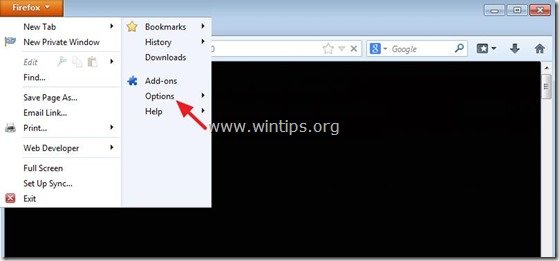
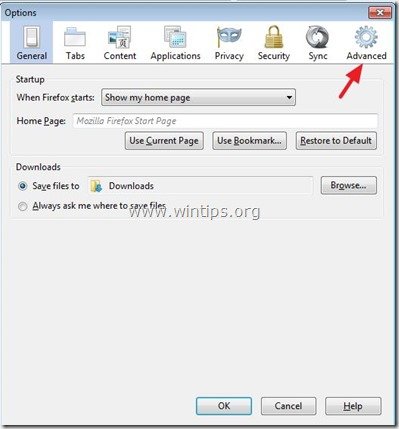
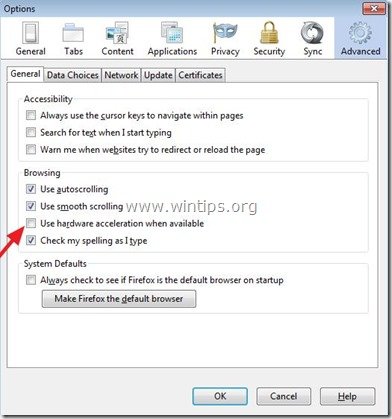
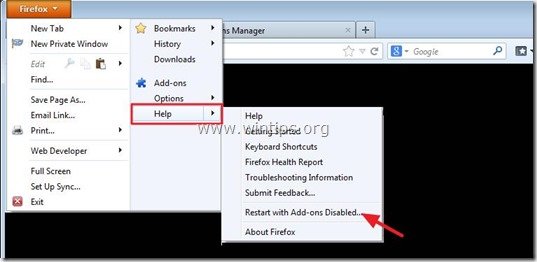
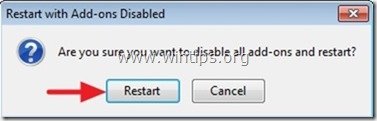
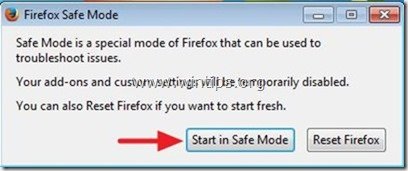
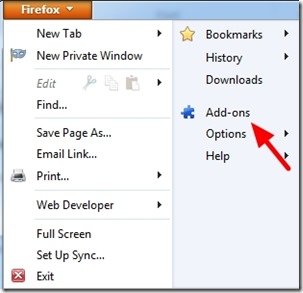
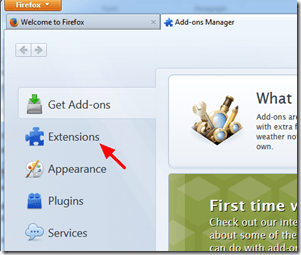
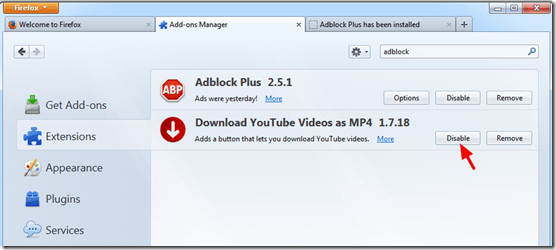
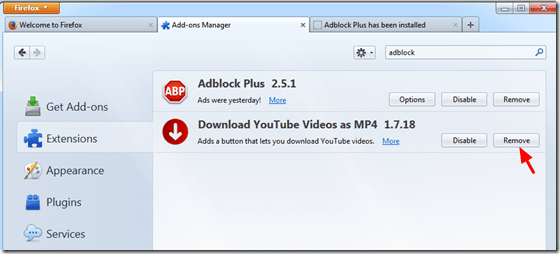




February 5, 2023 @ 12:43 am
A simple main board B I O S update Dose the trick. Most that came in for repair were ASUS or with a 4th gen i(?)-4770and or (K) This is the fix if the Screen goes complete black for a few seconds then is ok and repeats sooner or later. use Ez flash to in the bios for a fast update
November 1, 2018 @ 10:32 pm
I'm running Windows 10, 64 bit. Firefox does not even have the menu, or the logo. I get a frame with a completely black screen. Just the name along the top border and nothing else. When I check the task manager, I find four Firefox processes running in the background, which I manually stop one at a time.
Firefox was running fine until 2 days ago, 10/30/2018.
November 2, 2018 @ 9:38 am
@Wayne: Uninstall and reinstall Firefox.
October 23, 2017 @ 8:32 pm
I guess that's what happens when Microsoft turns their operating system into a millennial-coddling game interface and make sure that everything runs slower than ever. Oh, and why not say it's the last version of Windows ever while you're at it? You know, because they finally perfected it.
August 4, 2017 @ 7:51 pm
Blaming everything on Windows 10 is illogical. Firefox is the only browser that has this problem, had with Win 7 and still does, because that is my OS and Firefox is constantly going 'black'. The way Firefox uses and hogs resources appears to be a big part of the issue, and it is not releasing memory even as one closes unused browser tabs. Saying this is Msoft's fault is silly; if it does not happen with any other browser, duh, it's Firefox's problem and likely when it upgraded after a person went to Win 10 the Firefox upgrade created the issue, not the Win 10. People make very uncritical assumptions about computer problems and confusing the troubleshooting threads with folklore and voodoo misinformation is no help.
July 26, 2017 @ 9:44 am
NEVER HAD THS UNTIL THE LAST UPDATE OF WINDOWS 10
June 7, 2017 @ 10:25 am
It happened to me right after the Windows 10 Creators update. The fault must be there.
June 28, 2017 @ 12:12 am
Same for me; Windows Creator update started the issue.
November 16, 2015 @ 10:01 am
disabling hardware acceleration makes it more stable but it still happens. Obviously the root cause is elsewhere… It was fin with windows 7. this started after installing windows 10.
August 18, 2015 @ 3:35 pm
Most of the fix suggestions miss they mark because with the screens and text all black, you cannot access anything thru Firefox. Usually this is a Win problem and I have not figured out why it seems to affect FireFox first. To fix, restart your computer in safe mode, run any quality malware program, do a checkdisk with repair then restart in normal mode.
January 25, 2015 @ 10:39 pm
Will this download give me a virus? I think my computer had enough of those lol
January 27, 2015 @ 11:04 am
@Komona: No. This website was created to resolve your problems. All of these articles and guides are written in good faith and the suggested programs does not contain viruses.
November 14, 2014 @ 12:05 am
Thank you! Disabling the hardware acceleration got rid of my black screens of failure.
August 25, 2014 @ 3:17 am
I disabled HW acceleration but I still get that shit with my FF from time time. I'm even thinking to go back to 3.5 instead of FF30 to avoid this issue.
June 26, 2014 @ 11:19 am
Thank you, this has been bothering me for a while, thought it was the computer going crazy at first.
It was the hardware acceleration causing the bug for me.
June 8, 2014 @ 9:11 am
Does this work, or is it more guess work ?
I don't want to remove any of my add-ons
June 8, 2014 @ 12:14 pm
Before remove any add-on: First try to run Firefox with add-ons disabled (solution 2). If Firefox works then try to disable Add-ons one-by one and each time restart Firefox until you find which add-on causes the problem. Then remove ONLY that (problematic) add-on.