How to remove Smart PC Cleaner Rogue software
“Smart PC Cleaner ” is a rogue system optimization software that gets on your computer as bundled software when you download and install other free software from the Internet. When “Smart PC Cleaner ” is installed on your computer, it pretends that several issues are found on your computer and you must activate (buy) the program in order to fix them. The “Smart PC Cleaner ” looks legitimate and probably gets on your computer when you download and install other software from the Internet. For that reason you must always pay attention when you install programs on your computer.
To remove “Smart PC Cleaner ” from your computer, then follow the instructions given below:
How to get rid of “Smart PC Cleaner” rogue software.
Step 1: Terminate & Delete ‘Smart PC Cleaner’ process with RogueKiller.
1. Download and save "RogueKiller" utility on your computer'* (e.g. your Desktop).
Notice*: Download version x86 or X64 according to your operating system's version. To find your operating system's version, "Right Click" on your computer icon, choose "Properties" and look at "System Type" section.
2. Double Click to run RogueKiller.
3. Let the prescan to complete and then press on "Scan" button to perform a full scan.
3. When the full scan is completed, press the "Delete" button to remove all malicious items found.
4. Close RogueKiller utility.
Step 2. Uninstall "Smart PC Cleaner” app from your Control panel.
1. To do this, go to:
- Windows 8/7/Vista: Start > Control Panel.
- Windows XP: Start > Settings > Control Panel
2. Double click to open
- Add or Remove Programs if you have Windows XP
- Programs and Features if you have Windows 8, 7 or Vista.
3. In the program list, find and Remove (Uninstall) these programs :
- Smart PC Cleaner v3.2*
- * Also remove any other unknown or unwanted application.
Step 3: Remove Smart PC Cleaner with AdwCleaner.
1. Download and save “AdwCleaner” utility to your desktop.
2. Close all open programs and Double Click to open ”AdwCleaner” from your desktop.
3. Press “Scan”.
4. When the scan is completed, press “Clean” to remove all the unwanted malicious entries.
4. Press “OK” at “AdwCleaner – Information” and press “OK” again to restart your computer.
5. When your computer restarts, close "AdwCleaner" information (readme) window and continue to the next step.
Step 4. Remove Smart PC Cleaner with Malwarebytes Anti-Malware FREE.
Download and install one of the most reliable FREE anti malware programs today to clean your computer from remaining malicious threats. If you want to stay constantly protected from malware threats, existing and future ones, we recommend that you install Malwarebytes Anti-Malware PRO:
Malwarebytes™ Protection
Removes Spyware, Adware & Malware.
Start Your Free Download Now!
1. Run "Malwarebytes Anti-Malware" and allow the program to update to its latest version and malicious database if needed.
2. When the "Malwarebytes Anti-Malware" main window appears on your screen, choose the "Perform quick scan" option and then press "Scan" button and let the program scan your system for threats.
3. When the scanning is completed, press “OK” to close the information message and then press the "Show results" button to view and remove the malicious threats found.
4. At the "Show Results" window check – using your mouse's left button- all the infected objects and then choose the "Remove Selected" option and let the program remove the selected threats.
5. When the removal of infected objects process is complete, "Restart your system to remove all active threats properly".
6. Continue to the next step.
Advice: To ensure your computer is clean and safe, perform a Malwarebytes’ Anti-Malware full scan in windows “Safe mode“.*
*To get into Windows Safe mode, press the “F8” key as your computer is booting up, before the appearance of the Windows logo. When the “Windows Advanced Options Menu” appears on your screen, use your keyboard arrows keys to move to the Safe Mode option and then press “ENTER“.
Step 5. Restart your computer & perform a full scan with your original antivirus program.
We're hiring
We're looking for part-time or full-time technical writers to join our team! It's about a remote position that qualified tech writers from anywhere in the world can apply. Click here for more details.
- How to Disable or Remove BitLocker from Windows RE. - April 24, 2024
- FIX: Error 0x8007025d in Windows 10 Update. - April 22, 2024
- How to Disable Device Encryption in Windows 11/10. - April 17, 2024


![saa_thumb2_thumb_thumb_thumb_thumb_t[2]_thumb saa_thumb2_thumb_thumb_thumb_thumb_t[2]_thumb](https://www.wintips.org/wp-content/uploads/2014/03/saa_thumb2_thumb_thumb_thumb_thumb_t2_thumb_thumb.jpg)
![roguekiller-scan_thumb1_thumb_thumb1[2]_thumb roguekiller-scan_thumb1_thumb_thumb1[2]_thumb](https://www.wintips.org/wp-content/uploads/2014/03/roguekiller-scan_thumb1_thumb_thumb12_thumb_thumb.jpg)
![remove-zeroaccess-sireref-roguekille[2] remove-zeroaccess-sireref-roguekille[2]](https://www.wintips.org/wp-content/uploads/2014/03/remove-zeroaccess-sireref-roguekille2_thumb1.jpg)

![add-remove-programs_thumb1_thumb1_th[2]_thumb add-remove-programs_thumb1_thumb1_th[2]_thumb](https://www.wintips.org/wp-content/uploads/2014/03/add-remove-programs_thumb1_thumb1_th2_thumb_thumb.jpg)
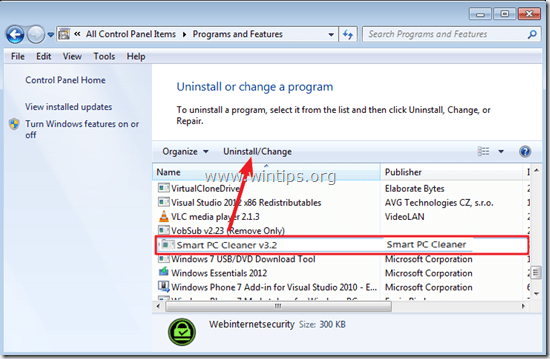
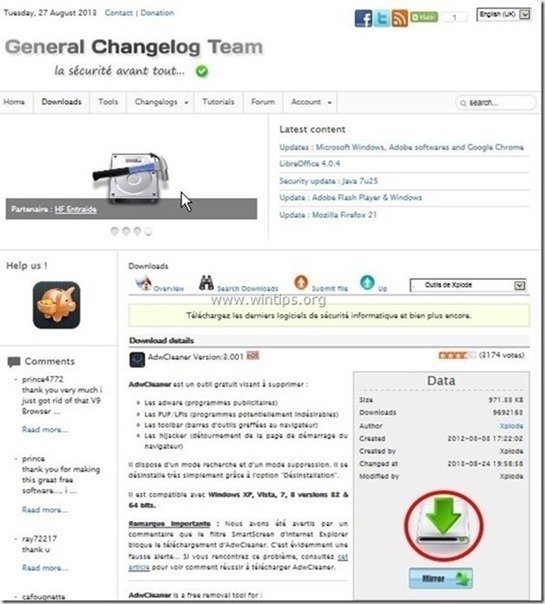
![adwcleaner-scan_thumb1_thumb_thumb_t[1]_thumb adwcleaner-scan_thumb1_thumb_thumb_t[1]_thumb](https://www.wintips.org/wp-content/uploads/2014/03/adwcleaner-scan_thumb1_thumb_thumb_t1_thumb_thumb.jpg)
![adwcleaner-clean_thumb1_thumb_thumb_[2]_thumb adwcleaner-clean_thumb1_thumb_thumb_[2]_thumb](https://www.wintips.org/wp-content/uploads/2014/03/adwcleaner-clean_thumb1_thumb_thumb_2_thumb_thumb1.jpg)








