How to: Rename User Profile Folder in Windows 10/8/7
This tutorial contains instructions to rename the user profile folder in Windows OS. As you may know, when you rename a user in Windows, the name of the user's profile folder (which contains all it's files and settings), remains unchanged.
For example, if you rename an account from "Mike" to "John", the profile folder under the "C:\Users\" directory will still named "Mike" (C:\Users\Mike) and not "John" (C:\Users\John). This is happened because by Windows design, the profile folder name doesn't changed automatically when you change the username.
This tutorial contains instructions to change the name of the Profile folder Windows 10, 8/8.1 & 7 OS.
- Related article: How to change user account name in Windows.
How to Change the User Profile Folder Name for a Local Account *
* Note: If you 're using Windows 10 with a Microsoft account, then the only way to change the name of the user profile folder, is to create a new local Administrator account (with the desired name) and then to connect the new account with your Microsoft account.
To Change the Name of the Profile folder:
Important: Proceed and change the current account name (if you have not already done so), before you continue below.
Step 1. Enable the Hidden Administrator Account
1. Open Command Prompt as Administrator. To do that:
a. In the Search box type: cmd (or command prompt).
b. Right click on the command prompt (result) and select Run as Administrator.
2. Inside the command prompt window, type the following command and press Enter:
- net user administrator /active:yes
3. After that you should view a message that says that your command was completed successfully.
4. Close Command prompt.
Step 2. Change the User Profile folder path in Registry.
1. Sign Out from the current account and Sign-In as Administrator.
2. Open Registry Editor. To do that:
1. Simultaneously press the Win
+ R keys to open the run command box.
2. Type regedit and press Enter to open Registry Editor.
3. Inside Windows Registry, navigate (from the left pane) to this key:
- HKEY_LOCAL_MACHINE\SOFTWARE\Microsoft\Windows NT\CurrentVersion\ProfileList
4. Right click at the "ProfileList" key and select Export.
5. Type a name for the exported registry key (e.g. "ProfileList") and save the file to your desktop. *
* Note: If something goes wrong at the end of the process, just click at the exported registry file to restore the registry settings back.
6. In registry editor, double click at "ProfileList" key to expand its contents.
7. Now, under the ‘ProfileList’ registry key you should see two (or more) subkeys named "S-1-5-21" followed by a long number (e.g. ‘S-1-5-21-1001432958-3492499226-3494023764-1001).
8a. Click each "S-1-5-21-xxxxxxx" subkey and look at the right pane, at "ProfileImagePath" value, to find out which "S-1-5-21-xxxxxxx" subkey shows the path of the user folder that you want to rename. *
* e.g. Let's suppose that you want to change the name of the profile folder "Mike" to "John". At this case we look for this value "C:\Users\Mike" in "ProfileImagePath"
8b. Once you find which "S-1-5-21-xxxxxxx" subkey, contains the path (location) for your profile, double click at "ProfileImagePath" value and change the current folder path (e.g. "C:\Users\Mike") to the new one (e.g. "C:\Users\John").
8c. When done, click OK.
9. Close Registry Editor and restart your computer.
Step 3. Rename User Folder in Windows Explorer.
1. After restart, Sign Out from the Administrator account and sign in using the new account name (e.g. John"). *
* Attention: After sign-in, you will think that all your files & settings are lost. This is happened because you have signed into a temporary user profile (without your files & settings). Don't Panic and continue below to fix this issue.
2. Open Windows Explorer and navigate to "C:\Users" folder. *
* Note: If you 're using Windows 10, ignore (close) the "Can't sign in to your account" message.
3. Right-click at the user profile folder that you want to rename (e.g. from "Mike" to "John") and select Rename.
4. Type the new name (e.g. "John") for the profile folder and press Enter. *
* Important: The new name must be the same with the name in the "ProfileImagePath" value in registry (e.g. "C:\Users\John").
5. At "Folder Access Denied" window, click Continue to rename the user account folder. *
* Note: If you cannot rename the folder, then apply this step in Windows Safe Mode, by using the Administrator account.
6. Restart your computer.
7. After restart, you should sign in to your normal profile, with all your personal files and settings in place!
8. Continue to the next step.
Step 4. Replace Registry References to the Old Folder Name.
After you rename the user folder to the desired name, you have to modify also the registry values that refers to the old name, in order to avoid search or other problems. To modify the registry paths: *
* Notes:
1. If you cannot change a registry value, because of "An Access Denied" or similar error, then skip to modify the next registry value.
2. To make your life easier, you can use one of the following Free registry editors, that offers a "Find and Replace" function (Search and Replace).
1. Simultaneously press the Windows ![]() + R keys to open run command box.
+ R keys to open run command box.
2. Type regedit and press Enter.
3. From the Registry menu, click Edit > Find.
4. At 'Find what' box, type the old name of the profile folder. (e.g. "Mike") and click Find Next.
5. Then double click at any registry entry found that contains the old name, and replace it with the new name and click OK. *
* e.g. Change "C:\Users\Mike" to "C:\Users\John".
6. When done, press the F3 key to find the next value(s) and make the same change.
7. Perform the same step to changes all the values that refers to the old name and when done, proceed to the last step below.
Step 5. Rebuild Search Index.
Finally, follow the below procedure to rebuild the search index:
1. Open Windows Control Panel.
2. Open Indexing Options.
3. At 'Indexing Options' click Advanced.
4. Click Rebuild.
5. Click OK at the information message.
6. When the Indexing is completed, you 're done!. *
* NOTE FOR WINDOWS 10 USERS: If the Store apps are not working after the folder rename, then open PowerShell as Administrator and give this command:
- Get-AppxPackage | Foreach {Add-AppxPackage -register "$($_.InstallLocation)\appxmanifest.xml" -DisableDevelopmentMode}
That's it! Let me know if this guide has helped you by leaving your comment about your experience. Please like and share this guide to help others.
We're hiring
We're looking for part-time or full-time technical writers to join our team! It's about a remote position that qualified tech writers from anywhere in the world can apply. Click here for more details.
- How to Disable or Remove BitLocker from Windows RE. - April 24, 2024
- FIX: Error 0x8007025d in Windows 10 Update. - April 22, 2024
- How to Disable Device Encryption in Windows 11/10. - April 17, 2024

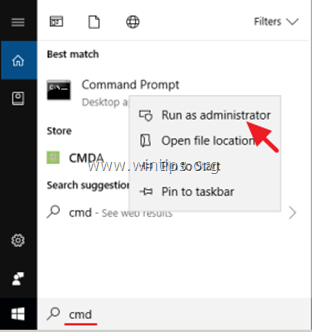


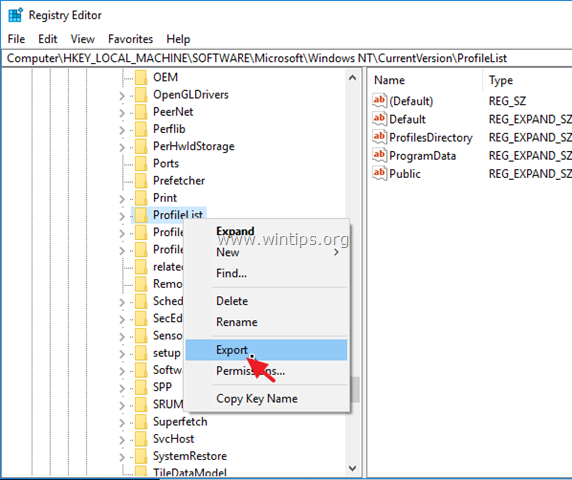
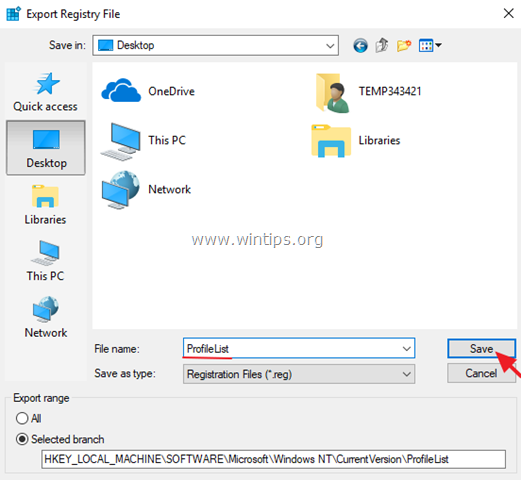
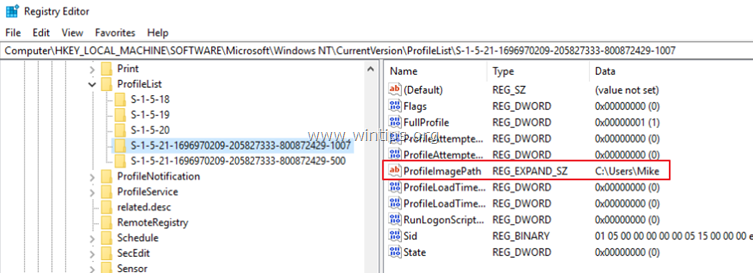
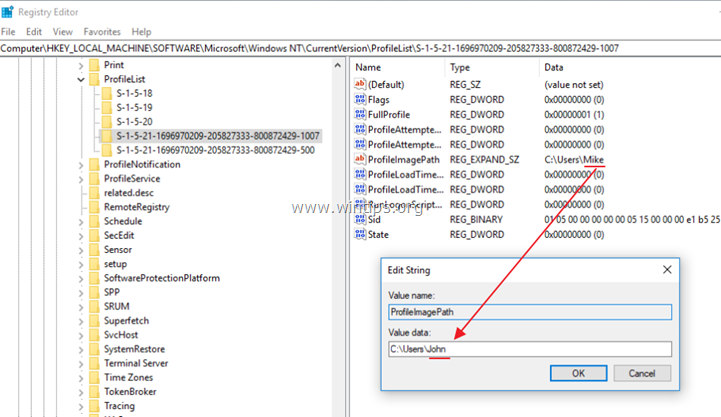
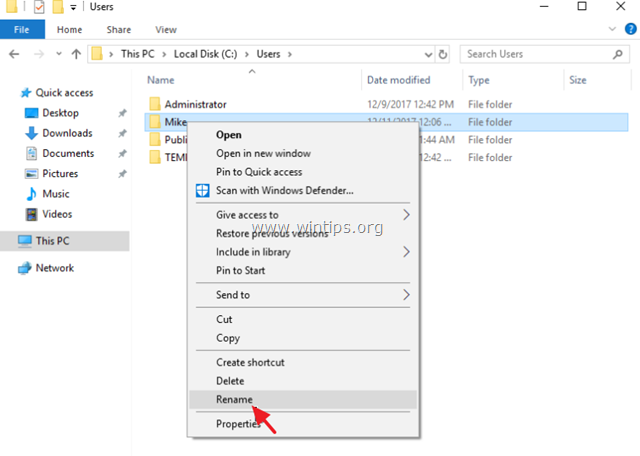
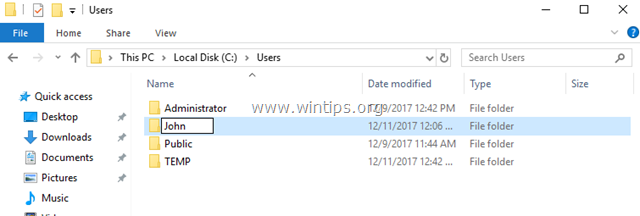
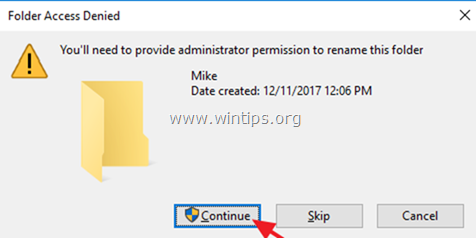

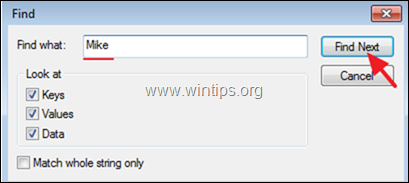
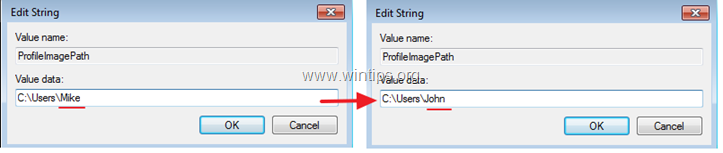
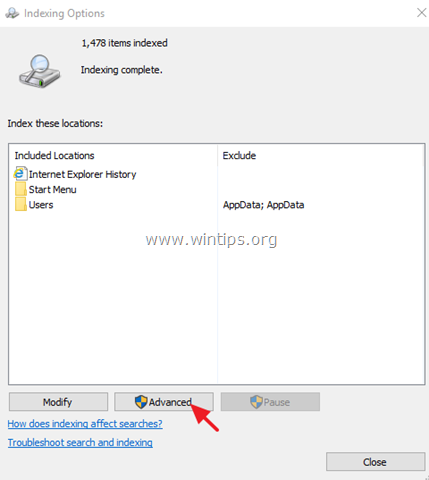
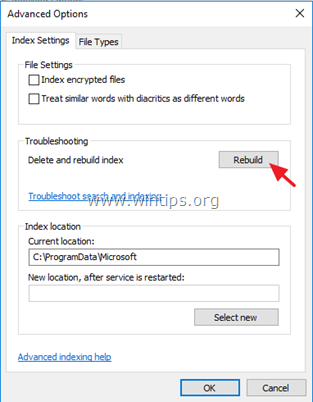
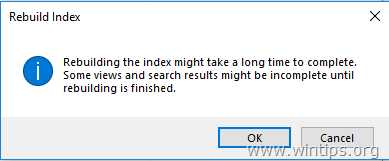




February 27, 2024 @ 7:45 am
Worked for me. Thank you so much!
September 20, 2023 @ 8:32 pm
Honestly this is succchhh a lifesaver!! thank you so much <3
September 18, 2023 @ 8:56 pm
thank you very much, I was completely lost as to what to do before this, you were very helpful. thanks again
May 4, 2022 @ 4:30 am
Hi, Thanks a lot. Saved me from trouble. However the Powershell to enabe Microsoft Store seems not to be working on my machine. Is there an updated code for that? Thank you.
March 7, 2022 @ 2:00 am
This method worked for me although some registry entries could not be changed appearing to be URLs, and their associated files. You instructions said to skip these so I did so.
But the changes went through, and I was successful in changing my users folder name to the one I needed! I feel much more the owner of my PC at this stage.
None of the other sites of others claiming to have working methods worked . This one is a gem! Thanks for posting this one!!
September 5, 2021 @ 2:41 am
At REPLACE REGISTRY REFERENCES TO THE OLD FOLDER NAME. step, I could replace all the files except 115 out of them. I have used registry finder and advance regedit. what shell i do now.
September 5, 2021 @ 9:51 am
Ignore the failure and continue to next step.
January 20, 2021 @ 8:47 pm
Thanks a lot. Probably good to mention that there will a couple of hundreds username replacements to be made in the registry. that's for a new computer. something with multiple applications installed might be a lot higher.
It all worked great. the one app (pre-installed) giving me an issues was OneDrive (of course from MS), but I reconfigured it and it all worked great.
Again, many thanks for the tutorial. Finally able to change my user folder name from Alexa to Alex.
January 13, 2021 @ 1:52 pm
Personally I could not fix my issue as it kept saying a file or folder is being used when I tried to rename my user folder, but I was able to return to my original account with no changes and I just wanted to thank you for adding that!
December 1, 2020 @ 12:08 am
I did all the steps (thank you, very clear), but my user profile is not available upon start up / restart / log off. Only Administrator is available. How do I make the user profile available to sign into?
December 3, 2020 @ 10:28 am
At this case…its better to create a new user profile and to transfer all your files to it!
June 27, 2020 @ 2:34 pm
Step 3.1 (Rename user folder) says to LOGOUT from Administrator, but the note in step 3.5 says you have to be IN the Administrator account.
This is a GREAT tutorial. Thanks for clarifying all the steps and providing the screenshots. One suggestion: you might want to mention something about how file ownership gets changed.
June 29, 2020 @ 9:26 am
Thank you for your comment. (The article has been corrected).
June 14, 2020 @ 9:00 pm
Thank you very very much! It worked perfectly! Have a great day! :D
April 21, 2020 @ 9:34 pm
It worked as expected.
I had to reboot in safe mode to rename the folder (windows 8.1). Not a surprise since it was a possibility.
Thanks a lot !
February 20, 2020 @ 11:38 am
Is it okay to delete TEMP folder and registry if exist? how to do that safely?
February 22, 2020 @ 11:53 am
Yes, it is safe after the renaming.
January 9, 2020 @ 4:52 pm
Beautiful! Splendid! Awesome! You saved my day.
December 18, 2019 @ 1:00 am
Worked as a charm, thanks so much!
September 18, 2019 @ 12:32 pm
Very usefull topic ! Thank you
August 21, 2019 @ 7:54 am
Dear Lord why are there like 92 billion OneDrive entries on the registry? Had to change each one by hand
September 22, 2019 @ 10:45 pm
Same OmG
August 18, 2019 @ 8:53 am
my OCD was freaking out before finding this guide! it took a while, but it was worth it. thank you!
August 14, 2019 @ 5:08 am
After so many attempts yours is the one that works! Thanks so much!!!
July 7, 2019 @ 10:26 am
Out of everything i've tried your guide was the one thing that worked! Instructions are well laid out. Thanks for saving me from this perennial problem!