Stop Mail Delivery Failed notifications for messages that you have not sent.
If you receive an email from the "Mail Delivery Subsystem <mailer-daemon@example.com>", then a message that you had sent has bounced back to you for the specific reason that is reported on the "Mail Delivery Subsystem" message. In other words every email that comes from the "Mail Delivery Subsystem" ("MAILER DAEMON") is created automatically and contains the reason for the message delivery failure.
But what happens if you receive hundreds or thousands of "Mail Delivery Failed – MAILER-DAEMON" messages while you haven't sent any emails? In that case you are the victim of a spammer that uses your email address for sending spam mail. In other words you are hijacked.
In this tutorial you can find detailed instructions on how to get rid of the "Mail delivery failed" messages and secure your email account.
How to Stop Mail delivery failed notifications for messages that you have not sent.
Step 1. Scan your computer for viruses.
First of all make sure that your computer is clean from malware and viruses by using this Malware Scan and Removal Guide.
Step 2. Secure your email account.
1. Ignore all "Mail Delivery Failed" notifications for messages that you have not send (DO NOT OPEN these emails).
2. Then delete all these "Mail Delivery Failed" reports. Don't miss out to also remove them from the Deleted items folder. If you use an email client program, such as Outlook or Thunderbird, then press SHIFT + DEL (after selecting them) to remove them at once from your system.
3. Immediately change your email password. Make sure that your password is strong and complicated so no one can guess it. Always use a strong password to secure your account.*
* Note: The action of changing your password, has no effect if the spammer puts your email address (at the "From:" field) to sent junk emails, but has effect if your email account has been compromised.
4. Inform your mail provider so they can filter them out to avoid having your mailbox clogged.
5. Mark such mail delivery reports as junk (spam) and apply a rule to automatically move them to the "Deleted" or "Junk" items folder.
6. Additionally, if you use a Web Mail service (Yahoo, Hotmail, Google mail, etc.):
1. Specify a Mobile number for account recovery.
2. Update your Account information (Alternate email address, Security question, etc.).
3. Never reply to email(s) asking for your password.
4. Be careful when signing in to your email account from public computers or wireless networks.
That's it! Let me know if this guide has helped you by leaving your comment about your experience. Please like and share this guide to help others.
We're hiring
We're looking for part-time or full-time technical writers to join our team! It's about a remote position that qualified tech writers from anywhere in the world can apply. Click here for more details.
- How to View Permissions on Shared Folders on Windows 10/11. - April 15, 2024
- FIX 0x80070643 error in KB5034441 update (Solved) - April 10, 2024
- How to Switch to Teams Classic version. - April 8, 2024

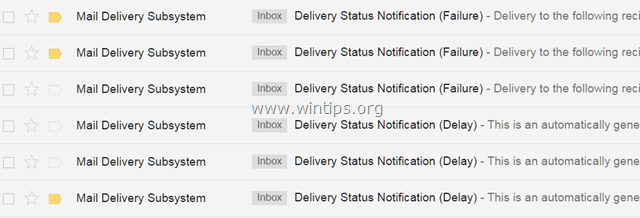



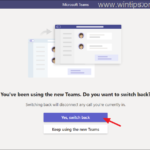
May 22, 2022 @ 3:29 pm
Hi-
What about if I have only received one lone failure message (that I did not send).
Something to worry about or system glitch?
Details below, do let me know!
Thanks.
G
from: Mail Delivery Subsystem
to: "My Correct E-Mail" addy @gmail.com
date: 16 May 2022, 18:24
subject: Delivery Status Notification (Failure)
mailed-by: mail-sor-f69.google.com
Signed by: googlemail.com
security: Standard encryption (TLS) Learn more
: Important according to Google magic.
May 24, 2022 @ 11:27 am
No, it's just a spam message.
October 3, 2020 @ 12:12 pm
I have noticed that legitimate informative messages from Mail Delivery Subsystem mailer-daemon@@googlemail.com, regarding failure to deliver my email to a recipient, are only displayed in my gmail website on the Internet, but they are completely ignored by Outlook 2010 mail client that I use for sending and receiving gmail at home.
These messages do not appear in Inbox nor in Junk E-mail in Outlook 2010.