Remove Instant Savings App adware – How to
“Instant Savings App” is a browser adware program that displays advertisements from online marketing and unknown vendors. The application is bundled as free inside other installation programs and claims that using this program you save money when shopping online. The “InstantSavingsApp” is a harmful program that contains the “PUP.Crossfire.SA” Trojan.
You must remove “Instant Savings” as soon as possible from your computer by following the procedure bellow:
Step 1. Uninstall “Instant Savings App” from your Control panel.
1. To do this, go to Start > Control Panel.
{Start > Settings > Control Panel. (Windows XP)}
2. Double click to open “Add or Remove Programs” if you have Windows XP or
“Programs and Features” if you have Windows 8, 7 or Vista).
3. In the program list, find and remove/Uninstall “Instant Savings App” application from “215Apps”.
Close Add/Remove programs and continue to the next step.
Step 2. Remove "Instant Savings App" program from your browser.
Notice*: Normally if the “InstantSavingsApps” uninstalled succefully you can bypass this step.
Internet Explorer, Google Chrome, Mozilla Firefox
How to remove “Instant Savings” App from Internet Explorer and restore browser settings.
1. Open Internet Explorer and then open “Internet Options”.
To do this from IE’s file menu choose “Tools” > “Internet Options”.
Notice*: In the latest versions of IE press the “Gear” icon ![]() on the top right.
on the top right.
2. Click the “Advanced” tab.
3. Choose “Reset”.
4. Check (to enable) the “Delete personal settings” box and choose “Reset”.
5. After the resetting action is completed, press “Close” and then choose “OK” to exit Internet Explorer options.
6. Restart your browser and proceed to Step 3.
Google Chrome
How to remove “Instant Savings App” from Google Chrome and restore browser settings.
1. Open Google Chrome and go to chrome menu ![]() and choose “Settings”.
and choose “Settings”.
2. Choose “Extensions” on the left.
3. Normally here if you have already uninstall the “Instant Savings App” from control panel, you shouldn’t see any extension belongs to “Instant Savings App”. Therefore if “Instant Savings App” extension continue to appears here, remove it by pressing the “recycle bin” icon in that line.
4. Close all Google Chrome windows and proceed to Step 3.
Mozilla Firefox
How to remove “Instant Savings App” from Mozilla Firefox and restore browser settings.
1. First you must have enabled the Firefox’s main “Menu Bar”.
* Right Click, on the empty space at right of “Page Tab” and enable Firefox “Menu Bar”.

2. From Firefox menu, go to “Help” > “Troubleshooting Information”.
3. In “Troubleshooting Information” window, press “Reset Firefox” button to reset Firefox to its default state.
4. Press “Reset Firefox: again.
5. After the resetting job is completed, Firefox restarts.
6. Close all Firefox windows and proceed to the next Step.
Step 3. Clean your computer from malicious threats.
Log on to Windows and use “MalwareBytes Antimalware” program to clean your computer from malicious threats remaining on your computer.*
*If you don’t know how to install and use “MalwareBytes Anti-Malware“, read these instructions.
Advice: To ensure your computer is clean and safe, perform a Malwarebytes’ Anti-Malware full scan in windows “Safe mode“.*
*To get into Windows Safe mode, press the “F8” key as your computer is booting up, before the appearance of the Windows logo. When the “Windows Advanced Options Menu” appears on your screen, use your keyboard arrows keys to move to the Safe Mode option and then press “ENTER“.
Step 4. Clean unwanted files and entries.
Use “CCleaner” program and proceed to clean your system from temporary internet files and invalid registry entries.*
*If you don’t how to install and use “CCleaner”, read these instructions.
We're hiring
We're looking for part-time or full-time technical writers to join our team! It's about a remote position that qualified tech writers from anywhere in the world can apply. Click here for more details.
- FIX: Numeric keypad Not Working on Windows 10/11 - July 24, 2024
- How to Share Files or Printers in Hyper-V? - July 22, 2024
- How to invoke Hyper-V Screen resolution prompt? - July 17, 2024




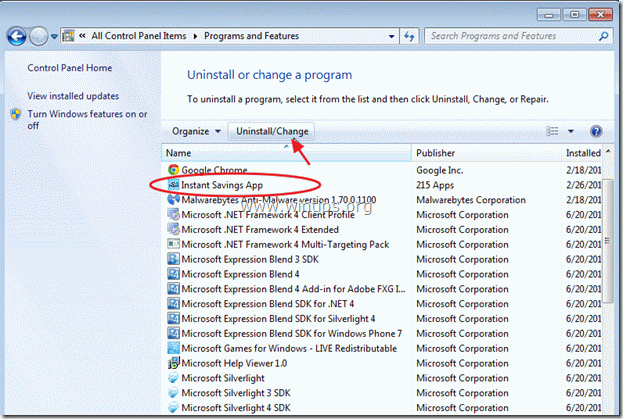

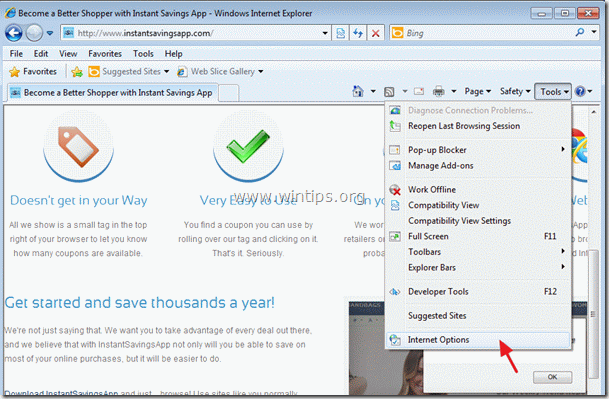
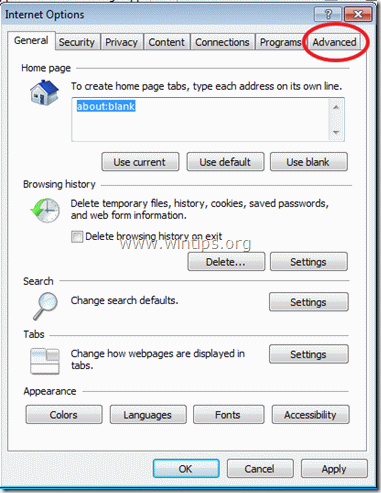













October 4, 2014 @ 7:53 pm
I cannot remove this program because it doesn't appear in my list of "Add/Remove programs". It must be hidden somewhere… even doing a search… the program doesn't appear… so it is impossible to eliminate… Any idea to remove it? I have windows vista.
Thanks
October 5, 2014 @ 9:09 am
Download and run “AdwCleaner” utility from https://toolslib.net/downloads/viewdownload/1-adwcleaner/
January 16, 2014 @ 11:16 am
In Chrome, I do not have the ability to uncheck enabled. It shows up grayed out and says "installed by enterprise policy". I have no idea what else to do, but I really want to get this off my PC. Any suggestions?
January 16, 2014 @ 1:47 pm
Hello Stan: Go to Control Panel > Programs&Features and short the installed programs by installation date (Installed On). Then find and uninstall any unknown or unwanted program that was installed lately. After doing that check if you can remove the unwanted extension (if it stills there).
If this doesn't help you then install a totally fresh copy of Google Chrome