Remove Spigot Search settings – How to
Spigot search settings application is a part of the Spigot Toolbar. The application installed as a part of other programs (e.g. YouTube Downloader) and the executable file "searchsettings.exe" runs in the background and checks periodically your default search provider (in your internet browser program e.g. internet explorer, Firefox, etc.) and restores it to Yahoo search, in case you agreed. The application informs you for changes made, using a pop-up window, but does not give you the option to disable this feature.
I noticed that since "Spigot Search Settings" was installed, it always runs in the system’s background.
Personally I don’t like unneeded applications running in windows background and always I remove them.
If you will to remove the Spigot Toolbar from "Add/Remove programs in control panel, you will realize that "Spigot Toolbar" doesn’t exist in the list of programs.
To remove Spigot Search Settings proceed to these steps:
Step 1: Remove Spigot entries from control panel
1. Go to Start > Settings > Control Panel
Win XP new Start menu Win XP Classic start menu:
Start > Control Panel Start > Settings > Control Panel
2. Double Click on "Add or Remove Programs"
3. In the installed programs window, select "YTD Toolbar" and press the "Remove"
4. Confirm to uninstall, and let the system proceed with the "YTD Toolbar" removal process.
4a. Also uninstall "IOBit Toolbar" if exists.
5. When the removal process finishes, restart your computer.
Step 2: Check if Spigot Search Settings continue running in the background.
As soon as windows are restarted, check for "Spigot Search Settings" instances on your computer:
1. First check if "Spigot Search Settings" continues to run in the background. To do this:
1a. Press simultaneously "Ctrl + Alt + Del" and choose "Task Manager".
1b. At the processes tab list, check if "SearchSettings.exe" exists.
If "SearchSettings.exe" doesn’t exist, the "Spigot Search Settings" application removal was completed successfully. If not, proceed to next steps:
2. Select "SearchSettings.exe" and choose "End Process"
Step 3: Clean unwanted Spigot startup entries
1. Install and run "CCleaner" program.
2. Inside CCleaner options go to "Tools"
3. Select "Startup"
4. Find and Select the "SeasrchSettings" line and choose Delete
Step 4: Remove Spigot folder from Program Files.
1. Open Windows Explorer and go to this path: C:\Program Files\Common Files.
2. Inside that folder delete the "Spigot" folder.
Step 5: Clean unwanted files and registry entries
Finally restart your computer and run " CCleaner" application again to clean temporary files and your computer’s registry.
Notice*: If you don’t know how to use "CCleaner" read these instructions.
We're hiring
We're looking for part-time or full-time technical writers to join our team! It's about a remote position that qualified tech writers from anywhere in the world can apply. Click here for more details.
- FIX: Numeric keypad Not Working on Windows 10/11 - July 24, 2024
- How to Share Files or Printers in Hyper-V? - July 22, 2024
- How to invoke Hyper-V Screen resolution prompt? - July 17, 2024


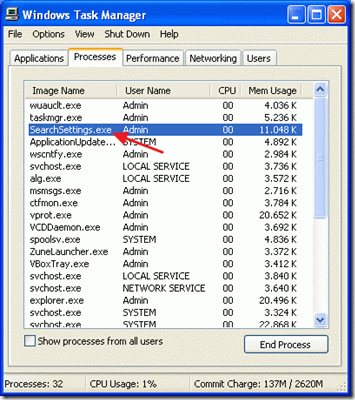

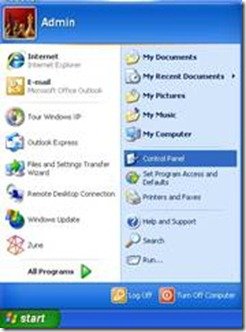
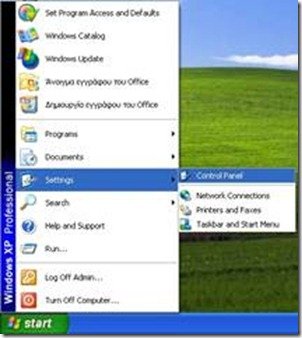
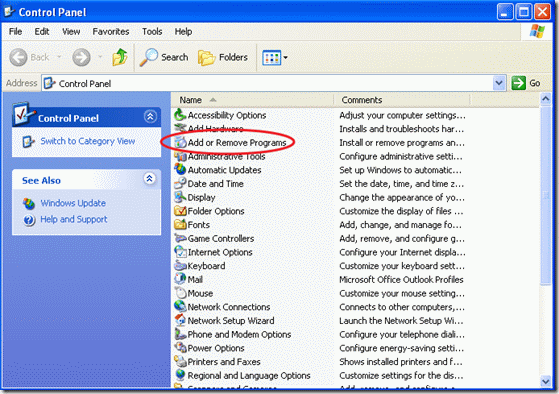
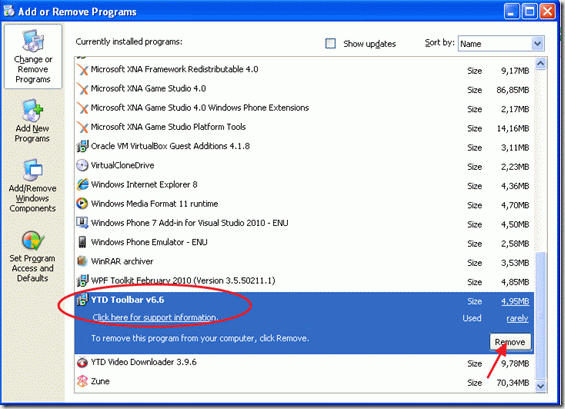
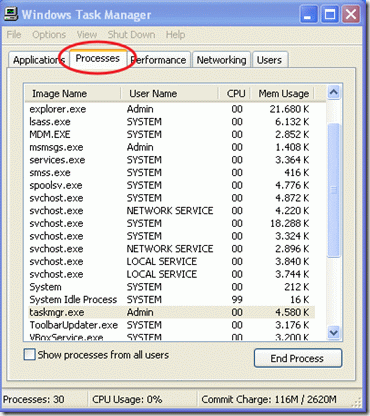
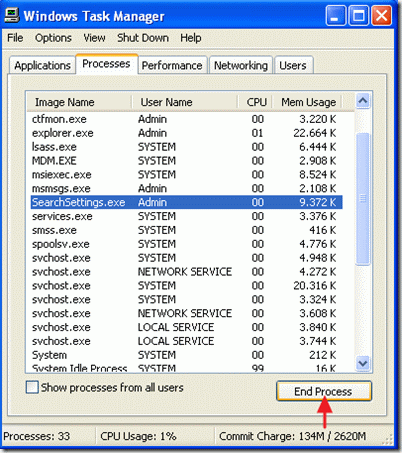
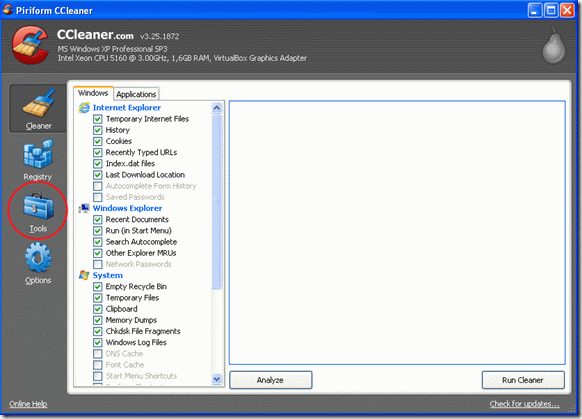
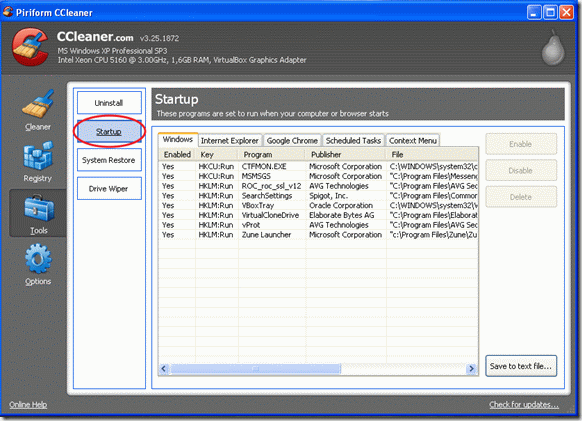
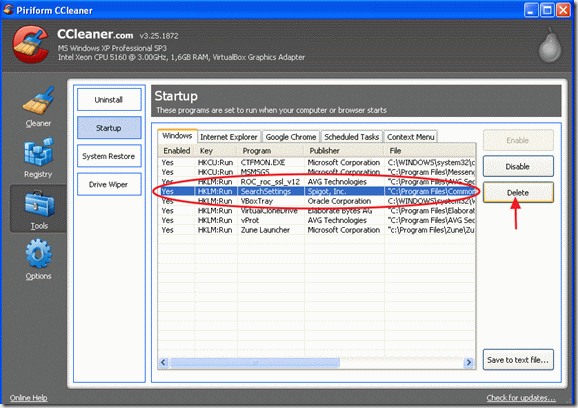
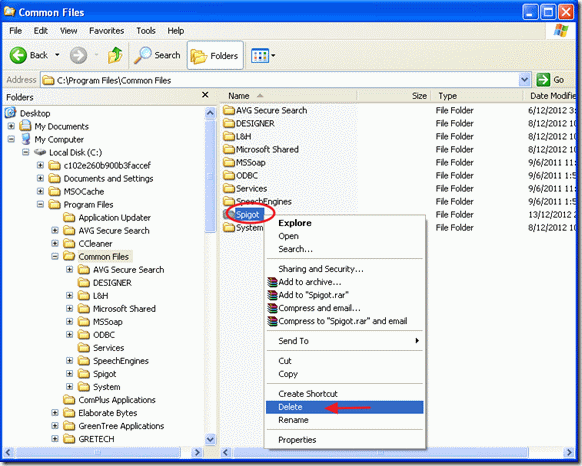




July 23, 2014 @ 12:49 pm
Thank you! Your article was my saviour ;)
I was trying to find a way to get rid of that SearchSettings and only found some hard and confused ways.
Glad I found your article, it was my saviour ;)
I followed all the steps and got rid of that SearchSettings.
I had not only one but 2 entries named SearchSettings. Anyway deleted those 2.
Didn't find any toolbar in control panel but found WindowsProtectManger20.0.0.339
I googled that and found it is a trojan. I clicked to uninstall and it desappeared! Guess it was uninstalled.
I've cleaned my PC with CCleaner and Advanced SystemCare 7. Both found Spigot in registry.
Then I've scanned with Malwarebytes and found more Spigot entries.
Now I really hope I got rid off that SearchSettings forever!!
Once more: thank you!!
December 1, 2013 @ 8:08 pm
I need to know how to delete Spigot from windows 7 home premium. Where is it?
December 1, 2013 @ 8:28 pm
I think is under "C:\ProgramData" folder (Folder is hidden. you have to enable hidden files view first). Alternately you can search for it.
July 23, 2014 @ 1:00 pm
Before ending the process SearchSettings from Task Manager, right click and choose Show in Folder and windows explorer will open in the folder where SearchSettings is.
But first you need to enable hidden files.
November 24, 2013 @ 6:25 pm
Thank you!
November 16, 2013 @ 3:02 pm
Spigot's SEARCH SETTINGS
is malicious in preventing you from changing your default search provider,
constantly resetting your default search engine to Yahoo as the default at present.
It is distributed within installers for other software like Iobit's very popular Advanced System Care.
And even if you opt to not install the toolbars which come with the “carrier” installer, many times it is nevertheless installed. With every (too frequent) update of ASC the threat is renewed and this mess must be rectified yet again.
IOBIT's Advanced System Care TOOLBOX has an option for HOMEPAGE PROTECTION (for Firefox, Chrome, and Internet Explorer) which includes an option explicitly in the Firefox section to set Search with a drop-down list apparently showing the search engine choices available within one's own Firefox. This would appear to permit true user choice of what default search engine the user wants for Firefox. I have not tested effectiveness of the protection of other search settings than Yahoo, nor whether this setting affects the other two browswers (IE and Chrome) that are recognized. Nor have I tested what the total removal of the Search Settings program might do to this Homepage Protection feature or its settings page.
October 24, 2013 @ 11:43 am
Yesterday I updated my YTD and I came across a pop-up window that offered some additional offers. I wanted the toolbar because i read it contains a YTD fast download button. I didn't want to change my homepage so i found useful info on how to reset to previous settings here http://www.wikihow.com/Change-Your-Home-Page In case the search engine is also affected you can find tips about how to change it back here: http://support.google.com/websearch/bin/answer.py?hl=en&answer=464 From my previous experience the toolbar can be uninstalled pretty easy from "Control Panel" -> "Add/Remove Programs"
October 24, 2013 @ 5:29 pm
Dear Grigorio, if you uninstall the Spigot only (from Add/Remove Programs) and you don't perform the rest of the removal steps as described here, you will see that Spigot still runs in the background.
February 6, 2015 @ 5:20 am
I ran Malwarebytes three times and despite applying "quarantine", it kept being found. I ultimately searched, and deleted, all entries containing "spigot" in my registry.
February 10, 2015 @ 3:26 am
@Gallagher: Clean your System with “AdwCleaner” utility from https://toolslib.net/downloads/viewdownload/1-adwcleaner/
August 23, 2013 @ 12:06 pm
Like "hm", I don't want to go through the trouble of trying to remove all Spigot traces, so will not download YTD 4.5 update. Will find another program for this purpose. Thank you for excellent information.
July 2, 2013 @ 2:11 pm
there is a lot I'm not sure of, but I am sure that I can't download u torrent as it includes spigot with no way out, need a torrent download without all the extras – probably doesn't exist
June 19, 2013 @ 8:44 pm
Very useful. Thank you!