How to View Saved Passwords in Chrome.
All internet browsers have the flexibility to save passwords you use in any internet site you login to. So, the next time you enter the same web site, you don’t have to re-type your password. This is a really helpful feature, however throughout time several users – as a result of this feature – forget their passwords.
The safest way to avoid this, is to write down your passwords and store them somewhere safe. But what you can do if you have not done this?
In this tutorial you can find detailed instructions on how you can retrieve the stored (saved) passwords in Google Chrome browser.
How to Manage Chrome Passwords.
If you want to retrieve the stored password for a website in Google Chrome:
1. From Chrome menu, choose Settings.
2. Scroll down and click Show advanced settings.
3. Under 'Passwords and forms', click Manage passwords.
4. Select the website that you want to retrieve the stored password and click Show.
That's it! Let me know if this guide has helped you by leaving your comment about your experience. Please like and share this guide to help others.
We're hiring
We're looking for part-time or full-time technical writers to join our team! It's about a remote position that qualified tech writers from anywhere in the world can apply. Click here for more details.
- FIX: Numeric keypad Not Working on Windows 10/11 - July 24, 2024
- How to Share Files or Printers in Hyper-V? - July 22, 2024
- How to invoke Hyper-V Screen resolution prompt? - July 17, 2024



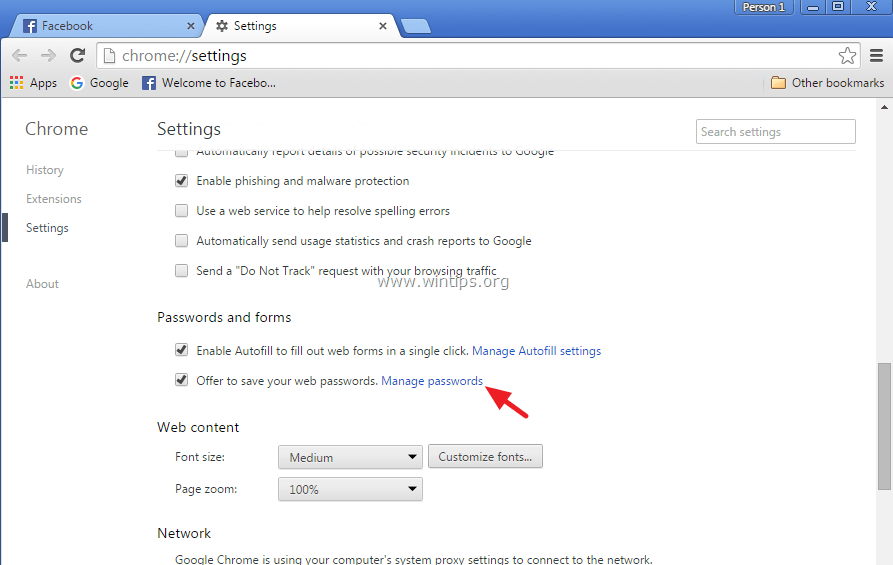
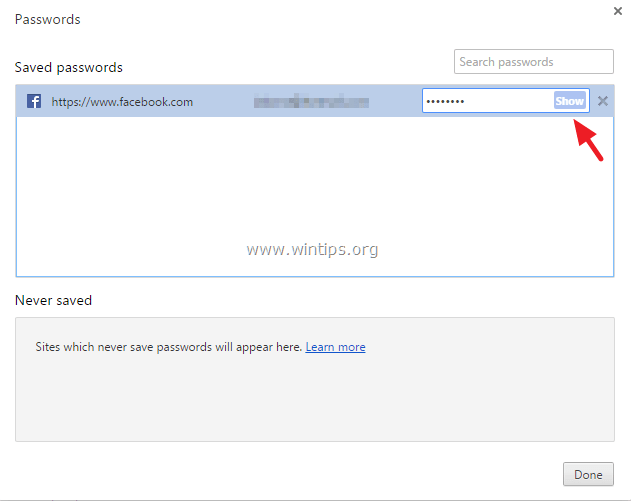




March 6, 2020 @ 12:51 pm
Thanks. I did not know that you can view passwords directly in the browser.