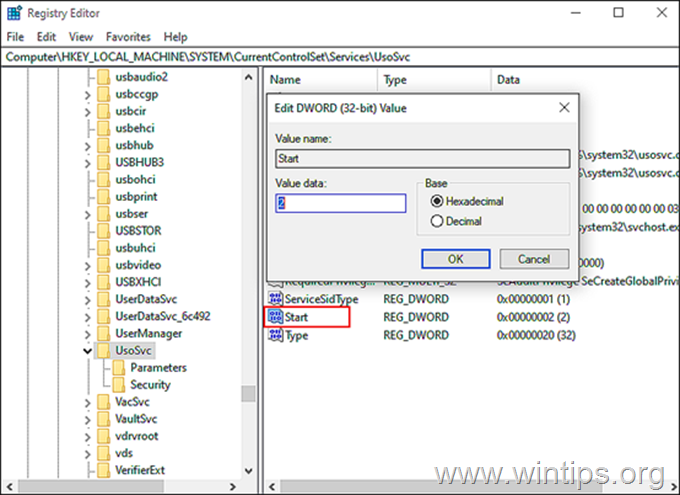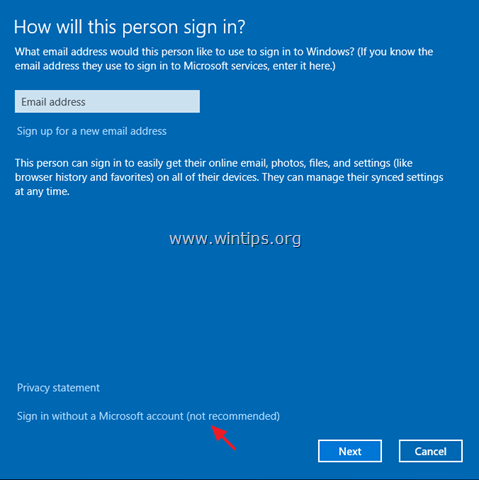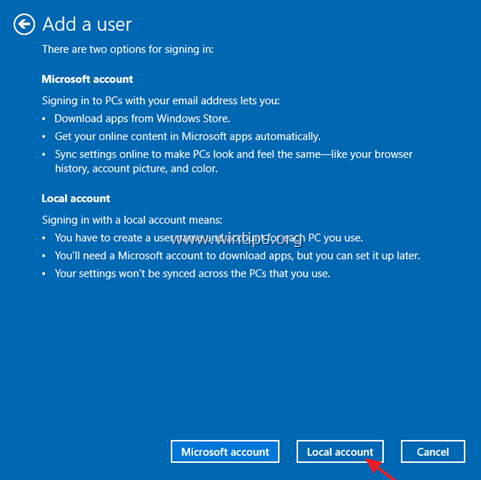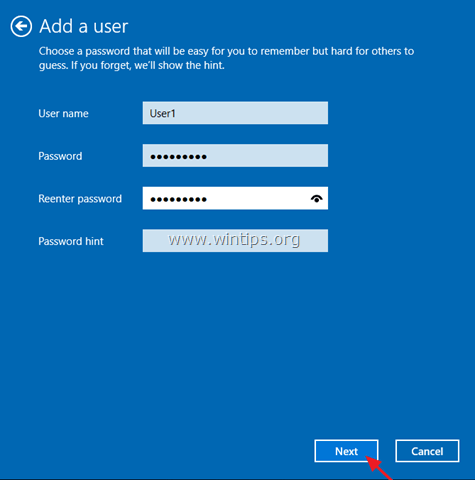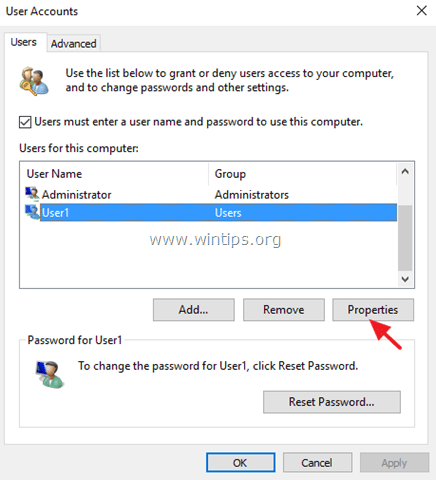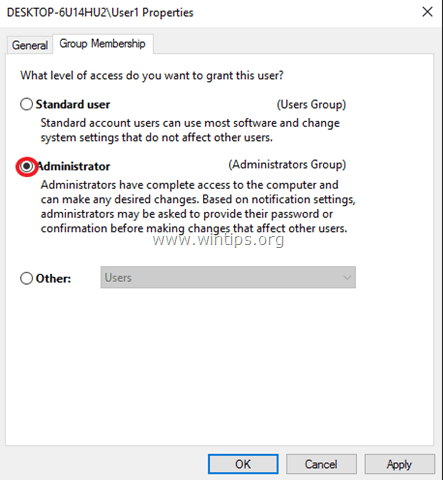FIX: Something went wrong in Windows Update (Windows 10/11).
If you face the error "Something went wrong. Try to reopen settings later", while trying to install the latest updates in Windows 10 or in Windows 11, continue reading below. Keeping Windows 10 up to date is essential, but there are times when the process does not go as seamlessly as expected. One such error that pops up when users are trying to install the latest updates is "Something went wrong. Try to reopen settings later".
Because we've encountered this problem several times, we've discovered that it can be caused by a number of reasons, including corrupted Windows Update components or system files, or disabled services required for Windows Update to work without errors..
In this guide you'll find a list of several troubleshooting methods to resolve the Windows 11/10 Update error "Something went wrong. Try to reopen settings later.
How to FIX: Windows Update error "Something went wrong. Try to reopen settings later" in Windows 11/10.
Method 1. Change the Startup Type of UOS Service to Automatic.
Commonly the error "Something went wrong. Try to reopen settings later" in Windows Update appears because the Update Orchestrator Service (UOS) in not started, or disabled. So the first step to fix the problem, is to ensure that the UOS service is started.
1. Simultaneously press the Windows ![]() + R keys to open run command box.
+ R keys to open run command box.
2. In run command box, type: services.msc and press Enter.
3. In the Services window, locate and double-click on Update Orchestrator Service.
4. Expand the drop-down menu against Startup type and select Automatic.
5. Hit Apply and then OK to save the changes.
6. Perform the same steps for the Windows Update service.
6. Reboot your PC and check if the issue is resolved.
Method 2. Delete downloaded Windows Update files.
In several cases Windows Update errors are due to the fact that the files required for the update are corrupted. In such cases the best solution is to delete the already downloaded files required for Windows Update in order to force your system to re-download the updates from the beginning. To do that:
1. In the Search box type: cmd or command prompt
2. Right click on the command prompt (result) and select Run as Administrator.
3. At the command prompt window, type the following commands in order (press Enter after each command):
- net stop bits
- net stop wuauserv
- net stop appidsvc
- net stop cryptsvc
- ren %systemroot%SoftwareDistribution SoftwareDistribution.bak
- ren %systemroot%system32catroot2 catroot2.bak
- net start bits
- net start wuauserv
- net start appidsvc
- net start cryptsvc
4. Close the command prompt window and reboot your PC.
5. Navigate to Windows Update and check and install updates.
Method 3. FIX "Something went wrong" error in Windows 10 Update using Registry Editor.
The third method to fix the Windows 10 update problem "Something went wrong. Try to reopen settings later", is to modify registry as instructed below:
1. Simultaneously press the Windows ![]() + R keys to open run command box.
+ R keys to open run command box.
2. In run command box, type: regedit and press Enter.
3a. Inside the Registry Editor, navigate to the location mentioned below.
- HKEY_LOCAL_MACHINE\SYSTEM\CurrentControlSet\Services\UsoSvc
3b. Now locate and double-click on Start in the right pane.
3c. Under Value data, type 2 and hit OK.
4. Now follow the same steps and set the Start value to 2 in the following registry keys:
- HKEY_LOCAL_MACHINE\SYSTEM\CurrentControlSet\Services\WaaSMedicSvc
- HKEY_LOCAL_MACHINE\SYSTEM\CurrentControlSet\Services\wuauserv
5. When done, close Windows Registry Editor and restart your PC.
Method 4. FIX "Something went wrong" in Windows Update by Repairing System Files.
1. Open Command prompt as administrator.
2. At the command prompt window, type the following command & press Enter:
- Dism.exe /Online /Cleanup-Image /Restorehealth
3. Be patient until DISM repairs component store. When the operation is completed, (you should be informed that the component store corruption was repaired), give this command and press Enter:
- SFC /SCANNOW
4. When SFC scan is completed, restart your computer.
5. Try to update your system again.
Method 5. FIX "Something went wrong" by creating a new user account.
Some users reported that the update error "Something went wrong. Try to reopen settings later" in Windows 10, is caused when the user profile is corrupted. So, try creating a new user account and then check if the error has disappeared.
1. Simultaneously press the Windows ![]() + R keys to open the "Run" command box.
+ R keys to open the "Run" command box.
2. Type control userpasswords2 and press OK.
3. Click the Add button to create the new user.
5. Then choose Sign in without a Microsoft account (not recommended).
5. Click Local Account.
6. Type the new user's credentials (Username and password) and press Next.
7. Click Finish at the last screen.
8. Select the new user from the users list and select Properties.
9. Check the Administrator box and click OK to give the new user admin rights.
10. Now sign out or restart your PC, and log on to Windows with the new account.
11. Navigate to Windows Update and check if the error is gone.
Method 6. Perform an In-Place Upgrade of Windows 10.
In cases where the Windows Update shows errors that cannot be resolved by other ways, one of the most effective solutions is an "in-place" upgrade.
An 'in-place' upgrade allows the Windows OS Installer to replace all operating system files without affecting your personal files or previously installed programs. So, head over to our detailed guide on how to perform an in-place upgrade to do so.
That's it! Which method worked for you?
Let me know if this guide has helped you by leaving your comment about your experience. Please like and share this guide to help others.
We're hiring
We're looking for part-time or full-time technical writers to join our team! It's about a remote position that qualified tech writers from anywhere in the world can apply. Click here for more details.
- How to Disable or Remove BitLocker from Windows RE. - April 24, 2024
- FIX: Error 0x8007025d in Windows 10 Update. - April 22, 2024
- How to Disable Device Encryption in Windows 11/10. - April 17, 2024

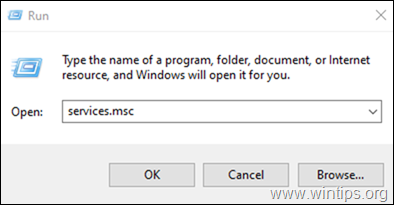
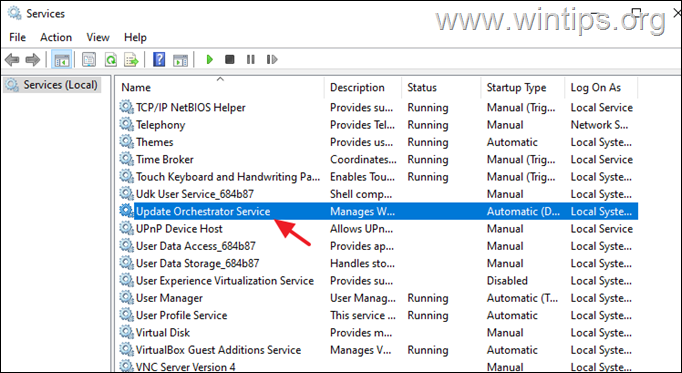



![clip_image005[4] clip_image005[4]](https://www.wintips.org/wp-content/uploads/2021/12/clip_image0054_thumb.jpg)