FIX: Windows 10 Update 1803 fails to install (Solved)
Microsoft released on Monday (30/4/2018) the last big update for Windows 10, known as "Windows 10 April 2018 Update Version 1803". But, as usually happens with many updates, the new Windows 10 1803 update, fails to install on some PC's for unclear reasons.
When the installation of Windows 10 v1803 update failed, the users faces one of the following symptoms on their systems:
Symptom No1: When the download of Windows 10 April 2018 v1803 update is completed, Windows restarts to install update. But, after the system restart, the system stuck during the update installation or at Windows Logo and the only method to get the PC back, is to force shutdown the machine using the Power switch.
Symptom No2: During the installation of the v1803 update on Windows 10, the system suddenly restarts and starts to revert changes and goes to the previous Windows 10 version (v1709). When the previous version is restored, the system starts to download again the latest update for Windows 10 v1803, but the installation of the update, always fails with the same symptoms or gives the error 0xc1900101.
How to fix: Feature update to Windows 10, version 1803 Failed to install.
Suggestions: Before proceeding to update your system:
1. Completely uninstall any 3rd party antivirus or security program from your system, before installing the update.
2. Disconnect any USB connected devices that you don't need. (e.g. USB Wireless Mouse or Keyboard Receiver, USB Wireless Network Card, etc.).
3. If you have enabled the device encryption on your system (BitLocker, VeraCrypt), then proceed and decrypt the drive C: before installing the update.
4. Be patient…the update takes a few hours to download and install.
5. Before applying the methods mentioned below, try the following:
1. Run the 'Windows Update Troubleshooter' from Settings > Update & Security > Troubleshoot > Windows Update.
2. Download and install the latest Servicing Stack Update for Windows 10 v1709 (KB4090914).
3. Try to install the Update.
Method 1. Force Windows 10 to Download the Update v1803 from Scratch.
Method 2. Download & Install the Windows 10 April 2018 v1803 Update Manually.
Method 3. FIX Windows corruption errors with DISM & SFC tools.
Method 4. Install Windows 10 v1803 Update with an IN-Place Upgrade.
Method 5. Disable Windows 10 Automatic Update.
General troubleshooting guide for Windows 10 updates.
Method 1. Force Windows 10 to Download the Update v1803 from Scratch.
Step 1. Delete the Windows Update folder.
The Windows Update folder (C:\Windows\SoftwareDistribution), is the location where Windows stores the new updates after downloading them. In many cases, the "SoftwareDistribution" folder's contents become corrupted and cause problems during downloading or installing updates. At these cases all these problems can be easily bypassed if you delete the "SoftwareDistribution" folder and its contents in order to force Windows to re-download the update(s).
To delete the Windows Update folder:
1. Simultaneously press the Win ![]() + R keys to open the run command box.
+ R keys to open the run command box.
2. Type the following command and press OK.
- services.msc
3. From the list of services, at the right pane locate the Windows Update service.
4. Right click on "Windows Update" service and choose Stop. *
5. Close "Services" window.
* Note: If you cannot stop the Windows Update service, then:
a. Double click on it to open its Properties.
b. Set the Startup type to Disabled and click OK.
c. Restart your computer.
d. After restart, continue below.
6. Open Windows Explorer and navigate to C:\Windows folder.
7. Locate and then Delete the SoftwareDistribution folder. *
* Notes:
1. If you cannot delete the folder with error "Folder in use – try again", then restart Windows in "Safe Mode" and repeat the procedure.
2. If you have disabled the Windows Update service (Startup type = Disabled), then go to services and set the Startup type to Automatic.
8. Restart your computer.
Step 2. Download and try to install the Update v1803.
1. After the restart, go to Start ![]() > Settings > Update & Security.
> Settings > Update & Security.
2. Click Check for updates.
3. Finally let Windows to download and install the update again.
Method 2. Download & Install the Windows 10 April 2018 v1803 Update Manually.
The second method, to resolve the issues while downloading or installing the Windows 10 April 2018 update 1803, is to download and install the update using the "Windows Update Assistant": To do that:
1. Follow the instructions at Step-1 from Method-2 above and delete the "SoftwareDistribution" folder.
2. Navigate to Windows 10 download site and click the Update now button.
3. When asked, click to Run the "Windows10Upgrade9252.exe" file to start the installation immediately, or click the Save button to run the installer later.
4. Finally click the Update Now button and follow the on screen prompts to install the Update.
Method 3. FIX Windows corruption errors with DISM & SFC tools.
1. Open command prompt as administrator. To do that:
1. In the Search box type: cmd or command prompt
2. Right click on the command prompt (result) and select Run as Administrator.
2. At the command prompt window, type the following command & press Enter:
- Dism.exe /Online /Cleanup-Image /Restorehealth
3. Be patient until DISM repairs component store. When the operation is completed, (you should be informed that the component store corruption was repaired), give this command and press Enter:
- SFC /SCANNOW
4. When SFC scan is completed, restart your computer.
5. Try to update your system again.
Method 4. Install Windows 10 v1803 Update with an in-place Upgrade.
Another method that usually works, to fix Windows 10 update problems, is to perform a Windows 10 Repair-Upgrade, by using the Media Creation tool to create an ISO or USB Windows 10 install media. For that task follow the detailed instructions on this article: How to repair Windows 10.
That's it! Which method worked for you?
Let me know if this guide has helped you by leaving your comment about your experience. Please like and share this guide to help others.
We're hiring
We're looking for part-time or full-time technical writers to join our team! It's about a remote position that qualified tech writers from anywhere in the world can apply. Click here for more details.
- How to Disable Device Encryption in Windows 11. - April 17, 2024
- How to View Permissions on Shared Folders on Windows 10/11. - April 15, 2024
- FIX 0x80070643 error in KB5034441 update (Solved) - April 10, 2024

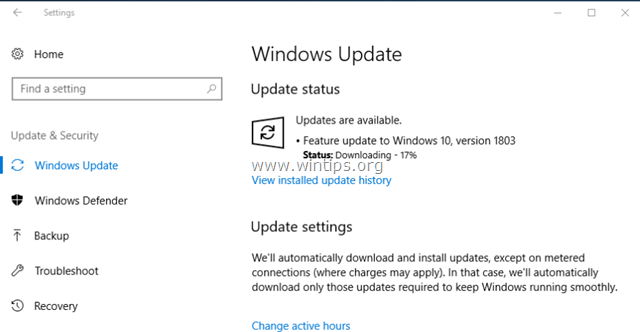


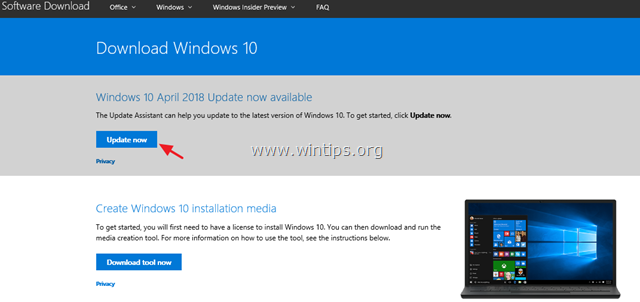

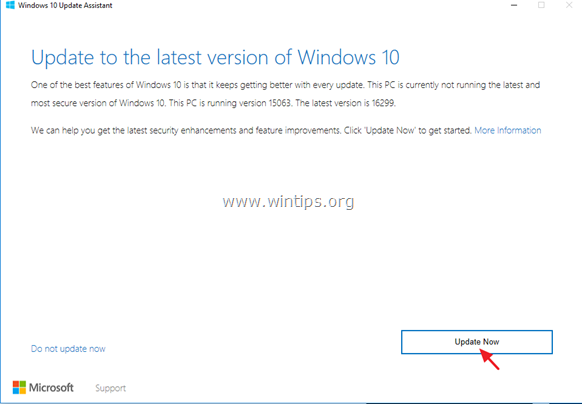







September 30, 2019 @ 5:49 pm
Does this also work for laptop/computers that Windows have posted are unable to get the Version 1803 Update? My laptop is supposedly "too old/outdated" but I noticed that a previous commenter had a 9 year old computer that your suggestions helped so I figured I would ask…I will also be posting on that person's comment to ask them if their computer had been on the list but, since you did all this research and made this wonderfully helpful article, I figured I would also ask you. Thank you for the article and for your help!
October 1, 2019 @ 8:50 am
I cannot answer with certainty. It depends by the laptop model. I suggest you to update your BIOS on your laptop before updating Win10.
September 22, 2019 @ 6:17 am
Thank you so much, I've been stuck on this problem for around a year now. The solution ended up being a combination of ideas I got from this post.
Uninstalled virus scanner and VPN
Disabled VT-D in BIOS
Disabled all Microsoft services
Disabled turbo mode in AVG PC Tuneup
Then followed method 3. Though the Dism restoreheath command was not recognized.
Then used method 2
After all that, SUCCESS!!!
Thank you so much to all that helped in me getting this problem solved.
Cheers :-)
July 4, 2019 @ 7:29 am
Thanks a lot. Method 1 didn't work but method 2 just worked for me. Updated from 1703 to 1903.
Note that the first try of method 2 froze my 8-yr-old computer but the second try worked.
June 23, 2019 @ 5:42 pm
After one year trying to updade to 1803,
finally i installed. Disabled VT-D on BIOS.
Thanks for your help.
July 14, 2019 @ 8:26 pm
THANK YOU! That was also my problem!
June 19, 2019 @ 11:27 pm
After spending a year of frustration it worked, I tried 1st and 3rd method at the same time. Thanks a lot.
June 15, 2019 @ 1:37 am
This article saved me. I have been trying to update my computer for weeks with no luck. I followed the steps on how to install Windows10Upgrade9252.exe and it fixed my computer.
Thank you very much.
May 16, 2019 @ 10:50 pm
I tried all of these recommendations a couple times, nothing has worked. My laptop stops at 52% on the install during restart and reports "this version of windows could not be installed your previous version of windows must be restored" (I'm paraphrasing).
I have no idea what to do, and I'm not as computer savvy as the others on this forum. It's been like this for months and I have no idea what to do.
May 17, 2019 @ 9:09 am
joe: Read and follow all the instructions in this troubleshooting guide.
May 17, 2019 @ 5:18 pm
Ok, I'll give that a try.
May 21, 2019 @ 10:57 pm
Over the past couple days I have tried all of the options on the page you mentioned, minus the Perform a Clean Windows 10 installation (seems like a last option that I'm not ready to exercise yet). None of the options worked.
During method 8, error 0x80070643 was cited as a problem. Is there anything else you'd recommend?
May 30, 2019 @ 10:48 am
@Joe. First of all, check if the developer mode is enabled. If it is, then disable it and try to update. If the problems persists, follow all the suggestions and methods in this troubleshooting guide.
June 2, 2019 @ 9:21 pm
Developer mode was not enabled, I did try all the options in the troubleshooting guide except the Perform a Clean Windows 10 installation. I'm guessing that is what you are recommending?
June 3, 2019 @ 9:04 am
@Joe King: Sometimes it is less time consuming to Perform a Clean Install of Windows, instead of troubleshooting.
April 12, 2019 @ 10:15 am
Bonjour,
Après avoir essayé les 3 premières méthodes, ce qui a fonctionné pour moi, cela a été la désactivation du pare-feu Windows.
Cordialement
June 6, 2019 @ 2:48 am
ok, thank you.
April 3, 2019 @ 6:35 am
I 've had the same issues, and after many attempts and trying most suggestions I 've found online such as uninstall hyper v, remove antivirus, run windows update troubleshooter changing bios settings for virtualisation, and clearing windows>softwaredistribution folder, fixing Windows corruption errors with DISM & SFC tools and restarting bits and windows installer… and nothing seemed to do the trick.. until I thought to try decrypting the C drive i had encrypted with VeraCrypt… and bingo this fixed it for me…
March 2, 2019 @ 8:04 pm
method three worked for me. Tks a lot. You are a genius
March 2, 2019 @ 1:38 pm
Method 2 worked for me! Thanks!! it took me almost a year to find this page :)
July 11, 2019 @ 3:50 pm
Hello…can you please explain how you did the decrypting c drive
August 28, 2019 @ 12:20 pm
@Ogundele Raphael: Open the 'BitLocker Drive Encryption'settings in Control Panel and turn off the drive encryption on drive C:
February 15, 2019 @ 4:32 am
Method 3… 'Fix corruption errors'… worked like a charm, allowing a Nov '18 and the latest Feb '19 updates to install. They were downloading with no problem… installation was a totally different scenario.
February 9, 2019 @ 10:32 am
Set the App Readiness service to Automatic and started. (you can just leave this automatic if you like)
Start MSConfig app – go to services tab – Hide all Microsoft services
Select all services and click Disable all – Click OK
Reboot
Install update(s)
Start MSConfig app – go to services tab – Hide all Microsoft services
Select all services and click Enable all – Click OK
Reboot
February 5, 2019 @ 12:12 pm
after 14 hours of troubleshooting i finally went from 1709 to 1809
I had to disable Intel virtualization and disable GBE controller in bios.
i7-950
asus rampage extreme iii
GTX 780
January 18, 2019 @ 4:10 am
Here's my experience. I have 3 comps. Any connected to ethernet were able to absorb 1803. NOT the notebook. It was restricted to wifi. No ethernet port. Failed every possible solution proposed on earth. I bought an ethernet to usb converter. Got it going and plugged it into the router. 1803 and all it's components came down slicke'n snot. Why? I haven't a clue. Hope this helps someone.
December 5, 2018 @ 7:35 pm
Very helpful information. Thank you for sharing.
December 3, 2018 @ 1:34 pm
Thank you so much for this. I've been going mad for months and I think this has solved it.
November 4, 2018 @ 6:03 pm
I now give up!!!!!
I tried all above and nothing works.
I think that Micrsoft has coming to be a real problem to them selves.
All updates are so big nowadays so the risk that something happens is now more than 50 %.
You are lucky if you get away with a clean update. You are now sitting with 120 hart RPM when ever an update is ongoing.
I just wasted Saturday and Sunday in trying EVERYTHING!!!!!!
Now i have to admit that I have to start al over again from scratch with a factoryreset.
I hate Windows 10 ……………
January 4, 2019 @ 2:41 am
Hey there. Seems like you are going through what was….. until today that is. Check your bios. Under the chipset tab look for something called Virtualization (something). May also be called VT-D. If you see that setting disable it then save and exit. Try the update again. Note that I am using an Intel chip, but I believe AMD has a similar setting with the term Virtualization.
Also, I'm on an older motherboard and chip. If you have a newer system this may be irrelevant. My specs below:
OS Name Microsoft Windows 10 Pro
System Type x64-based PC
Processor Intel(R) Core(TM) i7 CPU 930 @ 2.80GHz
BaseBoard Manufacturer ASUSTeK Computer INC.
BaseBoard Product P6T SE
January 4, 2019 @ 9:12 pm
Jon,
Your solution of turning off virtualization in BIOS solved the update issue on my ASUS desktop.
Thanks
October 25, 2018 @ 10:36 pm
It worked.
I just disabled my antivirus for the duration of the installation.
The installation did reach 90% (+-+-) and then go back to 0% (+-+-+),
but that second time it did finish.
I was not present to observe the exact numbers that it jumped to.
October 11, 2018 @ 11:00 am
This article has been very useful. Ended my hours of troubleshooting. Thank you so much.
September 9, 2018 @ 4:41 pm
What ended working for me was in in BIOS > Advance > Chipset >Intel VT-d > Change ENABLED to DISABLED
December 1, 2018 @ 12:45 am
THIS!!!!!
Worked like a charm, thanks.
How did u figure it out man??
December 18, 2018 @ 4:07 pm
You sir, win the Internet today.
This fixed it!!!!!
December 25, 2018 @ 9:22 pm
I have to say – this fix worked for me as well. Unfortunately, reenabling Intel VT-d hangs the boot, so it has to remain disabled.
January 4, 2019 @ 2:44 am
THANK YOU!!!!!!!!!!! Fixed my issue.
January 12, 2019 @ 8:51 am
Same. Tried all of the above fixes but it was the bios causing the problem the whole time.
August 31, 2018 @ 6:34 pm
Thanks for the exhaustive treatment of this issue. Fortunately, my problem was solve by following some of the first steps that you suggest.
1. Remove antivirus program
2. Remove USB wireless devices
3. Open 'Services.msc', STOP Windows Update (Didn't delete Software Distribution folder)
4. Clicked on Update Assistant on my desktop.
That worked Thanks so much!
August 22, 2018 @ 11:09 pm
Method 2 above worked for me.
August 17, 2018 @ 10:48 pm
Intel SSD driver and Conexant ISST Audio made rollback issue updating 1709 to 1803.
August 17, 2018 @ 10:27 pm
Instead of switching off Windows Update you can hide particular update.
In order to do that get from microsoft site and run script named wushowhide.diagcab
July 31, 2018 @ 9:56 pm
Thanks for all the tips. My solution to fix the problem on my old man's HP Pavilion, was to update the BIOS to the latest rev. After update, smooth sailin'. Well, still took 2,5h to complete.
November 18, 2019 @ 2:38 am
Updating the BIOS solved my problem as well. My hardware is HP Compaq Elite 8300 ultra small form factor (USSF). I have been trying to install this Windows 1803 update for about 2 years now. Finally it's done. Big thanks to Dinsdale.
July 11, 2018 @ 4:41 pm
Thank you so much! The update failed a number of times on my machine, and I started to look for a solution. I found this page, I followed these instructions and now the update is in. Thanks again!
July 5, 2018 @ 9:10 pm
Greetings! Quick question: would CCleaner be a 3rd party antivirus or security program?
July 6, 2018 @ 9:02 am
@Moorea: CCleaner is not an antivirus. But is always better to have less programs at startup during upgrade.
June 27, 2018 @ 12:40 am
Thanks a lot. Method 2 finally worked for me!
June 26, 2018 @ 11:30 am
I had a big problem with it getting stuck at reboot.
I followed step Method 3 (the previous tips did not work) and I also used msconfig to disable every startup service which was not Microsoft. I also deleted logitech software and some residual anti-virus.
This computer is a dual boot Linux/Windows computer, and because it was getting stuck at Windows boot, I thought it may be due to dual boot, but it wasn't. I can tell you that Windows updating is a lot worse than linux these days. This was a bad experience.
Thank you so very much for the tips.
May 28, 2018 @ 5:08 pm
Thank you for this article. After 1703 abomination soiled my laptop, the suggestions here: repair the windows update, force the 1803 download broke me out of the reboot/fail cycle.
May 28, 2018 @ 2:17 pm
Thanks for the article. I tried all the steps and updated the graphics card drivers prior to the update installation. However, each time the installation manages to get to 86% and then fails and reverts to the previous version of Windows. :-(
May 16, 2018 @ 2:25 pm
Thanks a lot. Method 2 finally worked for me!
May 16, 2018 @ 2:22 am
Interesting….
May 14, 2018 @ 4:01 am
Have the issue of 1803 install/fail/retry over and over. Using the above
step (any) won't work on my PC as Windows Update service properties shows it running and all is grayed out. (Yes I'm Admin)
3.Double click to launch Windows Update service's properties.
4. Set the Startup Type to Disabled and click OK.
Doesn't work because everything in is grayed out!
I don't remember for sure, but I had a client last month whose PC had been failing on 1709 since it's release due to out of memory issues and these same steps were called for. None worked. I ended up creating a boot media with the latest patches incorporated and doing the reinstall Windows 10. I wasted so much time trying so many other ways until I bit the bullet and did the reinstall.
What I don't understand is if MS pulled 1803, why is Win 10 Update downloading it (a week ago)
May 10, 2018 @ 9:59 am
Thanks for your time and great knowledge. In my case the problem was in differenet place. Problem was in encryption of my system partition. I am using VeraCrypt… Solution for me was uncrypt system drive and then install windows update (1803).. Sorry for my English
May 8, 2018 @ 3:29 pm
thanks a lot, this article is very useful. I respect you Bro!
May 7, 2018 @ 7:06 am
Thanks a lot for the article post.Much thanks again. Fantastic.