Remove JollyWallet adware from your computer
“JollyWallet” is a browser adware program. The publisher (http://www.jollywallet.com) claims that it is an online shopping cash back application that helps you to earn money when shopping online. The “JollyWallet” is installed on your computer as a bundle from other programs and for that reason you must always pay attention when you install a program to your computer. The “JollyWallet” is installed as a browser extension inside your internet browser (Internet Explorer, Google Chrome, Mozilla Firefox) and delivers malicious unwanted advertisements to your computer.
To completely remove “JollyWallet” adware from your computer, follow the steps described in this article:
How to remove "JollyWallet” adware.
Step 1. Uninstall "JollyWallet” from your Control panel.
1. To do this, go to Start > Control Panel.
{Start > Settings > Control Panel. (Windows XP)}
2. Double click to open "Add or Remove Programs" if you have Windows XP or
"Programs and Features" if you have Windows 8, 7 or Vista).
3. In the program list, find and remove/Uninstall: “JollyWallet” (By JollyWallet) application.
Step 2: Clean your computer using "AdwCleaner".
1. Download and save "AdwCleaner" utility to your desktop.
2. Close all open programs and Double Click to open "AdwCleaner" from your desktop.
3. Press "Delete".
4. Press "OK" at "AdwCleaner – Information" window and press "OK" again to restart your computer.
5. When your computer restarts close "AdwCleaner" information report.
Step 3. Clean your computer from malicious threats.
Log on to Windows and use "MalwareBytes Antimalware" program to clean your computer from malicious threats remaining on your computer.*
*If you don't know how to install and use "MalwareBytes Anti-Malware", read these instructions.
Advice: To ensure your computer is clean and safe, perform a Malwarebytes' Anti-Malware full scan in windows "Safe mode".*
*To get into Windows Safe mode, press the "F8" key as your computer is booting up, before the appearance of the Windows logo. When the "Windows Advanced Options Menu" appears on your screen, use your keyboard arrows keys to move to the Safe Mode option and then press "ENTER".
Step 4. Clean unwanted files and entries.
Use "CCleaner" program and proceed to clean your system from temporary internet files andinvalid registry entries.*
*If you don't how to install and use "CCleaner", read these instructions.
We're hiring
We're looking for part-time or full-time technical writers to join our team! It's about a remote position that qualified tech writers from anywhere in the world can apply. Click here for more details.
- How to Disable or Remove BitLocker from Windows RE. - April 24, 2024
- FIX: Error 0x8007025d in Windows 10 Update. - April 22, 2024
- How to Fix 100% Disk Usage on Windows 11. (Solved) - April 20, 2024




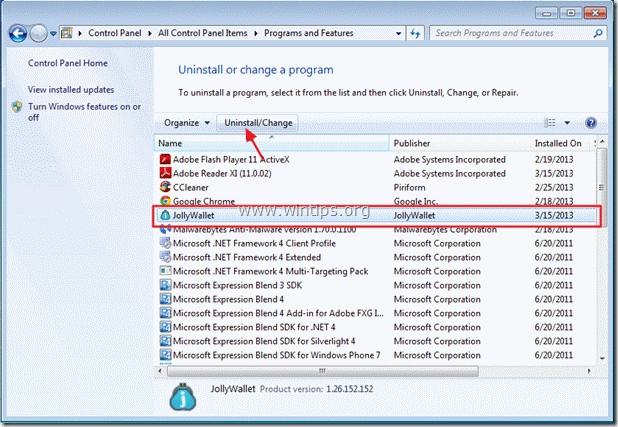






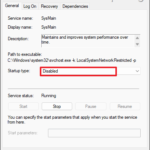
November 22, 2013 @ 11:20 am
I can't find the Jolly Wallet program anywhere, but when I sign on, it shows up in my toolbar. I've even checked add-on's and still can't find it.
November 22, 2013 @ 6:20 pm
Hello Jen. Continue to run AdwCleaner and then download and run Junkware Removal Tool from here: http://thisisudax.org/downloads/JRT.exe . Wait for JRT to scan and clean your system. Finally reboot your computer and check again if Jolly Wallet is still there!