How to remove Delta-homes search hijacker (Removal Instructions)
“Delta-homes.com” is a browser hijacker bundled inside other free software installation programs and upon installed on your computer, it modifies your Internet home page to “www.delta-homes.com” and changes your Internet search engine to "Delta-homes” which performs browsing redirects and displays advertisements from unknown vendors.
Another symptom of “Delta-homes.com” virus is the modification of your Internet shortcuts by adding the following argument to their properties: “http://www.delta-homes.com/…” (at “Target” field.)
"Delta-homes.com” can be installed on common Internet browsers (Internet Explorer, Chrome or Firefox) if a user doesn’t pay attention when installing free software (commonly).
To remove “Delta-homes.com” from your computer & restore your browser search settings, follow the steps below:
How to remove "Delta-homes.com” from your computer:
Step 1. Uninstall applications belonging to the "delta-homes” publisher from your Control panel.
1. To do this, go to:
- Windows 8/7/Vista: Start > Control Panel.
- Windows XP: Start > Settings > Control Panel
2. Double click to open
- Add or Remove Programs if you have Windows XP
- Programs and Features if you have Windows 8, 7 or Vista.
3. In the program list, find and Remove (Uninstall) the following applications, if they exist :
i. Delta-homes Toolbar
ii. Delta-Homes Chrome Toolbar
iii. DProtect
iv. Browser Defender
v. Browser Protect
vi. Any other application from “delta-homes” publisher.
Step 2. Stop and clean malicious processes with RogueKiller
1. Download and save "RogueKiller" utility on your computer'* (e.g. your Desktop)
Notice*: Download version x86 or X64 according to your operating system's version. To find your operating system's version, "Right Click" on your computer icon, choose "Properties" and look at "System Type" section.
2. Double Click to run RogueKiller.
3. Let the prescan to complete and then press on "Scan" button to perform a full scan.

3. When the full scan is completed, press the "Delete" button to remove all malicious items found.
Step 3: Clean remaining registry entries using “AdwCleaner”.
1. Download and save “AdwCleaner” utility to your desktop.
2. Close all open programs and Double Click to open ”AdwCleaner” from your desktop.
3. Press “Delete”.
4. Press “OK” at “AdwCleaner – Information”and press “OK” again to restart your computer.
5. When your computer restarts, close "AdwCleaner" information (readme) window and continue to the next step.
Step 4: Remove delta-home.com settings from all your Internet Browser Shortcuts
1. Right click to your Internet browser icon and choose “Properties”.
Notice*: You must perform the same operation for all Internet browser shortcuts, including those in your Programs list and taskbar.
2. On the “Shortcut” tab, look in the “Target” field and delete the “http://www.delta-homes.com…” value written after “iexplore.exe” (for IE shortcut) or “firefox.exe” (for Firefox Shortcut), or “chrome.exe” (for chrome shortcut) and choose “OK” *
* Press “Continue” when asked to “Provide administrator permission to change these settings”.
3. Continue to the next step.
Step 5. Remove potentially unwanted programs (PUPs) with Junkware Removal Tool.
1. Download and run JRT – Junkware Removal Tool.
2. Press any key to start scanning your computer with “JRT – Junkware Removal Tool”.
3. Be patient until JRT scans and cleans your system.
4. Close JRT log file and and then reboot your computer.
Step 6. Ensure that “Delta-homes.com” search settings doesn’t exist anymore in your Internet browser.
Internet Explorer, Google Chrome, Mozilla Firefox
Internet Explorer
How to remove Delta-homes.com search settings from Internet Explorer.
1. Open Internet Explorer and then open “Internet Options”.
To do this from IE’s file menu, choose “Tools” > “Internet Options”.
Notice*: In the latest versions of IE press the “Gear” icon ![]() on the top right.
on the top right.
2. At “General” tab, delete the “www.delta-homes.com ” from “Home page” box and type your preferred Home Page (e.g. www.google.com)
3. Then press “Settings” in Search section. *
Notice*: If you want to modify search settings in Internet Explorer while in main Internet Explorer window, just press the “Gear” icon ![]() (on the top right corner) and choose “Manage Add-ons” .
(on the top right corner) and choose “Manage Add-ons” .
4. On "Search Providers" options, choose and "Set as default" a search provider other than any unwanted search engine found there.
5. Then choose the unwanted search engine “delta-homes” and click Remove.
6. Close all Internet Explorer windows and proceed to Step 7.
How to remove Delta-homes.com search settings from Google Chrome.
1. Open Google Chrome and go to chrome menu ![]() and choose "Settings".
and choose "Settings".
2. Find the "On startup" section and choose "Set Pages".
3. Delete the "www.delta-homes.com" from startup pages by pressing the "X" symbol on the right.
4. Set your preferred startup page (e.g. http://www.google.com) and press "OK".
5. Under “Appearance” section, check to enable the “Show Home button” option and choose “Change”.
6. Delete the “www.delta-homes.com ” entry from “Open this page” box.
7. Type (if you like) you preferred webpage to open when you press your “Home page” button (e.g. www.google.com) or leave this field blank and press “OK”.
8. Go to "Search" section and choose "Manage search engines".
9. Choose your preferred default search engine (e.g. Google search) and press "Make default".
10. Then choose the "delta-homes" search engine and remove it by pressing the "X" symbol at the right.
Choose "Done" to close "Search engines" window.
11. Choose "Extensions" on the left.
12. Remove the unwanted extension (Delta-homes) from here by pressing the “recycle icon” to the right.
13. Close all Google Chrome windows and proceed to Step 7.
How to remove Delta-homes.com search settings from Mozilla Firefox.
1. Click on “Firefox” menu button on the top left of Firefox window and go to “Options”.
2. In “General” tab delete the “www.delta-homes.com” page from “Home Page” box and type your preferred HomePage (e.g. http://www.google.com).
Press “OK” when finished.
3. From Firefox menu, go to “Tools” > “Manage Add-ons”.
4. Choose “Extensions” on the left and then remove the unwanted extension “delta-homes” (if it exists there), by pressing the "Remove" button.
5. Choose “Plugins” on the left and “Disable” all unwanted plugins from here (e.g. “Conduit Plugin”).
6. Close all Firefox windows and proceed to the next Step.
Step 7. Clean your computer from remaining malicious threats.
Download and install one of the most reliable FREE anti malware programs today to clean your computer from remaining malicious threats. If you want to stay constantly protected from malware threats, existing and future ones, we recommend that you install Malwarebytes Anti-Malware PRO:
Malwarebytes™ Protection
Removes Spyware, Adware & Malware.
Start Your Free Download Now!
1. Run "Malwarebytes Anti-Malware" and allow the program to update to its latest version and malicious database if needed.
2. When the "Malwarebytes Anti-Malware" main window appears on your screen, choose the "Perform quick scan" option and then press "Scan" button and let the program scan your system for threats.
3. When the scanning is completed, press “OK” to close the information message and then press the "Show results" button to view and remove the malicious threats found.
4. At the "Show Results" window check – using your mouse's left button- all the infected objects and then choose the "Remove Selected" option and let the program remove the selected threats.
5. When the removal of infected objects process is complete, "Restart your system to remove all active threats properly"
6. Continue to the next step.
Advice: To ensure your computer is clean and safe, perform a Malwarebytes’ Anti-Malware full scan in Windows “Safe mode“.*
*To get into Windows Safe mode, press the “F8” key as your computer is booting up, before the appearance of the Windows logo. When the “Windows Advanced Options Menu” appears on your screen, use your keyboard arrows keys to move to the Safe Mode option and then press “ENTER“.
Step 8. Clean unwanted files and entries.
Use “CCleaner” program and proceed to clean your system from temporary Internet files and invalid registry entries.*
*If you don’t know how to install and use “CCleaner”, read these instructions.
We're hiring
We're looking for part-time or full-time technical writers to join our team! It's about a remote position that qualified tech writers from anywhere in the world can apply. Click here for more details.
- How to Disable Device Encryption in Windows 11. - April 17, 2024
- How to View Permissions on Shared Folders on Windows 10/11. - April 15, 2024
- FIX 0x80070643 error in KB5034441 update (Solved) - April 10, 2024



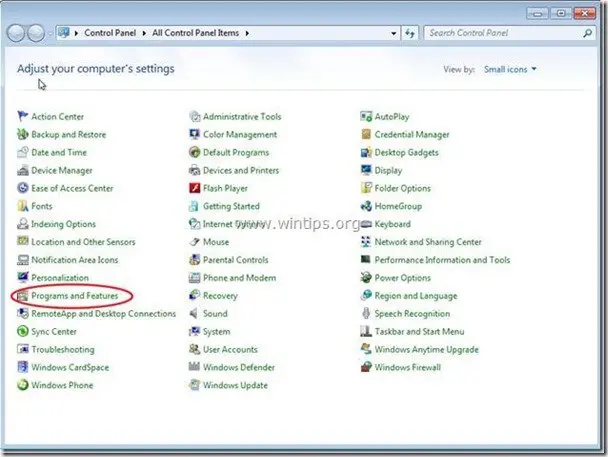
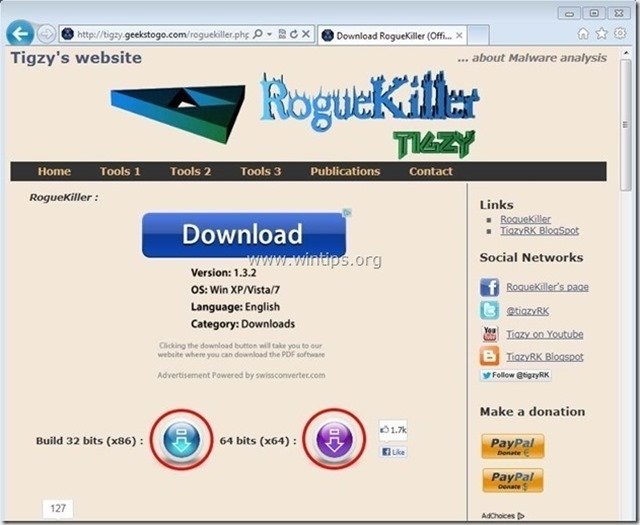

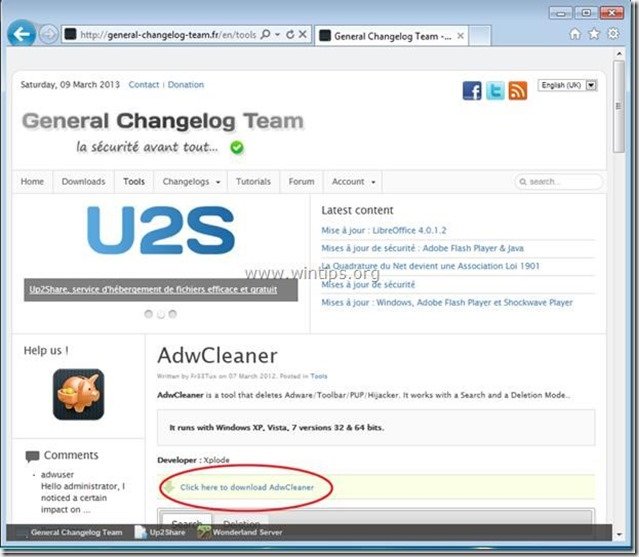
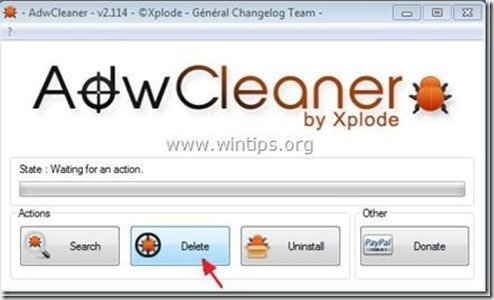

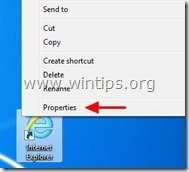
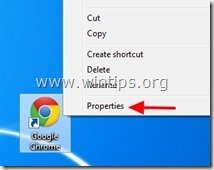
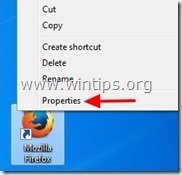
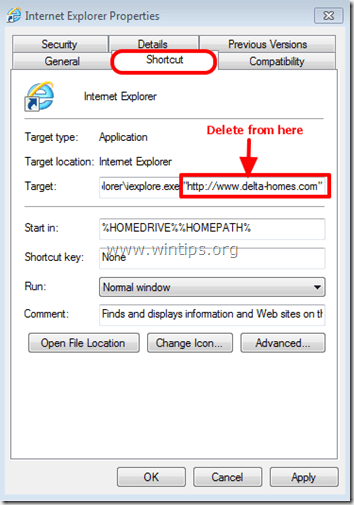
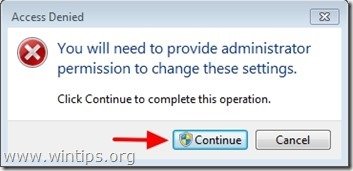

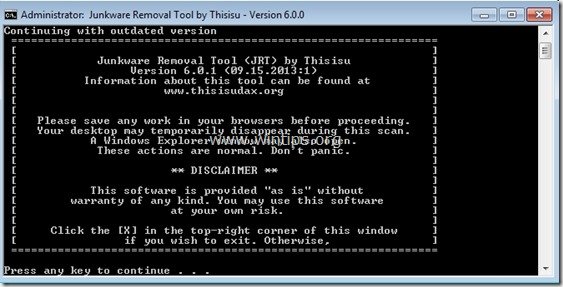

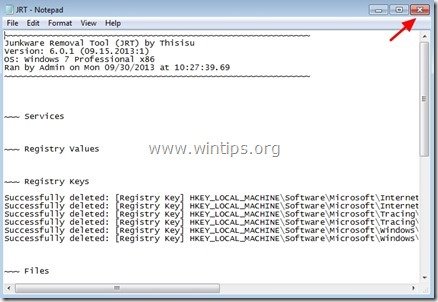
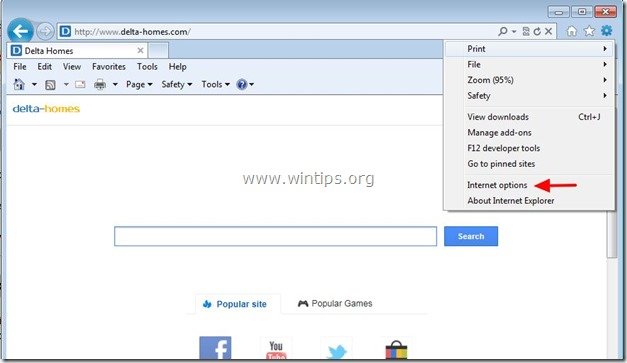
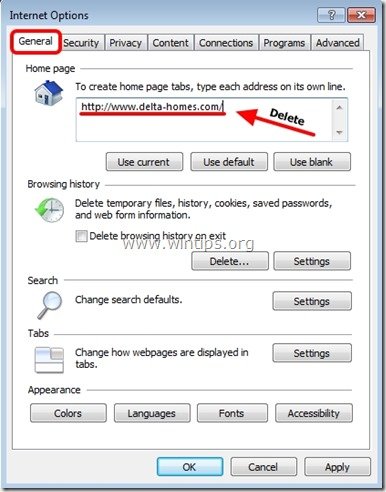
![modify-search-settings-in-internet-e[2] modify-search-settings-in-internet-e[2]](https://www.wintips.org/wp-content/uploads/2013/09/modify-search-settings-in-internet-e2_thumb5.jpg)


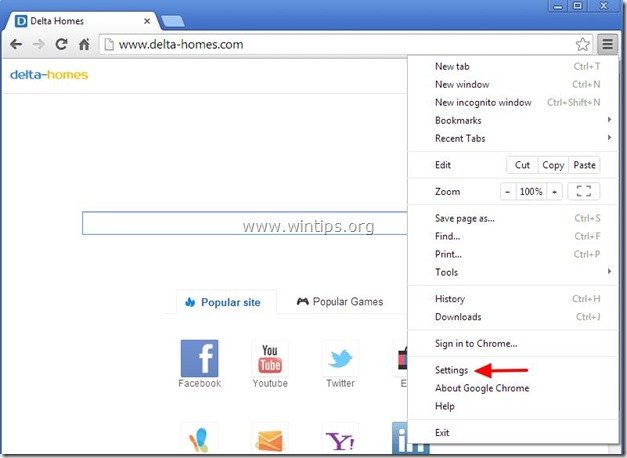

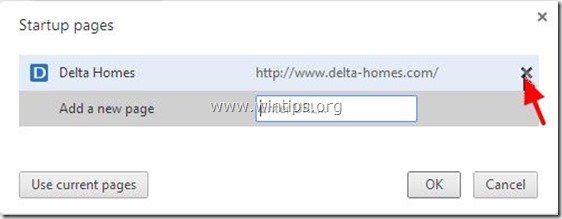
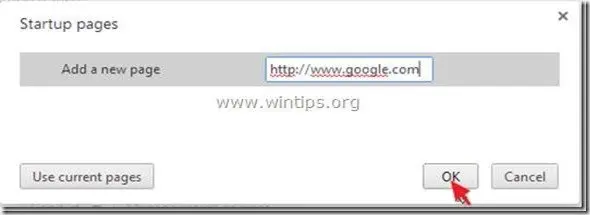
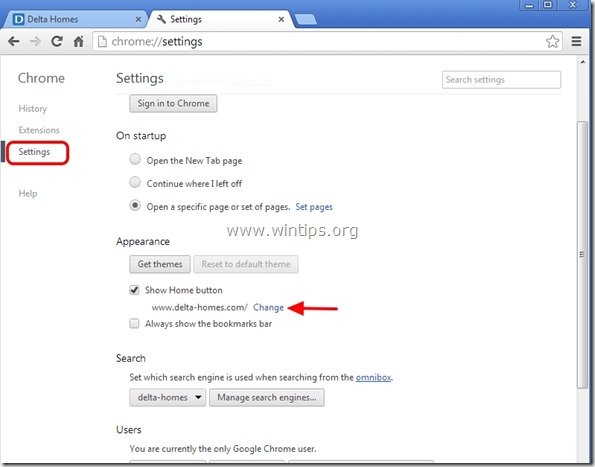
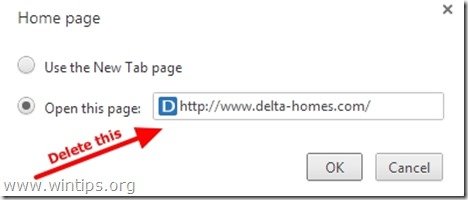
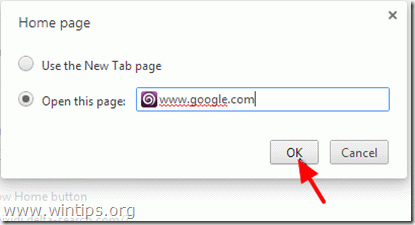
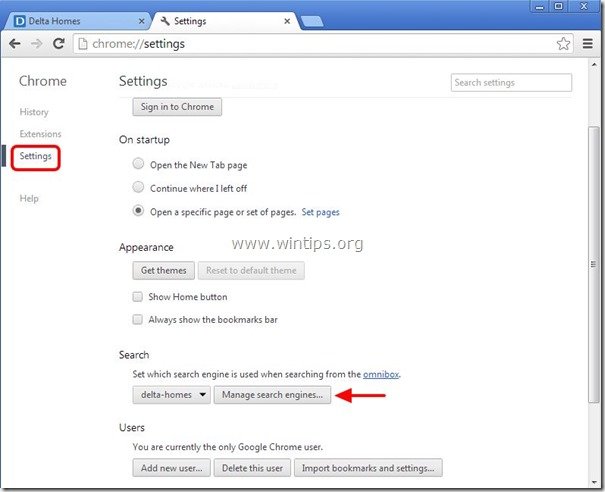
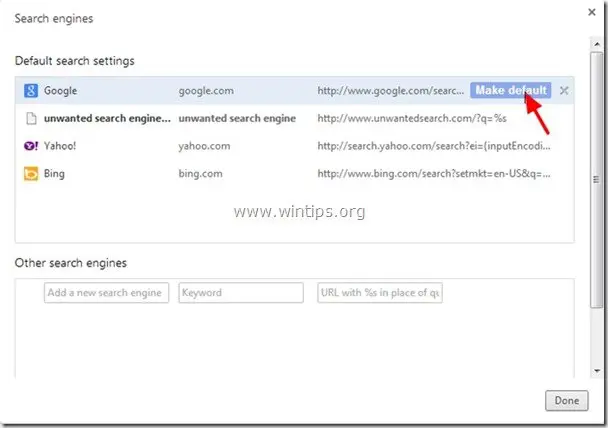
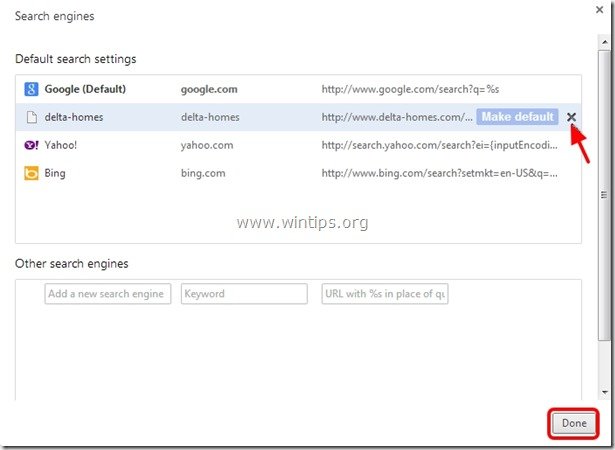
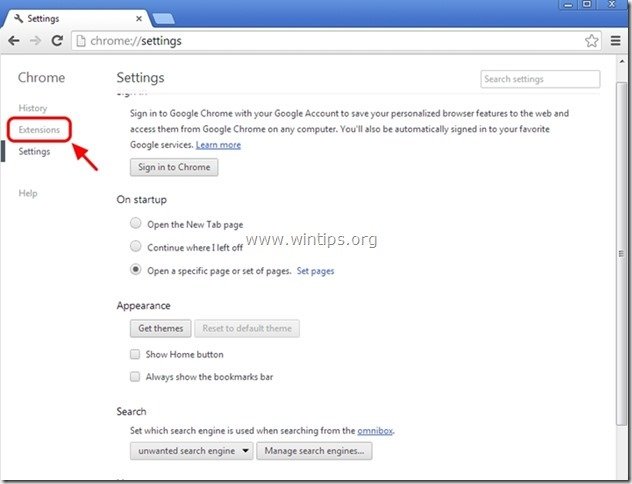
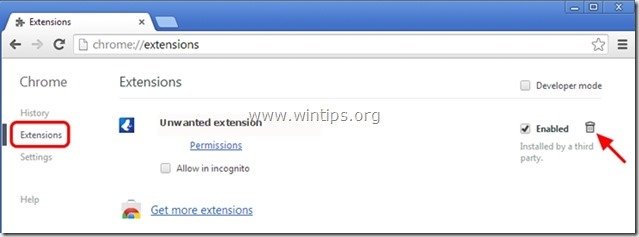
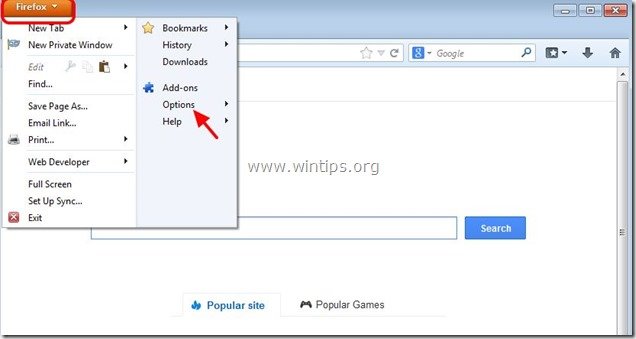
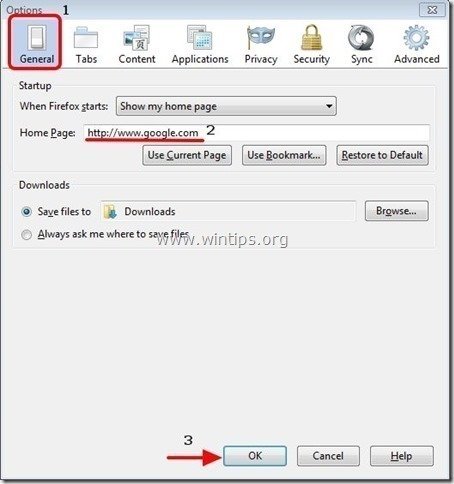
![firefox-menu-Add-ons_thumb2_thumb_th[1] firefox-menu-Add-ons_thumb2_thumb_th[1]](https://www.wintips.org/wp-content/uploads/2013/09/firefox-menu-Add-ons_thumb2_thumb_th1_thumb1.jpg)
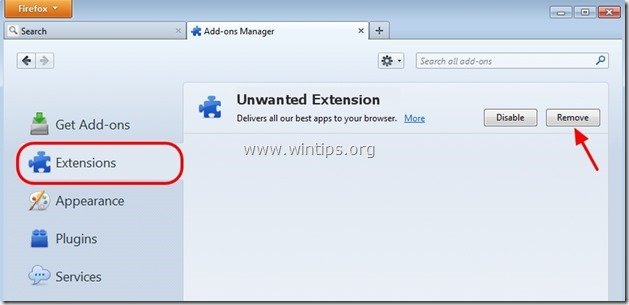

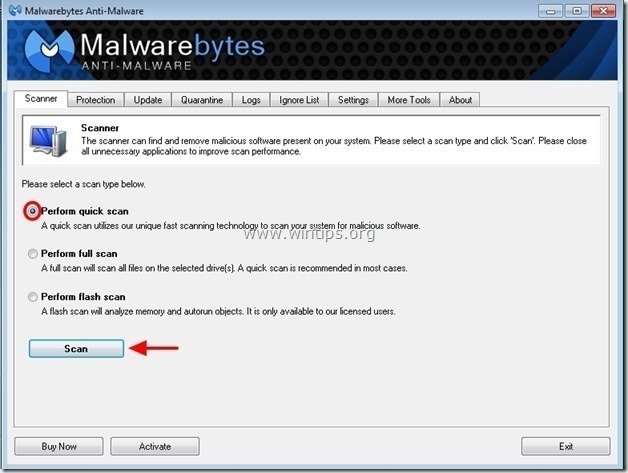
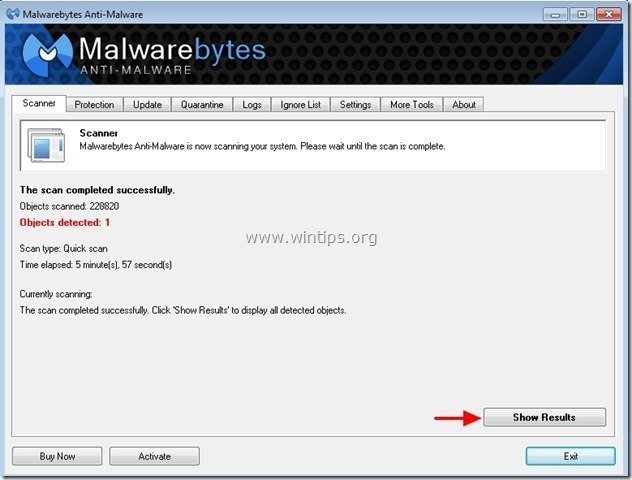
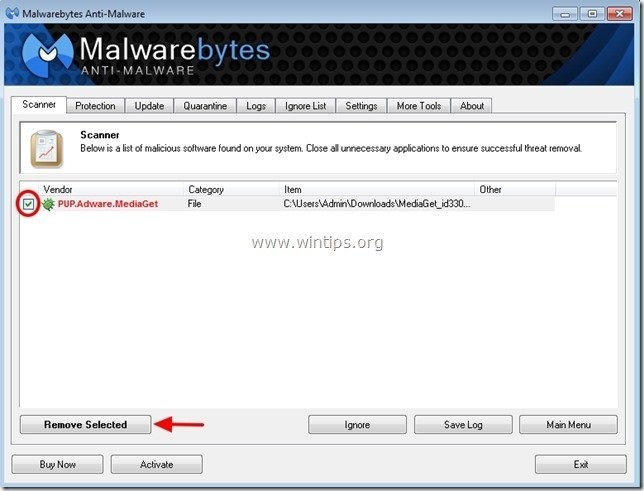





December 14, 2013 @ 10:07 pm
thank you very much,I'm finnaly got rid of this delta thing